The Imaging Resource
Quick Review
Canon PowerShot A75 Digital Camera
| Camera QuickLook | ||
|
Review Date |
5/15/2004 | |
|
User Level |
|
|
|
Product Uses |
|
|
|
Digicam Design |
|
|
|
Picture Quality |
Good, 3.2-megapixel CCD | |
|
Print Sizes |
4x6, 5x7, 8x10 inches | |
|
Availability |
April, 2004 | |
| Suggested Retail
Price (At introduction) |
$299 | |
Introduction
|
||||||||||
The Canon PowerShot A75 is the 2004 update to Canon's wildly popular PowerShot A70 model from 2003. Changes from the earlier PowerShot A70 are evolutionary rather than revolutionary, but there are plenty of them nonetheless. There's a larger LCD (1.8 inches, up from 1.5), more Special modes, and a faster, more efficient DIGIC processor. The PowerShot A75 also debuts at $50 cheaper than its predecessor. Featuring a full 13 shooting modes, the Canon A75 offers not only manual and full-auto exposure control, but five preset capture modes, and six Scene modes to boot. The A75 has a maximum shutter speed of 1/2,000 second, and includes a Custom white balance setting. Best of all, the camera accommodates a wide range of users with its variable level of exposure control. Experienced shooters will appreciate the Manual, Aperture Priority, and Shutter Priority modes, while novices will find the Auto, Program AE, and Scene modes useful. Plus, the PowerShot A75 has a 9-point AF system (up from the A70's 5-point AF), and the benefit of Canon optics with its 3x zoom lens. Advanced features continue with an orientation sensor, date imprint mode, manual focus, and the new Print/Share button that is appearing on all new Canon PowerShots. Will the A75 enjoy the same exceptional popularity as did the A70 and A40? I suspect that that honor will fall more to the PowerShot A80, but the A75 has plenty going for it, regardless.
|
||||||||
With a compact body similar in design to previous PowerShot "A" models, the Canon PowerShot A75 updates the A-series with a wide range improvements, from a new DIGIC processor to a larger LCD. A 3.2-megapixel CCD delivers high-resolution images suitable for printing as large as 8x10 inches with good detail. (Lower resolutions are also available, including an email-friendly size, and a special Postcard mode that allows date stamp.) The A75's all-plastic, two-toned silver body is lightweight and compact, although just a little too large for the average shirt pocket. Still, the A75 should easily fit into larger coat pockets and purses, and comes with a wrist strap for more security. Like many Canon digicams, the A75 features a shutter-like lens cover and a retracting lens that keeps the camera front fairly smooth when the camera is powered off. Without a lens cap to keep track of, the A75 is quick on the draw (you just have to wait a couple of seconds for the lens to extend forward before you can shoot).
Equipped with a 5.4-16.2mm lens, the A75 offers a 3x optical zoom range equivalent to a 35-105mm lens on a 35mm camera. Widest aperture ranges from f/2.8 to f/4.8 depending on the zoom setting, and can be manually or automatically adjusted up to f/8.0. The A75 uses Canon's Wide Area AiAF (Artificial Intelligence Auto Focus) system, which works in conjunction with iSAPS (Intelligent Scene Analysis based on Photographic Space) technology to judge focus based on an expanded nine-point area covering 60% of the frame's center. Whatever portion of the subject is closest to one of the AF points is what determines the overall focus. You can alternately choose to base focus on the center of the frame only. The A75 also offers a manual focus mode, displaying a numeric distance scale on the LCD display. An AF Assist light on the front panel helps the camera focus in dark shooting conditions, and can be deactivated if necessary. In addition to the optical zoom, the A75 also offers as much as 3.2x digital zoom. However, I always remind readers that digital zoom decreases the overall image quality in direct proportion to the magnification achieved, because it simply enlarges the center pixels of the CCD image. The A75 has both a real-image optical viewfinder and a larger 1.8-inch LCD monitor for composing images. The LCD monitor's information display includes detailed exposure information, including shutter speed and aperture settings in the manual shooting modes.
The A75 provides a full range of exposure control, from full Manual to full Auto exposure modes, and more than a handful of preset scene modes as well. The first five exposure modes are accessed by turning the Mode dial on top of the camera. Canon divided the dial into three exposure types: Auto, Creative Zone, and Image Zone. Shooting in Auto mode puts the camera in charge of everything except the Flash and Macro modes. Exposure modes in the Creative Zone include Program AE (P), Shutter Speed-Priority AE (Tv), Aperture-Priority AE (Av), and Manual Exposure (M). Program AE lets the camera choose the aperture and shutter speed settings, but gives you control over all other exposure options. Aperture and Shutter Speed Priority modes allow you to set one exposure variable (aperture or shutter speed) while the camera chooses the best corresponding variable. Manual mode gives you full control over all exposure options.
Exposure modes in the Image Zone include Portrait, Landscape, Night Scene, Fast Shutter, Slow Shutter, Scene (SCN), Stitch Assist, and Movie. Portrait, Night Scene, and Landscape all make automatic camera adjustments to optimize settings for specific shooting conditions. The Portrait mode uses a large aperture setting to focus on the subject, while maintaining an out-of-focus background. Landscape mode slows the shutter speed and maximizes depth of field with a small aperture setting. Night Scene mode illuminates your subject with flash and uses a slow shutter speed to evenly expose the background. Fast Shutter mode uses a fast shutter speed to freeze action, while Slow Shutter mode uses a slower shutter speed to blur moving objects (such as waterfalls or fountains). The new Scene (SCN) mode allows access to Foliage, which enhances green and red; Snow, which helps bias exposure for bright snow; Beach, which does the same thing for sandy backgrounds; Fireworks, whose use needs no explanation; Underwater, which adjusts settings for use with the optional WP-DC30 Waterproof Case; and Indoor, which seeks to prevent camera shake and maintain colors when used under fluorescent and tungsten lighting. The Stitch-Assist mode is Canon's answer to panorama shooting, in which multiple, overlapping images can be captured horizontally, vertically, or in a clockwise grouping. Images are then "stitched" together on a computer using Canon's bundled PhotoStitch software or other image editing software. Movie mode allows you to capture up to three minutes of moving images and sound at approximately 15 frames per second, with available resolutions of 640 x 480, 320 x 240, or 160 x 120 pixels.
The White Balance setting adjusts color balance, with settings for Auto, Daylight, Cloudy, Incandescent, Fluorescent, and Fluorescent H (for daylight fluorescent lighting). There's also a Custom setting to manually set color balance based on a white or gray card. Exposure Compensation increases or decreases the overall exposure, from -2 to +2 exposure equivalents (EV) in one-third-step increments. An ISO adjustment offers 50, 100, 200, and 400 ISO equivalents, as well as an Auto setting. By default, the A75 uses an Evaluative metering mode, which links the metering area to the focus area (when AiAF is activated). Also available is a Spot Metering option, which bases the exposure on the center of the subject, and Center-Weighted, for a larger area in the center of the frame. The A75's flash operates in either Auto, Forced, Suppressed, or Slow Synchro (in Night Portrait only) modes, with an available Red-Eye Reduction setting through the Record menu.
A creative and fun Effects menu lets you play around with image color, offering Vivid and Neutral color settings, as well as Sepia and Black and White options. A Low Sharpening option softens the image, and is good for enthusiasts who want to manipulate images on the computer, applying sharpening in their imaging software. Continuous Shooting mode works like a motor drive on a 35mm camera, capturing a rapid burst of images for as long as the Shutter button is held down (or until the memory card runs out of space). Actual frame rates will vary depending on the image size and quality selected. The A75 also features a 10-second self-timer, which delays the shutter for about 10 seconds after the Shutter button is pressed, letting you run around and jump into the shot. (You can also set the delay interval to two seconds, as an anti-shake aid when you've propped the camera to take a photo in low light.) The A75 also features the My Camera menu, which lets you customize camera settings to your own preferences. For example, you can set the image that appears at startup, or assign a fun sound to button and self-timer functions.
The PowerShot A75 stores images on CompactFlash memory cards, and comes with a 32MB starter card. This is an improvement over the 16MB card included with the A70, but I still highly recommend purchasing a larger-capacity CompactFlash card right away, given the A75's maximum 2,048 x 1,536-pixel resolution. The camera uses four AA-sized batteries for power, either alkaline or NiMH type. Four alkaline batteries come with the camera and battery life is generally excellent, but I still strongly advise picking up a couple of sets of rechargeable batteries and a charger, and keeping a spare set freshly charged at all times. Click here to read my "battery shootout" page to see which batteries currently on the market are best, or here for my review of the Maha C-204F charger, my longtime favorite. The optional AC adapter is useful for preserving battery power when reviewing and downloading images, and plugs straight into a DC-in jack on the back of the camera, but good-quality rechargeable batteries really eliminate the need for it. The A75 features a USB jack for quickly (570 KB/second) downloading images to a computer, and comes with two software CDs, one loaded with Canon Digital Camera Solution Disk version 16.1 and the other loaded with ArcSoft Camera Suite version 1.3 (compatible with Macintosh and Windows systems). Additionally, an AV Out jack and the included video cable lets you connect the camera to a television set. The A75 is DPOF (Digital Print Order Format) and PictBridge compatible, with a range of print settings available through the Playback menu. Plug the camera into a PictBridge-compatible printer and the new Print/Share button lights up with a bright blue glow. Just press it and the currently displayed picture begins to print.
Basic Features
- 3.2-megapixel CCD delivering image resolutions as large as 2,048 x 1,536 pixels.
- 1.8-inch color LCD monitor.
- Real-image optical viewfinder.
- Glass, 3x 5.4-16.2mm lens (equivalent to 35-105mm zoom on a 35mm camera).
- 3.2x digital zoom.
- Nine-point AiAF iSAPS autofocus and a manual focus mode.
- AF Assist light for low-light focusing.
- Full Automatic, Program AE, Shutter Priority, Aperture Priority, and Manual exposure modes, as well as five preset exposure modes and six Scene modes.
- Manually adjustable aperture setting ranging from f/2.8 to f/8.0, depending on lens zoom position.
- Shutter speed range from 1/2,000 to 15 seconds.
- Built-in flash with five operating modes.
- CompactFlash memory storage.
- Power supplied by four AA batteries or optional AC adapter.
Special Features
- Movie mode (with sound).
- Sound caption recording.
- Stitch-Assist mode for panoramic shots.
- Continuous Shooting and 10-second Self-Timer modes.
- Creative Effects menu.
- White balance (color) adjustment with seven modes.
- ISO adjustment with four ISO equivalents and an Auto setting.
- Low Sharpness setting.
- Postcard mode.
- Evaluative, Center-Weighted, and Spot metering options.
- DPOF (Digital Print Order Format) compatibility.
- Works with optional accessory lenses for enhanced wide angle and telephoto.
- USB cable for connection to a computer (driver software included).
Recommendation
With a complete range of auto and manual exposure controls, the A75 is perfect for novice users and experienced amateurs alike. The full automatic controls keep things simple for novices, while offering the opportunity to gradually step up to more control. Plus, the range of preset exposure modes and advanced autofocus ensures that less-experienced photographers will get good pictures in difficult shooting situations. The 3.2-megapixel CCD captures good quality images, quite suitable for printing as large as 8x10-inches with good detail. The compact design should fit well into a larger coat pocket or purse, and the lens design protects it when closed, while keeping the camera body smooth and low-profile. In addition to the range of exposure controls, a menu of creative effects makes the A75 fun too. The A75 is unusual, in that it's marketed and priced as an "entry level" camera, but its features and capabilities extend far beyond that category. If you're looking for an inexpensive camera that you can grow with (and that shoots excellent photos), the A75 could be the camera for you.
The
A75's compact body has a solid feel, thanks to a combination of plastic body
with a metallic sheen. Measuring 4.0 x 2.5 x 1.2 inches (101 x 64 x 32 millimeters),
the A75 probably won't fit into your shirt pocket. It will, however, find its
way into larger coat pockets, purses, and hip packs, good for travel. The A75
has a modest heft, with its 11.6-ounce (327-gram)
weight, with batteries and CompactFlash card, but isn't at all uncomfortable
to carry. The photo above right shows the A75 posed with a CompactFlash memory
card in front of it to give an idea of its relative size: A comfortable handful
even for people with small hands, yet not so tiny that it'd be awkward for users
with larger hands to operate. The two-toned silver body is sleek and understated,
yet sophisticated enough for any age group.

The A75's front panel features the telescoping 3x zoom lens, which comes out an additional 3/4-inch when fully extended. Also on the front panel are the optical viewfinder window, small microphone, flash, and a light emitter lamp that serves multiple purposes, including autofocus assist, red-eye reduction, and the self-timer countdown. On the lower right side of the lens (as viewed from the rear) is a small button that releases the ring around the lens barrel. Removing the ring allows you to attach a lens adapter for extended telephoto, wide angle, or macro capabilities. There's also a large hand grip on the front panel, created by the large battery compartment.

On the right side of the camera (as viewed from the rear) is the CompactFlash card slot, covered by a hinged, plastic door. The door slides toward the back panel before opening outward. At the top of the right side is the plastic eyelet for attaching the wrist strap.

On the opposite side of the camera is the connector compartment, covered by a flexible, rubbery-plastic flap that snaps in and out of place. When opened, the flap remains connected to the camera body, and folds out of the way to accommodate cables. Inside the compartment are the USB and A/V Out jacks.

The A75's top panel features a Mode dial, with 13 shooting positions divided into three basic categories: Auto Exposure, Image Zone, and Creative Zone. The Shutter button is located forward and to the right of the Mode dial, with a Zoom toggle surrounding it. Behind the Shutter button and Zoom lever is the camera's speaker. A Power button and light is on the other side of the Mode dial.

The rest of the exposure controls are located on the camera's back panel, along with the optical viewfinder and LCD monitor. The look of quality is improved overall by the larger 1.8 inch LCD and new 5-way navigation pad. The eye-level optical viewfinder features two LED lamps that report camera status. A Mode switch puts the camera into Playback or Record modes, and is adjacent to the top right corner of the LCD monitor. Below the Mode switch is 5-way navigation pad; 5-way because the Set button is in the middle of the four-way disk. The top button also controls flash mode, while the bottom button accesses Macro and Manual Focus modes. Just left of the 5-way navigator are the Menu and Function buttons. Below the LCD display are the Print/Share and Display buttons. When connected to a PictBridge printer, the Print/Share button lights up with a bright blue LED, leaving no question about which button to press next to print your pictures.

The A75's bottom panel is reasonably flat, with a sliding door to access the battery compartment and a threaded plastic tripod mount at about center. Because the battery door and tripod mount are so close to one another, it would be difficult to make quick battery changes while working with a tripod, something I always look at, given the amount of test shooting I do in the studio. On the other hand, Canon's AC adapter plugs into the back of the camera, so for studio use, there's a convenient way to get power to the camera while it's on a tripod. (In truth though, few purchasers of the A75 are likely to be concerned about studio usage.)
While the A75's user interface is quite efficient. Most camera functions are controlled externally, and a few of the external control buttons serve multiple functions. When you do need to enter the LCD menu system, navigation is straightforward with only two pages of options. That said, the majority of external controls do require the LCD display to be active to confirm whether they are on or off. Regardless, the A75's external controls cut down on the amount of time spent searching menu screens, and I particularly like the "Function" menu which has become standard on Canon digicam models starting in the 2003 model year. Combined with the instruction manual, the A75's user interface shouldn't take more than an hour to get comfortable with.
 Record Mode LCD Display: In Record mode, the A75's LCD reports various
exposure settings, including camera modes, the resolution and quality settings,
number of available images, etc. Half-pressing the Shutter button reports the
aperture and shutter speed settings, in all modes except Manual. Pressing the
Display button cycles through the available display modes, including the image
with information, no display at all, and the image only.
Record Mode LCD Display: In Record mode, the A75's LCD reports various
exposure settings, including camera modes, the resolution and quality settings,
number of available images, etc. Half-pressing the Shutter button reports the
aperture and shutter speed settings, in all modes except Manual. Pressing the
Display button cycles through the available display modes, including the image
with information, no display at all, and the image only.
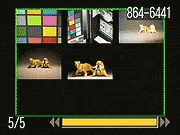 Playback Mode LCD Display: In Playback mode, the LCD reports the image
series number, resolution and quality setting, file name, and the date and time
of image capture. Pressing the Display button once pulls up an enhanced information
display, with a histogram for checking the exposure. A third press cancels the
information overlay entirely. Pressing the zoom lever toward the wide-angle
end zooms out to a thumbnail view of images stored on the card. Pressing it
in the wide-angle direction again brings up a "jump" bar at the bottom
of the screen, and the camera lets you jump through stored images nine at a
time. Pressing the zoom control in the telephoto direction zooms in as much
as 10x on the subject, handy for checking image details and focus.
Playback Mode LCD Display: In Playback mode, the LCD reports the image
series number, resolution and quality setting, file name, and the date and time
of image capture. Pressing the Display button once pulls up an enhanced information
display, with a histogram for checking the exposure. A third press cancels the
information overlay entirely. Pressing the zoom lever toward the wide-angle
end zooms out to a thumbnail view of images stored on the card. Pressing it
in the wide-angle direction again brings up a "jump" bar at the bottom
of the screen, and the camera lets you jump through stored images nine at a
time. Pressing the zoom control in the telephoto direction zooms in as much
as 10x on the subject, handy for checking image details and focus.
External Controls

Shutter Button: Resting in the center of the Zoom lever, this button sets
focus and exposure when halfway pressed, and fires the shutter when fully pressed.
Zoom Lever: Surrounding the Shutter button on the top panel, this lever controls the optical and digital zoom while in Record mode.
In Playback mode, the wide side displays a nine-image index display of all images on the memory card, and accesses a "Jump" function that lets you scroll through index display screens quickly. Alternatively, the telephoto position enlarges the currently displayed image as much as 10x, so that you can check on fine details.
Mode Dial: Also on the camera's top panel, this large, notched dial is used
to select the camera's shooting modes. Canon divides these functions into three
categories: Auto, Image Zone, and Creative Zone. The options are as follows:
 Auto:
The camera controls everything about the exposure, except for Flash and Macro
modes, image size and quality settings.
Auto:
The camera controls everything about the exposure, except for Flash and Macro
modes, image size and quality settings.
- Creative Zone
 Program
AE (P): Places the camera in control of shutter speed and lens aperture,
while you maintain control over everything else (i.e., white balance,
ISO, metering, exposure compensation, flash, etc.).
Program
AE (P): Places the camera in control of shutter speed and lens aperture,
while you maintain control over everything else (i.e., white balance,
ISO, metering, exposure compensation, flash, etc.).
 Shutter-Speed
Priority AE (Tv): Allows you to control the shutter speed settings
from 1/2,000 to 15 seconds, while the camera controls the aperture. All
other exposure settings are available.
Shutter-Speed
Priority AE (Tv): Allows you to control the shutter speed settings
from 1/2,000 to 15 seconds, while the camera controls the aperture. All
other exposure settings are available.
 Aperture
Priority AE (Av): Allows you to set the lens aperture from f/2.8 to
f/8.0, while the camera controls the shutter speed. The maximum aperture
depends on the zoom setting, ranging from f/2.8 at the wide angle end
to f/4.8 at the telephoto position. In this mode, you maintain control
over all other exposure variables.
Aperture
Priority AE (Av): Allows you to set the lens aperture from f/2.8 to
f/8.0, while the camera controls the shutter speed. The maximum aperture
depends on the zoom setting, ranging from f/2.8 at the wide angle end
to f/4.8 at the telephoto position. In this mode, you maintain control
over all other exposure variables.
 Manual
(M): Provides complete control over all exposure settings, including
shutter speed and lens aperture.
Manual
(M): Provides complete control over all exposure settings, including
shutter speed and lens aperture.
- Image Zone
 Portrait:
Uses a large aperture setting to blur the background while keeping the
primary subject in sharp focus.
Portrait:
Uses a large aperture setting to blur the background while keeping the
primary subject in sharp focus.
 Landscape:
Employs a small aperture setting to keep both the background and foreground
in focus. (May use a slower shutter speed, so a tripod is recommended.)
Landscape:
Employs a small aperture setting to keep both the background and foreground
in focus. (May use a slower shutter speed, so a tripod is recommended.)
 Night
Scene: Uses slower shutter speeds and flash to even out nighttime
exposures. The slow shutter speed allows more ambient light to be recorded
in the low-light areas, while the flash freezes the subject. The Red-Eye
Reduction mode can be used with this exposure mode to eliminate Red-Eye
in night portraits.
Night
Scene: Uses slower shutter speeds and flash to even out nighttime
exposures. The slow shutter speed allows more ambient light to be recorded
in the low-light areas, while the flash freezes the subject. The Red-Eye
Reduction mode can be used with this exposure mode to eliminate Red-Eye
in night portraits.
 Fast
Shutter: Uses fast shutter speeds to stop action and maintain sharp
focus on moving subjects.
Fast
Shutter: Uses fast shutter speeds to stop action and maintain sharp
focus on moving subjects.
 Slow
Shutter: Uses slow shutter speeds to blur fast-moving subjects.
Slow
Shutter: Uses slow shutter speeds to blur fast-moving subjects.
 Special Scene: Choose from Foliage, Snow, Beach, Fireworks, Underwater,
and Indoor modes.
Special Scene: Choose from Foliage, Snow, Beach, Fireworks, Underwater,
and Indoor modes.
 Stitch-Assist:
Allows you to record a series of images, either horizontally, or vertically,
to be "stitched" together into one panorama on a computer.
Stitch-Assist:
Allows you to record a series of images, either horizontally, or vertically,
to be "stitched" together into one panorama on a computer.
 Movie:
Records as long as three minutes of moving images with sound, at approximately
15 frames per second.
Movie:
Records as long as three minutes of moving images with sound, at approximately
15 frames per second.

Power Button: To the left of the Mode dial, this button turns the
camera on or off.

Mode Switch: Adjacent to the top right corner of the LCD monitor
on the rear panel, this switch selects between Record and Playback modes.

Five-Button Function Pad: These five buttons are arranged in a
disk pattern on the rear panel, right of the LCD monitor. They serve as the
left, right, up, and down arrow keys to navigate through settings menus, and
the center button is the Set button, better-placed in our opinion. In Record
mode, the left and right buttons adjust available exposure settings, as well
as manual focus, when enabled. The top button controls flash mode, while the
bottom button accesses Macro and Manual Focus modes.
In Playback mode, the left and right buttons scroll through captured images. When an image has been enlarged, all four arrows pan within the view.

Print/Share button: Glows blue when enabled for printing to a PictBridge printer or Windows computer for uploading images.

Function / Erase Button: On the lower right corner of the LCD monitor, this
button displays the following Function menu while in Record mode:
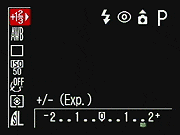
- Exposure Compensation: Increases or decreases the exposure from -2 to +2 exposure equivalents (EV) in one-third-step increments. Not available in Manual mode, since the user controls the exposure variables directly there.
- Flash Output: (Manual mode only, takes the place of the Exposure Compensation option): Adjusts the overall flash intensity from Low to Full, in Manual mode only. In Manual mode, the flash fires only a single pulse, handy when you want to use the A75 with conventional "slave" triggers for external flash units.
- White Balance: Controls the color balance of images. Options are Auto, Daylight, Cloudy, Tungsten, Fluorescent, Fluorescent H, and Custom (manual setting).
- Drive Mode: Accesses Continuous Shooting and the two Self-Timer modes (a 2 or 10 second delay).
- ISO Speed: Sets the camera's sensitivity to Auto (except in Manual), or to 50, 100, 200, or 400 ISO equivalents.
- Photo Effect: Enables Vivid Color, Neutral Color, Low Sharpening, Sepia, or Black-and-White picture effects.
- Light Metering System: Sets the metering mode to Evaluative, Center-Weighted, or Spot.
- Resolution: Specifies the image resolution and quality settings. Still image resolutions are 2,048 x 1,536; 1,600 x 1,200; 1,024 x 768; and 640 x 480 pixels. The new Postcard mode defaults to 1,600 x 1,200 for fine 4x6 printing, with the option of date printing on the photo. Quality options (activated by pressing the Set button) are Superfine, Fine, and Normal. Movie resolutions are 640 x 480, 320 x 240, and 160 x 120 pixels.
In Playback mode, this button displays the single-image erase menu.

Display Button: Below the LCD, this button controls the information and
image display modes in Record and Playback modes. Playback includes a histogram
view.

Menu Button: Right of the LCD and above the Function button, this button
calls up the settings menu in Record and Playback modes. It also dismisses the
menu screen and backs out of menu selections.

Set Button: Now part of the 5-way navigator right of the LCD monitor, this
button confirms menu selections. It also switches between available exposure
adjustments in Manual mode.
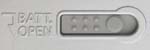
Battery Compartment Latch: Nestled in the center of the battery compartment
door on the bottom of the camera, this sliding switch unlocks the door, so that
it can slide forward and open.

Lens Ring Release Button: Tucked under the lens on the camera's front panel,
this button releases the lens ring. Once unlocked, the lens ring can then be
turned and removed to accommodate accessory lens kits.
Camera Modes and Menus
Record Mode: Marked on the Mode switch with the red camera icon, this mode sets up the camera for capturing still and moving images. The following exposure modes are available:
 Manual
(M): Provides complete control over all exposure settings, including shutter
speed and lens aperture.
Manual
(M): Provides complete control over all exposure settings, including shutter
speed and lens aperture.
 Shutter-Speed
Priority AE (Tv): Allows you to control the shutter speed settings from
1/2,000 to 15 seconds, while the camera controls the aperture. All other exposure
settings are available.
Shutter-Speed
Priority AE (Tv): Allows you to control the shutter speed settings from
1/2,000 to 15 seconds, while the camera controls the aperture. All other exposure
settings are available.
 Aperture
Priority AE (Av): Allows you to set the lens aperture from f/2.8 to f/8.0
(depending on the zoom setting), while the camera controls the shutter speed.
In this mode, you maintain control over all other exposure variables.
Aperture
Priority AE (Av): Allows you to set the lens aperture from f/2.8 to f/8.0
(depending on the zoom setting), while the camera controls the shutter speed.
In this mode, you maintain control over all other exposure variables.
 Program
AE (P): Places the camera in control of shutter speed and lens aperture,
while you maintain control over everything else (i.e., white balance, ISO,
metering, exposure compensation, flash, etc.).
Program
AE (P): Places the camera in control of shutter speed and lens aperture,
while you maintain control over everything else (i.e., white balance, ISO,
metering, exposure compensation, flash, etc.).
 Auto:
The camera controls everything about the exposure, except for Flash and Macro
modes, and image size and quality settings.
Auto:
The camera controls everything about the exposure, except for Flash and Macro
modes, and image size and quality settings.
 Portrait:
Uses a large aperture setting to blur the background and keep the primary
subject in sharp focus.
Portrait:
Uses a large aperture setting to blur the background and keep the primary
subject in sharp focus.
 Landscape:
Employs a small aperture setting to keep both the background and foreground
in focus.
Landscape:
Employs a small aperture setting to keep both the background and foreground
in focus.
 Night
Scene: Uses slower shutter speeds and flash to even out nighttime exposures.
The slow shutter speed allows more ambient light to be recorded in the low-light
areas, while the flash fully exposes the subject.
Night
Scene: Uses slower shutter speeds and flash to even out nighttime exposures.
The slow shutter speed allows more ambient light to be recorded in the low-light
areas, while the flash fully exposes the subject.
 Fast
Shutter: Uses fast shutter speeds to stop action and maintain sharp focus
on moving subjects.
Fast
Shutter: Uses fast shutter speeds to stop action and maintain sharp focus
on moving subjects.
 Slow
Shutter: Uses slow shutter speeds to blur fast-moving subjects.
Slow
Shutter: Uses slow shutter speeds to blur fast-moving subjects.
 Special
Scene: Choose from Foliage, Snow, Beach, Fireworks, Underwater, and Indoor
modes.
Special
Scene: Choose from Foliage, Snow, Beach, Fireworks, Underwater, and Indoor
modes.
 Stitch-Assist:
Allows you to record a series of images, either horizontally, vertically,
or in a clockwise, 360-degree pattern, to be "stitched" together
into one large image or panorama on a computer.
Stitch-Assist:
Allows you to record a series of images, either horizontally, vertically,
or in a clockwise, 360-degree pattern, to be "stitched" together
into one large image or panorama on a computer.
 Movie:
Records as long as three minutes of moving images with sound, at approximately
15 frames per second.
Movie:
Records as long as three minutes of moving images with sound, at approximately
15 frames per second.
Record Menu: Pressing the Menu button in Record mode pulls up the following options (not all options are available in all modes):
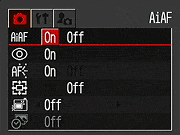 AiAF:
Turns the AiAF system on or off. If on, the camera judges focus based on the
subject's proximity to five focus areas in the center of the image. If off,
the camera bases focus on the very center of the frame.
AiAF:
Turns the AiAF system on or off. If on, the camera judges focus based on the
subject's proximity to five focus areas in the center of the image. If off,
the camera bases focus on the very center of the frame.
- Red-Eye Reduction: Turns the Red-Eye Reduction pre-flash on or off, which works with all flash modes.
- AF Assist Beam: Turns the AF Assist light on or off. If on, the light automatically illuminates in dark shooting conditions.
- Digital Zoom: Turns the 3.2x digital zoom on or off.
- Review: Turns the instant image review function on or off, with available image display times from two to 10 seconds.
- Date Stamp: Turns on and switches between Date and Date/Time stamp,
only available in Postcard mode.
Playback Mode: This mode lets you review captured images and movies on the memory card, as well as erase them, protect them, or tag them for printing and transfer. The traditional green Playback symbol denotes this mode on the Mode switch. Pressing the Menu button displays the following options:
Protect: Marks the current image for write-protection, or removes write-protection. Protected images cannot be deleted or manipulated, except through card formatting, which erases all files.
- Rotate: Rotates the current image 90 degrees clockwise.
- Sound Memo: Records a short sound clip to accompany a captured image.
- Erase All: Erases all files on the memory card, except protected ones.
- Auto Play: Automatically plays all captured images in a slide show.
- Print Order: Determines how many copies of the current image will be printed, with options for creating an index print, imprinting the date and time, and imprinting the file number. (secondary screen)
- Transfer Order: Marks images to be transferred via email.
Setup Menu: This menu is available in all exposure modes, simply by pressing the Menu button and selecting the Setup tab.
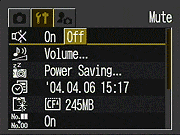 Mute:
Turns the camera's beep sounds on and off.
Mute:
Turns the camera's beep sounds on and off.
- Volume: Individually sets Startup, Operation, Self Timer, Shutter, and Playback volumes. (secondary screen)
- Power Saving: Toggles the camera's automatic shutoff function, which turns off the camera after a length of inactivity. Also sets display shutdown time between 10 seconds and 3 minutes. (secondary screen)
- Date/Time: Sets the camera's internal calendar and clock. (secondary screen)
- Format: Formats the CompactFlash card, erasing all files (even those marked for write-protection). (secondary screen)
- File No. Reset: Resets file numbering with each new CompactFlash card. If disabled, the camera continues numbering in sequence, regardless of memory card.
- Auto Rotate: Toggles Auto Rotate feature on and off.
- Distance Units: Sets the manual focus indicator to Meters/Centimeters or Feet/Inches.
- Language: Sets the camera's menu language to one of 12 choices. English is the default setting. (secondary screen)
- Video System: Designates the camera's video-out signal as NTSC or
PAL.
My Camera Menu: This is the third menu tab on the menu screen, and appears in every mode.
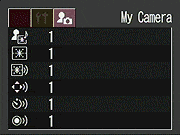 Theme:
Selects a common theme for each My Camera menu settings item. Four options
are available, the first one being Off. When a theme is selected, all of the
following settings automatically adjust to that theme.
Theme:
Selects a common theme for each My Camera menu settings item. Four options
are available, the first one being Off. When a theme is selected, all of the
following settings automatically adjust to that theme.
- Startup Image: Sets the startup image when you turn on the camera to: Black screen, Canon logo, Canon logo w / sunset, and nature scene. You can also apply your own image using the Canon software.
- Startup Sound: Sets the startup sound when you turn on the camera to: No sound, Musical tone (1), Musical tone (2), or Birds chirping. You can also apply your own sounds using the Canon software.
- Operation Sound: Sets the sound when any control or switch is use (except the Shutter button). Options include Beep, Loud beep, Boing, and Chirp.
- Self-Timer Sound: Sets the sound that signals you when the shutter release is two seconds away. Options include Fast beeps (1), Fast beeps (2), Telephone ring, and Howling.
- Shutter Sound: Sets the shutter sound that you hear when you depress
the Shutter button (there is no shutter sound in Movie mode). Options include
Beep, Shutter sound, Boing, and Bark.
In the Box
The PowerShot A75 arrives with the following items:
- Wrist strap.
- Four AA-type alkaline batteries.
- USB cable.
- AV cable.
- 32MB CompactFlash card.
- Two software CDs.
- Instruction manual, software guide, and registration kit.
- Larger capacity CompactFlash card.
- Rechargeable batteries and charger.
- AC adapter kit.
- Soft case.
- Lens accessory kits.
Recommended Software: Rescue your images!
Just as important as an extra memory card is a tool to rescue your images when
one of your cards fails at some point in the future. I get a lot of email from
readers who've lost photos due to a corrupted memory card. Memory card corruption
can happen with any card type and any camera manufacturer, nobody's immune.
A surprising number of "lost" images can be recovered with an inexpensive,
easy to use piece of software though. Given the amount of email I've gotten
on the topic, I now include this paragraph in all my digicam reviews. The program
you need is called PhotoRescue, by DataRescue SA. Read our review
of it if you'd like, but download the program now, so you'll have it.
It doesn't cost a penny until you need it, and even then it's only $29, with
a money back guarantee. So download PhotoRescue
for Windows or PhotoRescue
for Mac while you're thinking of it. (While you're at it, download the
PDF manual and quickstart guide as well.) Stash the file in a safe place and
it'll be there when you need it. Trust me, needing this is not a matter of if,
but when... PhotoRescue is about the best and easiest tool for recovering
digital photos I've seen. (Disclosure: IR gets a small commission from sales
of the product, but I'd highly recommend the program even if we didn't.)
OK, now back to our regularly scheduled review...
See camera specifications here.
Cycle times, shutter lag, battery life, etc. can be found here.
- Canon PowerShot A75 user reviews on PriceGrabber.com
- Canon PowerShot A75 user review on PC PhotoREVIEW
See the full set of my sample pictures and
detailed analysis here.
The thumbnails below show a subset of my test images. Click on a thumbnail to
see the full-size photo.
| |
|
|
| |
|
|
| |
|
|
| |
|
|
| |
|
|
| |
|
|
In keeping with my standard test policy, the comments given here summarize only my key findings. For a full commentary on each of the test images, see the PowerShot A75's "pictures" page.
Not sure which camera to buy? Let your eyes be the ultimate judge! Visit our Comparometer(tm) to compare images from the PowerShot A75 with those from other cameras you may be considering. The proof is in the pictures, so let your own eyes decide which you like best!
As with all Imaging Resource product tests, I encourage you to let your own eyes be the judge of how well the camera performed. Explore the images on the pictures page, to see how A75's images compare to other cameras you may be considering.
- Color: Very good to excellent color. The A75 delivered
very good to excellent color throughout my testing, although its Automatic
white balance setting had a tendency to produce a slightly warm color balance,
often with a reddish tint. The Daylight setting often produced similar results,
while the Manual option was typically cooler and more accurate. Skin tones
outdoors were a little more pinkish than I'd prefer, but well within acceptable
limits. Apart from the slight warm cast, color was generally hue-accurate,
with appropriate saturation. The camera handled the tough incandescent lighting
of the Indoor Portrait (without flash) test very well in Incandescent and
Manual white balance modes, although the Auto setting had trouble. Overall,
typically good "Canon color," although I feel that the A80
does a slightly better job.
- Exposure: Average to better than average exposure accuracy.
The A75's metering system did pretty well throughout
my testing. Outdoors, under the high-key lighting, the camera responded
with high contrast, but required a lower than average amount of positive exposure
compensation to get good-looking midtones. The camera's
slightly high native contrast limited its dynamic range a bit, but the A75
did a pretty good job with exposure overall.
- Resolution/Sharpness: Average to better than average
resolution for a 3 megapixel camera. The A75 turned in about an average
performance on the "laboratory" resolution test chart for its 3-megapixel
class, but its results were a little hard to interpret. On the laboratory
resolution target, it actually didn't do quite as well as last year's A70
model. It started showing artifacts in the test patterns at resolutions as
low as 600 lines per picture height, in both horizontal and vertical directions,
and they became quite strong by the 1,000 line point. While there was some
detail present out to 1,100 lines (the rating I gave the A70 last year), I
felt that I could only justify a rating of 1,000 lines, given the artifacts
beyond that level. "Extinction" of the target patterns occurred
around 1,300 lines. In contrast to the "laboratory" result though,
outdoor shots at greater distances were quite sharp. (Perhaps the lens is
a bit better suited to distant subjects than close-by ones?)
- Closeups: A nice small macro area with good detail.
The A75 performed about average in the macro category, capturing a minimum
area of 2.59 x 1.95 inches (66 x 49 millimeters). Resolution is high, with
good detail in the coins, dollar bill, and brooch. The A75's flash had trouble
throttling down for the macro area, and overexposed the shot. (Plan on using
external lighting for your closest macro shots.)
- Night Shots: Good low-light performance, with good color
even at the darkest light levels. An autofocus illuminator lets the camera
focus in complete darkness, but only on nearby objects. The A75 produced
clear, bright, usable images down to the 1/16 foot-candle (0.67 lux) limit
of my test, at the 100, 200, and 400 ISO settings. At ISO 50, images were
bright as low as 1/8 foot-candle (1.3 lux), though you could still see a fair
amount of detail even at the 1/16 foot-candle light level. The A75's autofocus
illuminator lets it focus even in complete darkness, but its range is limited
to a few feet when there's no other light available. In less than complete
darkness, the camera's focusing range is proportionately higher. Color was
good and accurate throughout the series as well. Image noise was low throughout
the ISO 50 and 100 series, and only moderate at ISO 200. However, at ISO 400,
image noise was quite high. A very good performance overall though, particularly
for an entry-level camera.
- Viewfinder Accuracy: Excellent accuracy from the LCD
monitor, but a very tight optical viewfinder. The A75's optical viewfinder
is very tight, showing only about 75 percent frame accuracy at wide angle,
and about 77 percent at telephoto. The LCD monitor proved much more accurate,
showing about 99+ percent accuracy at both lens settings. Given that I like
LCD monitors to be as close to 100 percent accuracy as possible, the A75's
LCD monitor is essentially perfect in that regard, but the optical viewfinder
could really use some help.
- Optical Distortion: Slightly better than average distortion
at wide angle, slightly worse than average (but very low) at telephoto.
Optical distortion on the A75 was slightly better than average at the wide-angle
end, where I measured approximately 0.7 percent barrel distortion. The telephoto
end fared quite a bit better, as I measured 0.2 percent barrel distortion
there. Chromatic aberration is pretty good, as there was only fairly faint
coloration surrounding the target lines in the corners. (This distortion is
visible as a very slight colored fringe around the objects at the edges of
the field of view on the resolution target.) The image was also reasonably
sharp across the frame, with only slight softness in some of the corners,
not extending very far into the image.
- Shutter Lag and Cycle Time: Full-autofocus shutter lag on the
slow side of average, but very fast prefocus lag, and good shot to shot speed.
With a shutter delay ranging from 0.9-1.2 seconds in full autofocus mode,
the A75 is on the slow side of average in that parameter. (Average is 0.8-1.0
seconds, still too slow in my opinion.) Its shutter response is positively
blazing though when it's prefocused by half-pressing and holding down the
shutter button before the exposure itself. Its shot to shot speed is pretty
good for an entry-level camera, at 1.78 seconds for five shots in single-shot
mode.
- Battery Life: Excellent battery life. The A75 displayed excellent battery life, with a worst-case run time of three and a half hours, with 1600 mAh capacity cells. (Expect correspondingly better run times with modern, higher-capacity batteries.) Battery life was an astonishing 16 hours when the LCD was left off in capture mode. Regardless of the A75's long battery life though, I still strongly recommend that you purchase several sets of high-capacity NiMH AA cells and a good charger to go along with them. To see which NiMH cells are best, see my battery shootout page. Read my review of the Maha C-204F charger, to learn why it's my longtime favorite.
As I mentioned at the outset, Canon's PowerShot A70 topped the charts in Canon's
sales last year, outstripping all other camera models. - And for good reason:
The A70 offered a rich set of features and excellent image quality at an attractive price. This year, the PowerShot A75 appears poised to follow in the A70's and A40's footsteps. Relative to last year's model, the A75 offers a better, nine-point autofocus system, a bigger monitor, a slightly more accurate optical viewfinder, and faster overall performance. Image sharpness on the A75 was a bit of a puzzle: Some of the its studio images weren't as sharp as those from last year's A70, but more-distant subjects outdoors were as sharp or sharper. A little hard to call, but on the whole, I'd say the A75 performs about the same as last year's excellent A70. Overall, Canon has taken an almost perfect combination of features, image quality and price, added a bunch of key features
from its S-series digicams and cut the price by $50 to make a premier camera
for the mid-level consumer market that's also a bargain. If you're looking for
a great "all around" digicam, the A75 certainly deserves your serious
consideration.
Free Photo Lessons

Simple pro lighting and use tips let you snap stunning photos. Check out our free Photo School area!

Follow Imaging Resource: