The Imaging Resource
Quick Review
Sony Cyber-shot DSC-M2 Digital Camera
| Camera QuickLook | ||
Reviewed by |
Mike Tomkins | |
Review
Date |
04/28/2006 | |
User Level |
||
Product Uses |
||
Digicam Design |
||
Picture Quality |
Great, 5.1-megapixel CCD | |
Print Sizes |
Sharp 8x10s and larger | |
Availability |
||
(At time of introduction) |
$499 |
|
Introduction
|
|||||||||
The Sony Cyber-shot DSC-M2 follows in the footsteps of 2004's DSC-M1 model, which continued Sony's tradition of making innovative digital cameras that aim to improve on traditional "problem" areas in other digicams. Sony digital cameras span the full range of price and performance, and the company enjoys a leading position among digital camera manufacturers, but the Cyber-shot M-series is truly a unique product in the digital camera marketplace. Based on the existing M1 model, Sony's Cyber-shot M2 is a truly full-featured digital camera, with a 5 megapixel CCD, a 3x optical zoom lens, a huge 2.5-inch LCD screen, and a full complement of options such as variable ISO settings, color saturation, contrast, and sharpness adjustments. Automatic exposure control offers point-and-shoot ease, with a handful of scene modes for more difficult shooting situations. The main change in the M2 as compared to its predecessor is a complete revamp of the body design and control layout, and it mostly succeeds in making the camera easier and more intuitive to use. Sony has also switched to a slightly smaller image sensor (and changed the lens to retain the same equivalent focal length range), as well as extending the minimum ISO sensitivity a little, and incorporatng the unusual (and rather clever) Album and Slideshow functionality first seen in the company's Cyber-shot N1 model. The M2 retains the original M1's emphasis on movie clip functionality, with the camera body and firmware redesigned to make the camera conducive to recording a combination of still images and movies. Packaged with a camera dock for quick USB connection to a computer, the Cyber-shot M2 offers great portability and a large selection of features. Read the review below for the details, but if you're looking for an compact, functional five-megapixel digicam, and enjoy taking short movie clips, the Sony DSC-M2 might interest you.
The Sony Cyber-shot DSC-M2 looks quite similar to the previous DSC-M1 model on which it is based (and nothing like most of its other Cyber-Shot predecessors), with an unusual and honestly rather unusual body that will definitely attract attention wherever you use it. Somewhat akin to a cell-phone (although a fair bit larger), the camera's vertical body has two sections attached at the top by a 90-degree swivel. The camera opens out into an inverted L shape for use, with the LCD sticking out the left side, where it can also be swivelled to face up, down or even forward toward your subject. The camera's profile is quite attractive, with smooth, silver metal body panels and few protrusions, and its mostly-metal body conveys an impression of ruggedness. The main swivel mechanism has a bit of "flex" in it, but much less so than in the M1. The M2 has a folded optical design that contains all of the zoom mechanism inside the body, eliminating any lens protrusion on the front panel.
A little larger but slightly lighter than the original M1 model, the DSC-M2 should still fit easily in most coat pockets or purses, and is quite travel-worthy. The most noticeable feature on the DSC-M2 is its large, 2.5-inch color LCD monitor, which serves as a slight stabilizer once you "unfold" the camera. With your right hand wrapped around the lower half of the vertical portion of the camera body, your thumb falls naturally over not one, but two large shutter buttons (one for photos, and one for movies). A third similar button below these serves to switch the camera's operating mode. Though compact, the Sony DSC-M2 doesn't skimp on features, offering a 3x optical zoom lens with a range of focus options, a 1/2.5" 5.1-megapixel CCD for high-resolution images (ever so slightly smaller than the 1/2.4" sensor in the M1), and a host of preset shooting modes and exposure options.
The Sony DSC-M2 is equipped with a Carl Zeiss Vario Tessar 3x, 6.33-19.0mm lens, slightly wider than in the DSC-M1, to account for the slightly smaller image sensor size. This results in the same 35mm equivalent focal length range of 38-114mm. (A fairly standard zoom range, going from an average wide angle to a good telephoto.) Normal focus ranges from approximately 1.6 feet (0.5 meters) to infinity, with a Macro setting that lets you get within 3.25 inches (8 centimeters) when the lens is zoomed to its wide angle position, and 9.8 inches (25 centimeters) at its telephoto setting. A Magnifying Glass scene mode (described below) gets even closer, focusing as close as one centimeter (though it also uses digital zoom to enlarge detail). Besides its default automatic focus control, the DSC-M2 offers a range of fixed focus settings through the Record menu, as well as Center AF, Spot AF, and Multi AF focus area options. (Spot AF reads from the very center of the frame, and Center AF from a larger area at the center.) An AF illuminator lamp on the front of the camera helps focus at low light levels, a very handy feature I wish more digicam manufacturers would add to their cameras. In addition to the camera's 3x optical zoom, the Sony DSC-M2 offers a maximum of 2x Precision Digital Zoom. Sony's Precision Digital Zoom does an excellent job of minimizing loss of quality, although there's no getting around the tradeoff between resolution and magnification that Digital Zoom implies. The 2.5-inch LCD monitor is the only viewfinder on the camera, and the generous size definitely helps with framing. Unlike most digicam LCDs though, the screen on the M2 is "transflective," which means that it functions every bit as well in full sunlight as it does under indoor conditions. Unlike the original M1, the M2's LCD also offers the ability to change backlight intensity - either to normal, or bright. Overall, this is one of the best LCD screens I've yet seen on a digital camera. The informative display reports a variety of camera settings (including aperture and shutter speed when the Shutter button is halfway pressed), and features an optional live histogram display in both Playback and Record modes. An additional display mode turns off the backlight, presumably saving battery power without eliminating the display entirely.
Exposure is automatically controlled on the Sony DSC-M2, great for novices and casual users looking for simplicity. However, a range of nine preset Scene modes is available, as well as a handful of adjustable exposure options. An On/Off button on the right side of the camera turns the camera on (as does opening the swivelling body), and a Mode button on the camera's rear selects between Playback and Record modes. Within Record mode, you can select Automatic, Program AE, Magnifying Glass (Macro), Twilight, Twilight Portrait, Landscape, Snow, Beach, High-speed Shutter, Fireworks, and Candle exposure modes. The Automatic setting takes away all user control, with the exception of flash, macro, and resolution settings. Program AE mode keeps exposure control automatic, but allows user control over all other exposure variables. Magnifying Glass mode magnifies the subject on the LCD display up to 3.5x (a separate function from Macro mode), focusing on subjects as close as one centimeter. However, keep in mind that this mode also employs the digital zoom function, which may degrade image quality slightly. Both Twilight modes optimize the camera for low-light shooting by allowing longer shutter times, while Landscape mode sets the camera up for shooting broad vistas. Snow mode enhances saturation to prevent loss of color in bright white snowscapes, while Beach mode ensures that blue tones are recorded accurately in lakeside or seaside photos. Both Snow and Beach modes bias the exposure system to help avoid the underexposure problems most cameras have with overall-bright scenes of this sort. High Speed Shutter mode is best for moving subjects, and uses faster shutter speeds to freeze action. Fireworks mode preserves color by using a slower shutter speed and smaller aperture setting to capture the full display, and Candle mode uses a slower shutter speed and biases the Sony DSC-M2's white balance system for attractive candle-lit shots at birthday parties and the like.
Although the Sony DSC-M2 controls aperture and shutter speed at all times, it does report the settings it's chosen on the LCD information display, so you have an idea of what the exposure parameters are while you're shooting. By default, the camera uses a Multi metering system to determine the exposure, which takes readings from throughout the frame. However, a Spot metering mode is available through the Record menu, good for high-contrast or off-center subjects. You can manually increase or decrease the overall exposure from -2 to +2 exposure equivalents (EV) in one-third EV steps, and sensitivity is adjustable to ISO equivalents of 64, 100, 200, or 400, with an Auto setting as well - the ISO 64 option being new to the M2. When shooting at slower shutter speeds or higher ISO settings, the DSC-M2 automatically enables a Noise Reduction system to eliminate excess image noise. The Sony DSC-M2 offers Saturation, Sharpness, and Contrast adjustments, as well as a Picture Effects setting that lets you record images in black and white or sepia monotones. White Balance options include an Auto setting, as well as Daylight, Cloudy, Fluorescent, Incandescent, and Flash modes. The DSC-M2's flash operates in Forced, Suppressed, Auto, Red-Eye Reduction, and Slow-Sync modes.
In Movie exposure mode, the Sony DSC-M2 captures either 640 x 480-, or 320 x 240-pixel resolution moving images with sound for as long as the memory card has available storage space. At the 640 x 480 setting, movies are recorded at 30 frames per second, while at the lower 320 x 240 setting you have a choice of either 15 or 30 frames per second. As in the DSC-M1, the movies are recorded using the MPEG4 codec, rather than the more common MPEG1 or MotionJPEG. This allows for higher quality videos (Sony quotes 50% more vertical resolution), with only 1/4 the bit-rate of MPEG1. This means you can have high-resolution, high-framerate video with smaller file-sizes than previously. The DSC-M2 has two microphones, allowing for stereo sound recording - rather than the mono sound that you get with the great majority of digital cameras.
Two unusual operating modes related to the Sony DSC-M2's movie functionality that bear a little further description are accessed via switches on the rear of the camera. Even though the M2 is capable of recording movie clips for as long as there is memory space and battery life available, the "5SEC" switch enables a mode where movie clips are limited to five seconds in length. Should you decide when already recording a movie that five seconds is not sufficient, you can press the Movie shutter button again to reset the counter and give yourself another five seconds of recording time. There is no way to stop the movie from recording before the most recent five second counter runs out. The idea of this, according to Sony, is to emphasise the fact that the M2 is not intended to replace a camcorder, and is better suited to taking short video clips. Even more unusual is the Hybrid mode, accessed via a Hybrid switch. Whenever the camera is operating in Hybrid mode, it is recording video from the CCD to the camera's internal buffer. At any time, there will be up to five seconds of video stored in the buffer, and anything older is discarded. When you press the Photo shutter button, the most recent five seconds of video is saved to the Memory Stick PRO Duo card. The camera then captures a still image, after which it then (if enabled in the setup menu) records a further three second video clip. This is in a way reminiscent of the still image burst mode in some cameras, in that it allows the camera to help you in capturing unexpected action that happened before you pressed the shutter button, albeit in the form of a lower resolution video clip, rather than a high resolution still image. The main goal of this mode is to "surround" still images with several seconds of video that effectively 'set the scene' for the photo, although how useful this will be in real life, I'm not sure. Certainly the idea of being able to capture still images during video recording seems attractive, but there are a couple of things I'd like to see changed. For one, there is currently about a one second gap on either side of the still image where no video is recorded; it would be nice to see this gap reduced greatly. I'd also like to see it become possible to record a still image at any time during a video recording, simply by pressing the Photo shutter button--something the Sony DSC-M2 cannot do. Still, the Hybrid mode is certainly an interesting idea, and could capture some fun moments with which to surround your still images...
Through a Record menu option, the Sony DSC-M2 also offers a Multi Burst mode, which captures an extremely rapid 16-frame burst of images, at a selectable rate of 7.5, 15, or 30 frames per second. Multi Burst shots are played back as a slow-motion animation on the camera, but appear as a single large file with 16 sub-images in it when viewed on a computer. (This is a useful tool for analyzing golf and tennis swings, and the like.) The same menu option also offers Exposure Bracketing and Speed Burst options. Exposure Bracketing mode captures a series of three images at different exposure settings, and you can set the exposure step size that's applied between shots. Speed Burst mode works like a motor drive on a traditional 35mm camera, capturing a maximum of four images in rapid succession. A Self-Timer mode provides a 10-second delay between the time the Shutter button is pressed and the time that the Sony DSC-M2 actually takes the picture, giving the photographer time to run around and get into the picture.
Sony has carried over a feature first seen in their DSC-N1 model that aims to make it easier to use the DSC-M2 as a portable photo album. As you capture each image, it is saved twice. One copy is saved at your chosen resolution on the camera's flash card. The other copy is stored at VGA resolution in 57MB of internal memory that is reserved for a photo album. The user can then select favorite photos from the album for protection, or delete images they don't like. As you continue to capture images and eventually the 57MB of album space (enough for 1100 VGA images) runs out, the oldest non-protected image is automatically discarded whenever a newer photo is captured. This simple method should ensure that owners always have a good selection of photos on-hand to show off, with a minimum of fuss. Also first seen in the DSC-N1 and reappearing in the M2 is a slideshow mode with extended functionality. The Sony DSC-M2's slideshow offers a range of transitions including pans, zooms, wipes, and fades, all selected automatically by the camera, and accompanied by music stored in the camera. You can replace the music with your own selections using accompanying software, which will transcode your personal music to MPEG1 format to replace the existing four background music selections that are built into the camera. 6MB of memory is reserved for the music to be stored in, and songs can be deleted in-camera.
The DSC-M2 stores images on Sony Memory Stick Duo and Memory Stick PRO Duo memory cards, available separately in capacities as large as 128MB for standard Duo cards and 2GB for PRO versions. No card comes with the camera, so unless you already have one, you'll need to purchase a card with the camera--preferably high capacity to ensure you don't miss any shots. For power, the Sony DSC-M2 uses a single NP-FT1 Info-Lithium battery pack, which accompanies the camera. An included USB cradle also acts as the battery charger and AC adapter, and connects the camera to a computer as well. The cradle has been completely redesigned from that bundled with the DSC-M1, and is both more stylish looking, and slightly less complex as well (the M1's cradle required it to be "slid open" before the camera could be inserted). The Sony DSC-M2 doesn't have any USB or video connection terminals itself, offering only a DC input connection on the right-hand side for charging and powering the camera, so if you will need these connectors while traveling, you'll have to bring the dock and cables. The cradle features USB, DC In, and AV Out connector jacks. A software CD is loaded with Sony Picture Package v1.2.1 and Nero Vision Express 3 software, Music Transfer software, and USB drivers, for downloading and organizing images, as well as editing movies and burning them to DVD.
Basic Features
- 5.1-megapixel CCD.
- 2.5-inch color LCD monitor with Transflective design and adjustable backlight intensity for dramatically improved readability in bright light.
- Carl Zeiss Vario Tessar 3x zoom lens, equivalent to 38-114mm on a 35mm camera.
- Maximum aperture of f/3.5 - f/4.4, depending on lens zoom position.
- As much as 2x Precision Digital Zoom.
- Full Auto and Program AE exposure modes.
- Shutter speeds from 1/1,000 to one second.
- Built-in flash with four modes.
- Memory Stick Duo and Memory Stick PRO Duo image storage (no card included)
- USB cradle included for battery charging, and easy connection to a computer or television set, USB and A/V cables included.
- Power supplied by NP-FT1 Info-Lithium battery (supplied) or AC adapter (via USB cradle).
- Software and USB drivers included for both Windows and Mac platforms.
Special Features
- Separate shutter buttons for photo and movie recording
- MPEG4 movie format (dubbed 'MPEGMOVIE4TV') offers smaller file size, better video quality
- Magnifying Glass (Macro), Twilight, Twilight Portrait, Landscape, Snow, Beach, High-speed Shutter, Fireworks, and Candle preset scene modes.
- 10-second Self-Timer for delayed shutter release.
- Album mode saves VGA duplicates of all images in internal memory, so you can use the camera as a digital "photo album" to share images with friends
- Slideshow mode with ability to change background music, and with more sophisticated transition effects than most cameras
- 57MB of internal memory dedicated to Album storage, 6MB dedicated to slideshow music.
- Picture Effects menu with Black-and-White and Sepia effects.
- Macro (close-up) lens setting.
- White balance (color) adjustment with six modes.
- Multi Burst, Auto Exposure Bracketing, and Speed Burst record modes.
- Multi-Pattern and Spot metering modes.
- Sensitivity setting with four ISO equivalents (64, 100, 200, 400) and an Auto setting.
- Five-area Multi-Point auto focus with Spot and Center AF modes, and AF illuminator.
- Automatic Noise Reduction for longer exposures.
- PictBridge and DPOF (Digital Print Order Format) compatibility.
Recommendation
Compact and versatile, the Cyber-shot DSC-M2 offers some of the capabilities of a digital video camera combined with those of a digital still camera -- great for when you want to record a combination of video clips and still images. The camera sports a similar design aesthetic to the previous DSC-M1 model but with an improved control layout, and though it's fairly compact, offers excellent features like a Carl Zeiss zoom lens, large LCD monitor, and 5.1-megapixel CCD. It offers the convenience of point-and-shoot simplicity, but with enough advanced features to make it possible to take photos in otherwise challenging situations (low light, fast action, etc.). A unique Hybrid shooting mode captures a combination of still images and video, all with a single press of the shutter button--effectively surrounding your still photos with video that helps "tell the story" for you. Despite some awkwardness, the Sony DSC-M2 is generally an easy camera to use, and offers an eye-catching design with some rather unusual features.
Sony's Cyber-shot line of digital still cameras spans a wide range, including models in most categories - whether you're looking for something at the entry level or packed with features, and regardless of whether you place an emphasis on size and fashion-consciousness or versatility. The new Sony Cyber-shot DSC-M2 follows in the footsteps of last year's DSC-M1, a model that took the line in a completely new direction, focusing on the integration of movie capture functionality into a digital still camera. Almost all digicams offer movie recording as an option, but such features are frequently hidden as a selection on a mode dial or in a menu; not promoted by the manufacturer, and infrequently remembered or used by the owner. Several recent models from a variety of manufacturers have taken tentative steps towards changing this--adding separate shutter buttons for still image and movie recording, for example--but the fact remains that most of these models are clearly aimed at still recording, with movie mode almost an afterthought. The M2, says Sony, has been designed with a form factor, control layout, and feature set aimed at improving the movie functionality. The company still makes it very clear that it considers this a digital camera with enhanced movie functionality, though, rather than a camcorder or a "convergence" device (a buzzword in some quarters of the digicam industry among those who feel that eventually one product will satisfy the demands of both still and movie capture).
The Sony DSC-M2 packs a variety of features into a fairly small package. The main items, such as the five megapixel Sony SuperHAD CCD image sensor, prism-folded Carl Zeiss Vario Tessar 3x optical zoom lens, and 2.5" transflective LCD display are identical to those seen in the origianl Cyber-shot DSC-M1 model. The body design has had a significant overhauling, though. The DSC-M2 has a vertical design similar to a cell-phone, but with two sections connected at the top by a 90-degree swivel. Measuring 2.0 x 4.9 x 1.3 inches (51 x 123 x 32 millimeters) with the swivel closed, the Sony DSC-M2 is just a little larger than its predecessor, but should still fit well into larger coat pockets and purses. A wrist strap for carrying is included in the product bundle, though I'd recommend picking up a soft case for better protection. With the battery and memory card installed, the DSC-M2 weighs only 7.4 ounces (210 grams), just a touch lower than the M1, and fairly light considering its mostly metal construction.
The thicker of the two body sections contains the lens, flash, battery, Memory Stick PRO Duo slot, connectivity, a mono speaker, and most of the Sony DSC-M2's controls. The thinner section swivels outward 90 degrees clockwise for image capture, such that the camera as a whole forms an inverted L shape. Swivelling this section outwards also acts as a power switch, starting the camera up in record mode. This section houses the LCD display (itself able to swivel 270 degrees to face either directly upward, downward, or even toward the subject in front of the Sony DSC-M2), as well as two microphones (for stereo sound recording), and a few more controls. When shooting, you wrap the fingers of your right hand around the base of the vertical portion of the camera, and use your right thumb to press the various controls on the camera's rear. While the camera could be controlled single-handed, your left hand will tend to hold the end of the LCD display for steadiness, putting your left thumb within reach of the controls at the end of the display. This way of holding the camera gives a secure grip, along with keeping your hands away from the lens and flash. Two shutter buttons are within reach of your right thumb (one for still images, and one for movies), plus there are a further two buttons (part of a group of three) at the left of the LCD that double as shutter buttons in reach of your left thumb--serving the exact same purpose.
I had the opportunity to use the Sony DSC-M2 fairly extensively while preparing this article, and since I also reviewed the DSC-M1 late in 2004, I was able to make observations about the ergonomic changes that have been made. The concept is still intriguing, and overall I felt that the M2's improvements made for a much better user experience, but I found that it had a number of rough edges from a design / ergonomics standpoint that were still carried over from the M1.
First of all, the good news. The Sony DSC-M2's body design feels much sturdier, and in particular the LCD swivel no longer feels like a weak point that might soon break in regular use. The feel of the four-way controller buttons has been improved, and placing them on the LCD swivel hinge makes them much easier to reach, as well. The Memory Stick PRO Duo slot has now been relocated inside the battery compartment, so you no longer risk accidentally losing your cards or getting dust, water and debris into the slot (which on the M1 was located on the edge of the camera, with no cover of any kind). Many of the quirks related to the LCD swivel mechanism and the Sony DSC-M2's operating modes have now been resolved, as well--although there are a couple of areas noted below where I still believe it could be improved.
Here are my observations on areas where Sony could improve the DSC-M2 further:
- Some of the buttons are still too small and give too little button-feel to press easily with the pad of your thumb - resulting in your having to change your grip on the camera to use the tip of your thumb, every time you try to press a button. The Index, Image Size / Delete, and Menu buttons are also just a little too far away to comfortably reach with either hand without changing your grip.
- Perhaps related to the previous point, but so important I think it bears mentioning separately: the Zoom rocker button on the DSC-M2 is one of the most uncomfortable, awkward controls I've used on any recent digital camera. I found it gave almost no feel whatsoever when pressed, and both ends of the button are so small that it is really rather difficult to feel when you're pressing it properly, especially when using the camera in poor lighting where I couldn't easily see the controls. Given that this is probably the second most important and commonly used control on the camera after the shutter buttons, I can't understand why Sony didn't devote a little more space to give us a more useful zoom control--or even just allow the Shuttle dial to double as a zoom control.
- It is natural to curl a finger behind the Sony DSC-M2's LCD display when using a two-handed grip on the camera, but doing so potentially blocks one or both of the microphones used for stereo sound recording.
The front of the Sony DSC-M2 features the lens, self-timer lamp / AF illuminator, and flash (when the main swivel is closed). An internally-actuated, motorized lens door protects the lens when the camera is powered off, or when it is in playback mode. With the swivel opened, and the LCD display facing toward the rear of the camera, you can also see the two separate microphones used to provide stereo sound for movies.
The main swivel swings upward on the left-hand side of the Sony DSC-M2's body (as seen from the rear), when opened. This side of the camera is mostly smooth and featureless.
The opposite side of the Sony DSC-M2 contains a handful of features. The top-most is the small power button mounted flush with the camera body, and below this are the ends of three small LEDs (Flash / Charge, Record, and Play) which wrap around to the rear of the main panel. To the right of these LEDs, you can see the eight-hole speaker grille, and slightly further down is the soft, plastic cover over the camera's DC Input jack, attached to the camera body by a short plastic tether to prevent the cover being accidentally lost. Finally, the eyelet for the included wrist strap is directly below the DC Input jack.
Almost all of the DSC-M2's controls and features are located on the back of the two panels. Most of the time, you'll have the main swivel opened--with no less than fifteen buttons, one dial, two switches and a zoom rocker visible between the two panels. A small recessed Reset button, which can be pressed with a fine-tipped object such as an unfolded paperclip, is almost hidden under the LCD swivel hinge at the top of the main panel. This allows you to reset the camera in the event of a problem, and will reset all settings to the defaults, including the date and time (the only thing it won't do is format the areas of the camera's memory reserved for Albums and Slideshow music). Directly below and to the right of the reset button is the the Zoom rocker, which controls the optical and digital zoom functions of the camera in record mode, and the playback zoom in playback mode. To the right of this on the edge of the panel, three LEDs wrap around the side of the camera. The top LED, Flash / Charge, flashes orange when the camera's flash is charging, and illuminates steady orange when the flash is ready to fire with the shutter button half-pressed, or when the camera's battery is being charged. The lower two LEDs, Record and Play respectively, will light green to indicate the camera's current operating mode.
Next in order down the main panel are three large circular buttons arranged in an inverted triangle. The top left is the Photo shutter button, and the top right the Movie start/stop button. Between these on the bottom is the Mode button, which switches between Record and Playback modes. Below the Photo shutter button, the Hybrid switch changes the camera between regular and Hybrid shooting modes. The "5 SEC" switch below the Movie start/stop button changes the camera between recording movie clips of unlimited length, and clips limited to 5 seconds per press of the Movie shutter button.
A group of four arrow buttons with a central "Set" button at the top of the camera in the center of the hinge mechanism are used to navigate menus and select options, as well as to view images and movies in Playback mode. The four arrow buttons also each have second functions in Record mode: the Up arrow doubling as a Timer button, the Right arrow as a Metering button, the Down arrow as a Flash button, and the Left arrow as a Macro button. Encircling all of these is a new control on the Sony DSC-M2: the Shuttle dial, which is spring-loaded so that it self-centers, and can detect three levels of rotation in either direction from centered. This dial is used to navigate between images and movies in playback mode, as well as to cue backwards and forwards through movies, with three different speeds possible depending on how far the dial is turned.
The Sony DSC-M2's LCD display itself is located on a stalk which allows it to swivel 90 degrees upwards, or 180 degrees downwards (resulting in it facing forwards, towards the subject; ideal for self-portraits). This swivel can obviously only be turned when the main swivel has been opened, allowing the panel space to turn. The main swivel can be closed regardless of whether the LCD display is facing outward (suitable for image review) or inward (to protect the LCD when the camera is powered off).
To the left of the LCD display is a group of three buttons. In record mode, the top button acts as a second shutter release for capturing still photos, and the bottom button acts as a second shutter release for capturing movies, while the middle button has no effect. In playback mode, the top button calls up the camera's Slideshow function, and the bottom button calls up the Album function, while the middle button duplicates the function of the Set button located in the center of the Four-Way Controller. All three of these buttons are constructed from one piece of soft plastic through which you can press a small microswitch, so they only give a very slight tactile feedback. Also, it should be noted that none of these buttons can detect a half-press, so when using the topmost button as an alternative to the Photo shutter button, the camera will focus and set exposure immediately after the button is pressed, then capture the photo. If you want to prefocus, you must use the Sony DSC-M2's dedicated Photo shutter button on the camera body.
To the right of the LCD display are three more small buttons. At the top right corner is the Display button, and at the bottom right corner are the Image Size/Delete button, and the Menu button.
With the main swivel closed, you can see only the Sony DSC-M2's 2.5-inch transflective LCD display, the six buttons on either side of the LCD, and the buttons located on the camera's hinge mechanism (all described above). In this arrangement, the camera can only be used for image/movie playback, since it will power itself off when the main swivel is closed unless in playback mode (and powering the camera back on in this position places it immediately in playback mode). Given the large LCD display, it would be quite good for showing movies and images to friends and family, serving as a portable image viewer.
The bottom panel of the Sony DSC-M2 features only the battery/Memory Stick PRO Duo compartment and the tripod mount. The battery / Memory Stick compartment is covered by a plastic door which slides outward and then swings aside attached to the camera by a plastic hinge. The battery itself is held in the slot with a good spring-loaded catch, so there's less chance of it falling out, and the Memory Stick PRO Duo slot is tucked right behind the battery compartment. This door is much improved from that found on the original DSC-M1. Given the tiny size of the camera's bottom panel thanks to its vertical design, it is not surprising to see the tripod mount at the very edge of the camera, and still right on top of the battery compartment as well. It seems unlikely that users will often put the M2 on a tripod or use it in a studio, so neither is likely to be of much importance in the real world. On the plus side, the Sony DSC-M2's tripod socket is metal rather than the more common plastic, so it should last for a good while. Just don't expect it to give you the most stable mount, since it is not centrally-positioned, and the camera bottom curves upward on the right hand side.
With a large number of external controls (given the size of the camera), the Cyber-shot DSC-M2's user interface may require a little time with the user's manual, but the LCD menu system is quick and easy to understand. A Four-Way Controller on the rear of camera lets you adjust a range of exposure features without activating the LCD menu. The operating mode is selected by the Mode button on the camera's rear panel, and the Exposure Mode is set through the camera's menu system. You can capture still images or record movies at any time (when in record mode) by pressing either the Photo or Movie shutter button on the rear of the camera, or the duplicate buttons to the left of the LCD display.
When it is necessary to enter the LCD menu system, you'll find it simple to navigate. Five menus are available on the Sony DSC-M2: a menu each for the Record, Playback, Slideshow, and Album modes (only accessible in the appropriate operating mode), plus the Setup menu, which is available in any mode and accessed through the Record or Playback menus. The arrow keys of the Four-Way Controller scroll through each selection, and the Set button, located in the center of the Four-Way Controller, confirms any changes. It shouldn't take much more than half-an-hour to an hour to become familiar with the camera setup, as it's reasonably intuitive.
Record Mode Display: The DSC-M2's LCD monitor reports a fair amount of camera information in Record mode, including the battery level and approximate operating time left (a feature unique to Sony digicams, thanks to their "InfoLITHIUM" battery technology), image resolution and quality, exposure mode, flash mode, autofocus mode, and any other basic settings. A set of focus brackets is in the center of the frame. A half-press of the Sony DSC-M2's Photo shutter button adds the shutter speed and aperture settings to the bottom of the display. The Display button cycles through a range of display modes, enabling a histogram, as well as eliminating the information overlay. A fourth display mode turns off the LCD's backlight, presumably to save power (although this mode also disables the battery-life display, so we're unsure as to the extent of the gain in battery life.)
Playback Mode Display: In Playback mode, the LCD monitor reports basic information such as the image resolution, battery level and time, folder number, image series number, file name, and the date and time the image was captured. Pressing the Display button enables an expanded information display with basic exposure information and a small histogram. You can also cancel the information display entirely, by pressing the Display button a third time. As in Record mode, a fourth press of the button disabled the LCD's backlight, but doesn't shut the LCD off. Pressing the wide-angle side of the zoom control brings up a 9-image thumbnail display of previously-captured images, and doing it a second time switches to a 16-image display. Pressing the telephoto side of the Sony DSC-M2's zoom control reverses the process, and continued pressing smoothly zooms in on the currently-displayed image. When zoomed, the arrow keys scroll the enlarged view around the image as a whole. When the full image is shown, pressing the Left and Right arrow keys selects from the available image and movie clips, as does turning the Shuttle dial left and right, although this can scroll through the images and movies at three different speeds depending on how far the dial is turned. The Up and Down arrow keys adjust the camera's volume. When playing movies or audio clips, the Shuttle dial cues forward or backward at three different speeds depending on how far the dial is turned.
External Controls
Power Button: Protruding slightly to make it easier to feel, this button on the right side of the Sony DSC-M2 powers it on and off. The camera can also be powered on by swivelling LCD section 90 degrees outward, and swivelling it back inward turns the camera back off.
Mode Button: Located on the center rear of the main section of the camera, this large circular button switches the camera between Record and Playback mode, indicated by the two green Rec/Play LEDs above and to the right of it.
Photo Shutter Button: Directly above and to the the left of the Mode button,
this button sets focus and exposure when halfway pressed, and fires the shutter
when
fully
pressed.
Hybrid Switch (see image above): Directly below the Photo shutter button, this switch sets the Sony DSC-M2 to regular or Hybrid shooting modes. Whenever the camera is operating in Hybrid mode, it is recording video from the CCD to the camera's internal buffer. At any time, there will be up to five seconds of video stored in the buffer, and anything older is discarded. When you press the Photo shutter button, the most recent five seconds of video is saved to the Memory Stick PRO Duo card. The camera then captures a still image, then (if enabled in the setup menu) records a further three-second video clip.
Movie Shutter Button: Directly above and to the right of the Sony DSC-M2's Mode button, this large circular button starts movie recording on the first press, and stops it on the second press. There is no separate movie mode on the DSC-M2; movies can be recorded whenever the camera is in record mode.
5 SEC Switch (see image above): Located directly below the Movie shutter button, this switch sets the Sony DSC-M2 to regular (unlimited) or five second movie-clip recording mode. When in the five second mode, movie clips are limited to five seconds in length. Should you decide when already recording a movie that five seconds is not sufficient, you can press the Movie shutter button again to reset the counter and give yourself another five seconds of recording time. There is no way to stop the movie from recording before the most recent five second counter runs out. The time remaining is shown on the LCD display as a series of five dots which disappear one by one, at one-second intervals.
Zoom Rocker: Located directly above the Photo/Movie Shutter buttons, this rocker controls the optical and digital zoom, as well as the playback multi-display and playback zoom. A small indentation in the middle of the rocker serves to help differentiate between the two halves of the rocker. I found this rocker to be entirely too small though; although ideally located, it is difficult to accurately press with the tip of your thumb, particularly when you're in a dimly lit room where you can't see it. In Record mode, pressing the left-hand side zooms out, and the right-hand side zooms in. In Playback mode, pressing the right-hand side enables the playback zoom function, which zooms into the image from 1.1x to 5.0x in 17 steps (1.1x, 1.2x, 1.3x, 1.5x, 1.6x, 1.8x, 2.0x, 2.2x, 2.4x, 2.7x, 3.0x, 3.3x, 3.6x, 3.9x, 4.3x, 4.7x, 5.0x). When zoomed in, you can pan around the images with the Four-Way Controller, and zoom back out by pressing the left-hand side of the Zoom rocker. When zoomed out, pushing the left-hand side of the Sony DSC-M2's Zoom rocker switches the camera to a 9-image thumbnail display on the first press, and to a 16-image thumbnail display on the second press.
Reset Button: Located directly above the Photo shutter button, this tiny button is intended to be used with a fine-tipped object to prevent accidental presses, and resets all of the Sony DSC-M2's settings including date and time to defaults. The only item not restored to factory settings is the music used for slideshows, if this has been changed or deleted.
Index Button: Located at the top of the right-hand end of the Sony DSC-M2's swivelling LCD panel, this button toggles between a single image, nine-image thumbnail or sixteen-image thumbnail display in Playback mode. It has no function in Record mode.
Image Size/Delete Button: Located directly below the Index button, in Record mode this button calls up the Photo Size/Movie Size menu, where you can select the size at which to record images and movies. In Playback mode, this calls up the Single-Image Delete menu, where you can select to delete the current image, or exit without deleting it.
Menu Button: Located below and to the right of the Sony DSC-M2's Image Size/Delete button, this button displays or dismisses the settings menu in Record or Playback mode.
Shuttle Dial: Located in the center of the Sony DSC-M2's LCD swivel mechanism, this spring-loaded ring rotates 45 degrees to the left or right, and automatically centers when you release it. The dial is sensitive to how far it has been turned, with the ability to detect three different positions on either side of being centered. Two protrusions, one on either side of the dial, serve to give your thumb some purchase to lightly turn it, as does a knurl around the outside. In Playback mode, swivelling the dial navigates between images and movies, with the speed of navigation increasing as the dial is turned further. When playing movie clips, the dial serves to fast-forward or reverse through movies, the speed of the cueing again increasing in three steps as the dial is turned further. In Record mode, the dial has no function (which is a shame; I felt it would make a useful alternative to control the camera's optical and digital zoom).
Four-Way Controller Buttons (see above): Located in the center of the Sony DSC-M2's Shuttle dial, this group of four buttons navigates menu choices, navigates between images and movies, cues backward/forward through movies, adjusts movie volume, and pans about in images when the Playback zoom is active. Each of the four buttons also has a second action when in Record mode; the Up arrow doubles as a Timer button, the Right arrow as a Metering button, the Down arrow as a Flash button, and the Left arrow as a Macro button.
Set Button (see above): Located in the center of the Four-Way Controller buttons, this circular silver button (not named anywhere in the documentation) confirms selections in menus, selects images in the thumbnail playback mode, and returns from the playback zoom to the full image in one press. It also starts playback of movies, and stops the camera cuing through movies after pressing the Left or Right Arrow button. It doesn't appear to have a function in Record mode, although it does beep when pressed.
Slideshow/Photo Shutter Button: Located at the top of a group of three buttons to the left of the LCD display, this button duplicates the effect of the Photo Shutter button in Record mode. In Playback mode, it initiates a slideshow of images and movies on the Sony DSC-M2's Memory Stick PRO Duo card.
Display Button: Located directly below the Slideshow/Photo Shutter button, this button cycles through a range of display modes in both Record and Playback mode, enabling a Record-mode histogram, as well as eliminating the information overlay. A fourth display mode turns off the LCD's backlight, presumably to save power (although this mode also disables the battery-life display, so we're unsure as to the extent of the gain in battery life.) When a menu is active, this button just cycles between turning the LCD's backlight on and off. Note that there is no Playback mode histogram function.
Album / Movie Shutter Button: Located at the top of a group of three buttons to the left of the Sony DSC-M2's LCD display, this button duplicates the effect of the Movie Shutter button in Record mode. In Playback mode, it calls up the camera's Album function, where you can view reduced-resolution/framerate versions of all images captured by the camera, which are stored in an area of memory reserved for this purpose (by default).
Camera Modes and Menus
Record Mode: In Record Mode, the Sony DSC-M2 can capture still images or movie files, controlling the shutter speed and aperture automatically. Both photos and movies can be captured, courtesy of separate shutter buttons for each. Two modes for movies are available, accessed by a switch on the camera's rear panel. The regular mode allows for clips with length limited only by available memory space and battery life. A "5 SEC" mode shortens this to five seconds per clip, although you can extend clips for another five seconds each time you press the Movie shutter button during recording. Also, a Hybrid mode (accessed by a separate switch on the rear of the camera) sets the camera to regular or hybrid shooting modes. Whenever the camera is operating in Hybrid mode, it is recording video from the CCD to the camera's internal buffer. At any time, there will be up to five seconds of video stored in the buffer, and anything older is discarded. When you press the Photo shutter button, the most recent five seconds of video is saved to the Memory Stick PRO Duo card. The camera then captures a still image, then (if enabled in the setup menu) records a further three-second video clip. Pressing the Menu button displays the Record settings menu, with options varying depending on the exposure mode selected (each option is marked on the LCD as related to photos, movies, or both):
Camera: Offers Auto, Program AE, Magnifying Glass (Macro), Twilight, Twilight Portrait, Landscape, Snow, Beach, High-speed Shutter, Fireworks, and Candle exposure modes. The mode selected dictates which of the following options are available. Program mode offers all of the following, most of the others offer less. Auto mode provides access only to the Mode and Setup menu options.
- Exposure Compensation: Increases or decreases exposure from -2 to +2 exposure equivalents (EV) in one-third step increments.
- Focus: Changes the focus area to Multi AF, Center AF, or Spot AF, or selects from a range of fixed focus settings (0.5, 1.0, 3.0, or 7.0 meters, or Infinity).
- White Balance: Sets the color balance to Auto, or adjusts for Daylight, Cloudy, Fluorescent, Incandescent, or Flash light sources.
- ISO: Sets the camera's sensitivity to Auto, or to 64, 100, 200, or 400 ISO equivalents.
- Picture Quality: Sets the JPEG compression level to Fine or Standard.
Mode: Changes the recording mode to Normal, Speed Burst, Exposure Bracketing, or Multi Burst modes.
- Bracket Step: (Only available if Exposure Bracketing is selected above.) Sets the level of exposure variation for Auto Exposure Bracketing shots. Step sizes include 0.3, 0.7, or 1.0 EV.
- Interval: (Only available in Multi Burst mode.) Specifies the shutter interval for Multi Burst mode. Options are 1/30, 1/15, or 1/7.5.
- Flash Level: Sets the flash intensity to Normal, Low, or High.
- Picture Effects: Applies Black and White or Sepia creative effects, or turns Picture Effects off.
- Saturation: Adjusts the overall color saturation, with High, Normal, and Low options.
Contrast: Controls the level of contrast in images, with options for High, Normal, and Low.
- Sharpness: Adjusts the in-camera sharpening. Options are High, Normal, and Low.
- Setup: Calls up the camera's Setup menu.
Playback Mode: This mode allows you to review captured images and movies on the memory card, erase them, protect them, rotate them, resize them, set them up for printing, or play them back in a slideshow. Pressing the Menu button on the Sony DSC-M2 displays the following options:
Folder: Selects the folder of images to be played back.
- Protect: Write-protects the current image, or removes protection.
- DPOF: Marks the current image for printing on a DPOF device, or removes the print mark.
- Print: Prints images using a PictBridge-compliant printer. Options exist to print all images in the current folder, all images tagged for printing via DPOF, the current image, or to let you select the images for printing. You can then choose whether to print an index image, the size of the prints, and whether to print the date (with or without time) on images, as well as the quantity of copies to print.
- Resize: Resizes the current image to one of the available resolution sizes.
- Rotate: Rotates the current image 90 degrees clockwise or counterclockwise.
Slideshow Mode: This mode enables a slide show of all images captured on the Memory Stick PRO Duo, or images in a specific folder only. You can control the speed of transitions between each image, and select from one of four different musical clips to accompany the slideshow (which can be uploaded from your PC), or disable the musical accompaniment altogether. Slideshow mode is initiated from the Sony DSC-M2's Playback mode by pressing the Photo/Slideshow button at the top left of the LCD display panel, and pressing the Menu button during a slideshow displays the following options:
- Image: Selects the source of images for the slideshow. Choices are current folder only, or all images on the Memory Stick PRO Duo card.
- Music: Selects whether the slideshow should be accompanied by music, and if so which tune. Choices are Music1, Music2, Music3, Music4, and Off. Included software allows you to replace each of the four music clips with your own selections, up to 180 seconds in length.
- Transition: Allows you to select the speed of transitions between images. Choices are Quick, Normal, or Slow.
Album Mode: By default, the DSC-M2 saves a low-resolution copy of all images and movies captured in an area of memory reserved for its Album function, allowing you to view them on the device even after they've been erased from the Memory Stick PRO Duo card. Duplicate images are saved at 640x480 pixel resolution, and duplicated movies at their original resolution but with a maximum length of five seconds, and a framerate 1/15th of the original movie; either 2 or 1 frames per second. The Album mode is called up from playback mode by pressing the Movie/Album button at the bottom left of the LCD panel, and pressing the Menu button with an Album image displayed yields the following options:
- Protect: Write-protects the current image, or removes protection.
- Rotate: Rotates the current image 90 degrees clockwise or counterclockwise.
Set-Up Mode : The following five-page Set-Up menu is available in Record and Playback modes, as an extension of the LCD menu:
- Camera :
Hybrid Record: Enables or disables the post-capture movie file when the camera is operating in Hybrid mode. If enabled, the camera will capture a five second movie file, a still image, then a three second movie file for Hybrid-mode captures. If disabled, the camera will skip the second movie file, and only capture the first five-second movie file and still image.
- Digital Zoom: Enables or disables the camera's digital zoom function.
- Date/Time: Controls the date and time display, options are Day & Time, Date, or Off.
- Red-Eye Reduction: Enables the Red-Eye Reduction flash (which will fire with all flash modes), or turns it off.
- AF Illuminator: Puts the AF Illuminator into Auto mode, or simply turns it off.
- Auto Review: Activates the Auto Review function (which automatically displays the most recently captured image post-capture), or turns it off.
- Memory Stick Tool
Format: Formats the Memory Stick PRO Duo, erasing all files (even protected ones).
- Create Rec. Folder: Creates a new folder for recording images.
- Change Rec. Folder: Changes the folder that images are recorded to.
- Album Tool
Write in Album: When set to On, the camera saves a low-resolution (or low-framerate) copy of still images and videos in an area of memory reserved for its album function. When set to Off, no duplicate is saved.
- Format: Formats the area of memory reserved
for the Album function, erasing all files (even protected ones).
- Setup 1
Beep: Controls the camera's beep sound, setting it to Shutter, On, or Off.
- Format Music: Formats the area of the camera's memory used to store musical accompaniment for slideshows, removing all existing music clips in the process (even those preinstalled on the camera).
- LCD Backlight: Adjust's the camera's LCD backlight intensity. Options are Normal, or Bright.
- Language: Changes the camera's menu
language. Options are English, Simplified Chinese, Traditional Chinese,
Spanish, French, and Italian.
- Setup 2
File Number: Sets file numbering to Series or Reset. The Series option continues numbering files from one memory card to the next, while Reset starts over with each new memory card.
- USB Connect: Places the USB connection into PictBridge, PTP, or Mass Storage modes, or Auto (which chooses the mode automatically between PictBridge and Mass Storage, depending on the attached device).
- Video Out: Specifies the camera's Video Out signal as NTSC or PAL.
- Clock Set: Sets the camera's internal clock.
In the Box
Packaged with the Sony Cyber-shot DSC-M2 are the following items:
- UC-MB Cyber-shot Station camera dock.
- NP-FT1 rechargeable lithium-ion battery pack.
- AC-LS5 Battery charger with AC plug cord.
- Video cable.
- USB cable.
- Wrist strap.
- Cyber-shot Station software CD.
- Operating manual and registration card.
You can use the DSC-M2 right from the box if you already have a memory card, but the following items may increase your enjoyment:
- High capacity Memory Stick PRO Duo memory card.
- Additional NP-FT1 lithium-ion battery pack.
- Small camera case.
Recommended Software: Rescue your Photos!
Just as important as an extra memory card is a tool to rescue your images when
one of your cards fails at some point in the future. We get a lot of email
from readers who've lost photos due to a corrupted memory card. Memory card
corruption can happen with any card type and any camera manufacturer, nobody's
immune. A lot of "lost" images can be recovered with an inexpensive,
easy to use piece of software though. Given the amount of email I've gotten
on the topic, I now include this paragraph in all my digital camera reviews.
The program you need is called PhotoRescue, by DataRescue SA. Read our review of it if you'd like, but download the program now, so you'll have it. It
doesn't cost a penny until you need it, and even then it's only $29, with
a money back guarantee. So download PhotoRescue
for Windows or PhotoRescue
for Mac while you're thinking of it. (While you're at it, download the PDF manual and quickstart guide as well.) Stash the file in a safe place and
it'll be there when you need it. Trust me, needing this is not a matter of if, but when... PhotoRescue is about the best and easiest tool for recovering
digital photos I've seen. (Disclosure: IR gets a small commission from
sales of the product, but I'd highly recommend the program even if we didn't.)OK, now back to our regularly scheduled review...
See camera specifications here.
We ran the Sony Cyber-shot DSC-M2 through our usual battery of tests, and have summarized our findings here. To see the full set of our test images, with explanations of what to look for in them, see the Sony Cyber-shot DSC-M2 Sample Pictures page. For a complete listing of all our test and "gallery" shots, go to the Thumbnails page.
Not sure which camera to buy? Let your eyes be the ultimate judge! Visit our Comparometer(tm) to compare images from the DSC-M2 with those from other cameras you may be considering. The proof is in the pictures, so let your own eyes decide which you like best!
Hybrid mode
Hybrid samples
An unusual capture mode that gives you a high resolution still with a little video from before and after the shot.
Still (2.1MB) |
Still (2MB) |
Still (2.3MB) |
| Hybrid Video (836K) | Hybrid Video (504K) | Hybrid Video (772K) |
The Sony DSC-M2's Hybrid shooting mode doesn't entirely fit our normal test regime, so Shawn Barnett, our Senior Editor, included a few Hybrid samples from a day in the front yard with his family. [Safari users, note: You will have to right click or ctrl click on the videos and choose, "Save linked file to the desktop" to view the videos.]
"You really have to be mindful of where you point the camera and what you say before and after the shot," he said, "because the camera is always capturing the first five seconds whether you're thinking about it or not. When you see a photo opportunity, it's hard to wait five seconds to capture meaninful video before the photo op passes. Also, note that the middle video here is shorter because I don't think I allowed the camera enough time to capture a full five seconds before making the exposure, after turning the camera on. The camera also often focuses in that interval, so you end up with that odd video moment. And once you've captured a shot, you want to look at it, which frequently results in the three seconds post-capture being ruined as you swing the camera around, as I accidentally demonstrate in the middle video. Still, you can get the hang of it quickly and create some interesting video snippets that are fairly small in terms of file size. I do wish the camera had an anti-shake mode at least for video, because I find the M2 hard to hold stable while capturing video, as demonstrated in the last snippet above.
"Finally, as a person who prefers to shoot vertical pictures, I had to keep my mind in 'video' mode as I shot to avoid my tendency to turn the camera."
Note that these shots and videos are straight from the camera. Videos will open in a new window. On the center shot, also notice that the hair on the baby shows significant levels of anti-noise processing, and the shot is taken at ISO 64.
Lens
Zoom
A typical 3x optical zoom range, with good performance.
38mm |
114mm |
Digital Zoom |
The Sony DSC-M2 zooms over the equivalent of a 38-114mm range, fairly typical for its class. Details are pretty sharp at wide angle, without any strong coma distortion in the upper tree limbs, and only slight softening toward the corners of the frame. Sony's Precision Digital Zoom does a good job of holding onto fairly sharp detail as well, though resolution does suffer a bit with digital enlargement.
Macro
An average size macro area, but good detail and resolution. Flash is very uneven up close.
| Standard Macro | Macro with Flash |
The DSC-M2's macro setting performs about average, capturing a minimum area of 2.90 x 2.18 inches (74 x 55 millimeters). Detail is strong and resolution high, with great definition in the coins and dollar bill. Only a miniscule amount of softening is present in the corners from the lens, which is commendable. (Most cameras have some softening in the corners in macro mode.) The flash almost throttles down for the macro area, but its light doesn't reach the lower corners of the frame. (Plan on using external lighting for your closest macro shots with the DSC-M2.)
Distortion
Moderate barrel distortion, though high pincushion.
| Barrel distortion at 38mm is 0.8% |
| Pincushion at 114mm is 0.7% |
This is the tendency for the lens to bend straight lines outward (like a barrel--usually at wide angle) or inward (like a pincushion--usually at telephoto). The Cyber-shot DSC-M2's 0.8% barrel distortion at wide angle is average among the cameras I've tested, although I personally feel that this level is too high. At the telephoto end, however, the camera's 0.7% pincushion is much higher than average, and definitely higher than I'd like to see.
Chromatic aberration
Fairly Significant and very bright chromatic aberration, though typical of compact lenses.
 |
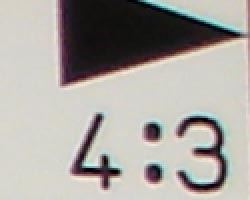 |
| Wide: Significant, top left @ 200% | Wide: Fairly bright, top right @ 200% |
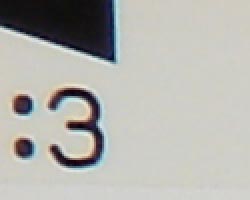 |
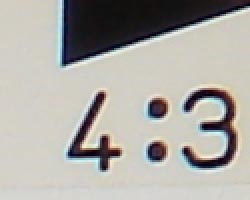 |
| Tele: moderate and bright, top left @200% |
Tele: also moderate and bright, top right @200% |
Chromatic aberration is moderate at both wide angle and telephoto focal lengths, showing about 3-4 bright pixels of coloration. (This distortion is visible as a fringe of color around the objects at the edges of the field of view on the resolution target.)
Corner Sharpness
A small amount of blurring in the corners at wide angle and telephoto, but minimal effect on images overall.
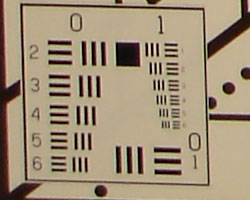 |
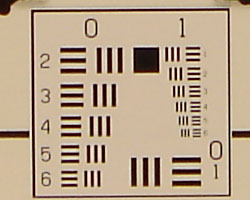 |
| Wide: slightly soft in the lower left corner |
Wide: more crisp at center |
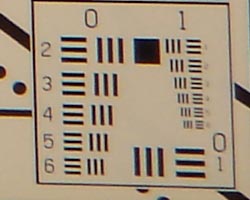 |
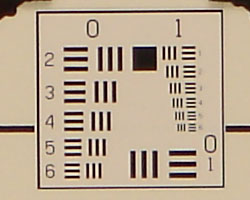 |
| Tele: some blurring in lower right corner |
Tele: sharp at center |
The Cyber-shot DSC-M2 produced slightly soft corners in a few shots, at both wide angle and telephoto focal lengths. However, effects were minimal overall.
Sensor
Exposure and White Balance
Indoors, incandescent lighting
Warm casts with both Auto and Incandescent white balance settings. Higher than average exposure compensation required.
| Auto White Balance +1.3 EV | Incandescent WB +1.3 EV |
Color balance indoors under incandescent lighting was quite warm in Auto white balance mode. Though the Incandescent setting also resulted in a slight warm cast, results were overall more pleasing. The Cyber-shot DSC-M2 required a +1.3 EV exposure compensation boost to get a good exposure, which is a bit higher than average for this shot. You could arguably use the shot taken at +1.0 EV as the highlights are quite bright at +1.3 EV, but the overall exposure is just a little too dim. Aside from the warm cast, overall color is slightly dark, resulting in a dark, purplish hue on the blue flowers. (A very common outcome for this shot.) Our test lighting for this shot is a mixture of 60 and 100 watt household incandescent bulb, a pretty yellow light source, but a very common one in typical home settings here in the US.
Outdoors, daylight
Slightly warm overall color balance, and slightly dark color as well. About average exposure accuracy.
| Auto White Balance, +1.0 EV | Auto White Balance, Auto Exposure |
Outdoors, the DSC-M2 typically produced high contrast under harsh outdoor lighting, with strong highlights and shadows. The camera tended toward a warmer color balance as well, with slightly dark color overall. (Though, many consumers prefer higher contrast images with bolder color.)
See full set of test images with explanations
See thumbnails of all test and gallery images
Resolution
High resolution, 1,100 - 1,200 lines of strong detail.
Our laboratory resolution chart revealed sharp, distinct line patterns down to about 1,200 lines per picture height horizontally, though really to only about 1,100 lines vertically. Extinction occurred at around 1,700 lines. (Some slight color artifacts were noticeable in the lower resolutions as well, more easily seen in the larger shot.) Use these numbers to compare with other cameras of similar resolution, or use them to see just what higher resolution can mean in terms of potential detail. Beware that while you might be able to make out what looks like distinct lines at numbers higher than those we've mentioned here, the camera is just doing its best to continue interpreting the lines. If you zoom in and follow them from the wider portions, you'll see the lines converge and reappear several times, so the lines you see at 1,500 and higher are really only artifacts generated by the camera's imaging system.
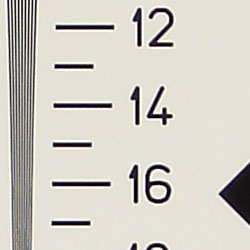 |
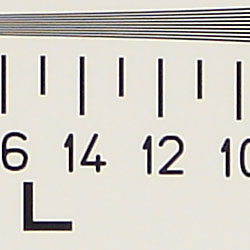 |
| Strong detail to 1,200 lines horizontal | Strong detail to 1,100 lines vertical |
See full set of test images with explanations
See thumbnails of all test and gallery images
Sharpness & Detail
Sharp images overall, though strong over-sharpening and some noise suppression as well.
The DSC-M2's images are quite sharp overall, though partly due to some fairly strong over-sharpening and edge enhancement on the camera's part. (Edge enhancement creates the illusion of sharpness by enhancing colors and tones right at the edge of a rapid transition in color or tone.) High contrast images like the fine foliage above tend to show increased contrast around the finer details.
Noise-suppression systems in digital cameras tend to flatten-out detail in areas of subtle contrast. The effects can often be seen in shots of human hair, where the individual strands are lost and an almost "watercolor" look appears. The crop at far right shows this, with darker areas of Marti's hair showing somewhat limited detail, though individual strands are visible in the brighter areas.
ISO & Noise Performance
Low noise but soft detail at the normal sensitivity settings, higher noise but sharper detail at the higher settings.
| Image coming soon |  |
| ISO 64 | ISO 100 |
 |
 |
| ISO 200 | ISO 400 |
The DSC-M2's lower ISO settings produced low noise, though overall detail was very soft. Noise increased at the 200 and 400 ISO settings to somewhat unacceptable levels at 400.
Extremes: Sunlit and low light tests
High resolution with pretty good overall detail, though high contrast and very limited shadow detail. Limited low-light shooting abilities, though able to capture moderately bright images under average city street lighting at night.
| +0.7 EV | +1.0 EV | +1.3 EV |
Sunlight:
Because digital cameras are more like slide film than negative film (in that they tend to have a more limited tonal range), we test them in the harshest situations to see how they handle scenes with bright highlights and dark shadows, as well as what kind of sensitivity they have in low light. The shot above is designed to mimic the very harsh, contrasty effect of direct noonday sunlight, a very tough challenge for most digital cameras. (You can read details of this test here.)
The DSC-M2 had a little trouble with the deliberately harsh lighting in the test above, producing very high contrast with dark midtones. Noise suppression in the shadows contributes to the high loss of detail. Though the +1.0 EV image is a bit dim overall, the shot taken at +1.3 EV had much higher contrast in comparison, proving the dimmer image more pleasing to my eye. (In "real life" though, be sure to use fill flash in situations like the one shown above; it's better to shoot in the shade when possible.)
Low light:
Our low light testing revealed fairly strong limitations in the lens and sensor's ability to gather and process light, as the Cyber-shot DSC-M2 was only able to obtain bright images at the one foot-candle light level. This will likely prove just fine for many consumers, since it's about the equivalent of city street lighting at night. The camera's 400 ISO setting extended the shooting range a little, capturing somewhat bright images at the lower light levels, and actually resulted in better images than the camera's Twilight mode. Color balance was good with the Auto white balance setting. The camera's autofocus system worked unusually well, able to focus on the subject down to the 1/4 foot-candle light level unassisted, and down to 1/16 foot-candle with the AF assist.
NOTE: This low light test is conducted with a stationary subject, and the camera mounted on a sturdy tripod. Most digital cameras will fail miserably when faced with a moving subject in dim lighting. (For example, a child's ballet recital or a holiday pageant in a gymnasium.) For such applications, you may have better luck with a digital SLR camera, but even there, you'll likely need to set the focus manually. For information and reviews on digital SLRs, refer to our SLR review index page.
Color
Saturation & Hue Accuracy
Oversaturated reds, blues, and yellows, and slightly dark tones overall. Also a tendency toward a warm cast in many conditions.
The other important part of color rendition is hue accuracy. Hue is "what color" the color is. The DSC-M2 did push reds out to a warmer, more orange hue, and shifted blues toward cyan, but overall color was still generally good.
Viewfinder
Coverage
Very good accuracy from the LCD monitor.
| 38mm eq., LCD monitor | 114mm eq., LCD monitor |
The DSC-M2's LCD monitor showed about 102% frame accuracy at wide angle, and about 99% at telephoto, which is quite good.
Flash
Coverage and Range
Fairly strong flash, with an intensity adjustment. Slight orange cast with incandescent lighting, however.
| 38mm equivalent | 114mm equivalent |
| Normal Flash, High Intensity Setting | Slow-Sync Flash, High Intensity Setting |
Flash coverage was somewhat uneven at wide angle and telephoto, with some falloff in the corners of the frame in both shots. In the Indoor test, the DSC-M2's flash underexposed our subject at its normal intensity setting, requiring a boost to High Intensity to get bright results. The camera's Slow-Sync flash mode also produced the best results with the High Intensity adjustment, though with a stronger warm cast from the background lighting.
Even at eight feet, our closest test range, the DSC-M2's flash is a bit dim. Flash power only decreases from there, resulting in a weak flash at 14 feet.
| 8 ft | 9 ft | 10 ft | 11 ft | 12 ft | 13 ft | 14 ft |
1/50 sec f4.4 ISO 100 |
1/50 sec f4.4 ISO 100 |
1/50 sec f4.4 ISO 100 |
1/50 sec f4.4 ISO 100 |
1/50 sec f4.4 ISO 100 |
1/50 sec f4.4 ISO 100 |
1/50 sec f4.4 ISO 100 |
Output Quality
Print Quality
Good print quality, good color, usable 11x14 inch prints. ISO 400 images are very soft at 8x10, acceptable at 5x7, good at 4x6.
Testing hundreds of digital cameras, we've found that you can only tell just so much about a camera's image quality by viewing its images on-screen. Ultimately, there's no substitute for printing a lot of images and examining them closely. For this reason, we now routinely print sample images from the cameras we test on our Canon i9900 studio printer, and on the Canon iP5000 here in the office. (See the Canon i9900 review for details on that model.)
With the Sony Cyber-shot DSC-M2, we found that it had enough resolution to make very crisp 8x10 inch prints. At 11x14, its prints were a bit softer looking, with strong evidence of noise suppression in hair that also showed at 8x10; yet it was still adequate for wall or table display. At high ISO we see increasing chroma noise, despite the camera's attempts to squelch it, which introduces an overall softness. ISO 200 photos look OK printed at 8x10 inches, but ISO 400 ones are marginal even at 5x7 inches, but look fine at 4x6. Color-wise, the Sony M2's images looked good when printed on the i9900, though with somewhat subdued color. Skin tones tended toward red and indoor shots toward a very warm cast.
Timing and Performance
Sony Cyber-shot DSC-M2 Timing
A fairly speedy consumer camera.
| Startup/Shutdown: | |
| Power On to first shot | 1.6 seconds |
| Shutter response (Lag Time): | |
Full Autofocus Wide |
0.38 second |
Full Autofocus Tele |
0.46 second |
Prefocused |
0.012 second |
| Cycle time (shot to shot) | |
| Normal large/fine JPEG | 1.34 seconds |
| Flash recycling | 6 seconds |
| Continuous mode | 0.32 second 3.09 frames/second (4 large/fine frames) |
| Download speed | |
| Windows Computer, USB 2.0 | 2,007 KBytes/sec |
The DSC-M2's performance is actually quite good overall, starting with its quick start-up time of 1.6 seconds. Shutter lag is good at both wide angle and telephoto settings, with an excellent 0.012-second time during prefocus (half-pressing and holding down the shutter button before the final exposure). Shot to shot cycle times are good as well, at about 1.3 seconds for large/fine JPEGs. Continuous-mode speed is quite good, at a bit over three frames/second, for up to four shots in succession (regardless of resolution). In its Multi-16 mode, the camera is blazingly fast, with a frame rate of about 0.03-second, or 30 frames per second. The flash takes about six seconds to recharge after a full-power shot, which is on the longer side of average. The DSC-M2's download speed is very zippy, at about 2,007 KBytes per second, so you won't really see the need for a separate card reader. Overall, the DSC-M2 is responsive enough for sporting events and chasing around the kids, suitable for a wide range of shooting conditions.
Battery and Storage Capacity
Battery
The Sony Cyber-shot DSC-M2 uses a custom rechargeable Li-Ion battery for power. Because it doesn't have a standard external power connector, I wasn't able to conduct my usual power consumption tests on it.
Sony's own numbers for the Cyber-shot DSC-M2 (based on the CIPA standard test procedure) indicate that you should be able to get about 210 shots from a freshly-charged battery with the LCD on in Normal mode, and 130 shots in Hybrid mode. With the LCD backlight off, you can get 250 in Normal, and 160 shots in Hybrid mode.
Storage
The DSC-M2 stores images on Memory Stick Duo cards, though no card is included with the camera.
128MB Memory Card |
Fine | Normal | |
| 2,592 x 1,944 | Images | 48 | 90 |
| File Size | 2.7 MB | 1.4 MB | |
| 2,048 x 1,536 | Images | 77 | 137 |
| File Size | 1.7 MB | 929 KB | |
| 1,280 x 960 | Images | 185 | 338 |
| File Size | 689 KB | 379 KB | |
| Images | 743 | 1,859 | |
| File Size | 172 KB | 69 KB | |
I strongly recommend buying at least a 256MB card, preferably a 1GB one, to give yourself extra space for extended outings and this camera's video capabilities.
| Pro: | Con: |
|---|---|
|
|
| Free Photo Lessons | |
|
Just as important as the interface of any digital camera is its image quality. Here, while the M2 was sometimes a bit of a mixed bag (with occasionally inconsistent white balance and exposure metering), it generally offered photos that consumers will likely find appealing. Images tended to have quite a "snappy" look, with buckets of saturation and contrast and mostly accurate color, coupled with good resolution from the lens and sensor combination selected by Sony. The inclusion of a new minimum ISO of just 64 will help keep noise down if there's enough available light, and the stronger-than-average flash will help if there's not; but if you need to crank up the sensitivity you may find noise and/or the effects of noise reduction become somewhat objectionable. We found significant evidence of heavy noise reduction blurring in hair at ISO 64, so be aware. Movies were better than average for a still camera, thanks both to the MPEG4 compression (which helps save space without drowning the clip in artifacts), and to the inclusion of a stereo microphone; something that's very rare on still cameras. Sony's improved slideshow mode will make sharing images with family and friends more enjoyable, and the album mode is an excellent idea, ensuring you always have copies of your favorite images on hand to share on the camera's lovely LCD panel.
At the end of the day, while the Sony Cyber-shot DSC-M2 does a lot to emphasise how to integrate (and really take advantage of) video in a still camera, its flaws, particularly in its zoom control and general overcomplexity, make me stop short of strongly recommending it. It shows clear potential, and with further refinement I could see the next generation earning praise, but the concept doesn't yet live up to its initial promise.


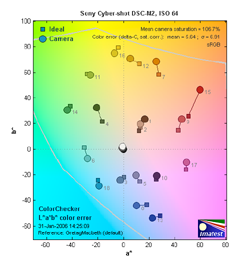


Follow Imaging Resource: