Go to Fuji FinePix S20 Pro Data Sheet
Go to Fuji FinePix S20 Pro Pictures Page
Up to Imaging Resource Cameras Page
Use your browser's "Back" button to return to the previous page, or the links at the top and bottom of this page to navigate to related information. If you have difficulty fitting the text on this page onto your printer output, simply resize your browser window to a narrower width and print again.
Remember us when it's time to buy!
Dave here: Have our reviews been helpful to you? (Is this article you're reading right now useful?) Preparing this level of information on as many products as we do is incredibly hard work, not to mention expensive. Things on the Internet may look like they're free, but they're not. (As a lot of big dot.com companies are finding out these days.) Somewhere, somebody has to pay to produce worthwhile content. YOU can help us though, by remembering us when it comes time to make your purchase. Would you consider coming back to our site and clicking-through to one of our advertisers to make your purchase? Every dollar you spend with one of our advertisers helps us directly (in affiliate fees) or indirectly (the advertiser will keep renewing their ad contract with us). To make it easy for you to support us, here's a URL you can visit, to see all our current advertisers, with links to click on that will register your visit to them as having come from our site. It's up to you where you buy, but Mike, Mike, Kim, Yazmin, Marti and I would be really grateful if you'd help us out by choosing one of our advertisers to purchase from.
Thank you for your support!
Dave Etchells, Founder & Publisher
Visit our "Buy Now" Page:
https://www.imaging-resource.com/buynow.htm
Back
to Full Fuji FinePix S20 Pro Review
Go to Fuji FinePix S20 Pro
Data Sheet
Go to Fuji FinePix S20 Pro
Pictures Page
Up to Imaging Resource Cameras
Page
Fuji FinePix S20 ProFuji's latest electronic SLR offers a high dynamic range Super CCD (6.7 million photosensors in a 3.4 megapixel array) that interpolates to 6.0 megapixels, plus an external flash sync connection! Review First Posted: 04/27/2004 |
|
| |
6.7 million photosensors in a 3.4 megapixel array, Super CCD SR produces 2,832 x 2,128-pixel images. (Interpolated to 6.0 megapixels.) | |
| | 6x Fujinon optical zoom lens equivalent to 35-210mm lens on a 35mm camera. | |
| | Powerful flash effective to 27.9 feet (8.5 meters). | |
| | Accepts xD-Picture Cards, CF Type I or II, Hitachi Microdrive | |
| | Super high-resolution electronic optical viewfinder, with 235,000 pixels. |
Manufacturer Overview
The Fuji FinePix S20 Pro is the latest in a long line of digital cameras from Fujifilm, and the most recent of their offerings aimed at the serious photography enthusiast. The S20 Pro's lineage reaches back to the original and very popular FinePix 6900, which sold far beyond Fuji's expectations in late 2001.
After a bit of a gap following the sellout of the 6900, Fuji came back with a new offering for the enthusiast crowd, the FinePix S602 Zoom. The S602 Zoom built upon many of the popular features of the 6900 (like the 6x optical zoom lens), but offered improved color fidelity and reduced image noise as well as enhanced shooting speed. The camera added support for both SmartMedia and CompactFlash memory cards (including IBM Microdrives), and offered significantly improved white balance when dealing with the incandescent lighting so common in the US. The S602 also sported some genuinely unusual features, including an amazing (at the time) 640 x 480, 30 frames/second motion capture mode, special high-ISO modes (to ISO 1600) that cleverly traded resolution for lower image noise, and a couple of exceptionally handy motor-drive modes.
Because of the S602 Zoom's high popularity among the enthusiast ranks, Fuji upped the ante and released the FinePix S7000. Offering many of the same great capabilities of the S602 model, the S7000 boasted the highest resolution of any consumer level digicam that we'd seen up until that time, with its 6.3 megapixel Super CCD HR that interpolated to a final file size of 12.3 megapixels. The camera also featured an extensive flash range, and a higher resolution electronic optical viewfinder. With the same great exposure features, autofocus options, and performance as the S602, was a hit once again.
Alongside the S7000, Fuji offered another interesting camera, inside whose small but stylish chassis hid an altogether different type of image sensor that promised to make significant steps forward in an area that many digital cameras have struggled . The FinePix F700's Super CCD SR sensor with 6.7 million photosensors packed into a 3.4 megapixel array delivered on its promise with noticeable improvements in both tonal range and exposure latitude - but the choice of a point and shoot body likely kept the camera out of the hands of the advanced users who'd have been most interested in the SR sensor's possibilities.
Responding to calls from pro and advanced amateur photographers who wanted to see the SR sensor in a camera body they'd be more comfortable with, Fuji has now released the FinePix S20 Pro. Offering most of the same capabilities as the S7000 model, the S20 Pro features the same Super CCD SR sensor that I initially praised in the FinePix F700. The camera also features a PC sync connector for use with off-camera flash strobes like you'd find in a studio, along with a number of other changes (mostly related to the change of image sensor). The S20 Pro packs an impressive list of features, but much of its acceptance in the market will likely hinge on how potential users respond to its unique sensor configuration, and its unique set of strengths and limitations. - Read on for all the details!
High Points
Differences from the FinePix S7000
For those of you who've read my earlier review of the FinePix S7000, much of this one will look familiar. The basic functions are the same, so much of the descriptive text here is just a copy/paste from the earlier version. There are some changes in the user interface though, so you may want to read the sections of this review dealing with controls and menus again, even if you're already familiar with the S7000. And of course all the test photos, analysis, and conclusions are new, as are the freshly-measured power and timing parameters.
The table below presents a quick summary of features that I found to be new or enhanced in the S20 Pro. This may save some of you from having to slog through the whole review to find what's new:
| Feature | FinePix S7000 | FinePix S20 Pro |
| Image Sensor | SuperCCD HR | SuperCCD SR |
| Total Photosensors | 6.63 million | 6.7 million |
| Total Pixels | 6.63 megapixels | 3.35 megapixels |
| Effective Pixels | 6.3 megapixels | 3.1 megapixels |
| Interpolated Image Size | 4,048 x 3,040 pixels (12.3 megapixels) | 2,832 x 2,128 pixels (6.03 megapixels) |
| Other Image Sizes | 2,848 x 2,136 pixels 2,016 x 1,512 pixels 1,600 x 1,200 pixels 1,280 x 960 pixels |
2,048 x 1,536 pixels 1,600 x 1,200 pixels 1,280 x 960 pixels |
| ISO Sensitivity (standard) | Auto (min. ISO 160), ISO 200, ISO 400 | Auto (min. ISO 160), ISO 200, ISO 400, ISO 800 |
| ISO Sensitivity (reduced resolution) | ISO 800 at three megapixels or less | ISO 1600 at one megapixel only |
| Digital Zoom | 3.2X (1,280 x 960 pixels), 2.53X (1,600 x 1,200 pixels), 2.0X (2,016 x 1,512 pixels), 1.4X (2,848 x 2,136 pixels) | 2.2X (1,280 x 960 pixels), 1.8X (1600 x 1200 pixels), 1.4X (2,048 x 1,536 pixels) |
| Shutter Speeds (Auto / Scene modes) | 1/2,000 to 1/4 second | 1/1,000 to 1/4 second |
| Shutter Speeds (Manual mode) | 1/10,000 to 15 seconds, Bulb (up to 15 seconds) | 1/10,000 to 30 seconds, Bulb (up to 30 seconds) |
| USB Connectivity | USB 2.0 compliant | USB 2.0 compliant |
| IEEE 1394 FireWire Connectivity | No | Yes |
| PC Sync Connector | No | Yes |
| Exposure Mode Dial Styling | All black plastic | Black plastic with silver trim around top edge |
| Remote Control | No | Yes, over IEEE 1394 FireWire connection |
| Long Period Continuous Shooting Mode | One frame per second up to 40 frames, limited to three megapixels or less | Two frames per second up to 40 frames, limited to one megapixel |
| Top-x Continuous Shooting Mode | Top-5 (up to five frames at up to five frames per second) | Top-10 (up to 10 frames at up to five frames per second) |
| Final-x Continuous Shooting Mode | Final-5 (last five of up to 25 frames up to five frames per second) | Final-10 (last 10 of up to 40 frames at up to five frames per second) |
| Live (Record Mode) Histogram | Yes, Single AF mode only | No |
| Weight (with batteries and xD-Picture card) | 600 grams / 21.2 ounces | 612 grams / 21.6 ounces |
| Max. aperture selectable in Aperture Priority mode with full optical zoom | Incorrectly showed f/2.8 as available; actually f/3.1 | Shows the correct setting of f/3.1, automatically switches to f/3, f/2.9 or f/2.8 depending on lens zoom as you zoom out |
| Battery Life | Very good | Even better, improved significantly in most modes |
Executive Overview
Released as an update to the well-received FinePix
S7000 digicam, the Fuji FinePix S20 Pro digital camera shares almost exactly
the same body, with a traditional 35mm "Zoom lens reflex" shape that
gives it a "serious camera" appearance. Though larger than other Fuji
FinePix models, the S20 Pro is still fairly compact, considering its large 6x
zoom lens and exceptional range of features. The body appears to be almost entirely
composed of structural plastic, but the camera nevertheless has a very solid
"feel" to it. Despite its relatively light weight though, you'll definitely
want to attach the neck strap to keep it securely around your neck when walking
around.
The big news on the S20 Pro is its fourth-generation Super CCD SR image sensor, which produces file sizes as large as 2,832 x 2,128 pixels. The Super CCD SR sensor combines 3.1 million (effective, 3.4 million gross) large, high-sensitivity photosensors with 3.1 million smaller, low-sensitivity photosensors to create a high resolution 3.1 megapixel CCD with a much greater dynamic range than that found on many digicams, in an attempt to mimic the tonal characteristics of film. (Dynamic range refers to the range of dark to light brightness levels that a device can faithfully capture or reproduce.) Having spent the time to investigate the SR sensor's performance, I can say with confidence that it does indeed capture more detail in strong highlights than conventional sensors do. - This might be important to people shooting high-key subjects on a routine basis. (Fuji suggests that it might be well-suited for wedding photos, for example, where you'll frequently find lots of highlight detail in the white-on-white dresses.)
Along with the new image sensor, the most significant changes since the FinePix S7000 are the addition of a PC sync connector for use with off-camera flash strobes such as would be used in a photo studio, and an upgrade from USB 1.1 connectivity to a choice of both USB 2.0 and IEEE 1394 FireWire high-speed connectivity. Photographers who do most of their work in the studio will be particularly pleased to see that the S20 Pro offers the ability to remotely control most functions over the FireWire connection. A number of other changes relate to the different choice of image sensor, such as an increased ISO range (now from ISO 160 to ISO 1600), a reduction in the strength of the digital zoom (now up to a maximum of 2.2x), and an increase in the maximum exposure time (now 30 seconds). Like the S602 Zoom and S7000 Zoom before it, the S20 Pro offers Pixel-Mixing Technology for high-quality VGA-resolution movies at an impressive 30 frame/second frame rate, and a High-Definition Color Processor for more accurate color, in addition to an excellent range of exposure features.
The S20 Pro features a well designed, retractable lens with a removable, plastic lens cap that attaches to the camera body and protects the lens surface. The same threads that hold the lens cap in place also accept an accessory lens adapter, allowing a variety of front-element add-on lenses to be used with the camera. Most camera control is accomplished via external controls, so there's less reliance on the LCD menu system than would be the case otherwise. Because the S20 Pro uses an electronic viewfinder (EVF) system though, you can't conserve battery power by turning off the LCD screen. (Although the eye level EVF does consume less power than the rear-panel LCD.) Though the control layout may seem daunting to the uninitiated, I actually found it quite intuitive after shooting with the camera for a while. I found I could access commonly-used shooting controls very quickly, thanks to an interface design that let me avoid the LCD menu system most of the time.
As just mentioned, the S20 Pro has both an "electronic" optical viewfinder and a larger rear-panel LCD monitor for framing shots. The electronic optical viewfinder is actually a miniaturized (0.44 inches) version of the larger LCD, and shows the same information displays. An EVF / LCD button switches the viewfinder display between the two monitors, so that only one is active at a time. As an eyeglass wearer, I appreciated both the inclusion of a dioptric adjustment on the EVF, and its relatively high eyepoint, which made it easy to use with my glasses on. With 235,000 pixels, the EVF on the S20 Pro is also much easier on the eyes when it comes to viewing finer details and menu screens. The 1.8-inch color LCD monitor also offers a very sharp display, with some useful focus enlargement options in record mode, and a histogram display.
The Super EBC Fujinon 6x zoom lens (35-210mm equivalent) offers an aperture range from f/2.8-f/8, manually and automatically adjustable. Focus ranges from 1.6 feet (50 centimeters) to infinity in normal AF mode, and from 3.9 inches to 2.6 feet (10 to 80 centimeters) in Macro mode. A Super Macro mode focuses from 0.4 to 7.9 inches, or from 1 to 20 centimeters, about the closest macro range I've seen on a digicam, matched by only a small handful of models. The camera's autofocus system operates in either Single or Continuous AF modes, with an adjustable AF area. (See my later discussion of the S20 Pro's autofocus under the Optics section of this review.) A focus switch on the left side of the camera goes between Single AF, Continuous AF, and Manual focus modes, and the focus ring around the end of the lens barrel adjusts the manual focus. The One-Touch AF button quickly snaps the image into focus in manual mode, letting you tweak the focus from there, while a Focus Check button enlarges the center of the frame 2x to help with manual focusing. (Like the S7000, the S20 Pro has some of the best focusing options I've yet seen in a prosumer-level digicam, although I still wish it had a numerical distance readout.) In addition to the impressive 6x optical zoom, the S20 Pro also offers as much as 2.2x digital zoom, though as always, image quality decreases with digital enlargement.
The S20 Pro offers a wide range of exposure control, from full Auto to full Manual modes. A Power / Mode dial sets the camera to either Record or Playback modes, while the Exposure Mode dial on top of the camera features Manual, Aperture Priority, Shutter Priority, Program AE, Auto, Scene Program, and Movie exposure modes. Scene Program offers a handful of preset shooting modes, including Portrait, Landscape, Sports, and Night Scene. Shutter speeds range from 1/10,000 to 30 seconds in full Manual mode, with a Bulb setting for arbitrary exposures up to 30 seconds, but the range decreases to 1/1,000 to 1/4 second in Auto and Scene Program modes (1/250 to three seconds in Night Scene mode), and 1/1,000 to three seconds in Shutter Priority, Aperture Priority, and Program modes.
In all exposure modes except for Auto, Scene Program, and Manual, Exposure Compensation is adjustable from -2 to +2 exposure equivalents (EV) in one-third-step increments. By default, the S20 Pro uses a 64-zone, multi-segment metering system, but Average and Spot metering modes are available through the settings menu. An AE Lock button locks the exposure reading independently of focus. Through the Drive menu, an Auto Exposure Bracketing function snaps a series of three images at different exposure settings, which can vary by 1/3, 1/2, or one full EV step (set through the menu system). In any of the manual exposure modes, the camera's ISO sensitivity setting offers Auto, 200, 400, 800 and 1600 ISO equivalents (though the 1600 setting automatically limits the resolution to one megapixel). White Balance choices include Auto, Daylight, Shade, Daylight Fluorescent, Warm White Fluorescent, Cool White Fluorescent, Incandescent, and two Custom (manual) settings. You can also adjust image sharpness, and a Self-Timer mode offers two- and 10-second countdowns. The camera's built-in, pop-up flash operates in Auto, Forced On, Forced Off, Red-Eye Reduction, Slow-Synchro, and Red-Eye Reduction Slow-Synchro modes, and features a brightness adjustment to increase its flexibility. An external flash hot shoe with a single contact accommodates a more powerful flash unit, and new to the S20 Pro is an external flash sync terminal, offering a standard "PC" style sync jack for connecting to studio strobes or other external flash devices.
Three Continuous Shooting modes are available through the Drive menu: Top-10 Frame, Final-10 Frame, and Long-Period Continuous Shooting. The Long-Period Continuous Shooting mode is only available in Auto exposure mode, and forces the resolution to one megapixel , but allows very long sequences of images to be captured. The Final-10 frame continuous mode is unusual, in that the camera begins acquiring images continuously when you press the Shutter button, and then saves the last ten it shot before you released the shutter. This is great for capturing fleeting moments in sports and other fast-moving situations. Just hold down the Shutter button, then release it as soon as the event has occurred. Top-10 mode captures up to ten images immediately after the Shutter button is pressed.
In Playback mode, a Voice Memo option records as much as 30 seconds of sound to accompany still images, great for more lively captions. The S20 Pro's Movie mode offers 640 x 480- and 320 x 240-pixel resolutions, and records for as long as the memory card has available space, at a full 30 frames/second. For more creative shooting, the S20 Pro's Multiple Exposure mode overlaps as many exposures as you like, producing a double-exposure effect.
Images are stored on either xD-Picture Cards or CompactFlash type II memory cards (a 16MB xD-Picture Card comes with the camera), as the S20 Pro has dual memory card slots. The camera also accommodates Microdrives, but since it uses the FAT16 file system, it can't access more than 2GB on the latest solid-state and Microdrive cards which are now reaching capacities as high as four gigabytes (six gigabyte and higher cards are well on their way). Quality choices include two JPEG compression levels, and an uncompressed RAW option. An included A/V cable lets you connect to a television set for image playback and composition, and both USB 2.0 and IEEE 1394 FireWire cables provides high speed connection to a computer. (The included Windows-only PictureHello software makes the S20 Pro into a webcam.) Also included is Hyper-Utility 2 software for both Windows and Mac OS, which allows the camera to be remotely controlled over the IEEE 1394 FireWire connection. The software CD that comes with the camera, also includes Fuji's FinePix Viewer software for image downloading, and ImageMixer for creating CD albums, as well as a basic RAW converter for processing the RAW format files. Power for the S20 Pro is provided by four AA-type alkaline or NiMH batteries, and a set of alkaline batteries comes with the camera. As always, I strongly recommend picking up a couple of sets of high-capacity rechargeable batteries and charger. An AC adapter is available as a separate accessory.
Design
Looking a bit like a very compact film-based SLR, the FinePix S20 Pro packs
a lot of capability into its fairly small size. Though the camera looks a little
bulky in photos, it's actually quite small given its 6x zoom lens and panoply
of features at 4.8 x 3.2 x 3.8 inches (121 x 82 x 97 millimeters). Its body
appears to be almost entirely composed of structural plastic, but it nonetheless
has a very solid "feel" to it, much more what I'd normally associate
with a metal-bodied camera. It's light enough to hold easily with one hand,
but the weight of the lens and the number of controls on the left side of the
lens body will make you want to hold it two-handed. Despite its relatively light
weight at 21.6 ounces (612 grams) including batteries and xD-Picture card, its
non-pocketable size means you'll almost certainly want to use the included neckstrap
when walking around with it.
The 6x f/2.8-3.1 zoom lens dominates the front view of the camera, leaving room only for the hefty handgrip. The lens telescopes out an additional 2.5 inches or so from the camera body whenever the camera is powered on, doing so reasonably quickly (especially considering the distance it has to travel). A ribbed focus ring surrounds the end of the lens barrel, adjusting focus when the camera is put into manual focus mode. Just above the lens is the passive AF sensor, which uses ambient infrared light to help gauge focus. The handgrip is large enough to provide a firm hold, with a leather-like texture that provides good traction for your fingers as they wrap around the camera. At the top of the hand-grip is a small LED indicator for the camera's self-timer function. Hidden behind the lens and beneath the flash compartment (on the right side when looking from the front) are three small holes for the tiny microphone used to record audio. Below and to the left of the lens is the PC Sync connector, protected by a small plastic cap. Note that the cap is not attached to the camera body, so you'll want to be careful not to lose it when removing it from the camera.
The camera's top panel hosts a number of controls, as well as the pop-up flash compartment and external flash hot shoe. An Exposure Mode dial and Command wheel sit side-by-side on the far right, with the Drive, Flash, and Exposure Compensation buttons closer to the front. A Mode switch controls the main operating mode and encircles the silver Shutter button, which features a screw mount for a cable release.
On the right side of the camera (as viewed from the rear) is one of the neck strap attachments, as well as the memory card compartment. A locking plastic door protects the card compartment, which has one slot for xD-Picture Cards and one for CompactFlash Type II memory cards (compatible with Microdrives).
The opposite side of the camera is more feature-laden, with a number of control buttons, the other neck strap attachment, speaker, and two connector compartments. Controls include Macro, Shift, and Info buttons, as well as a Focus switch and One-Touch AF button (nestled inside the focus switch). The DC In connector jack sits beneath a flexible, rubbery flap. The main connector compartment holds the USB 2.0, IEEE 1394 FireWire and A/V Out jacks, protected by a plastic door that snaps shut securely. Also visible on this side of the camera is a tiny flash release button, just beneath the flash compartment.
The rest of the camera controls are on the back panel, sharing the space with the electronic viewfinder eyepiece and LCD monitor. A small diopter adjustment dial adjusts the electronic viewfinder for eyeglass wearers, and a firm rubber eyecup surrounds the viewfinder eyepiece. Zoom controls, a Four-Way Arrow pad with central Menu / OK button, EVF / LCD button, display button, and focus check button dot the back panel. A small LED lamp next to the memory compartment door (on the right side) lights whenever the camera is accessing the memory card, indicating that you shouldn't open the compartment door. (This LED also lights when the flash is charging, or there's a problem with the camera.) The FinePix button next to the lower right corner of the LCD display accesses more commonly-used functions like resolution, sensitivity, and color settings (without you having to cycle through the main LCD menu options).
The S20 Pro's bottom panel is nice and flat, with a metal tripod mount centered beneath the lens. While the tripod mount is centered on the axis of the lens, it's quite a ways back from the lens' optical center, so you'll still need a special tripod head for seamless panoramic shots. While becoming more common on prosumer digicams, I still applaud Fuji for their use of a metal tripod socket, rather than the cheaper but less rugged plastic. Also on the bottom panel is the battery compartment, with a plastic door that slides out before opening.
Viewfinder
The S20 Pro offers an "electronic" optical viewfinder (EVF), essentially
a smaller version of the 1.8-inch LCD monitor that's viewed through the camera's
eyepiece. The 0.44-inch optical viewfinder display has the same detailed information
display as the larger LCD monitor, complete with exposure information such as
aperture and shutter speed. The micro-LCD used in the S20 Pro's EVF offers very
high resolution at a whopping 235,000 pixels, making it much more useful for
focusing, particularly in conjunction with the 2x focus-assist magnification
feature. The high resolution is also welcome when it comes to reading menu items.
A firm but resilient eyecup surrounds the viewfinder eyepiece, and shouldn't
cause any problems for eyeglass wearers, given the S20 Pro's fairly high eyepoint.
A diopter adjustment dial on the left side of the eyepiece adjusts the focus
of the display across a fairly wide range, so most eyeglass wearers should be
well accommodated. (By way of reference, my own vision is a myopic 20/180 or
so, and the dioptric adjustment just manages to accommodate my unaided eyes
at the "nearsighted" end of its range.) An EVF/LCD button on the back
panel switches the display between the viewfinder eyepiece and the larger LCD
monitor. Its excellent attributes aside though, the S20 Pro's EVF shares a weakness
with most viewfinders of its type, in that it's more or less useless under dim
lighting conditions, not good much below about 1/4 foot-candle or so. (While
the camera can capture images under much darker conditions, you literally won't
be able to see what you're shooting at.)
The 1.8-inch, low temperature TFT LCD monitor comes on automatically when
the camera is turned on, but goes to sleep quickly if the camera remains inactive.
A display button just below the EVF/LCD button controls the level of information
displayed on both viewfinders. The first press enables the information display,
while the second pulls up an alignment grid that divides the image area into
thirds, both horizontally and vertically. A third press of the button cancels
both the information display and alignment grid, providing a full view of
the subject area. For a quick rundown of the exposure settings, a press of
the Info button on the side of the camera reports various menu settings. Gone
from the FinePix S7000 is the small live histogram display on this screen,
although this was only available in the Single AF mode anyway.
In
Playback mode, the Info button shows a histogram of a captured image, and
reports exposure information as well, though the display reverts to normal
shortly after you release the button. Also in Playback mode, the Display button
enables the nine-image index display mode.
Activated through the Setup menu, an Image Review function automatically displays
the last-captured image on the LCD monitor as it's being recorded to the memory
card. The Preview option lets you delete the image before it's saved. An interesting
feature here is that Preview mode lets you enlarge the captured image and double-check
framing or exposure details (using the zoom control to enlarge and the arrow
keys to move the view). If you're not happy with the shot, simply erase it and
start again. Preview mode also lets you select specific images from a series
to record, such as those from one of the Continuous Shooting modes. You can
thus save memory card space by keeping only the frames you want.
The S20 Pro's electronic viewfinder system is very accurate,
showing 99+ percent of the final frame area at both wide angle and telephoto
zoom settings. (The lower measurement line was just barely cut off at the telephoto
setting, but accuracy was still pretty good.) The LCD monitor is also very accurate,
since it shows the same view, just on a larger screen. Given that I like LCD
monitors to be as close to 100 percent accuracy as possible, the S20 Pro's LCD
monitor is essentially perfect in this regard.
Optics Learn how to use lens aperture to control depth of field - Visit our free Photo Lessons area!
Free Photo Lessons
The S20 Pro is equipped with a high quality, Super EBC Fujinon 6x zoom lens,
with a 35mm equivalent range of 35-210mm. (A moderate wide angle to a pretty
decent telephoto.) Aperture ranges from f/2.8 (f/3.1 with the lens at its telephoto
position) to f/8, and is manually and automatically adjustable. Focus ranges
from 1.6 feet (50 centimeters) to infinity in normal AF mode, and from 3.9 inches
to 2.6 feet (10 to 80 centimeters) in Macro mode. A "Super Macro"
mode focuses from 0.4 to 7.9 inches (1 to 20 centimeters), one of the closest
macro ranges I've seen on a digicam. In Super Macro mode, the S20 Pro captures
an area of only 1.10 x 0.83 inches (28 x 21 millimeters). Both macro modes are
accessed via the Macro button on the left side of the camera.
The S20 Pro's autofocus system operates in either Single or Continuous modes,
set by turning the Focus switch on the side of the camera. Single AF mode
adjusts the focus only when the Shutter button is halfway pressed. Alternatively,
Continuous AF mode continuously adjusts focus, without the Shutter button
being pressed. This is useful for moving subjects (albeit not a quickly moving
one), where it could potentially track the subject , improving shutter lag
in that situation. (Note though, that contrary to what you might expect, and
in common with almost every other digicam I've tested, the S20 Pro's continuous
AF option doesn't reduce shutter lag for stationary subjects at all.) The
S20 Pro's Record menu offers an AF mode setting, which controls the AF area.
Options are Area, Center, and Multi. In Area mode, you can change the autofocus
area simply by holding down the One Touch AF button (in the center of the
focus switch on the side of the camera) and using the arrow keys to move the
focus target on the LCD screen. The Multi setting puts the camera back in
charge of the AF area, selecting the area corresponding to the closest portion
of the subject. Center mode simply focuses from the center of the screen.
The camera's manual focus options lets you adjust focus by turning the ribbed focus ring at the end of the lens barrel. A pair of arrows appears on the LCD display, indicating the direction of adjustment needed, with a solid circle in the middle indicating sharp focus. Though the camera doesn't feature a distance readout for the manual focus, you can use the Focus Check button to enlarge the center of the frame 2x and determine when focus is sharp. A nice touch on S20 Pro is that you can use the camera's AF system to set an approximate focus even when you're focusing manually, simply by pressing the One Touch AF button in the center of the manual/auto focus selector switch. This lets you get a quick approximation of your final focus, then make fine adjustments manually.
Despite its size, the lens on the S20 Pro telescopes into position pretty quickly whenever the camera is turned on. (The time from startup to the first picture captured is about 4.1 seconds.) A removable plastic lens cap protects the lens surface when not in use, and comes with a small strap to attach it to the camera body and prevent it from being lost. Fuji also provides a lens cap holder, which attaches to the neck strap. Two zoom buttons in the upper right corner of the rear panel control both optical and digital zoom. The 2.2x digital zoom feature increases the S20 Pro's capabilities up to 13.2x, and is accessed by zooming past the optical zoom range with the telephoto zoom button. The amount of digital enlargement is reported in the LCD display. As with any "digital zoom" function, remember that image quality suffers from the enlargement, with sharpness decreasing in direct proportion to the degree of digital zoom. Also keep in mind that in an (intelligent) effort to preserve image quality, the amount of digital zoom available on the S20 Pro varies with the resolution setting. For example, no digital zoom is available at the 6.0-megapixel resolution. At 3.1 megapixels, maximum digital enlargement is 1.4x, while the amount of digital zoom increases to 1.8x at the 1.9-megapixel setting, and the full 2.2x zoom is reserved for the 1.2-megapixel setting.
The S20 Pro's lens barrel has a set of 55mm filter threads, which accommodate Fuji's accessory lens kits, which include an adapter barrel that holds the accessory lenses out in front of the furthest extension of the S20 Pro's telescoping lens assembly. In order for it to focus correctly, you need to tell the camera when you're using accessory optics, by selecting the Adapter option on the Setup menu. Fuji also offers an adapter ring that accommodates a series of lens filters.
Optical distortion on the S20 Pro is better than average at the wide-angle end, where I measured approximately 0.5 percent barrel distortion with the lens set to its widest-angle setting. The telephoto end did a fair bit worse though, as I measured 0.7 percent pincushion distortion there. Chromatic aberration was also quite high, showing nine or more pixels of fairly strong coloration on either side of the target lines. (This distortion is visible as a very slight colored fringe around the target details at the edges of the field of view on the resolution target.) I also noticed some softness in the corners of a few shots, but it was for the most part pretty minimal (with the exception of the macro shot, which had much stronger distortion, not unexpected for an ultra-macro image).
Fuji's "SR" Sensor Technology
![]() An
important part of the story of the S20 Pro is the Fuji "SR" sensor
technology it's built around. First announced in early 2003, this technology
is an attempt to address the poor tonal characteristics of digital sensors.
Photographers who have worked with both film and digital technology have long
been aware of the poor job digital does when it comes to exposure latitude and
the preservation of highlight detail, areas where film still reigns supreme.
Fuji's SR technology seeks to address this problem by trading off resolution
for improved tonal range, dedicating half the sensors in the imager solely to
the recording of highlight data.
An
important part of the story of the S20 Pro is the Fuji "SR" sensor
technology it's built around. First announced in early 2003, this technology
is an attempt to address the poor tonal characteristics of digital sensors.
Photographers who have worked with both film and digital technology have long
been aware of the poor job digital does when it comes to exposure latitude and
the preservation of highlight detail, areas where film still reigns supreme.
Fuji's SR technology seeks to address this problem by trading off resolution
for improved tonal range, dedicating half the sensors in the imager solely to
the recording of highlight data.
Fuji's unique approach deserves attention and accolade, as it's a meaningful attempt to step off the megapixel roller coaster and take a hard look at how best to use ongoing advances in sensor technology in the service of real photography. The following is largely excerpted from my original news story on the technology, written when it was first announced, but has been updated to reflect current experience, and includes some examples from real-world cameras to illustrate the points.
At the root of the dynamic-range problem is that CCDs are essentially linear devices, with a hard limit on the range of illumination they can accurately respond to. Once a CCD's charge wells are full, it stops responding to incremental exposure. If the subject gets any brighter, there's no change in the amount of charge stored by the CCD.
This is very different than the way film responds to increasing exposure. Even slide film (which digital sensors are often compared to) offers some differential response to increasing illumination beyond that required to fully expose the film.
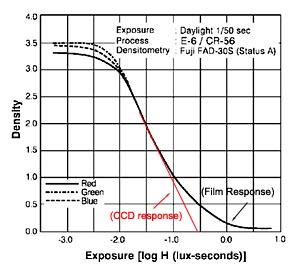
The illustration above shows how typical transparency (slide) film responds to light. (This and all other illustrations here are courtesy of Fujifilm. Modifications made to them are copyright Imaging Resource, and may not be reproduced without the permission of IR.) This is the so-called "DlogE" curve for Fuji's own Sensia 100. The vertical axis shows the density (opacity) of the film, while the horizontal axis shows the exposure level. As you'd expect for slide film, the density is the lowest when the exposure is the highest. Graphs of this sort are referred to as the "Characteristic Curves" of the film involved.
What's interesting about characteristic curves of film emulsions is the way they "tail off" at both high and low exposures. Looking at the highlight (righthand) end of the curve, you can see that it flattens out quite a bit as you get to high exposure levels. This means that the film begins responding more gradually to changes in exposure, and as a result can manage to show at least some detail at much higher light levels than it would otherwise.
By comparison, CCDs are "linear" throughout their range, with the result that they respond very predictably and proportionately up to a certain light level, but stop responding altogether at levels higher than that point. I've drawn-in an example of what a CCD's response would look like in red on the chart above.
This limitation of CCDs is well-known, but there are things camera designers can do to minimize it. This is why I came up with the horribly-lit "outdoor portrait" shot in my standard test suite, to evaluate how well cameras handle light overloads in strong highlights. Almost anything you might do to improve a CCD's tolerance for overexposure will have undesirable effects in other areas of its performance, however, so there's not much you can do with conventional CCD technology to match film's tonal response without arriving at a cure that's worse than the problem.
Now comes Fuji though, with a very clever approach to the problem. Rather than try to engineer a single CCD sensor element to match the broad dynamic range of film, they've instead added a second, low sensitivity sensor to each pixel of the CCD array. The resulting cells look something like the illustrations below.
| Standard ("HR") SuperCCD pixel layout. | Dual-Element "SR" SuperCCD pixel structure. |
While it sounds counterproductive to add reduced-sensitivity sensors to the CCD array, it turns out to be just what's needed to mimic the exceptional dynamic range of film. (Fuji's press release for SR technology pointed out that this is actually exactly how film emulsions work, using a combination of high- and low-sensitivity layers to respond to varying levels of exposure.) The low-sensitivity sensor is designed to have a light sensitivity only a quarter that of the main element. This means that it can tolerate light overloads 400% higher than can the main sensor element, without saturating (ceasing to respond). Fuji calls the new, lower-sensitivity sensor elements the "R" pixels, and the larger, more sensitive elements the "S" pixels.
With a little clever post-processing, the camera can combine the output signals from the two sensor elements, to mimic the long "tail" on film's DlogE characteristic curve. The illustration below shows how this works.
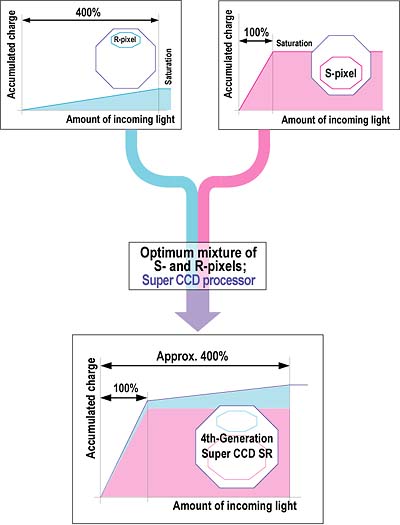
In this schematic depiction of the technique, the resulting curve doesn't look much like a conventional DlogE curve, but the effect is much the same. The sensor can continue to provide a proportional response even in the face of as much as a 400% light overload. The result is that cameras using the new "SR" SuperCCD sensor approach can potentially do a much better job of holding highlight detail under high-contrast lighting conditions.
The photos below (provided by Fuji) illustrate how this could work, but it's important to note that these are a mockup only. In actual practice, the impact of SR technology appears to be much less dramatic.
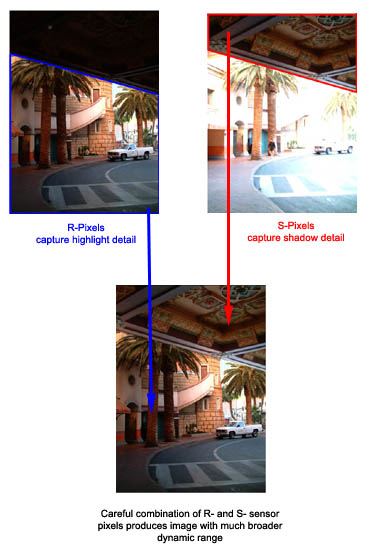
In the shot above, notice how the detail in the overhanging roof is preserved by the "S" pixels, while detail in the brighter portions of the image are recorded by the "R" pixels. (Once again, please do note that this is a mockup, not actual images from an SR sensor, at least as far as I know.)
When the SR technology was first announced, I hailed it as a huge breakthrough, in terms of extending the ability of digital cameras to deal with adverse lighting conditions. More than most digicam innovations, it holds the potential to really impact the picture-taking of the average consumer. - Just think of how many washed-out, pasty faces you've seen in flash shots, or how often you've tried to take shots in full sun (like my "Outdoor Portrait" torture test) with unappealing results. As we shall see below, the actual impact has been less dramatic, but is still very encouraging.
Fuji's development of the SR SuperCCD technology is a bold move for another reason as well: While the industry as a whole has been engaged in a race to cram ever-more pixels onto each chip, the further we go in that direction, the less perceptible the benefit is for the average consumer. The move from 4 to 5 or even 8 megapixels has made relatively little difference in the picture quality enjoyed by the average consumer. While it's true that an 8-megapixel camera lets you crop your shots more than you can manage with a 3-megapixel one, this is a moot point for the average consumer, who rarely manipulates their images. For pros and other advanced users though, the ability to crop and greatly extended dynamic range are both important, so the market impact of tradeoffs made there could be trickier to call.
With the SR technology, Fuji is breaking away from the blind pursuit of ever-higher pixel counts, and instead trading off some of that resolution to provide better quality photos with more tonal information in them. Thus, I suspect that even some "enthusiast" shooters would happily trade away some resolution if it meant being able to hold onto more critical subject detail in highlight areas. (In fact, the "enthusiast" crowd may very well become the most enthusiastic adopters of Fuji's SR technology.) The key obviously will be how much resolution has to be traded, in exchange for how much gain in dynamic range. - And the extent to which the bulk of users will want to accept that tradeoff.
Fuji introduced the first camera using their SR technology to the US market toward the end of 2003, in the form of the consumer-oriented FinePix F700. At the time, I questioned this move, feeling that advanced users would be more likely to appreciate the capabilities of the SR technology than would consumers.
Now though, Fuji has finally brought the SR technology to the enthusiast market with the S20 Pro. At the same time however, many users and reviewers have been claiming that the SR technology conveys no advantage in terms of dynamic range. In light of this, I thought it appropriate to take a closer look at the particular strengths and weaknesses of the SR approach.
Highlight Detail - The "SR" Advantage?
The primary benefit of the SR technology should be in extended dynamic range through the preservation of highlight detail. As noted above, this is an area in which most reviewers and many users have challenged Fuji's claims, seeing little or no improvement in highlight detail in image that they've looked at. As it turns out, this is the result of a misperception of how Fuji's SR implementation works, rather than an inherent failing in the technology itself.
The trick with any scheme to extend dynamic range is how to do so without making an ugly, flat-looking image in the process. Think about it: Anyone can shoot a picture that preserves highlight detail, all you have to do cut the exposure in half -- or to a quarter, if that's not enough. Assuming that the highlight brightness was less than 4x the peak brightness elsewhere in the scene, cutting the exposure by two stops (in other words, to 1/4 of the original) would preserve all the highlight detail. The only problem is that you'll end up with a drastically underexposed-looking image, with all the non-highlight detail pushed far down to the shadow end of the tone curve.
What the above example illustrates is that, while it's fine to blithely talk about dynamic range, when it comes time to view the final images, there's only so much "dynamic range" to go around in your final output (print, CRT display, etc) as well. So the real issue is not just a simple one of "dynamic range," but one that involves that plus what's called "tonal compression." In order to end up with a good-looking image that shows detail in both highlights and shadows, you need to selectively compress the tonal range of the original image. This is exactly what the "tail" on the DlogE curve of film does, and what Fuji is attempting to do with their "R" pixels.
The trick comes in deciding just when to compress an image's tonal range, and by how much. It turns out that the way Fuji cameras with SR sensors do this is by looking at how much of an image is occupied by overexposed highlights. If it's a relatively small percentage, the camera ignores the data from the R pixels, and doesn't compress the tonal scale at all. - This makes sense, because you'll generally be content to let a specular highlight here or there blow out, rather than flattening the contrast across your entire image just for the sake of preserving detail in a few small areas. On the other hand, if there's a large area with overexposed highlight detail, the camera compresses the tonal scale a fair bit, and relies the R-pixel data quite heavily, to maintain what's likely to be important subject detail. In between these two extremes, the camera's processor will use more or less R-pixel data, depending on how much image area is occupied by strong highlights.
As it turns out, this is the reason why many users and reviewers haven't seen any effect from the SR technology in their images: Almost invariably, when someone shows a sample image in which the SR technology didn't have any appreciable effect on dynamic range, it'll be an image in which the overblown highlights occupy a fairly small percent of the total image area. - And note that they need to be overexposed highlights to trigger use of the R-pixels. A normally-exposed sky with lots of cloud detail in the highlights won't normally trigger the SR technology, as long as the highlights in the clouds aren't saturating the sensor's "S" pixels.
It turns out that the deliberately awful lighting and harsh highlights of my standard "Outdoor Portrait" shot makes it just the sort of subject that will trigger the SR technology to take effect, hence my own conclusion that SR technology does indeed do more or less what it's intended to.
To show the difference between the SR technology and a conventional CCD, I've cropped portions of the Outdoor Portrait shot captured with the S20Pro and the Olympus C-8080, and shown the results side by side below.
Note that these two images were shot within a few minutes of each other, so the lighting is essentially identical between the two of them. The folds of Marti's shirt are positioned slightly differently in the two images, so specific areas of the image may not correlate exactly between the two shots. You can definitely see areas with the same shading though, and I've highlighted a region in each shot that not only has the same lighting, but that shows an excellent example of white-on-white detail as well, in the seam of the shirt. Note too, that I selected sample images that were exposed the same by both cameras, as evidenced by the brightness level of the wall behind Marti. - Comparing the same area in both images, the average brightness matched to within two luminance units (eg., 197 for the S20Pro vs 195 for the C-8080). This tells us that any differences we might see in the highlight detail are not caused by differences in the overall exposure level.
In the comparison images below, I first show the crops exactly as they came from the camera, and then after an extreme "levels" adjustment in Adobe Photoshop(tm). (The shadow slider was pushed up to a level of 150.) The purpose of this adjustment is to bring the extreme highlight detail down into a range that's easy to see on a typical CRT, which are generally pretty awful for accurately showing subtle highlight detail, even on calibrated screens. Click on either image to see a full-sized view (1:1 as it came from the camera).
Side by side crops from the Olympus C-8080 (left)
and Fuji S20 Pro (right) Unaltered, exactly as they came from the camera. |
Side by side crops from the Olympus C-8080 (left)
and Fuji S20 Pro (right) Shadow slider boosted +150 units in Photoshop
"levels" control, to display hidden highlight detail. |
The result is clear, but perhaps needs a little further interpretation to clarify what we're seeing. There's no question that the S20 Pro maintains detail even in the strongest highlights, clearly illustrated by the way that it preserved detail in the seam of Marti's blouse outlined above, and in the subtly shaded areas on either side of it. It also keeps more of the subtle shading in the ripples of the blouse elsewhere. Looking at the 8080 image though, it might be tempting to conclude that it has more detail, as wrinkles and texture in the shirt are much more obvious in some areas. When you look at the strongest highlight areas though, it's clear that the 8080 image blows out to pure white, while the S20's maintains smooth gradations.
So why are the wrinkles of the fabric more obvious on the 8080's shot? Part of the reason is that the images were shot a few minutes apart, so some of the same elements just aren't present in the S20's image. The greater reason though, has to do with how the two cameras have "allocated" their tonal range. Because the 8080 has allowed the strongest highlights to blow out, it has more tonal range (and hence more contrast) available to render the detail in the wrinkles. The S20 on the other hand, in order to preserve a smooth rendering of the very strong highlight detail, has to roll off the contrast in the brightest areas of the image. This is exactly what film does, with the "S" shape of its density vs exposure curve. Another way of looking at it is that there's no free lunch. You have only so much output tonal range to go around. If you allocate a chunk of it to holding onto the strongest highlights, you're going to have to accept lower contrast in other parts of the tone curve. Likewise, if you use up your tonal range with detail that's a stop or two down from the maximum highlight value, you won't have any left with which to show detail in the strongest highlights.
Bottom line, the S20 Pro with its SR sensor clearly preserves more highlight detail than do cameras with conventional CCD sensors. The catch is that people may or may not see it in their particular images, depending on how much area overexposed highlights occupy. - And there's another (very large) category of images, in which people may hope for a better rendering of highlight detail (as in skyscapes), but which the SR technology will have no impact on whatsoever.
Fortunately, for those advanced amateurs and pros interested in directly controlling the S/R balance in their images, the latest version of Fuji's RAW Converter application lets you do just that. A slider labeled "Dynamic Range" offers a control range from 100% to 400%, corresponding to the amount of R-pixel data that's used. At 100% dynamic range, none of the R-pixel data is used, at 400%, the full range of R-pixel data is incorporated. - The percentage number is the amount that the maximum recorded highlight exposure is extended beyond the capabilities of the S-pixel sensors alone.
Extending the promise of SR technology: A modest proposal.
It seems to me that Fuji has an opportunity here to really capitalize on their SR technology and use it deliver a much greater level of creative control to advanced photographers. While the Dynamic Range slider in their RAW Converter application does allow pretty fine-grained control over the mixture of S- and R-pixel data, it is still limited in that the mixture is applied globally, across the entire image. In practice though, advanced amateur and pro photographers often want to treat highlight and shadow detail differently in different parts of an image. - This is the idea behind the graduated neutral density filters that photographers have used for years with film cameras to capture stunning dawn/dusk photos, balancing the exposure between the much brighter sky and the darker landscape beneath it. In the digital age, there are numerous tools designed to selectively merge data from two images with radically different exposures, to achieve the same effect. (See Fred Miranda's excellent DRI Pro utility for an example of one of these. - It does a superb job of combining image data from over- and under-exposed shots to result in stunning final images.) Even absent automated tools, many photographers routinely use this approach with density masks in Photoshop, manually "painting" portions of a low-exposure image into a high-exposure one to obtain results unobtainable in a single shot.
So here's my proposal: Why doesn't Fuji just provide a tool to directly support this workflow? All they'd need to do would be to add a (minor) feature to their RAW Converter software that would let users extract the S- and R-pixel data separately, as two separate images. Users could then merge the two images however they'd like, using tools like Fred Miranda's DRI Pro, or manipulate the two images in Photoshop or other imaging software. This should involve only a relatively minor tweak to the RAW-conversion software, but would convey huge benefits to advanced users. In my mind, this minor change would make the S20 Pro into an absolutely unique photographic tool, greatly increasing its appeal to advanced amateurs and professionals alike.
Resolution - How many megapixels?
The flip side of the SR technology's dynamic range extension of course,
is that it achieving it by trading away some resolution, packing two sensors
into each pixel site of its array. While the unique honeycomb structure of Fuji's
SuperCCD architecture helps a little in improving the apparent resolution, there's
no question that the approach should yield visual resolution more closely akin
to that of a 3 megapixel CCD than a 6 megapixel one.
This is exactly where Fuji has been caught on the horns of a dilemma. On the one hand, they want to call attention to the fact that the S20 Pro does in fact have 6 million photosites at work, so they'd like to use the 6-megapixel designation in talking about the camera. And the JCIA standard definition for "megapixel" in fact specifies that it should include "all photo sites contributing to the final image" (or words very much to that effect). By that definition, the S20 Pro does indeed have a "six megapixel sensor". The only problem with this is that the conventional use of "megapixel" has a very direct correlation with resolution. - And in the S20 Pro, the pixels are grouped in pairs, such that the pixels of each pair don't separately contribute to spatial resolution, but rather are only evaluated as pairs. (Both pixels of each pair are positioned under the same "microlens" on the array's surface, so they both "see" the same optical information.) Thus, while the S20 Pro can legitimately be described as having 6 million pixels according to the JCIA standard, it only provides spatial resolution roughly equal to that offered by conventional CCD arrays with 3.1 megapixels.
Personally, I think Fuji should find some way of talking about their cameras' resolution that maintains the commonly accepted understanding of what a megapixel means (as having a fairly direct correlation with the number of discrete sensors that contribute to luminance resolution), and use some other parlance to highlight the dynamic range benefits. ("Superpixels," perhaps? For instance, "3.1 million superpixels, with a total of 6.2 megapixels of sensor data available for processing.")
Terminology aside, let's take a look at some examples from a 3-megapixel camera, the S20 Pro, and a 6-megapixel product. Bottom line, it's how the images look that determines what people think about cameras' resolution capabilities.
The examples below are somewhat handicapped because I didn't have a three-megapixel camera available with a lens on it the equal of that on the S20 Pro. Surveying the 30 or so cameras that were stacked around the studio, and comparing their test images, I settled on the Nikon Coolpix 3700 as being the 3-megapixel model at hand with the best-performing lens. (It's actually pretty good.) For the 6-megapixel exemplar, I chose the Canon Digital Rebel, with a 50mm f/1.8 lens attached. In the interest of fairness, and to remove the impact of different image-sharpening processing in the cameras themselves, I shot the images with the internal sharpening adjustment on each camera set to the lowest value available (that is, either "low" or "soft"), and then experimented in Photoshop to find the optimum sharpening settings for each of the cameras involved. (To extract the best results a camera is capable of, you need to tailor the radius and amount of unsharp masking applied, to match the camera's inherent blur radius.) The crops below are taken from the images that I hand-sharpened in Photoshop, but also I've included links to the original images so interested readers can apply their own sharpening as desired.
In order to match the scale of the 3-megapixel image to the two 6-megapixel ones, I resampled it (after sharpening) to match the width of the S20 Pro's image. - Again, if you'd like to quibble about the order of sharpening vs resizing, you're welcome to experiment with the original images provided, to see how much of a difference it makes.
The subject I chose for this test is a large pine tree across the driveway from the office/studio. While not the most visually compelling subject, it does show an excellent range of fine detail in its foliate. The pine tree's rough, scaly bark and the leaves on deciduous trees around it show a different sort of detail, defined by contrast edges and texture, as compared to the fine lines of the pine needles.
The three shots were captured at as close to the same exposure as each camera's compensation adjustment would allow. The S20 Pro and Digital Rebel lenses were both set to f/5.6, which should be about in the "sweet spot" of their respective aperture ranges. The Coolpix 3700 didn't permit any control over its aperture setting, but it happily ended up at f/4.3, which should roughly correspond to the optimum aperture range of its shorter focal length lens. All cameras were shot using their Auto white balance setting. (Yes, their color really did vary that much, and in fact, none of them really did a good job (IMHO) of accurately reproducing the sky color that day. - In actuality, it was about midway between that shown in the Rebel and S20 Pro's shots.)
So, enough preamble, how'd they do? See for yourself:
| Resolution comparison: 3 megapixels vs (3.1+3.1) vs 6 |
||
| Nikon Coolpix 3700 | Fuji S20 Pro | Canon Digital Rebel |
| Original Image Unsharp Masked ("Normal" camera sharpness for comparison) Resized |
Original Image Unsharp Masked ("Normal" camera sharpness for comparison) |
Original Image Unsharp Masked ("Normal" camera sharpness for comparison) |
| This portion of the image shows very fine, spiky detail in the pine needles. The S20 Pro clearly has some advantage here relative to the 3-megapixel Coolpix, but doesn't approach the resolution of the 6-megapixel Digital Rebel. | ||
| In the detail of the bark, the S20 Pro's advantage over the 3 megapixel camera is even more pronounced, but the Rebel still wins easily. | ||
From the above, it does appear that the S20 Pro has an advantage over a conventional 3-megapixel camera, but it's equally clear that it doesn't approach the resolution of a true 6-megapixel model like the Digital Rebel. (The Coolpix 3700 clearly wouldn't have a lens that would approach that of the S20 Pro or the one used on the Digital Rebel, but the magnitude of the resolution differences between it and the S20 Pro is just as clearly more than could be accounted for by the lens alone, hence my conclusion that there is an inherent advantage in the SuperCCD sensor layout.)
Exposure Learn about white balance and simple lighting techniques for dramatic shots in out free Photo Lessons area!
Exposure control on the S20 Pro can seem a little complicated at first,
given the number of external controls and their spread-out layout. Once you
get the hang of it though, camera operation becomes very common-sense. The large
number of external controls is actually a great time-saver, helping you avoid
fishing through LCD menu screens for common settings changes. The S20 Pro also
features the FinePix menu button, as found on several of Fuji's other higher-end
cameras, which provides quick access to the resolution, sensitivity, and color
settings.
Free Photo Lessons
To further speed access to key controls, Fuji included a Shift button, which
provides shortcuts to several menu options, including metering mode, white
balance, self-timer, and LCD brightness. (The available shortcut controls
are shown in the screen shot at right.) You can control these functions by
pressing Shift along with another button, sometimes rotating the Command wheel
to make a particular selection. As a memory aid, pressing and holding the
Shift button brings up a display showing which combinations control what.
In normal operation though, you don't have to wait for that display to appear,
just press the appropriate combination, make your selection, and continue
with your shooting. It'll take a little memory work to learn which buttons
control what in this "shortcut mode," but it'll be time well spent,
as the shortcuts do let you navigate these key camera options much more quickly.
A Power / Mode switch on top of the camera puts the S20 Pro into either Record or Playback modes, with an Off setting that completely powers down the camera. Once in Record mode, the main exposure modes are all accessed via the Exposure Mode dial, with options of Set, Manual, Aperture Priority, Shutter Priority, Program AE, Auto, Scene Program, and Movie. The Set position displays a camera settings menu, which I'll detail further on. In full Auto exposure mode, the camera controls all aspects of the exposure, leaving you in charge of zoom, flash mode, and any special drive settings. Scene Program mode offers a handful of preset shooting modes, set up for specific situations. Turning the Command wheel next to the Exposure Mode dial cycles through Portrait, Landscape, Sports, and Night Scene modes.
The remaining exposure modes on the dial offer a range of manual control options. Program AE lets the camera control shutter speed and aperture, but gives you control over all other exposure variables. A nice feature here is that rotating the Command wheel cycles through a range of equivalent exposure settings, letting you choose between wider apertures and faster shutter speeds or the opposite. (A nice touch, since this is often what you're trying to accomplish when you'd otherwise drop into Aperture or Shutter Priority mode.) Aperture and Shutter Priority modes both offer limited control, letting you adjust either the lens aperture or shutter speed while the camera picks the best value of the other variable. In both modes, turning the Command wheel adjusts the setting you're controlling. An exposure readout on the LCD reports whether the resulting shot will be under- or overexposed, giving you a chance to change the setting. Finally, Manual exposure mode offers total exposure control, letting you select both aperture and shutter speed together. In all exposure modes other than Auto, Scene Program, and Manual, the Exposure Compensation adjustment lightens or darkens the overall image from -2 to +2 exposure equivalents (EV) in one-third-step increments.
Exposure times range from 1/1,000 to 1/4 second in Auto and Scene Modes (1/250 to three seconds in Night mode), while Programmed AE, Aperture Priority and Shutter Priority modes range from 1/1,000 to three seconds. Conversely, Manual mode increases the range to include exposure times from 1/10,000 to 30 seconds, and a Bulb setting (for arbitrary exposures up to 30 seconds in length). Turning the Command wheel alone in Manual mode sets shutter speed, while holding down the Exposure Compensation button and turning the wheel adjusts the aperture setting.
By default, the S20 Pro uses a multi-segment metering system, which bases the exposure on readings taken from 64 zones throughout the frame. The camera also offers Average and Spot metering modes, accessible through the settings menu. Average metering reads the entire scene and bases the overall exposure on the average value. Alternatively, Spot metering bases the exposure on a reading from the very center of the frame (good for high contrast subjects, or off-center ones, when used in conjunction with the AE Lock button). The metering mode is indicated only within the menu system, there's no icon in the LCD viewfinder display to show which exposure mode the camera is operating in. The AE Lock button lets you lock the exposure for a specific part of your subject, by aiming the camera to center the area you want to base exposure on in the viewfinder, and then pressing the button until the AE Lock icon appears on the LCD display. The exposure will remain locked until the AE Lock button is pressed again or the Shutter button is fully pressed and released. While you can achieve much the same effect with most cameras by half-pressing and holding the Shutter button prior to the exposure, that approach has the sometimes undesired side effect of also locking focus. You may not need it often, but when you do, a separate AE Lock control is invaluable.
If you're not sure of the exact exposure to use, an Auto Exposure Bracketing function snaps a series of three images at different exposure settings, making it easier to get a good exposure in critical shooting conditions. You can set the exposure step size for these series through the Record menu. The camera captures one image at the normal exposure, one slightly underexposed, and one slightly overexposed.
In any of the non-automatic exposure modes, the camera's ISO sensitivity setting can be adjusted to 200, 400 or 800, regardless of the resolution setting. Selecting the 1600 ISO equivalent forces the camera's resolution to 1.2 megapixels because this ISO value relies upon Fuji's Pixel Data Coupling, which combines data from groups of four pixels at a time. (Image quality is automatically set to Normal at the high sensitivity settings.) In Auto exposure mode, the ISO options include Auto, 400, 800 or 1600. (The Auto ISO setting supposedly adjusts the sensitivity from 160 to 800 automatically, but on my sample unit, I could never get it to automatically boost the ISO above 400, no matter what I did.)
The S20 Pro has a full range of color balance settings, adjusted through the White Balance option. Choices include Auto, Custom 1, Custom 2, Daylight, Shade, Daylight Fluorescent, Warm White Fluorescent, Cool White Fluorescent, and Incandescent settings. The two Custom settings are manual adjustments, and base the white balance on a white card placed in front of the camera. These settings are saved in the camera's memory, allowing you to recall either the Custom 1 or Custom 2 setting at any time. (Having two separate custom white balance settings can be very handy if you're shooting in an environment with mixed lighting.) In addition to white balance, a Sharpness adjustment lets you control the in-camera sharpening, offering Hard, Normal, and Soft adjustment settings. A Color adjustment lets you record images in Standard Color, Black-and-White monochrome, or Chrome. The Chrome option raises contrast and saturation for more vivid images.
For delayed exposures, the S20 Pro's Self-Timer mode offers two- and 10-second countdowns between the time the Shutter button is fully pressed and when the shutter actually fires. The 10-second option gives you time to compose the shot, then run around in front of the camera to get into your own pictures. The two-second self-timer option is very handy when you have the camera propped on a tripod or other support for a long exposure, and don't want the pressure of your finger on the Shutter button to jostle it. With the short self-timer option, you can prop the camera, trip the timer, and the shutter will release a couple of seconds later, after any vibrations have died down. A useful feature!
| What's up with RAW? | |
|
Flash
The
built-in, pop-up flash on the S20 Pro has one of the longest operating ranges
I've seen yet on a digicam, reportedly effective to 27.9 feet (8.5 meters) at
full wide angle. (At telephoto, the flash is effective to 25.9 feet (7.9 meters).
I wasn't able to test either of these claims though, because my flash-range
test setup is limited to a maximum of about 15 feet, but the flash did indeed
seem to be very powerful. The flash operates in one of six modes, all accessed
by turning the Command wheel while pressing the Flash button on top of the camera.
Modes include Auto (lightning bolt icon with an "A"), Red-Eye Reduction
(eyeball icon), Forced On (lightning bolt), Forced Off (lightning bolt with
a slash), Slow-Synchro (lightning bolt with an "S"), and Slow-synchro
with Red-Eye Reduction (eyeball with "Slow" beneath it). Auto, Forced
On, and Forced Off are pretty self-explanatory. Red-eye Reduction means that
the camera fires a small pre-flash before the full flash, to reduce the occurrence
of the Red-eye Effect. The Slow-Synchro modes combine the flash with a slow
shutter speed and are good for night subjects because they allow more ambient
light into the image. (This helps avoid the common syndrome of a ghastly white
subject in front of a pitch-dark background so common in flash shots from low-end
cameras.) A small release button on the left side of the flash (as viewed from
the back) releases the flash from its compartment. Note that the flash must
be popped up in order to change its operating mode. A brightness adjustment
accessed through the settings menu increases or decreases the overall flash
power from -0.6 to +0.6 EV in one-third-step increments. This is handy for balancing
flash exposure with light coming from other sources in the scene, although as
with the FinePix S7000, I'd really like to see it extend further toward negative
exposure compensation, for those times when you really want only a subtle fill-light.
The external flash hot shoe on top of the camera features a single contact, and hosts a range of Fuji and generic third-party flash units, apparently synchronizing to shutter speeds as fast as 1/1,000-second. The shoe has only a single contact, so flash interaction will be limited to simple contact-closure, synchronized with the lens opening. New on the FinePix S20 Pro is an external flash sync terminal (the so-called "PC" style), which accommodates just about any third-party flash unit. This makes the camera much more appealing to photographers who already have an existing strobe system for the studio. The PC Sync connector is triggered regardless of whether the internal flash is in use or not, but the external flash hot shoe cannot operate together with the internal flash, so the pop-up flash should be closed when an external flash is being used on the hot shoe.
Movie and Sound Recording
The S20 Pro's Movie mode captures moving images with sound at either VGA (640 x 480 pixels) or QVGA (320 x 240 pixels) resolutions. Full VGA resolution movies are big news in and of themselves, but when you add the fact that the S20 Pro will acquire them at a full 30 frames per second it's even more impressive. Not enough? Consider that it can also grab VGA-resolution movies at 30 fps without a gap, up to the full capacity of the memory card! (No buffer limitations, but you do have to have a very fast memory card to keep up with the high data rate.) It's still not a digital video recorder, and the files you end up with are really huge, but there aren't a lot of cameras with such a capable movie mode. (Although 640x480, 30 fps movie modes are becoming much more common than they were just a year ago.) Movie recording stops and starts with a full press of the Shutter button, and a timer appears in the LCD monitor to report the available recording time. Most of the exposure features are adjustable in Movie mode, with the exception of flash, digital zoom, and the high-speed still-capture shooting options.
Voice Memo Mode
Accessed via the Playback menu, a Voice Memo mode lets you record short sound clips to accompany already-recorded still images. Voice captions can last as long as 30 seconds. When activated, Voice Memo mode begins recording audio immediately, with a recording indication on the LCD screen.
Continuous Shooting
The S20 Pro offers a range of high-speed shooting modes, all selected by holding down the Drive Mode button and turning the Command wheel. The available modes are called Top-10 Frame, Auto Bracketing (discussed above), Final-10 Frame, and Long-Period Continuous Shooting.
Perhaps the most interesting of the continuous modes are the ones called Top-10 Frame and Final-10 Frame. Top-10 Frame captures ten consecutive frames at intervals as brief as 0.2 seconds, depending on the file size and quality settings. After the series is captured, all images are displayed at the bottom of the LCD screen as thumbnails while they are being recorded to the memory card. Final-10 Frame mode captures as many as 40 frames at the same five fps frame rate while the Shutter button is held down. The camera then records the last ten frames of the series, recording what happened just before you released the shutter button. Final-10 Frame mode is thus especially handy for capturing fleeting moments. If you're like me, you always recognize the perfect expression on your child's face or the perfect pose by your pet a fraction of a second after it's gone. With the Final-10 Frame feature, I can finally capture all those previously-missed moments, since the camera effectively reaches back in time to grab what I was looking at up to two seconds before I released the shutter button.
For more extended rapid-fire shooting, Long-Period Continuous Shooting mode works only in Auto exposure mode, and automatically sets the image resolution to 1.2-megapixels. What you gain though, is the ability to capture a maximum of 40 frames at intervals as short as half a second. As with the Movie mode though, you do need a fast memory card to get the best performance from Long-Period Continuous Shooting mode.
Multi-Exposure Mode
A Multi-Exposure mode lets you overlay images in the same file, for a double-exposure effect. Activated through the settings menu, Multi-Exposure mode continuously overlays exposures until you tell it to stop, merging each new image with the one (itself possibly also a composite) already in memory. A preview screen appears after each shot, so that you can check the effect. You can also opt to return to the previous version of the image (before your last exposure) and start over from there. I'm honestly not sure what use this might be, as it seems easier to do this (with more control to boot) in an image-editing program. It's there if you want it though.
Shutter Lag/Cycle Times
When you press the shutter release on a camera, there's usually a delay
or lag time before the shutter actually fires. This is the time required by
the autofocus and autoexposure mechanisms to do their work, and can amount to
a fairly long delay in some situations. Since this number is almost never reported
on, and can significantly affect the picture taking experience, I routinely
measure it with a custom test setup I built for the purpose. (Crystal-controlled,
with a resolution of 0.001 second.) The table below shows the numbers I collected
for the FinePix S20 Pro.
| | ||
| | | |
| Power On -> First shot | | Time from power on to first shot captured. About average for a camera with a telescoping lens. Worst-case buffer clearing time (time until card can be removed) is about 23 seconds with a moderately fast card. |
| Shutdown | | Time to retract lens, assuming no card writes pending. About average to a bit slower than average. |
| Play to Record, first shot | | Rather slow. |
| Record to play (max/min res) | 1.4/0.7 | Top pair of numbers are for large/fine files, bottom pair are for small/basic. First number of each pair is for immediate switch to playback mode after capture, second is for switch after camera is done processing. A little slow for highest-resolution files. |
| Shutter lag, full autofocus | | First time is with lens set at wide angle, second time is with lens set to telephoto. Slightly faster than average. (Average is 0.8 - 1.0 seconds.) |
| Shutter lag, continuous autofocus | 0.88 | As is generally the case with cameras I've tested, continuous autofocus doesn't improve the shutter lag at all. |
| Shutter lag, manual focus | | Rather slow for this class of camera. |
| Shutter lag, prefocus | | About average these days, although many high-end models are faster. |
| Cycle Time, CF card, max/min res | | Oddly, the S20 Pro doesn't act as though it's using a buffer memory when shooting in single-shot mode. Shot to shot time is moderately good, but never seems to degrade, regardless of how many shots are captured. (This was with an only moderately fast memory card too, a Lexar 12x CF card.) As is the case with a number of cameras these days, the cycle time for small files is actually a bit longer than for larger ones, apparently due to the processing needed to resample the images to the lower resolution. |
| Cycle Time, xD card, max/min res | 1.75/1.56 | xD cards apparently write data somewhat slower in the S20 Pro than even the modestly fast Lexar 12x CF I used in these test. Here, the cycle time for large/fine files is longer, but the time for small/basic ones is faster. |
| Cycle Time, RAW file format, CF card | 1.86/8.13 | Interval between first two shots is 1.86 seconds, but stretches to 8.13 for subsequent RAW-format images with a 12x card. |
| Cycle Time, RAW file format, xD card | 1.74/3.70 | Interval between first two shots is 1.74 seconds, but stretches to 3.70 seconds for all subsequent ones. (Both numbers are faster than with a 12x CF card, which seems odd, given the difference we saw above between large and small JPEG files.) |
| Cycle Time, Top/Final 10 continuous mode, max/min res. | 0.24 (4.1 fps) |
Very fast for five shots, and "Final 10" mode is very handy for catching fast action. After buffer is full with large/fine images, it takes 10 seconds to clear with an xD card, 19 seconds with a fast CF card. (At 16 seconds, clearing time didn't improve all that much with a very fast SanDisk Ultra II CF card.) |
| Cycle Time, "long continuous" mode | (1.88 fps) | Camera writes to memory card continuously while shooting, so you can capture up to 40 large/fine frames this fast before needing to stop. Buffer clears almost immediately (a second or so), after which you can shoot another series of 40 images. Resolution is limited to the lowest level (1M), and this option is only available in Auto exposure mode. |
The S20 Pro is a fairly fast camera overall, but only average to slightly better than average in terms of shutter lag. Its cycle time in single-shot mode is a little curious, in that it's only moderately fast at over a second between shots, but that it can shoot at that pace more or less forever, seemingly not taking advantage of its buffer memory for single-fire shooting. While the S20 Pro's shutter lag is just about average though, it does still have very good cycle time performance, and its high-speed continuous modes are quite fast indeed. My favorite feature is the "Final 10" continuous mode, which shoots frames continuously at just over 4 frames/second while the shutter is held down, but then only records the last ten captured before you released the shutter button. This helps compensate for the photographer's reaction time, actually recording images beginning a second or so before he/she reacted to the subject. The standout for the S20 Pro is how quickly it can record its RAW-formatted files to xD cards, the 3.7 seconds required between shots in RAW mode (after the two-shot buffer is filled) being better than most competing models.
The S20 Pro's behavior with xD and CompactFlash memory cards was a little perplexing though. On the one hand, it was somewhat faster with CF cards when shooting JPEG-compressed images in single-shot mode, but significantly faster with xD cards when shooting RAW files and clearing its buffer memory. While it's not clear why this is the case, it does suggest that RAW shooters should stock up on large xD cards.
Operation and User Interface
With a lot of knobs, switches, and buttons spread out around its case,
the S20 Pro's user interface at first seems more complicated than it really
is. Most of the exposure features can be controlled externally, though they
do require the LCD display to be active so that you can see the settings you've
selected. (A small status display panel would be handy here for making quick
changes while keeping the LCD display in the smaller EVF view.) A Shift button
on the left side of the camera provides shortcut access to a number of functions,
saving a lot of time otherwise spent scrolling through menus or switching the
mode dial to the Setup position. When you do have to deal with the LCD menu
though, it's very straightforward, consisting of a row of subject tabs at the
bottom of the LCD display. As you scroll through each tab, the relevant options
appear above it. The addition of the FinePix button on the rear panel is useful
for accessing often-used settings, such as resolution, sensitivity, and color
modes. Though you'll probably spend an hour or more learning to use the camera,
operation becomes progressively easier and faster as you get to know the camera.
Shutter Button
Located on the top panel in the center of the Power / Mode dial, this silver
button sets autofocus and exposure when halfway pressed and fires the shutter
when fully pressed. If the self-timer is activated, a full press of the Shutter
button triggers the two- or 10-second countdown. A screw mount in the center
of the button accommodates a mechanical cable release, useful with Bulb exposures
or any time you don't want to risk camera shake from pressing the Shutter
button.
Power / Mode Dial
Surrounding the Shutter button on the top panel, this dial controls the camera's power, and selects either Record or Playback operating modes.
Exposure Compensation Button
Just behind the Power / Mode dial on the top panel, this button lets you adjust the exposure compensation from -2 to +2 EV units in one-third-step increments, by pressing it while simultaneously turning the Command wheel (except in Manual, Scene Program, and Auto modes). In Manual exposure mode, this same set of actions adjusts the lens aperture setting from f/2.8 to f/8.
Flash Button
Just to the right of the Exposure Compensation button, this button sets the onboard flash mode. If the pop-up flash is released to its operating position, pressing this button displays the on-screen flash menu. Holding the button down while turning the Command wheel selects Auto, Red-Eye Reduction, Forced On, Forced Off, Slow-Synchro, or Red-Eye Reduction Slow-Synchro modes.
Drive Mode Button
Directly behind the Flash button, pressing this button displays the on-screen Drive menu. Turning the Command wheel with the Drive Mode button held down selects Single Exposure, Top-10 Frame, Auto Bracketing, Final-10 Frame, and Long-Period Continuous Shooting modes (the latter in Auto mode only).
Command Wheel
Located in the far lower right corner of the top panel, behind the Drive Mode button, this ribbed black wheel adjusts various camera settings when turned while pressing a control button. In Manual mode, turning this wheel with no control button pressed sets the shutter speed. In Aperture and Shutter Priority modes, turning the wheel adjusts the corresponding exposure setting (aperture or shutter speed, respectively), while in Program AE mode, turning the wheel selects between a range of equivalent exposure settings. (This last lets you bias the camera's exposure system to prefer larger or smaller apertures, giving you some degree of control over depth of field and shutter speed, while still maintaining automatic exposure control.) In Scene Program mode, turning the wheel selects the Scene setting.
Exposure Mode Dial
Directly to the left of the Command wheel, this large, ribbed dial controls
the camera's exposure mode, offering the following selections:
AEL Button
Positioned in the top right corner of the rear panel, this button locks the exposure setting until pressed again or until the Shutter button is fully pressed and released.
Zoom Buttons (Playback Zoom Control)
Directly to the left of the AEL button, these buttons control the optical and digital telephoto when the camera is in Record mode. In Playback mode, the buttons zoom the LCD view in and out of captured images, enlarging details.
Back Button
Beneath the "T" button of the Zoom controls, this button backs out of menu selections without making any changes. It can also be used to quickly exit from some camera functions. (Such as enlarged playback of images.)
Focus Check Button
To the left of the Back button, this button enlarges the center portion of the frame on the LCD monitor by about 2x, making it easier to see the results of manual focus adjustments.
EVF / LCD Button
Adjacent to the top right corner of the LCD monitor, this button switches the viewfinder and playback displays between the electronic viewfinder eyepiece and LCD monitor.
Display Button
Directly below the EVF / LCD button, this button cycles through the information display options in both Playback and Record modes. In Record mode, one of the optional displays includes an alignment grid that divides up the image area into thirds, horizontally and vertically. (This is very handy for lining up the camera with objects in the scene, to insure that your photos are square and level.) In Playback mode, the display button also activates a nine-image index display mode.
FinePix Button
Beneath the Display button, this silver button calls up the FinePix menu,
with the following options:
Record
Mode:
Movie
Mode:
Playback
Mode:
Four-Way Arrow Pad
Located beneath the Focus Check and Back buttons on the back panel, this multi-directional button toggles up and down or left and right, with an arrow in each direction. In any settings menu, the arrow keys navigate through menu options and selections.
In Playback mode, the right and left arrows scroll through captured images on the memory card. When an image has been enlarged in Playback or in Preview mode, all four arrows move around within the enlarged view.
Menu / OK Button
Tucked in the center of the Four-Way Arrow pad, this button calls up the settings menu in any mode (except for Set mode, which displays the Setup menu immediately upon entering that mode). This button also acts as the "OK" to confirm menu changes. In Playback mode, pressing this button brings up a screen that lets you record a sound clip to be associated with the currently-displayed image.
Diopter Adjustment Dial
Just on the left side of the optical viewfinder eyepiece, this dial adjusts the focus of the viewfinder to accommodate near- or farsighted users.
Pop-Up Flash Release Button
Nestled on the left side of the camera, just beneath the pop-up flash compartment, this button releases the flash, allowing it to spring open its operating position.
Macro Button
Located the furthest forward on the camera lens (and marked with the standard Macro flower icon), this button cycles through Normal AF, Macro, and Super Macro modes when pressed repeatedly.
Shift Button
Directly to the right of the Macro button, this button displays shortcuts to menu functions in Record mode.
Info Button
Just beneath the neck strap eyelet on the left side of the camera, this button displays exposure and camera information in both Record and Playback modes. In Record mode, it lists the current exposure settings. In Playback mode, it shows a histogram of the captured image, as well as the exposure settings used to capture it, when held down.
Focus Switch
Below the Info button, this switch sets focus to Manual, Single AF, or Continuous AF modes.
One-Push AF Button
Centered inside the Focus switch, this button momentarily triggers the autofocus system to quickly adjust the focus when you're in manual focus mode. (This is very handy for getting the focus "in the ballpark" before fine-tuning it manually.)
MF Adjustment Ring
Encircling the end of the lens barrel, this notched ring adjusts the focus when the camera is in manual focus mode.
Camera Modes and Menus
Movie
Mode
Records short movie clips with sound. The actual amount of recording time varies
with the resolution setting and amount of memory card space, but recording will
continue until either the Shutter button is pressed again or the memory card
runs out of space. Limited exposure controls are available, though there are
no menu options.
Scene Program
Mode
Offers a selection of preset "scene" shooting modes, for capturing
good images in specific shooting situations. Available scene types are Portrait,
Landscape, Sports, and Night Scene. Limited exposure controls are available,
though the camera controls most settings.
Auto Exposure
Mode
Gives the camera control of all exposure parameters, although the user still
can adjust flash mode, Drive mode, file size and quality settings, and zoom.
Program AE Exposure
Mode
Returns most of the exposure control to the user, although the camera remains
in charge of aperture and shutter speed values. Turning the Command wheel selects
a range of equivalent aperture/shutter speed combinations though.
Shutter Priority
Exposure Mode
Gives the user control over shutter speed (from 1/1,000 to three seconds), while
the camera selects the best aperture value. All other exposure options are available.
Aperture Priority
Exposure Mode
Similar to Shutter Priority mode, only now the user controls the aperture setting
(from f/2.8 at wide angle or f3.1 at telephoto to f/8) while the camera selects
the shutter speed. All exposure options are available.
Manual Exposure
Mode
Gives the user complete control over exposure parameters, including aperture
and shutter speed. The shutter speed range expands to include times from 1/10,000
to 30 seconds. All exposure options are adjustable, but exposure compensation
is disabled since there's no automatic exposure selection to adjust.
Set Mode
Displays the camera's settings menu, described below.
Playback Mode
This mode lets you scroll through captured images and movies, view a nine-image index display, zoom into a captured image to inspect it more closely, delete unwanted images, and set up images for printing on DPOF compatible devices.
Record Menu
Accessed by pressing the Menu button in any of the Record modes. Not all options
will be available in all exposure modes.
Playback Menu: Accessed by pressing the Menu button in Playback mode.
Setup Menu: The following menu options appear when entering Set mode:
Image
Storage and Interface
The FinePix S20 Pro is relatively unique in that it features two media
slots that accept xD-Picture Cards as well as CompactFlash Type II memory cards
(including Microdrives). The camera comes with a 16MB xD-Picture Card, which
won't hold very many high resolution images. Given the S20 Pro's large maximum
file size (2,832 x 2,128 pixels), I highly recommend buying several large memory
cards, or possibly a Microdrive. In addition to the Fine and Normal JPEG quality
settings (only for 6.0-megapixel images), the S20 Pro also offers a RAW format,
enabled through the camera's Setup menu.
The LCD display reports the number of available images at the current resolution/quality
setting, so you always have an idea of the remaining image capacity. The table
below shows the number of images of each size that can be stored on a more useful
512MB memory card (vs the puny 16 MB card included in the box), and the approximate
level of JPEG compression used for each. (Note that this is NOT the size card
shipped with the unit, but rather a typical and fairly useful size many owners
may end up using. Divide the image capacities shown by four, and you'll see
why I say you really have to plan on buying an extra card or cards with the
camera: The included 16MB card really isn't very useful with files this large.)
NOTE: While it has a large, Type II CompactFlash card slot, the S20
Pro does NOT support the FAT32 file system, so it will only work with memory
cards 2GB in size or smaller.
| Resolution/Quality 512MB Memory Card |
|
|
|
|
| Full Resolution 2,832 x 2,128 |
Images (Avg size) |
38 13.5 MB |
84 6.1 MB |
167 3.1 MB |
| Approx. Compression |
1.3:1 | 3:1 | 6:1 | |
| High Resolution 2,048 x 1,536 |
Images (Avg size) |
- | 319 1.6 MB |
- |
| Approx. Compression |
- | 6:1 | - | |
| Resolution 1,600 x 1,200 |
Images (Avg size) |
|
1.3 MB |
|
| Approx. Compression |
|
|
|
|
| Resolution 1,280 x 960 |
Images (Avg size) |
|
0.9 MB |
|
| Approx. Compression |
|
|
|
|
As you would expect, the memory card should never be removed while the camera is in operation to avoid damaging the media. An LED lamp next to the memory card compartment lights when the camera is accessing the card. A steady orange light indicates that the camera is writing to the card, while a flashing orange and green light means that the camera is writing to the card, but is ready to capture another image. A blinking red light indicates a problem with the card.
The S20 Pro's Playback menu offers write-protection for individual images or all images on the card, preventing files from being accidentally erased or manipulated. The Erase menu option under the Playback menu lets you erase individual or all images while in Playback mode. (Note that formatting a memory card erases all files on the card, even those with protection.)
Both USB 2.0 and IEEE 1394 FireWire cables and a software CD accompany the camera, for connection to a computer. Like many USB-equipped cameras these days, the S20 Pro is a "storage class" USB device, meaning that it will show up on the desktop of Mac OS 8.6 and higher machines, as well as those of Windows Me, XP, and 2000 computers, without having to load driver software. This is a really handy feature, since it makes it a lot easier to connect the camera to computers other than your own, without having to worry about special driver software, etc. Thanks to its Super CCD technology, the S20 Pro can also function as a "webcam," streaming video imagery over the USB connection to a host running the appropriate software. It also supports the PictBridge standard, allowing the camera to be connected directly to PictBridge-compatible printers, and prints made without the need for a computer. A particularly nice touch for anybody planning to use the camera in a studio environment is the fully-featured remote control functionality offered over the FireWire connection. Most camera settings, include optical zoom and manual focus, can be set remotely and the shutter triggered from a PC or Mac. Alternatively, the computer can be used as a storage device, with most camera controls able to function as normal, but files immediately downloaded to the computer's hard disk when you press the camera's shutter button.
The S20 Pro transfers data quite rapidly over its USB 2.0 connection, as I clocked it at a download rate of 1594 KBytes/sec (1.6 Megabytes/sec) when connected to my Sony VAIO 2.4 GHz Pentium-IV computer running Windows XP. The FireWire connection isn't available for file transfers, but instead works only for controlling the camera from a computer.
Video Out
The
S20 Pro comes with an A/V (audio and video) cable that allows you to connect
the camera to a television set for reviewing images and movies. Since the viewfinder
signal in record mode is also routed to the video jack, you can also use a video
monitor as an expanded viewfinder for composing shots. A setup menu option offers
NTSC and PAL video timing settings.
Power
The S20 Pro uses four AA-type batteries
for power, and comes with a set of single-use alkaline batteries. As you'd expect,
the increased power capacity provided by high-capacity NiMH AA cells brings
some clear benefits in terms of extended operating times. As always, I strongly
recommend buying a few sets of high-capacity NiMH AA cells and a good charger,
and always keeping a freshly charged set on hand as spares. You can read my
battery test results here,
or see this
article for a review of my favorite charger.
An AC adapter is available as a separate accessory, handy when downloading images or reviewing captured files, essential / mandatory if you plan to use the S20 Pro as a webcam. An Auto Power Off function shuts off the camera automatically after either two or five minutes of inactivity (adjusted through the Setup menu), but can be disabled if you want to keep the camera ready all the time, at the obvious cost of shorter battery life. The table below details power consumption in various operating modes. (Note that the numbers in this table are based on the use of NiMH AA cells with 1600 mAh capacity, to maintain compatibility with earlier reviews. Actual run times will depend on the capacity of the batteries you use. Modern NiMH cells have true capacities of 2000 mAh or more, so you could see battery life 25% or more higher than shown here.)
| | (@ 5 v) | (1600mAh, 4.8v 4 NiMH Cells) |
| Capture Mode, w/LCD | | |
| Capture Mode, EVF | | |
| Half-pressed shutter w/LCD | | |
| Half-pressed w/EVF | | |
| Memory Write (transient) | | |
| Flash Recharge (transient) | | |
| Image Playback | | |
The S20 Pro offers very good run time, particularly if you use the latest high-capacity NiMH cells to power it. (Worst-case run time with true 2000 mAh cells would be a bit over 3.3 hours, very good indeed.) I still recommend purchasing a second set of rechargeable batteries, and always keeping one set topped-off via a trickle charger, to avoid the Murphy's Law problem of batteries failing exactly when you most need them. As noted above, see my battery shootout article, for the latest test results of various NiMH cells under actual load conditions.
Included Software
Packaged with the S20 Pro is a software CD containing
Fuji's "Software for FinePix," compatible with Windows 98 / 2000 /
Me / XP and Macintosh OS 8.6 to OS X. In addition to USB drivers,
the software package includes FinePix Viewer for organizing files, and ImageMixer
for creating CD albums. There's also a RAW file converter, and Hyper Utility
Software HS-V2, a remote control application for use over the IEEE 1394 FireWire
connection. Windows users can take advantage of the Picture Hello application,
which turns the S20 Pro into a webcam.
I don't have the time here to go into a full description of the capabilities of HyperUtility or RAW Converter, but can say that both are fairly full-featured.
HyperUtility is a general file browser, with little or no image-manipulation capability, but a very complete ability to control the S20 Pro remotely. About my only quibble with its remote-control capability is that there's no way to get a live viewfinder display on the screen (at least, as far as I could tell), and the lens zoom control is rather slow. Other than that, it's a very capable application that seems to work well and transfer data quickly via the FireWire connection. You can also choose whether to control the camera from the computer, or to use the camera's controls, with captured images being transferred to the computer as they're shot.
Fuji's Raw Converter program offers a fair bit of control, but I found its option for image sharpening a little limited. My other complaint was that it was very slow to zoom in on a Raw image to see detail. It offers all the standard raw-conversion tools, to adjust sharpness, color, exposure compensation and white balance. The unique wrinkle is the "Dynamic Range" control slider, which lets you select how much of the low-sensitivity "R" sensor data is used in the final result. In the screen shot above, I've told it to use the maximum amount, which has brought the very washed-out highlight of the white paint on the bay window completely down out of saturation, recovering all the detail that was present there.
I'd still like to see the ability to export S and R-pixel data as separate files for manipulation in Photoshop, but the control offered directly within RAW Converter is a very good start.
Included Hardware
Included in the box are the following items:
Test Results
In keeping with my standard test policy, the comments given here summarize
only my key findings. For a full commentary on each of
the test images, see the S20 Pro's "pictures" page.
Not sure which camera to buy? Let your eyes be the ultimate judge! Visit our Comparometer(tm) to compare images from the S20 Pro with those from other cameras you may be considering. The proof is in the pictures, so let your own eyes decide which you like best!
As with all Imaging Resource product tests, I encourage you to let your own eyes be the judge of how well the camera performed. Explore the images on the pictures page, to see how the S20 Pro's images compare to other cameras you may be considering.
For a more "pictorial" set of sample images, check out our Gallery of S20Pro photos.
Conclusion
| Free Photo Lessons | |
|
<<S20 Pro Sample Images | Additional Resources and Other Links>>
Reader Comments!
Questions, comments or controversy on this product? Click
this link to see what other Imaging Resource readers have had to say about
the Fuji FinePix S20 Pro, or add comments of your own!