M1 DIARY
Microtek ArtixScan M1 -- Installation
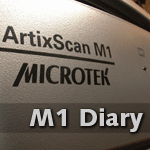 By MIKE PASINI
By MIKE PASINIEditor
The Imaging Resource Digital Photography Newsletter
Review Date: December 2007
SAN FRANCISCO -- It's hard to believe we first wrote about the M1 in October 2006, publishing a short feature in the newsletter on the state of the art in scanning. Last Friday, FedEx delivered the $699 Microtek ArtixScan M1 Pro and we thought we'd share our experience with it in our diary format. You've waited long enough.
|
|
In that long ago article, we discussed the Epson V700 along with the M1 and Microtek's i900. We've since reviewed the Epson V700/V750 scanner, noting not only its very high resolution but its rather finicky focusing adjustments.
As good as the Epson is -- and it's very good -- it handles transparency scanning through the same glass bed it uses for reflective scanning. A lamp in the cover provides illumination. But nothing removes that scanner bed glass from the optical path.
Microtek has long championed a glass-less approach by using a separate bed below the scanner glass for scanning transparencies. Microtek, which first made the dual bed design famous with the Agfa Duo Scan, calls this its EDIT architecture. It uses a tray below the scanner's glass plate to scan film, eliminating the glass from the optical path (like any other film scanner).

The M1 Arrives. Still in the box.
And in fact, the M1 is a film scanner at heart with reflective scanning thrown in as a bonus. The specs are not yet available, but optical scanning resolution is 4800x9600, exceeding the 3600 dpi of the i900 if falling short of the 6400 of the V700. That's still the equivalent of a 34-megapixel dSLR, though. It resembles the i900 physically, except it has only the one USB port.
One of the more intriguing features, though, is its autofocus capability. Both the i900 and the V700 have a fixed focus lens. On the V700 you can position small feet in three different ways to optimize focus. If you need finer control, third party products provide alternate mechanisms. But they are all a lot of work. The autofocus capability of the M1 promises a large leap in productivity.
The name, by the way, was derived from the Artix brand for its film scanning capability, the M from Microtek and the one to indicate this is the first scanner in a new series.
But Productivity seems to be the M1's middle name.
Feature highlights of the M1 include:
- Scanner Type: Single-pass, dual-platen color flatbed scanner
- Optical Resolution: 4800 dpi
- Optical Density: 4.4 maximum optical density
- Original Type & Scanning Area: Reflective originals up to 8.5x14; Transparent originals up to 8x10 positive, negative, color or monochrome
- Batch Scanning: 35mm slides up to 12 frames, 35mm filmstrips up to 24 frames, 4x5 inch film up to 2 frames, 6cm (120, 220) film: 6x4.5cm up to 4 frames, 6x6cm up to 3 frames, 6x7cm up to 3 frames, 6x9cm up to 2 frames, 6x17cm one frame
- Focus: Auto focus (user selectable: on/off)
- Exposure: Auto and manual exposure control in Microtek ScanWizard Pro software
- Photo Restoration: ColorRescue color restoration for photos and film when using ScanWizard Pro
- Color Management: Kodak Digital Science color management built into ScanWizard Pro software; Compatible with standard ICC profiles and includes over 140 profiles; Apple ColorSync and Microsoft ICM compatible
- A/D Conversion: 16 bits per color channel
- Output Data: 16-bits or 8-bits per channel (user selectable); Multiple Sampling; 2, 4, 8, 16 times (user selectable in software)
- Interface: Hi-Speed USB (2.0)
- Driver: TWAIN
- Warranty: Standard one year limited warranty
SPECIFICATIONS | Back to Contents
Technical Specifications include:
- Dimensions (LxWxH): 22.3x15.2x6.2 (567mm x 385mm x 157mm)
- Weight: 26.4 lbs (12KG)
- Image Sensor: Sony CCD
- Light Source: Cold-cathode fluorescent lamp
- Optics: Proprietary, custom-designed lens with anti-reflective coating
- Voltage: AC 100 to 240 volts, 47 to 63 HZ
- Power Consumption: 35 Watts
- Power Supply: Auto-switching universal power supply
- Environment: Operating temperature of 50 to 104 degrees F (10 to 40 degrees C); Relative humidity of 20 to 85 percent
- Regulatory: Safety: ANSI/UL1950-1997, CAN/CSA C22 No. 950-95, CB ICE60950; Emissions: FCC Class B, CE (EN55022/1998, EN55024/1998), BSMI, VCCI; Acoustics: Operating of 55dBA max per ISO 7779
SYSTEM REQUIREMENTS | Back to Contents
General system requirements for the M1 are:
- 256-MB RAM (512-MB recommended)
- CD-ROM drive for installing software
- USB port (Hi-Speed USB 2.0 recommended) for connection to scanner
- Color monitor with 800x600 screen resolution at 24-bit color depth (1024x768 at 24-bit depth recommended).
Macinitosh-specific system requirements are:
- Mac OS 10.3 to 10.4.11 (Note: No support for Mac OS 10.5 at this time, but while Microtek does not itself support OS X 10.5 Leopard, the SilverFast update to version 6.5.5r3 does support Leopard.)
- G3 Processor or later (G4 or later recommended)
Windows-specific system requirements are:
- Windows 2000, XP, or Vista
- Pentium IV or better
There are two M1 packages: the $649 M1 and the $799 M1 Pro. The difference between the two is in the bundled software and accessories.
You see that immediately when you open the M1 Pro box to find a second set of four film holders, which is not supplied with the M1. While scanning a set of 12 35mm slides, you can load a second holder. Scan four strips of 35mm film while you load another four. Scan 22cm of 120 film (four frames) while you load more, or two 4x5s while you clean the next two.

Contents. Alternate scanning software packages, calibration software, OCR software, manuals and more.
Larger film can be placed on the included glass holder that replaces the film holder drawer on the transparency bed. Microtek supplies a set of black vinyl tapes with the company name on them to hold the odd-sized film on the glass.
The scanner itself is accompanied by a power cord and a USB cable.
One thing that's missing, however, is Kodak's Digital ICE. And SilverFast only supports software Smart Removal of Defects not the infrared version.
Both the M1 and M1 Pro include:
- ArtixScan M1 scanner
- Power cord
- Hi-Speed USB 2.0 cable
- Main staging tray for film templates
- Glass tray for scanning large or odd size film
- CD for Windows PC: Microtek ScanWizard Pro, Microtek Scanner ICC Profiler, ABBYY FineReader 6.0 Sprint, Adobe Acrobat Reader, InterVideo MediaOne Gallery
- CD for Mac OS X: Microtek ScanWizard Pro, Microtek Scanner ICC Profiler, ABBYY FineReader 5.0 Sprint, Adobe Acrobat Reader
- CD with Adobe Photoshop Elements 4.0 (Mac OS 10.4, Windows 2000/XP)
- CD with Adobe Photoshop Elements 5.02 (Windows XP/Vista)
- Adobe Photoshop CS3 upgrade offer
- Microtek Start Here Guide
- Microtek Supplement guide to the ArtixScan M1
- Microtek ScanWizard Pro User Guide for Windows PC
- Microtek Quick Reference Guide for Windows PC
- Microtek Quick Reference Guide for Mac OS X
- Microtek ArtixScan M1 film template order form
- ScanWizard Pro vs SilverFast SE Plus comparison table
- Warranty card
- Technical support card
The M1 adds:
- One Film Holder Package with a set of SnapTransTM film templates for 35mm mounted slides, 35mm filmstrips, 4x5 inch film, and 6cm film
- CD with Kodak IT8 calibration data
- CD with LaserSoft Imaging SilverFast SE Plus
- Kodak transmissive and reflective IT8 targets
The M1 Pro instead adds:
- Two Film Holder Packages each with a set of SnapTransTM film templates for 35mm mounted slides, 35mm filmstrips, 4x5 inch film, and 6cm film
- CD with Kodak IT8 and SilverFast IT8 calibration data
- Kit with LaserSoft Imaging SilverFast Ai Studio CD and LaserSoft Imaging transmissive and reflective IT8 targets
But the big mystery until Friday was what software bundles the M1 and M1 Pro would include.
Apart from versions of Photoshop Elements, ABBYY FineReader Sprint (for OCR) and an ICC profiler application for both platforms, the M1 Pro package includes Microtek's ScanWizard Pro as well as LaserSoft Imaging's SilverFast Ai Studio. Ed Hamrick's VueScan added support for the M1 in version 8.5.07.
ScanWizard Pro offers Microtek's ColoRescue color restoration, auto film holder detection, network scanning, auto dynamic range correction and auto color cast correction. SilverFast is not a lite version but the full version with multi-exposure, auto frame recognition, grain and noise elimination, dust and scratch removal, negative film optimization and automatic IT8 calibration.
The M1 includes ScanWizard Pro, Microsoft Scanner ICC Profiler, ABBYY FineReader 6.0 Sprint, the latest version Adobe Photoshop Elements for your platform and Lasersoft Imaging SilverFast SE Plus.
INSTALLATION | Back to Contents
Installation went smoothly. You can follow along with our Installation Gallery of snapshots. We unpacked the scanner, following the directions to unlock it (once we had cleared a permanent spot for it) and delay connecting it to our system before we installed the software.
We decided to install SilverFast. We weren't sure we'd get away with it (sometimes the manufacturer's installation includes drivers required by any third-party package), but it's the software we're familiar with.
That worked well, in fact. We popped the CD in, installed the software, took advantage of the hint to look online for a more recent version, and indeed found one. The CD had version 6.5.5r1 but on Dec. 3, LaserSoft released 6.5.5r3, so we downloaded the disk image, mounted it and installed it over our current version.
The cover of the manual has the code you need to activate the package. You'll also find two IT8 targets in the SilverFast DVD box. They're special IT8 targets with barcodes that the software reads to find the value of the samples on the film and reflective IT8 targets. That greatly automates the calibration process. Productivity again.
Not every scanner comes with IT8 targets, which are not cheap. And getting barcoded targets that work with SilverFast is icing on the cake.
CALIBRATION | Back to Contents
With the software installed, we connected the M1 to a powered USB 2.0 Hi-Speed hub. USB designations are tricky. You'll want to ensure you have a Hi-Speed certified path from your computer's USB port to the M1. Full Speed doesn't cut it.

Calibration. Transparency bed with 120 film holder and IT8 target.
It took a minute or two for the scanner to wake up and be recognized by the system, but once it was, we launched SilverFast and it found the scanner with no problem.
Our first scans were going to be the IT8 targets, supplied in both the M1 and M1 Pro packages. We wanted to calibrate the scanner before we did anything else. The M1 Pro calibration can be done in SilverFast automatically, sufficient reason to invest in the Pro bundle. You'll calibrate more frequently if it's easier to calibrate.
We started with the reflective target. In addition to the barcode, it also has an ID code other software can use to look up the values in the appropriate file.
We had a little trouble getting the target out of its envelope so we slit one end carefully to release it. You don't want to risk creasing or tearing a target. The transparency target was also included in the envelope, but it's smaller and wasn't a problem.
We loaded the reflective target on the M1's bed and returned to SilverFast, which supports the M1's autofocus feature, by the way. The task icons along the left side of the preview window include a gray IT8 calibration icon. We clicked that, although the recommended procedure is to do a preview scan before clicking it.
Fortunately, the software is smarter than we are. It scanned the target, overlaid a grid to show what it would be reading and allowed us to adjust it (it didn't need any adjustment) and then compared the scanned values to the known values of that target. It quickly reported it had successfully profiled the M1 with a delta E (or variance) of 1.0 and turned the IT8 icon into a colored icon to indicate calibration had been completed.
Then we did the transparency target. We loaded the film in the 120-format holder, dropped it into the film drawer and returned to LaserSoft, switching from transparency to reflective mode. The IT8 icon was gray again since we hadn't calibrated for film yet. Again we clicked the icon and let the software build the profile. We did have to adjust the grid to match the scan this time, but that's all we had to do.

First Scan. They never looked so good.
This is really an easy way to calibrate and profile a scanner. We mentioned it in an update of our SilverFast review, but couldn't test it, not having barcoded targets. In our first experience, with a new scanner, it performed admirably.
We couldn't stop there, though. We had to try a simple reflective scan. So we found an old portrait of great grandmother and grandmother and scanned it in color.
We really didn't take notes except to say that the scanner does, like the i900 before it, make some frightening noises as it warms up, focuses and scans. But the results were very pleasing. The old girls never looked so good.
We'll be using the M1 in the days to come to do the bulk of our serious scanning. And we'll report on its performance, comparing it to both the V700 and i900. Click on the links below!