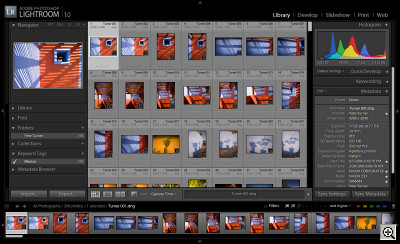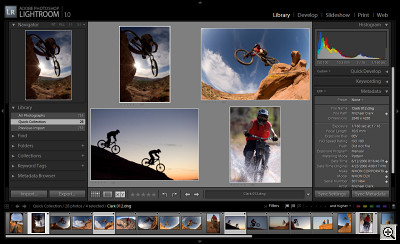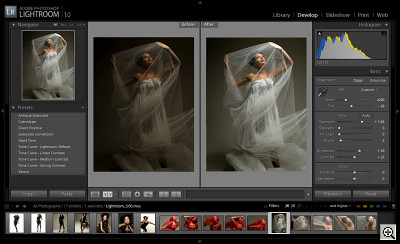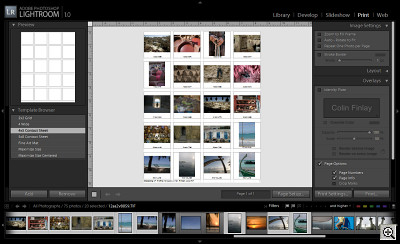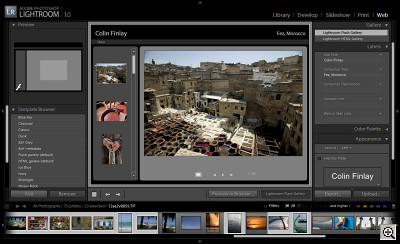PASINI REPORTS
Adobe Lightroom 1.0 to Make Its Debut
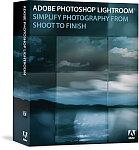 By MIKE PASINI
By MIKE PASINIEditor
The Imaging Resource Digital Photography Newsletter
Today Adobe announced it would release Lightroom 1.0, its photo workflow solution, on Feb. 19 for $299 with a $100 discount until April 30 as a gesture of gratitude to the beta community that helped design it.
You don't need to register with Adobe or have participated in the public beta test to qualify for the discount, Tom Hogarty, Lightroom product manager, confirmed in a Friday press conference. And the product will not ship with Creative Suite 3 or be otherwise bundled.
One other date is worth mentioning. The public beta will expire on Feb. 28. To continue using Lightroom after that date, you'll need v1.0. The first time you run v1.0, it will update your beta database files to the final release format. Adobe recommends converting from the final beta 4 format, but the worst that can happen is that you have to reimport your images. The conversion itself does not touch your images.
Hogarty stepped us through the improvements in v1.0 over the final beta 4 release and Adobe subsequently provided the screen shots and FAQ we've included here, but we have not yet seen a review copy of v1.0. Readers might also be interested in comparing our original coverage of the beta release (http://www.imaging-resource.com/SOFT/LRM/LRM.HTM) to see how far the product has come.
THE BETA & VERSION ONE | Back to Contents
And that distance is largely the measure of the community of photographers who used the beta version of the product and posted feedback to Adobe. There were a total of over one million downloads of the beta with over 500,000 unique users, of which 8,000 actively participated in the online forums.
New Tools. Survey View (fourth from left), Keyword Stamper, Flags.
The product evolved through four beta releases since its release in January 2006. And the first commercial version incorporates further improvements, including:
- Updated organization, rating and search capabilities
- Targeted adjustment tool for precise control
- Snapshots and Virtual Copies for storing multiple settings
- Clone and Healing for dust spots
Raw processing continues to be based on Adobe Camera Raw technology, but v1.0 will add support for the Nikon D40 and D80 and the Pentax K10D's PEF Raw format. The K10D can optionally record in Adobe's Digital Negative format, as well, and DNG is supported by Lightroom.
THE LIGHTROOM GAME | Back to Contents
Hogarty explained that Lightroom was designed, unlike Bridge, strictly for photographers. The key issue was to create a tool that could handle the dozens or hundreds of images that have to processed after a shoot. And to do so with an interface that didn't get in the way of the images.
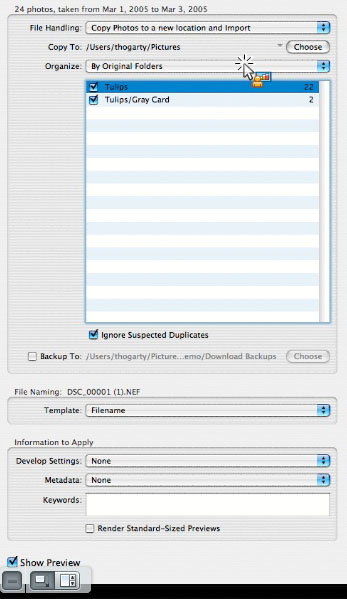
Import Dialog (partial)
Bridge, as the hub of the entire Creative Suite, operates on a different level, even though it provides Adobe Camera Raw for processing images. It's a file centric solution, Hogarty said, giving you an easier way to handle CS files than the host operating system.
But Lightroom is a "database centric solution," he explained, which promises future capabilities not possible in a file centric system.
Key to understanding what Lightroom offers photographers, though, is the quite different image editing approach it uses. Photoshop and other traditional image editing programs open a bitmapped file and change the values of the pixels in that file. When you save the file, the data has been changed.
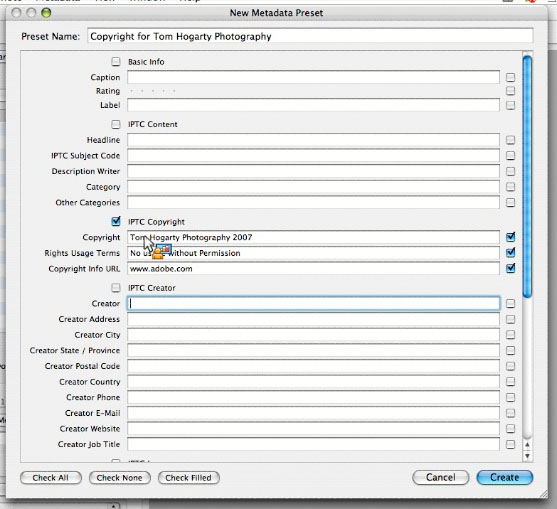
Metadata Template
Lightroom, like Apple's Aperture, reads the original pixel data but never overwrites it. Instead, it records the changes you make to that data as a set of instructions or a recipe which it writes to the metadata header of the image. Those instructions can be copied to other images quite easily and they can be removed just as easily. Rather than pixel editing, Lightroom offers metadata editing.
There are two main advantages to this approach:
- You can quickly edit a series of images simultaneously. For example, you can make the same white balance adjustment to an entire shoot instantly.
- The original pixel data remains unmodified, so you can always go back to square one. This is what's meant by "nondestructive" editing.
But it should also be observed that this approach complements traditional pixel editing, which in some cases remains indispensable. You simply don't have to resort to it every time you need to make edits. You have a choice.
It also bears noting that Photoshop plug-ins, which manipulate RGB pixel data, aren't compatible with this approach.
SYSTEM REQUIREMENTS | Back to Contents
Lightroom's system requirements for both Windows and OS X are 768 MB of RAM and 1 GB of free disk space. But it's worth noting that 1 GB of RAM is recommended.
The application itself, Hogarty noted, is just a 22 MB download, smaller than many TIFFs.
On Windows, Lightroom requires Windows XP with Service Pack 2 (SP2), an Intel Pentium 4 processor, and a monitor with 1,024 x 768 screen resolution. Hogarty said Adobe has tested v1.0 with Vista "as much as possible," but it is not Vista certified. Card reader support and CD/DVD burning issues are yet to be resolved. As we pointed out in our CES coverage, that situation isn't unique to Adobe. But the company expects to release a free update of v1.0 for Vista users.
On the Mac, Lightroom requires Mac OS X version 10.4.3 (Tiger) or higher, and a 1 GHz or faster PowerPC G4 or G5 processor or Intel Core Duo processor (including iBook G4 or PowerBook G4).
We've been running beta 4 happily on a 400 Mhz PowerBook with 1 GB of RAM and in fact produced our CES (http://www.imaging-resource.com/EVENTS/CES07mrp/pepcom-rpt.htm and http://www.imaging-resource.com/EVENTS/CES07mrp/ces-monday/ and http://www.imaging-resource.com/EVENTS/CES07mrp/ces-tuesday/) and Macworld (http://www.imaging-resource.com/EVENTS/MWSF07/gallery/) Galleries with it on that system.
NEW IN VERSION ONE | Back to Contents
Hogarty took us through each of the modules, highlighting the new features in v1.0, starting with the Library module.
While Lightroom doesn't take Bridge's file-centric approach to images, v1.0 will add a Folders path, replacing the confusing Shoot option. You can drag and drop images to different folders and the files themselves will move. The Collections option continues to provide virtual folders (or albums) if you prefer to organize your images that way.
Ratings has been upgraded with a Survey view in addition to the Grid, Loupe and Compare views. Survey view facilitates sorting and promotion with a quick 100 percent view. The star rating system with one to five starts, complemented with a color labeling system, is joined by a new Flag rating on the tool bar below the image. Click the pick or reject flag or use the Up or Down arrow to quickly tag images. Then use the Quick Filter for flags above the film strip to show the selection.
Version One also improves Keyword tags, offering nine sets and providing for custom sets as well, all of which can be drag-and-dropped to or from images. There's a Keyword stamper in the tool bar, now, to make it even easier to apply keywords. And some effort has gone into making it possible to import keywords from Photoshop Elements collections.
The import process has a few new wrinkles, too. You can now preview thumbnails before importing the images from your camera or collection, there are more flexible organization options on import, a checkbox enables creation of a backup copy of each image and file renaming is supported by templates that can include Exif data like the camera serial number.
The Develop module also gains a few tweaks.
Beta 4 made image adjustment more intuitive, Hogarty said, allowing direct editing of the histogram, for example, and improving the Curves dialog with the suggested balloon range of adjustment.
But in v1.0, a targeted adjustment tool adjusts the tone curve sliders and the HSL sliders from within the image itself by pointing to an area that needs adjustment and using the Up and Down arrow keys to increase or decrease the value. The appropriate sliders will change without you having to identify which ones they are. And you can save those settings to apply to other images.
The Photoshop CS3 beta offers a similar approach in its Black & White conversion dialog box, BTW. With the dialog open, select the Eye-dropper tool and point to any area of the image you'd like to adjust, sliding it left and right to change the sliders in the dialog box.
You can also save Snapshots of your work (the import, first pass edit, etc.). And you can create Virtual Copies of an image, automatically stacking them together. Virtual Copies require no additional disk space, Hogarty said, but have all the functionality of duplicate copies of your image. That's the magic of metadata editing (and generous disk sectors).
The Print module has been very well received, Hogarty noted, adding that it was the poster child for the scripting functionality Lightroom will offer when the team writes a software development kit after the release of v1.0. You can have multiple Identity Plates and the template editor can add any of an image's metadata to the output options.
The Web module automatically picks up that data (as it does from the Library module). While the Print and Web modules remember their last state, you can also save that state to be used again later.
FULL REVIEW | Back to Contents
Hogarty said that since Lightroom development is independent of Photoshop, photographers can expect a higher frequency of updates than is the case with the Creative Suite.
We expect to have a review copy and will post a full review prior to release.
LIGHTROOM FAQ | Back to Contents
(The following FAQ was developed by Adobe to accompany the release of version 1.0 of Lightroom. -- Editor)
Q: What is Photoshop Lightroom?
A: Photoshop Lightroom software is a new, exciting product built from the ground up for professional photographers. It is an efficient, powerful way to import, select, develop and present large volumes of digital photographs. It allows you to spend less time sorting and organizing images, so you have more time to actually shoot and perfect them.
Q: Who will use Photoshop Lightroom?
A: First and foremost, Lightroom is the product professional photographers have been demanding, especially those who deal with large volumes of digital images. These include fashion and portrait photographers, photojournalists, wedding, landscape and commercial photographers. To these add the passionate personal photographers who aspire to achieve the same results as the pros, and who demand the same level of quality in their tools. You can also expect to see Lightroom in use by educators and students, as the next generation of professional photographers hone their skills in the classroom.
Q: How does Photoshop Lightroom differ from Adobe Photoshop CS2?
A: Adobe Photoshop CS2 software is the industry standard in digital image editing. Photoshop holds an important place in the pro photographer's toolbox, for detailed pixel-level editing and compositing, but photographers face a variety of workflow concerns beyond image editing. Lightroom addresses these needs in a photographer- centric way. Each module in Lightroom is dedicated to an essential photographic task -- the Library for importing and managing photos; the Develop module for processing even hundreds of photographs at a time; the Slideshow, Web and Print modules to easily present photos on your screen, online, or in print. Lightroom also goes further in allowing you to manage raw files even if they are offline, with automatic importing from the folder on your computer used for tethered shooting.
Q: Does Lightroom replace Adobe Bridge or Camera Raw?
A: For some, it might. Having an interface that is 100% tuned to the photography workflow, plus the unique features that will be in Lightroom, will mean some people will use Lightroom in place of Bridge. On the other hand, some photographers will need or want the broad image capabilities of Adobe Bridge -- such as integration with Adobe Creative Suite 2, previewing PDF, InDesign and Illustrator documents, and workgroup management tools. Some or all of the time, these people will continue to use Adobe Bridge.
Q. Will my raw images look the same in Adobe Camera Raw and Photoshop Lightroom?
A. Yes. Photoshop Lightroom leverages the same, core Adobe Camera Raw technology used in Photoshop CS2. This means that not only will raw images look the same in either application, but also that changes you make in Photoshop Lightroom will appear automatically in Camera Raw, and vice versa. To complete this interactivity, Photoshop CS2 users will need to be sure the integrated Adobe Camera Raw component is updated to version 3.7, and both Camera Raw and Lightroom changes need to be written to XMP metadata in order for each software to recognize the other's edits. This functionality is set in the preferences in each product.
Q. How are the different versions of my photographs stored when I edit them with Photoshop Lightroom?
A. Photoshop Lightroom is a completely nondestructive editing environment, because in fact, your photographs are never changed. Instead, the changes you make to your photographs are stored in metadata as a series of instructions. Whether you are viewing them on screen, creating a web gallery, or making prints, Lightroom is simply applying those instructions to the original, untouched photo file. This allows the photographer complete flexibility, control, and creative exploration, with the knowledge that any change applied to an image is 100% reversible at any time -- today, tomorrow, or years in the future.
Q: Is Photoshop Lightroom compatible with Photoshop CS2 and Photoshop Elements?
A: Yes. Images handled by Photoshop Lightroom are editable in Photoshop CS2 or Photoshop Elements. Some non-photography file formats usable in Photoshop and Photoshop Elements will not be supported by Lightroom, but this is in keeping with the mandate of Lightroom as a photographer's application.
Q: What are the system requirements?
A: For Windows, Adobe Photoshop Lightroom requires Windows XP with Service Pack 2 (SP2), an Intel Pentium 4 processor, 768 MB of RAM (1 GB recommended), and 1 GB or more free hard drive space, and a monitor with 1,024 x 768 screen resolution. For the Mac OS, Adobe Photoshop Lightroom requires Mac OS X version 10.4.3 (Tiger) or higher, a 1GHz or faster PowerPC G4 or G5 processor or Intel Core Duo processor (including iBook G4 or PowerBook G4), and 768 MB of RAM (although more is recommended), and 1 GB or more of free hard drive space.
Q: Are the features the same in the Windows and Mac OS X versions?
A: Yes. Photoshop Lightroom contains the same features, and delivers the same professional, best-of-class results, no matter which platform you choose to use.
Q: Is Photoshop Lightroom an photo editing tool or a workflow productivity tool?
A: Lightroom provides a single environment that has all of the functions photographers most commonly need to perform on their images, in the cleanest, least cluttered, easiest to use package. Lightroom contains a focused set of features that are just right for photography, and which are intuitive, powerful, and easy to learn. It is an image editing tool, and it's a workflow productivity tool. Photographers who require extensive painting and compositing tools, and editing of their images at the pixel level, will still use Photoshop CS2 to achieve their additional goals.
Q: Are there any training materials available?
A: Photoshop Lightroom is designed to be so easy to use that photographers can focus on their images instead of on technology. Lightroom includes a Getting Started guide as well as a comprehensive Help function. Additional materials can be found on the Adobe website at www.adobe.com/products/photoshoplightroom.
Q: Will Lightroom be available in languages other than English?
A: Yes. Adobe is a leader in delivering high-quality, localized versions of its software. Initially, Photoshop Lightroom will be available in English, French, German, and Japanese versions.
Q: How will developers create modules of their own? What kind of third-party support will Adobe offer?
A: Photoshop Lightroom is built on an entirely new open modular architecture. In the future, third-party vendors will be able to develop modules that plug directly into the Lightroom workflow, and work as first-class citizens with the Adobe-built modules. This will enable developers to deliver valuable enhancements and custom workflows for specialized digital photography requirements. Development of a software development kit (SDK) for Lightroom will be continuing in 2007, and will be announced on the Lightroom pages at Adobe.com when it is available.
Q: What file formats does Lightroom support?
A: Over 150 native camera raw file formats, in addition to DNG, TIFF, and JPEG -- in other words, the formats primarily used in digital cameras, and more of them than any other developer. In addition, Photoshop Lightroom also supports the Photoshop PSD file format, for enhanced integration with Photoshop CS2. For a complete list of manufacturers and models supported in Camera Raw, please see www.adobe.com/products/photoshop/cameraraw.
Q: When will the beta version of Photoshop Lightroom expire?
A: The English language version of Adobe Photoshop Lightroom beta 4.1 will expire on February 28, 2007. The Japanese version will expire on April 30, 2007.
Q: Will my files from the Lightroom beta work in Photoshop Lightroom 1.0?
A: When you install Photoshop Lightroom 1.0 and start the software for the first time, it will attempt to update your pre-existing Lightroom beta files to the final release format. In most cases there should be no problem, and this function has been vigorously tested using files from Lightroom beta version 4.1 to ensure compatibility with Photoshop Lightroom 1.0. However, during the course of development, changes were made between beta versions. If you did not download the successive releases, and are still using files from the early beta releases, updating may not be possible. This would NOT affect ANY of your digital photograph files, however, and in the worst case scenario, you would simply need to re-import your photograph files into Photoshop Lightroom 1.0.
Q: Does Lightroom run on Intel-based Macintoshes?
A: Yes. The Macintosh version of Adobe Photoshop Lightroom 1.0 is a Universal application that runs natively on both PowerPC systems and the newer Intel-based Macintoshes.
Q: Does Lightroom run on Windows Vista?
A: Photoshop Lightroom is designed to run on Windows XP and although not yet certified for Windows Vista, Lightroom will run on the newer operating system. (CD/DVD burning technology is not functional on Windows Vista).
Q: What is the pricing for Photoshop Lightroom 1.0?
A: The English-language version of Photoshop Lightroom will debut at the special introductory price of $199. After April 30, 2007, the normal retail price of $299 will come into effect. The French- and German-language versions will debut at the special introductory price of 174 euros (not including VAT). After June 28, 2007, the normal retail price of 249 euros (not including VAT) will come into effect. The Japanese-language version will debut at the special introductory price of 22,000 yen (not including tax). After July 23, 2007, the normal retail price of 32,000 yen (not including tax) will come into effect.
Q: Why are we offering special introductory pricing?
A: The Lightroom public beta program was an enormous success, and the team received an incredible amount of feedback and suggestions from the photographers who downloaded and tested the releases. We anticipate that these people will be the first customers in line to buy Photoshop Lightroom 1.0, and the introductory pricing is what we feel is the best possibile way to acknowledge their help, and show our tangible appreciation for it. Adobe also respects the investment customers have made in Photoshop over the years, and this special pricing is meant to reward them for their continued support.
Q: How many computers are covered by a single license of Photoshop Lightroom 1.0?
A: Subject to the terms of the End User Licensing Agreement, the primary user of the computer on which Photohop Lightroom (the "Software") is installed may install a second copy of the Software for his or her exclusive use on either a portable computer or a computer located at his or her home, provided that the Software on the portable or home computer is not used at the same time as the Software on the primary computer. You may be required to contact Adobe in order to make a second copy. Photoshop Lightroom is sold as multi-platform software, which means it can be installed on either Mac OS X or Windows.
Q: Does Photoshop Lightroom have educational pricing?
A: Yes. Adobe is proud to support the efforts of teachers and students, who may purchase Photoshop Lightroom 1.0 for $99. Other licensing programs will also be in effect -- please see www.adobe.com/aboutadobe/openoptions for more details.
Q: Will my Lightroom Library synchronize with different computers and networks, or am I limited to one only?
A: Lightroom shares a limited amount of information using metadata stored in XMP format. Lightroom plans to add more robust support for multiple computer environments in future versions.