EXIF AUDIO
SoundPix -- A Problem
Like Maria
 By MIKE PASINI
By MIKE PASINIEditor
The Imaging Resource Digital Photography Newsletter
Review Date: February 2004
Sometimes, juggling all the latest digicams from Canon, Fuji, Kodak, Minolta, Nikon, Olympus, Sony and more, can be overwhelming. It's gotten so bad for Dave that he's been reduced to posting an ad (http://www.imaging-resource.com/rde/job.htm) for a full-time assistant.
We prefer to rely on our multiple personalities, all of whom share the same Social Security number. Still, when we feel a little like Captain Von Trapp with more than a handful of "children" to whistle into order, we wish just one of them was a nanny like Maria.
Maria was the idealistic girl in The Sound of Music whose career in the convent started to crumble when her superiors noticed her waltz on the way to mass and whistle on the stair. Somehow they even divined she had curlers under her wimple.
Her saving grace? "Maria makes me laugh!" as one of the nuns confessed.
The nuns fretted furtively over what to do with her, madly trying metaphor after metaphor. How do you catch a cloud and pin it down? How do you keep a wave upon the sand? How do you hold a moonbeam in your hand? Until, that is, they sent her to the beleaguered Captain who not only put her to work but made an honest woman of her, too.
Nice story, but if the nuns had simply owned a copy of SoundPix Plus, they could have gotten back to business with Maria in tow. SoundPix knows what to do with a problem like Maria.
THE PROBLEM
Many digicams can record sound. Some, like the miniscule Pentax Optio S, even function rather well as a memo recorder. But when you want to annotate a picture with a sound note, you find they just don't carry a tune well. The sound file is saved independently of the image file with nothing more than a pointer to it in the image file's Exif header.
That's the problem. You can easily lose the sound file when you copy the image file to your archive. They're independent.
Purists like the Captain don't really appreciate what's at stake. After all, we're happy taking our silent stills and worrying about getting faithful reproductions that have lasting value. But the Captain's kids are flashing their camphones at each other and phoning each other with the latest expose. A picture with sound would be cool.
That picture of a deer gets a "DO" and the sunset in the Alps gets a "RE" and the self-portrait gets a "MI" -- and pretty soon the phone lines are alive with the sound of illustrated music.
THE SOLUTION
SoundPix (http://www.soundpix.com) has developed an audio-imaging solution that ranges from integrated audio-image capture to desktop audio editing to serving audio over local and wide area networks.
In short, SoundPix technology embeds audio in the Exif header of JPEG image files. Its OEM developer's kit can do it at image capture in the camera or phone. Its SoundPix Plus application can do it on your computer. And SoundPix Web can share it over your home network or over the Web.
It's significant that SoundPix has addressed all three processes -- capture, edit and share. It has developed an architecture for audio images. So you can capture audio with the image or add it later and then effortlessly share audio images.
But it's also pretty handy that SoundPix has released SoundPix Plus, a $39.95 Windows application to record, embed and play audio in any JPEG. The company told us it is currently working on a Macintosh version to be released this quarter.
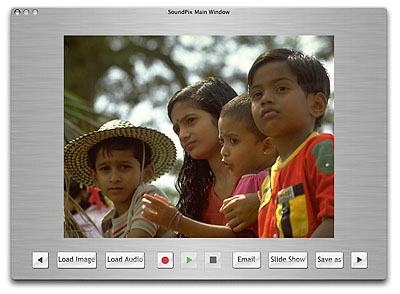 |
| Mac Version SoundPix is working on it |
Let's take a closer look at this technology.
SOUNDPIX PLUS
Running on Windows 98/NT4/ME/2000/XP, SoundPix Plus (version 2.0.0.58) requires 16-MB RAM, a SoundBlaster-compatible sound card and a microphone. We used a $10.99 Radio Shack clip-on computer microphone (Part No. 33-3026) with excellent results.
When you insert the CD, installation proceeds automatically. Both the application and the Explorer viewer plug-in are installed. An Example folder with 13 files is also installed.
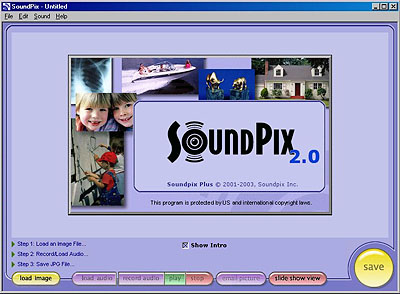 |
| Windows Version |
When you launch SoundPix Plus, it greets you with not only its main working window, but also with an audio welcome.
USER INTERFACE
Under the main window's title bar with the standard Minimize, Maximize and Close buttons, is a menu bar with File, Edit, Sound and Help options.
The three steps of the embedding process are listed right under the large display pane: Step 1: Load an Image File, Step 2: Record/Load Audio and Step 3: Save JPG File. They function as both reminders and status flags.
More prominently -- and somewhat irresistible -- are the row of color-coded buttons just below: Load Image, Load Audio, Record Audio, Play, Stop, Email Picture, Slide Show View and Save.
The Help menu offers Registration, Help, a link to the company Web site and the (silent) About Box.
Very straightforward. Let's see if we can screw it up.
RUNNING THE PROGRAM
We clicked the yellow Load Image button and scrolled through the Examples folder to find Hot Car. You can never have too many hot cars.
A black Corvette was displayed in the image pane and the little list of three steps changed into two status notes (Image Loaded: Corvette-sp and Audio Loaded) and Step 3: Save JPG File.
The status note was one way we could tell the image had sound embedded. The other was that the Play button was active. So Play we did.
Turns out the car's for sale. Who would have guessed?
To distract ourselves from the very idea of driving around with the top down, we took a look at the menu options. Under Edit we found the Add SoundPix Icon option. Not a bad idea, we thought. We clicked and a small white bulls eye centered on the bottom left corner (so only a quarter of it was visible) rippled over the grassy scene. Tastefully done.
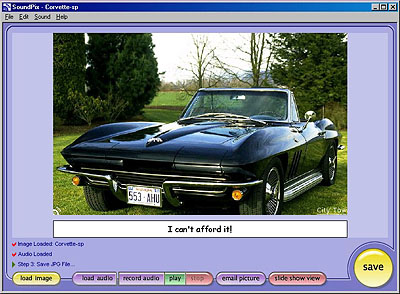 |
| Hot Car With Sound Icon, Link, Caption |
Not so tastefully, our saved images had a white bar panel below them with the note, "This picture has sound. To listen, download and install the FREE plugin at http://www.soundpix.com." You can disable that helpful message by unchecking the Add Listening Instructions option on the Edit menu.
Worse, though, image quality suffered significantly. We even noticed a hue shift in an image of our Rumbolino that turned its cherry red somewhat persimmon.
Edit also lets you Undo/Redo, Copy/Paste as New Image/Select All, Rotate 90 CW/Flip/Crop/Mirror, Resize/Add SoundPix Icon, Caption/Hyperlink, Slide Show View/Add Listening Instructions. A few of those tempted us.
We tried a caption. Would it just add it to the Exif header for some other application to pick up? Nope, it resized the image with our Text Annotation right under it, "I can't afford this."
So we clicked on Hyperlink. A dialog box prompted us for the Link Text and the Link URL. We dutifully entered City Tow's Web site and SoundPix put our link text in white in the right corner of the image.
We were only a little disappointed that we couldn't Undo either. By clicking on Caption again and erasing the text annotation in the dialog box, our caption did disappear. Same for the Hyperlink.
Likewise with audio. There's no obvious way to remove the embedded audio. You could, of course, record a millisecond of silence, but that's not surgically clean.
Well, how about changing the audio from a sales pitch to a non-profit request to donate your old clunker? We clicked Load Audio and saw "Great Time," a .wav file in the Examples folder. Other supported file types are .au and .mp3. SoundPix told us audio is stored in the Exif header with PCM or IMA-ADPCM encoding, in WAVE format, at 22khz 8-bit mono.
Suddenly our audio said, "We're having a great time! Wish you were here." That we could Undo. The Edit menu had "Undo Load Sound," which also restored the original sales pitch.
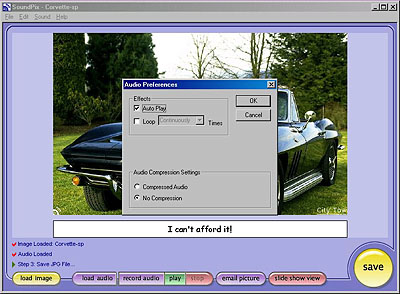 |
| Effects Options |
On the Sound menu we saw an Effects option that could enable Auto Play, Loop (continuously or a finite number of times) and toggle Audio Compression on or off. The default is no compression. From the Sound menu you can also Open other sounds and Record/Stop/Play loaded sounds.
We preferred to use the nicely colored Record Audio button to request donations. Piece of cake. When we were done, we hit Stop. And Play proved that even we couldn't screw this up.
With a fully edited JPEG featuring our desperate plea, an audio icon and an embedded URL, we were finally ready to Save. Or, in this case, Save As. We didn't want to overwrite the original file until we wrote down the contact number.
Unlike other programs that save JPEGs, this version of SoundPix doesn't offer any compression options. You might think it doesn't need any, since its job is to embed audio in the header. But it does offer Resize and Crop options, both of which require recompressing the image. The company told us they plan to "give the user complete control of the compression level" in a future version.
That showed up on our Quibble Meter along with the need to experiment to find out how to undo captions and links. It's remarkably easy to load, record, embed and play audio. But other tasks are not intuitive.
SLIDE SHOW VIEW
Take Slide Show View, for example. This option lets you create a slide show with sound but it takes a little getting used to.
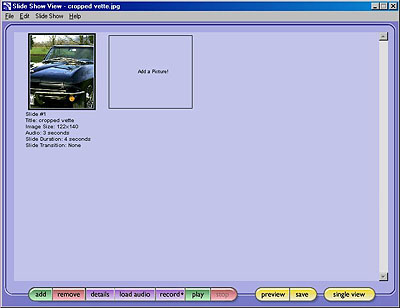 |
| Slide Show View |
The interface flipped into a slide show workspace, displaying our single image and prompting for another. The color-coded buttons at the bottom of the window offered Add an image to the show, Remove and Details, along with Load Audio, Record, Play and Stop. A Preview and Save button and a Single View button were also available.
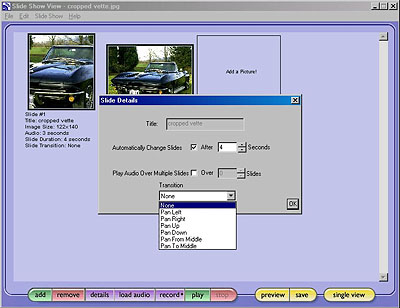 |
| Detail Options |
Detail lists the Slide Number, its Title (the file name), Image Size in pixels, Audio in seconds, Slide Duration and Slide Transition.
You set those options using the Slide Details option under the Edit menu. There you can edit the Title, the Duration and set the audio to play over multiple slides.
You can also select from a short list of transitions, including Pan Left, Pan Right, Pan UP, Pan Down, Pan From Middle and Pan To Middle. We didn't notice them during playback, though.
SoundPix explained, "Transitions themselves aren't very elaborate and are often overlooked when viewing the slide show. One way to notice them is to set a different transition on four concurrent slides and watch the playback. You will notice that the slides are drawn to the screen differently. It's really set up to be more of a subliminal way to show progression in a slide show."
The slide shows are saved as a single SoundPix JPEG in which the first slide is the main JPEG data with the other slides saved as metadata along with the audio and captions for those slides.
FILE SIZES
The big question is how much embedded audio bloats image file sizes.
The original Hot Car image with the sales pitch was 462K. Our Donate a Vette plea with icon, caption and link came in at 122K. Our Cropped Vette with about three seconds of audio was only 71K. Which indicates the image compression level of the supplied sample images was pretty high.
So we tried one of our own. Our original 692K camera image became 260K when we added six seconds of sound. And it was a larger image (2048x1689 with the sound notice panel). Resized from 2048x1536 to 640x480 pixels (well, 640x528 with the panel), it was only 108K. Go figure.
SoundPix told us that six seconds of uncompressed audio "would be roughly 130K (about 65K compressed, as our compression is nearly 2-1)." Obviously SoundPix is rather aggressive with JPEG compression. The company claims their compression setting "isn't that much greater than the default for most image applications" but acknowledges it compresses more than your digicam does.
PARSING EXIF DATA
Which brings up another issue. Can programs that parse Exif headers (like your image editing software) parse headers with embedded audio?
Well, let's just say it's a moot point. SoundPix doesn't preserve the Exif header data of the original file. So apart from some file properties like creation date and width and height, you don't have any metadata other than the embedded sound. No camera information, no exposure information, no copyright information.
The company confirmed "all Exif data is removed from the images when they are resaved. This is the same behavior that is evident in most image editing software." It's true that editing an image can invalidate some Exif data (changing the brightness, for example, doesn't reflect the original exposure information). But not all of it (your copyright). So the most recent releases of most image editing software now preserves at least some Exif data.
But SoundPix is really making an email version of your image to share among family and friends. You aren't likely to miss (or even set) the copyright information.
CONCLUSION
Maria was a problem for the nuns in charge of her vocation until they found the proper place for her in the Von Trapp household. SoundPix is a bit like Maria. Rather reckless (of your image), but my what a lovely voice.
We could stand here and bellow authoritatively like the Captain but the recklessness is kind of endearing. We aren't falling in love, exactly, but seeing things in a different light. SoundPix may hijack your Exif header and squeeze the daylight out of your image data, but it makes your landscapes come alive with the sound of music. The result isn't an enhancement of your original image, it's an alternative.
We expect this technology to be a winner with camphones and point-and-shoot digicams. A great toy for kids but also fun for extended families. Just don't expect it to cook and clean.