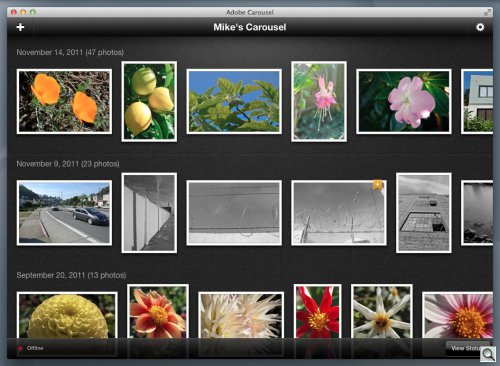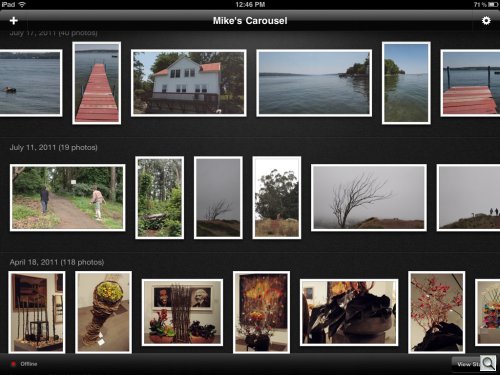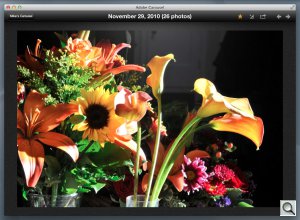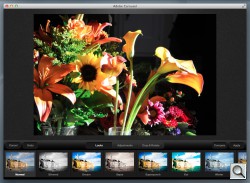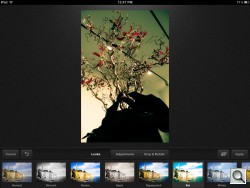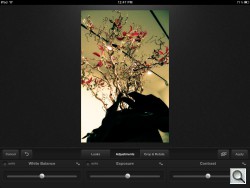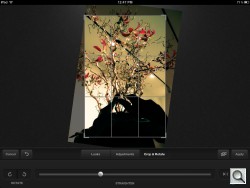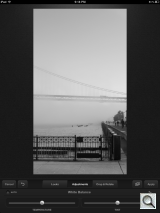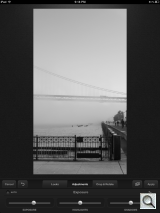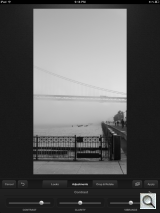THE FUTURE OF FUN
The Carousel Experience

By MIKE PASINI
Editor
The Imaging Resource Digital Photography Newsletter
Review Date: December 2011
(Since this review was written, Adobe has rebranded Carousel as Revel, releasing a minor update in January 2012 to include imports from the Camera Roll on your iPhone and iPad and photo sharing via Flickr. -- Editor)
We're responsible for three of the over a million downloads of Adobe's free Carousel software for OS X and iOS. And we figure that's about average because not only does the software run on all your devices but you don't want to be without it.
You don't want to be without it because it's the window to the photos you've uploaded to Adobe's servers. How many photos? As many as you want. Unlimited.
Unlimited JPEGs, anyway.
But JPEGs are what you show people and what you print and what you play with, so we don't have an issue with that. What you can't do (in this version anyway) is upload Raw files. We didn't miss them a second (considering the upload and download time penalty) even though we have DVDs full of them.
So you have access from any supported device (Windows and Android soon, we're told) to as many of your photos as you care to upload. That's one thing.
IMAGE HOSTING | Back to Contents
We've witnessed a few attempts at this in the past.
There was, for example, Ofoto. You uploaded your images, they printed them and there was an online gallery so you could see them in your Web browser. The Adam of the online photofinishers was bought by Kodak, renamed Gallery and is, apparently, another Kodak asset on the market as the company struggles to find itself in the new century.
Of these services, Smugmug enjoys some favor among photographers but we've always appreciated Phanfare's achievement. When Kodak wouldn't store full resolution images (or let you download them), Phanfare had no such restriction. This was one feature you often didn't appreciate until you needed it, though.
Then there was WD's iOS software to view photos stored on a networked WD drive via your cell network. That was cute. Wherever you were, you could just open the WD Play app on your iPhone, log in and see your images.
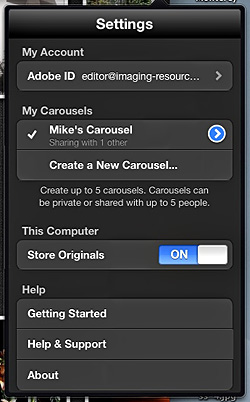
Settings. Account, Carousels, Computer, Help.
And recently Apple has launched its iCloud service with OS X 10.7. You can elect to share your photos among supported devices and they will magically appear on all of them when they appear on one of them.
That's pretty much how Carousel works, too, although you determine which images to upload. Not everything saved on your device gets pushed to the cloud. You only store what you want stored. And, um, it stays there. No automatic deletions after a 30 days.
The upload goes in two stages. A quick upload of thumbnails makes your images available almost immediately but it can take a while to complete the upload of the complete file data. How fast the full resolution file gets to the cloud depends on your connection and how large the file is, of course.
We uploaded nearly 100 images at once, recently. That took over two hours for the full resolution images to make it to the server. The thumbnails, on the other hand, were up in seconds.
BEYOND HOSTING | Back to Contents
But Carousel goes beyond mere hosting.
First it makes sharing as simple as entering an email address. You can allow up to five people to share your carousel or album when you enter their email address in the carousel's settings pane to invite them to share.
When you invite them, an email is sent to them to visit the Adobe site to download the free Carousel software. They will have to create an Adobe Carousel account but they won't have to buy anything (like storage space, for which you've already agreed to pay $60/year).
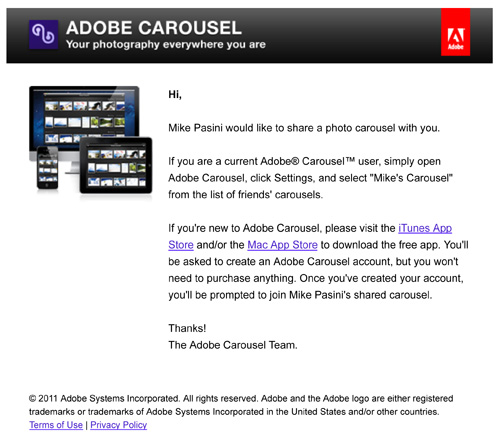
The Invitation. The email your invitee receives is, well, inviting.
You get up to five carousels for that $60/year.
Adobe expects people to use one carousel as the full collection and others to be "working" collections not ready to be imported into the full collection yet. We didn't see a way to combine our two carousels, though. When we asked about it, Adobe confessed it's working on it. Meanwhile, the company suggests exporting images from the working folder and then importing them into the main carousel.
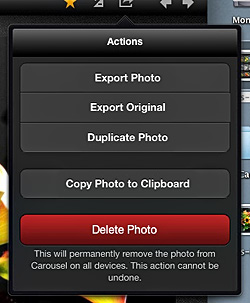
Mac Actions. Export, Dupe, Copy, Delete.
Five shares may sound pretty limited, but you are inviting them to do more than share. These five people can also edit any of the images in a carousel and even upload their own. So you don't want to allow a lot of people that kind of fun. It's more like hiring employees than sharing with friends.
And you can still export to Facebook, Tumblr, Twitter, your hard disk and share via email to reach larger audiences.
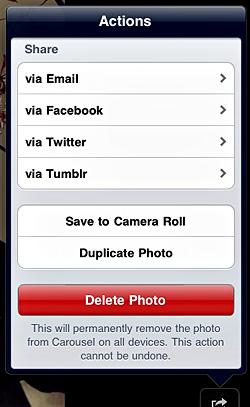
iPad Actions. Share, Save, Dupe, Delete.
You can export either the original image or the edited image. Because edits are non-destructive (just a recipe of changes stored in the database), your original image remains untouched. The Actions menu in the Carousel application lets you Export Original, complete with the original Exif data.
And, of course, you can export your edited image, too. Our test export lacked the MakerNotes section of the Exif header but did retain our copyright information.
VIEWING IMAGES | Back to Contents
The free Carousel app provides access to your carousel (or the one you were invited to) as well as a small set of editing tools.
At first we were a bit miffed that there was no Slide Show function, as in iPhoto. That couldn't have required a great deal of effort, we thought.
But we didn't miss it very long.
When you first visit a carousel, it's arranged in long rows of images running off the right edge of the screen, each of which represents one date. That's the extent of the organization in a carousel in this version of the program. No keywords, no calendar, no quick access.
Open an image full screen (with a click or a tap) and you can swipe or click your way to the next. It's a manual slide show (and without music unless you hum) but it won't be unfamiliar to anyone.
Tapping the full screen image (or clicking on the Edit icon in the desktop version) takes you to the editing controls.
There is a slight but annoying difference between the desktop application's command layout and the iOS app.
They do the same things but for some reason the design differs. You have icons you click in the desktop application that just don't appear in the iOS app. So you have to interact with them a little differently, which we found confusing. Because, well, they could easily have used the same approach, it seems to us.
We were also surprised to find trackpad gestures were not supported on the desktop version, despite requiring Mac OS X 10.7.
While Adobe envisions Carousel as a collaborative photo tool, our multiple personalities were on vacation this month, so we were limited to just one of us.
But we kept busy uploading images to our main carousel, viewing them and, much to our surprise, editing them.
In fact, we can't remember having this much fun editing images. We almost wanted to capture only flawed pictures so we could play with them in Carousel.
But not in the desktop application.
The problem is simply that if we're going to spend time editing an image, we want to use the most powerful tool handy. And on the desktop that is not Carousel.
Carousel's editing functions are minimal in this version. You can apply a preset, make three main adjustments (White Balance, Exposure and Contrast) or Crop & Rotate (with a couple of Flips thrown in for good measure).
Surprisingly, that was sufficient for a number of our first uploads. We sat down one afternoon with an iPad in our lap and went through some photos we'd taken at one of the Fingerlakes.
All the horizons were askew (the cabin owner brews his own beer) so we moved through the images using the Rotate slider to fix that. It was actually kind of fun doing it with a gesture. And the grid that appears over the image made it easy to see when we'd gotten the horizon level.
That, of course, led to some judicious cropping. And that was just pure fun. We started by centering things like a long shot up a narrow dock but we found more creative crops just waiting for us to push in one side or the other of an image.
You can, if you must, Compare versions before you Apply the non-destructive changes. You aren't editing pixels but creating recipes for changes to the original pixels. Just like in, say, Lightroom. In fact, the image editing engine is lifted from Lightroom, Adobe said.
There is a delay of some seconds as the full image data (if not already cached) downloads from the server for editing. But that's true of any of these cloud-based schemes.
When we ran into an image that had an exposure issue, we tapped the Adjustments button and fiddled with Exposure and Contrast mainly. White Balance is pretty well handled by digital cameras but occasionally we wanted to warm something up or cool it down for effect. Mainly, though we changed Exposure and Contrast.
While that was limiting, it was limiting the way haiku is limiting. This is all you can do, so do it well.
And it was almost always enough. But in the Adjustments tab, each option has a little two-way arrow icon that leads to more options. White Balance has Temperature and Tint. Exposure includes Exposure, Highlights and Shadows. Contrast offers the most fun with Contrast, Clarity and Vibrance. So you can get from haiku to sonnets with a click.
While the edits are non-destructive, we sometimes wanted to preserve the original image. So we simply used the Actions menu to duplicate it.
Once we'd made our changes, we tapped the Apply button and the recipe shot up to the cloud where it was instantly applied to any other open version of the image. There is a slight delay as the data transmits but the update is seamless and prompt.
On the iPad where we did most of our editing, it was a very pleasant diversion. We could sit anywhere in the house and play with our photos. Which could become a way of life. You know, like reading or sewing after dinner.
CAROUSEL LIBRARY | Back to Contents
Like Lightroom, Carousel creates an SQLite database of your image collection. It also stores at least some of the originals. On each device.
Adobe explained that on iOS devices local storage is only a cache, which automatically deletes the oldest content when "the cache starts to get big." So you can indeed have more photos on Adobe's server than will fit on your smart phone or tablet.
CALIBRATION | Back to Contents
Our desktops are profiled using X-Rite's ColorPhoto Munki. So naturally we wanted to profile the iPad. We wanted consistent results. What's the point of adjusting exposure if it looks different on different computers?
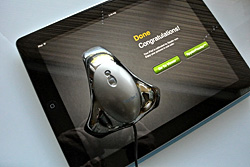
SpyderGallery. Congratulations, but it won't work with Carousel.
And you can profile an iPad using Datacolor's Spyder, which we've also reviewed. Unfortunately, only Datacolor's application actually uses the resulting profile at this time. Datacolor would like you to lobby your favorite application developers to read and use its profiles as long as iOS itself provides no such facility.
But we didn't really feel it was necessary. The profiled iPad was just a bit less brilliant and saturated than the unprofiled one and results were really not misleading without it.
So the state of the art at the moment is that you can create an iPad profile but you can't use it. And it doesn't matter a lot.
TWO THOUGHTS | Back to Contents
Apologies if this is obvious but it hasn't occurred to more than a few. So we feel obliged to put it in plain English.
First, your carousel up there in the Adobe cloud is no place to archive your images.
Sure, if your house gets picked up from its Kansas foundation in some tornado and you end up in Oz, you'll be glad you copied what you copied into your carousel.
But it isn't an archive. You don't own Adobe, don't decide the fate of its cloud, you don't have any control over what happens there.
So, as always, you should build your own archive, back it up, store a copy in some other building and maintain it on fresh media apart from your carousel.
Think of your carousel simply as a copy of your image collection. Please.
That leads us to our second issue. We've read vociferous complaints that there's no "workflow" from Lightroom to Carousel.
Forgive us for pointing out there's any workflow you'd like.
If you use Lightroom to ingest images from your camera's card, you can tell Lightroom two places to copy the images. And you can also tell Lightroom to use one of those locations for the originals.
So you don't have to (nor really should you) live inside Lightroom. It isn't an archive either.
A watched folder might be a clever way to upload images but Carousel isn't AppleScriptable. But really, all you need is a container for images that haven't been uploaded yet. Sure, it would be nice to work on your images in Lightroom and upload an album to your carousel. So nice, it's probably coming. But you aren't prevented from exporting your album to a folder for uploading to a carousel.
Think of Carousel and Lightroom as destinations for copies of your archived originals. And one day you'll be glad you did.
FUTURE PATH | Back to Contents
In a Photoshop.com blog entry, Carousel Product Manager Sumner Paine outlined a few enhancements the Carousel team was working on:
- A Windows version of the Carousel client and an Android app to upload images to a carousel (but apparently not the full Carousel app)
- Collaboration safeguards against deleting images and logging of recent activity
- Multi-select actions that apply to a group of images at once for efficiency
- Editing enhancements like red-eye removal, noise reduction and sharpening
- Raw support
As a free app, we can't complain about Carousel and still maintain much dignity but Adobe is free to roll out an enhancement any time it wants because it's the storage you're paying for, not the software. Although, we haven't seen an update yet, we have to report.
One enhancement we'd like to see is display of Exif data, perhaps in a small popup that would hover over the main display as we scroll through the images. As it is, the only time you see even a file name is when you export an image.
It's easy to bash a program or service because it isn't what you want or need. It's a little harder to appreciate something that tries to do things a little differently in response to new problems.
We're a long way from the days when having one computer on your desktop was your entire computing environment. Now we can take our environment with us and put it down or pick it up anywhere in the house, too.
For that to work, data has to be accessible. The cloud is one way to make it accessible. And Adobe's attempt to mine the cloud with an application that works on both the desktop and the laptop and smart phones, while not quite mature, is an ambitious foray into the future that's already fun to use today.