VIDEO IMAGE EDITING, SOFT PROOFING & MORE
Inside Lightroom 4 Beta
By MIKE PASINI
Editor
The Imaging Resource Digital Photography Newsletter
Review Date: January 2012
In the middle of a dry December, we attended an hour briefing on Lightroom 4 with Product Manager Tom Hogarty. We've been following Lightroom's development since its inception. With each revision our wish list shrinks. This time we checked off video and soft proofing, to name the two biggest new features.
But an hour later we found ourselves impressed by less glamorous enhancements like the simplified but more powerful dynamic range editing and new local adjustments.
And we were frankly delighted to see the photo book options developed in partnership with Blurb.com.
Taken together we found quite a few invaluable new features in Lightroom 4. We haven't yet been able to download the public beta, so this preview is based exclusively on the briefing. But there's plenty to chew on while you're downloading. Let's take a look.
NEW FEATURES | Back to Contents
Hogarty categorized the new features in three distinct functions: Manage, Edit and Share.
New Manage features include:
• Robust Video format support
• Map module to locate images by location
• File management and publish collection just-do-it enhancements
New Edit features include:
• Simplified basic adjustments
• Advanced highlight and shadow recovery
• Soft proofing for print and Web fidelity
• Additional local adjustments
New Share features include:
• Full photo book creation module with Blurb.com
• Simplified email solution within Lightroom
• Ability to publish video to Facebook and Flickr
Lightroom users have been asking for video and soft proofing for a long time and Lightroom 4 delivers. We suspect the video support will be a lot more appreciated than the problematic soft proofing. But more on that later.
SYSTEM REQUIREMENTS | Back to Contents
System requirements for either platform are 2-GB RAM, 1-GB of available hard disk space, a 1024x768 display, DVD-ROM drive, Internet connection for Internet-based services.
Mac-specific requirements include a multicore Intel processor with 64-bit support running Mac OS X version 10.68 or 10.7.
Windows-specific requirements include an INtel Pentium 4 or AMD Athlon 64 processor running Windows Vista with Service Pack 2 or Windows 7 with Service Pack 1.
Notably Windows XP support has been dropped.
Hogarty demoed a number of the new features during the press briefing.
Of particular interest were the new mapping capabilities, video image quality editing, photo book publishing through Blurb.com, some intriguing Development module enhancements and soft proofing.
Here are the highlights.
Lightroom 4 enables manual GPS tagging of images simply by drag-and-dropping an image onto a map displayed within Lightroom. So you can subsequently find images not just by when they were taken but by where they were taken -- even if your camera doesn't record GPS data.
The GPS data is recorded in Lightroom's database record for the image and only written to the image's Exif header on export.
The Map module requires you to be online to access the Google Map data within Lightroom just as Lightroom 3's GPS mapping function did. But you aren't sent to your browser from Lightroom with the new version. You stay in Lightroom.
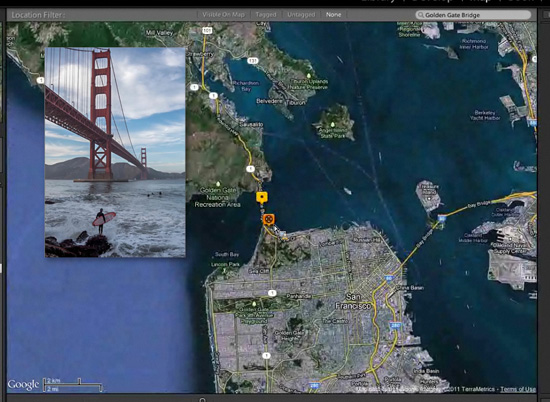
GPS Mapping. Overlaid photo's GPS data has been mapped onto Google Maps within Lightroom.

GPS Tracking. Map a set of images at once or read a tracking log.
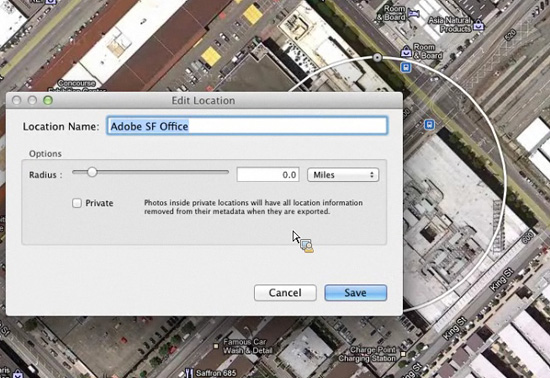
Location Names. Set a location's privacy.
If your camera or smartphone tags images with GPS data, you can map a group of them at once, too. And Lightroom can also plot a GPS track log on a map.
You can also define a Location that you can assign to images taken within a certain area. And if you don't want to share the GPS data of a particular location, you can enforce privacy settings based on the location.
Adobe wanted to add more functionality than basic asset management to its video support, Hogarty said, so you won't have to leave Lightroom to work with your clips.
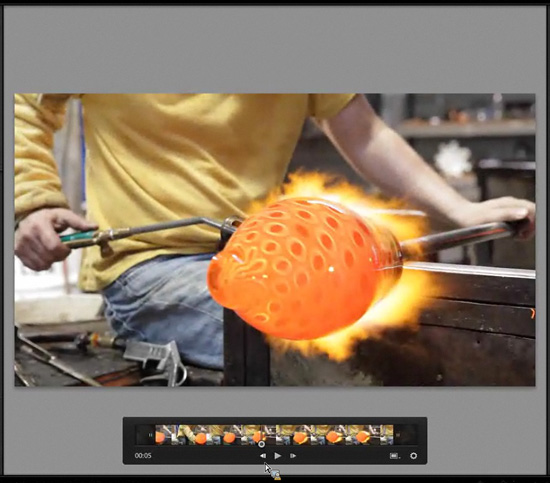
Video Editing. Now with Quick Develop settings.
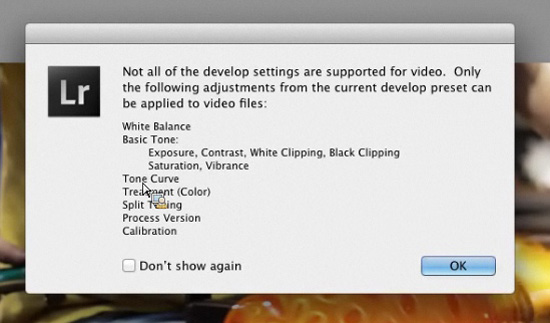
Video Settings. Available settings apply to the whole clip.
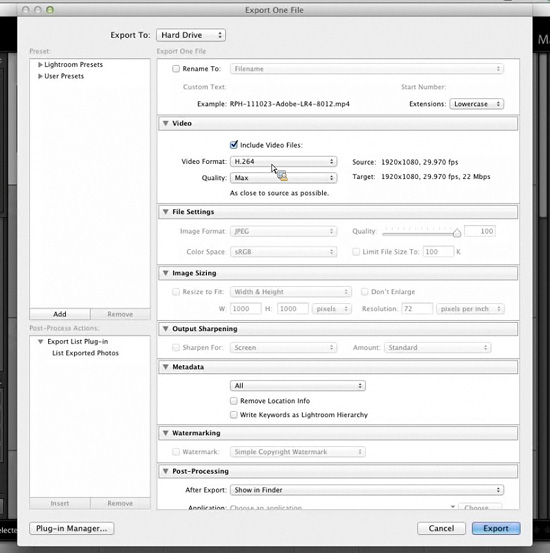
Video Export. Export options.
To start, the Premiere and Production Suite team ported their video rendering technology into Lightroom for this release. "So you never have to worry about fidelity," Hogarty said.
There are now non-destructive trimming controls with in and out points, JPEG frame captures and poster frame selection to identify the clip.
Still image editing has a lot of controls to tweak the image but without those controls in video, the video clip doesn't match the enhanced still. With Lightroom 4, a subset of traditional still controls in Quick Develop can be applied to the video. You can also apply a filter to a clip. Hogarty's demo of this was particularly impressive.
Sharing video is also enhanced with drag-and-drop to Facebook and Flickr exports. Export to disk has been simplified as well as expanded to include a lot of popular options. Quality, for example, ranges from Low, Medium, High to Maximum with a text description of the target values ("1920x1080, 29.970 fps, 22 Mbps" for Max, for example).
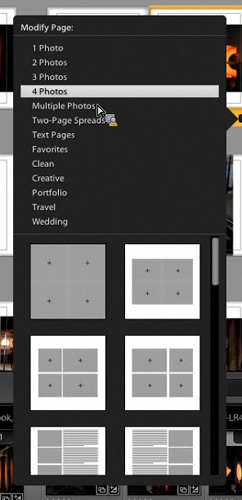
Book Layouts. A wide selection.
You can't include video in Lightroom 4 slide shows.
PHOTO BOOKS | Back to Contents
Some collections of images just cry out to be preserved in book form. But looking at a blank photo book layout can be "a daunting experience," Hogarty said. "Album design is not easy." To help kickstart the layout process, Lightroom 4 includes presets that load a filmstrip of images into a book format.
Images can easily be rearranged by swapping them and dragging them to new locations. Layout options are numerous (photos per page) to avoid the complexity of building them from scratch in InDesign. An auto layout preset can randomly pull out page layouts from a group of favorites as a starting point for a book.
Text rendering came from the Photoshop and InDesign teams just as the video technology came from the Premiere and Production Suite teams. Options for size, opacity, tracking, baseline, leading, kerning and more are available with sliders and text boxes for entry.
Formatting set in any Adobe application is maintained when pasted into the Lightroom layout.
A Document bar lets you save a "saved book" with all your layout settings so your work won't disappear when you leave the module.
To print the books, Adobe has partnered "tightly" with Blurb in San Francisco to match Lightroom layouts to their capabilities and include cost information before you click the Buy button. Blurb handles the fulfillment.
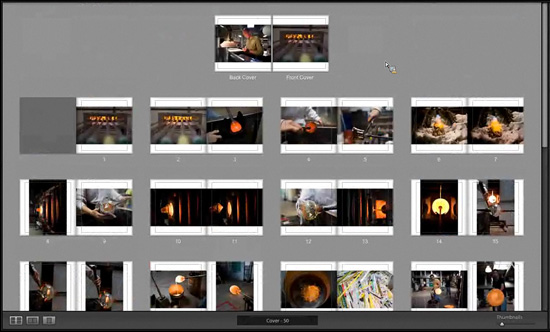
Auto Book Layout. Easy to move the images around.
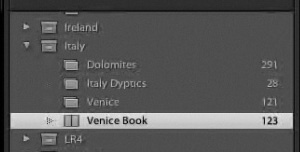
Saved Layouts. You can resume where you left off.
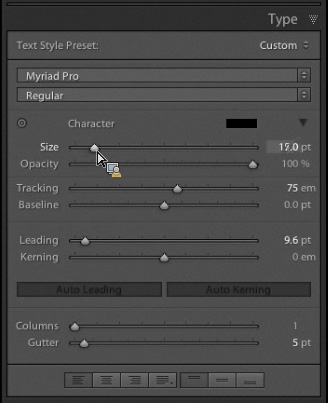
Book Typography. From InDesign.
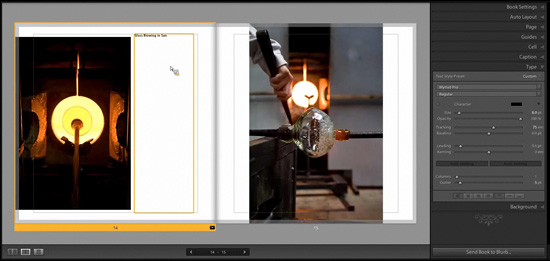
Blurb. For fulfillment.
EDITING ADVANCES | Back to Contents
The design goal for this version was to see how easy they could make it to get the most out of your images. There's too much confusion in the controls, Hogarty said.
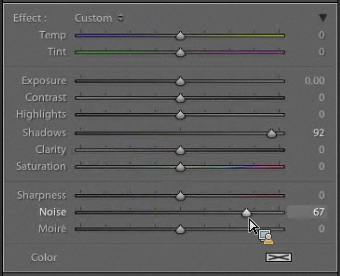
Simpler Adjustments. No Fill or Recover to confuse new users who want Shadow and Highlight detail.
So they simplified them -- but made them more powerful. They divided the histogram into discrete regions: black clipping point, shadow brightness, exposure, highlight brightness and whites for the clipping point. As a result, you can easily bring out detail in the shadows while independently maintaining highlight detail just by using a slider.
The Clarity tool has also been updated to deliver midtone contrast without haloing around the edges.
To get these advantages, you use a new process version, Process Version 2012. Older process versions are respected, as in the past, but you can update an image to the latest process version automatically or manually. Presets store process versions so will need updating to take advantage of the new features.
Local Adjustments. With the new shadow detail enhancements, there's a chance noise will be enhanced in the darker areas of the image, too. So there's now a local noise adjustment control. There's also a new highlight reduction/increase local adjustment control.
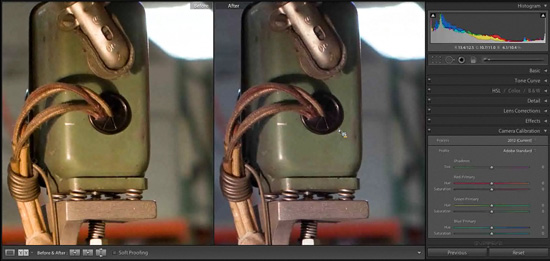
Local Adjustments. Hogarty makes a local white balance adjustment to match daylight.
In mixed lighting situations global white balance options never quite gets the job done, Horgarty said. But a local white balance adjustment control now lets you adjust the color cast of just part of an image.
There's also a moire control local adjustment to avoid patterned fabric artifacts.
Lens Corrections. Hogarty said Adobe has partnered with lens companies to provide 350 lens profiles in the current version of Lightroom. "Our progress over the last year and half has been amazing," Hogarty said.
Chromatic aberration is applied on a per-image basis after image analysis now with a Remove Chromatic Abberation checkbox. Previously the profile was used but could make things worse if there was a discrepancy between focus distance and the profile's understanding of it, for example.
SOFT PROOFING | Back to Contents
Lightroom 4 provides previews based on printer profiles that highlight which colors are out of gamut (won't print accurately). That's more useful than the sort of preview you get in the Photoshop print dialog because it shows you exactly where the issues are.
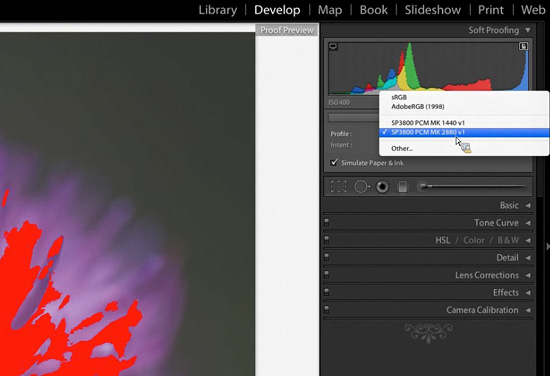
Soft Proofing. The red mask shows what colors the printer can't handle. Adjustments you make to minimize the red warning are saved as a virtual copy.
You can consequently make an intelligent adjustment for that profile but Lightroom knows you are making a compromise for this particular printer so it makes a virtual copy of the image with the correction rather than modify the original edit.
Gamut isn't the only issue when printing, Hogarty noted. Overall brightness and contrast is an issue, too. Prints are darker than screen images. So Lightroom will let you apply an adjustment to the print module.
One important factor not included in the new soft proofing function is paper color, which varies quite a bit from one product to another. But any monitor display of a print equivalent is only going to be an approximation anyway. The real value of Lightroom's new soft proofing is in its gamut warnings.
Print output isn't the only thing you can soft proof, though. You can also soft proof to the sRGB color space for the Web.
Hogarty mentioned a couple of other new features worth noting:
Tips. Per module tips are now available throughout the modules to help those just getting started, explaining important aspects to a module.
Email. Select your photos, pick a preset for size and select the email service you've set up to "save a lot of clicks."
AVAILABILITY | Back to Contents
The Lightroom 4 public beta is now available on http://labs.adobe.com "for any photographer interested in providing feedback in our discussion forums," according to the company.
- No ownership of Lightroom is required to use the beta for the full duration
- Download: http://labs.adobe.com/technologies/lightroom4/
- Forum: http://forums.adobe.com/community/labs/lightroom4/
Whether you're running Windows or OS X, this is a great chance to try one of the most efficient and competent image editing solutions available and provide some input into its future direction.
THE NEXT STEP | Back to Contents
As a public beta, Lightroom 4 remains a work in progress. We look forward to giving it a test drive as soon as we can download it. There are a lot of features, in fact, we're anxious to put to work right away.
Of course, there are two sides to the public beta coin. The other is contributing to the product's development by participating in the Lightroom forum, contributing your feedback.
That's really how Lightroom got built in the first place and why it's developed in the direction it has. And, frankly, why it's as valuable a tool for photographers as it is.