PRINT & SCAN ON RECENT CANONS
Canon Easy-PhotoPrint Gets
Mobile Docs Dancing
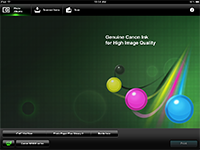
By MIKE PASINI
Editor
The Imaging Resource Digital Photography Newsletter
Review Date: July 2012
Ever jumped out of your chair, run over to the printer and wondered why nothing was happening? Network printing has always been more like a game of Simon Says than a dance party. But things are changing.
R E L A T E D R E V I E W S
OK, they're changing slowly, but they're changing. You just have to remember how things used to be to appreciate where we are now with apps like Canon's mobile version of Easy-PhotoPrint.
It wasn't that long ago we were firing up dot matrix printers at the end of a ribbon cable plugged into the parallel port of our desktop. And not long after that we were proudly showing off color images from our USB inkjet.
Another leap later and we marveled how one WiFi device could handle printing and scanning for the whole household, the whole office. Then we got smart and popped a Bluetooth dongle into the USB port of a PictBridge printer to print images from our cell phone (it didn't even have to be smart).
Of course, it was easy to get your settings wrong and waste paper and expensive ink.
The latest dribble of innovation, though, is pretty radical. It's all about getting documents from your mobile device to your networked all-in-one. And in this game, the documents dance to the music the devices hear your software play.
Our recent printer reviews have pointed out several new bands:
• In our HP Envy 110 review, we tinkered with Apple's AirPrint to send an image to that device for a 4x6 print. It was a little like Bluetooth printing, with no options, but it worked just fine. Regular documents worked well, too. As long as the app had a Settings button to host the Print command.
• In our Epson R3000 review, we tapped into Epson iPrint, a standalone app that can retrieve documents on your device or from online storage or the Web or from an Epson all-in-one's scanner to print on whatever Epson printers it discovers on your network. It has the advantage over AirPrint of providing some of the options you're familiar with from the usual print dialog box, like paper type, size, borderless, etc. But it isn't a system-wide utility like AirPrint.
And just after our Canon MX892 review, we discovered Canon's free Easy-PhotoPrint or iEPP, and iOS and Android app to scan and print from your iOS or Android device on recent (but not necessarily current) Pixma multifunction devices via WiFi.
We installed it on an iPad to both print and scan to both a current and just-retired Canon all-in-one for this review.
THE CANON SOLUTION | Back to Contents
Like Epson's iPrint, iEPP lets you select paper sizes and types, finds images on your device, prints multiple copies, borderless, automatically finds printers (no installation), scan to your iOS device and more.
Canon Easy-PhotoPrint. On the App Store.
Newer Canons themselves support AirPrint but iEPP is the only solution for older Canon printers. Not all older Canon printers, however.
Compatible models, according to Canon, include the current MX890, Mx710, MX510, MX430 series; the MG8200, MG6200, MG5300, MG4100, MG3100 series. Also supported are the MX880, MS420, MS410, MG8100, MG6100, MG5200, MP495/499, MX870, MX350, MX340, MP990, MP640 and MP560 series of older Canon devices.
We currently just happen to have a very current MX892 and an older MG8120 on our WiFi network. You know, one for the right hand, the other for the left.
There's really hardly any setup to speak of. You download v2.1.0 of the app from the App Store and click on it.
Seconds later it detects your printer or printers and the printer icon button in the lower left of the screen glows green.
It discovered both of our devices quickly. A popup menu lets you select between the available devices. A checkbox in the menu sets whether the device's scanner is also to be used.
SETUP
Really couldn't be simpler. Rollover the buttons to see which printer iEPP detected and details about it.
Just above those two buttons in the bottom left corner of the screen, there are three buttons to let you set up some print options, much as you would in a printer dialog box in a desktop application. The buttons are Paper Size, Media Type and Borderless.
PRINT OPTIONS
Beyond AirPrint, you can select from a variety of printing options.
Paper size gives you a choice of the available sheet sizes, but seems to presume plain paper will be fed from the lower tray and photo paper from the rear tray. Not a bad assumption -- especially if you're nowhere near the printer.
Media Type lets you indicate what kind of paper you're printing on. This is one of those things it's easy to forget in a desktop application but which makes the world of difference between a usable print and something for the waste basket. So it's nice to see it big and bold.
Borderless is, on the other hand, a bit of overkill. It just lets you select between printing a borderless or bordered image.
To print an image, all we had to do was select an image from our Camera Roll or Photo Stream and tap the Print button. A few seconds later (say, about 20), we had a 4x6 print from our iPad.
Canon cleverly suggests a way to print a Web page using iEPP, too. Just take a screen shot (press the Home and Power buttons simultaneously) and print that. Not a great solution (you only print what your screen can display), but it's a workaround world.
MAKING A PHOTO PRINT
Grabbing an image and sending it to the printer is much easier than we make it look here.
On the iPhone and iPod touch, you can also take a photo and print it instantly.
But we have to confess that we could not find a setting to make multiple copies.
Scanning is pretty simple, too.
On the MX892, we scanned a 4x6 print. We didn't snug it up to the side guides the first time and the MX892 didn't make the adjustment, cropping off the lower right corner. But when we put the print against the side and top, it cropped it appropriately.
So it apparently isn't looking at what's on the platen before it makes the high resolution scan. You have to put it in the target. Which makes sense given the limited resources of a tablet.
SCANNING SETUP
There are quite a few scanning options, too.
It was a pretty quick transmission, too. Less than a minute by our sun dial.
On the MG8120 we scanned a black and white text document. That went well, too, delivering the image so quickly we were waiting around for it to start.
Our Scan. Of course you have to be at the scanner to put the print in. But the nice thing is you get it on your iPad.
But then what do you do with it?
Tap the Open button and you can copy the document as a JPEG to your Photo Albums or email it. You can also email it as a PDF or open it in an app that can read a PDF.
Save a Scan. Plenty of options.
We elected to open it in Adobe Reader as a PDF. From there we were able to print it to the MX890 using AirPrint with a warning from Adobe that Apple's print routines don't render PDFs accurately. Snipe, snipe.
So what about printing the scanned document directly from iEPP? Sure, no problem. As long as you remember to turn on the printer, that is. We forgot and the Print button was dimmed. We thought iEPP was complaining about printing a letter-size document on 4x6 photo paper, but it was just observing our selected printer was out to lunch.
PDF Print Range. No multiple copies, though.
Once we had the printer back on, the button lit up and we were able to print the document. There's an option to print a range of pages as well.
The biggest complaint at the App Store is that the app doesn't support a particular older printer. A few people also noticed the missing multiple copy command.
A few people complained that the app couldn't keep track of the printer on their networks. In some cases iEPP could not find a supported printer model on the network. On others, it would initially find it and then not be able to find it again.
There really wasn't enough detail in any of the short comments to determine what the issue is but we tried to duplicate it by cycling our older model off and on. But the app found the printer again right away.
Some people complained that they had to enable location services to use the app. Our understanding of that issue is that it's an Apple requirement to access the Camera Roll, where images contain location data in the Exif header.
Canon does provide a support Web site for iEPP.
Our own experience with iEPP was stellar with the exception of the missing multiple copies command.
WHAT'S MISSING | Back to Contents
For photographers interested in tweaked prints, there is one little omission in this scheme worth noting.
We observed it in our SpyderGallery review "the iPad's operating system isn't as open as Mac OS X, so simply creating an ICC profile doesn't allow it to be referenced by the system."
If you stick to the manufacturer's papers (and inks of course), you'll do fine without an ICC profile. And often, a third-party party of the same type as the manufacturer's will do just as well. We run both Canon and HP swellable gel papers through these inkjets with no noticeable difference in quality.
But getting fancy, like using the Epson R3000 with iPrint to print on an Ilford sheet, for example, is not going to work very well without an ICC profile.
The persistence of printing is a peculiar phenomenon. In an era of fleeting images dissolving to flying data, we still like to behold a print or ruffle through a few pages of text. Without a material document of some kind, how would you get a handle on things?
Printing is an afterthought, though, on mobile devices. You just don't pack a portable printer with you. And these days running down to the hotel's business center is about as appealing as taking the ice bucket down the hall in your robe.
Bluetooth shined the light on how you could get a photo from your phone to a PictBridge printer with a Bluetooth dongle. And WiFi turned up the wattage. AirPrint provides on WiFi what Bluetooth gave us.
But device manufacturers have developed more sophisticated mobile applications to both print and scan on their multifunction units. And Canon's iEPP is one of the more impressive examples. It really gets your documents dancing.
It wasn't just an alternative to AirPrint for us, though, because it made wireless printing to a non-AirPrint compatible MG8120 (just a generation behind the AirPrinters) and scanning from it possible. At no cost to us.
That's music to our ears -- the kind our documents can dance to.