Adobe continues to refine the ‘elements’ with new Photoshop Elements 14 and Premier Elements 14
posted Friday, September 25, 2015 at 11:02 AM EDT
Adobe has just announced the new Elements: Photoshop Elements 14 and Premier Elements 14 to be exact, and they are now available. The Elements version of these software products is intended for the non-professional and have various modes of functionality depending upon the level of experience of the user. In addition, these come with perpetual licenses and do not require the Creative Cloud subscription like their professional-level siblings. And, like their Elemental predecessors, they continue to take advantage of many of the technological advancements and new creative options introduced on the full, professional versions, and are only a generation behind in some of the new exciting features found in Photoshop and Premiere Pro. This quick introduction will present the main new features.
I've always found it amusing and interesting that back in CS3 Adobe introduced the "Chemistry Elemental Icon" look for their products yet the products they have that are called 'elements' do not have an elemental icon. They have done it in the past (PSE and PRE), but this year we again have to guess what the icons represent as shown in the icon assortment at the top of this report, but I digress.
The area where Adobe has rightly focused is that people are taking many, many more photos than they have in the past, and they are doing it with their cell phones and tablets. It's rare to go to a public place and even see someone holding a "point and shoot" camera. In fact, I personally see more DSLR cameras than I do point and shoot cameras.
The Organizer
The entry point for your media when using either of the Element applications remains the Element Organizer, and they are divided into three options: People, Places, and Events. This lets you access your images by (and I'll bet you can guess) people, places and events. When viewing your images sorted by date, as you scroll up or down you can see which month and year you are generally viewing.
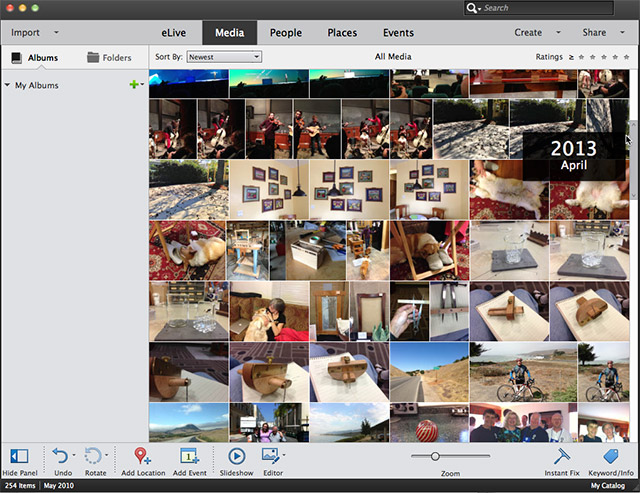
Adobe has improved their facial recognition, which is now faster and more accurate. As you bring your faces into the Organizer's database, when simply clicking on a person, you can bring up all of the photos of that specific person.
The Places section uses maps to help you locate your images (assuming that your camera and/or phone has GPS capability). Zooming into a map region will also provide a list of images on the left side arranged by date.
The Events tab uses an Adobe algorithm to associate photos by content (and I'd guess as well as time) to arrange a collection of images to a particular event that you were collecting images and/or video.
Photoshop Element's New Features
Photoshop Elements continue their division of helping the user in three different ways: 'Quick' (Adobe does just about all the work), 'Guided' (Adobe leads you through the steps to create both simple and fairly sophisticated image adjustments, but in a step-by-step fashion so that you can follow the logic of the process. And if you feel comfortable there, you can advance to 'Expert,' which leaves you basically on your own to create and enhance your images.
Quick Mode
New in Quick mode is the result of an analysis of 2500 different effects based on the general content of the image. That is, if PSE sees a bunch of faces, it will suggest face related effects, images of trees will offer different set of effects, water will elicit yet other sets of effects, and so on. The user will then select the effect that they like from a set of the top 5 best effects for that photo.
Meanwhile, when making adjustments in Quick mode, it's simply an issue of selecting one of the nine options presented in a grid. As you mouse over the various options, your image will change. Once you've made your choice, you click on that option and move on. While you do not have any level of fine-tuning, it is quick and easy.
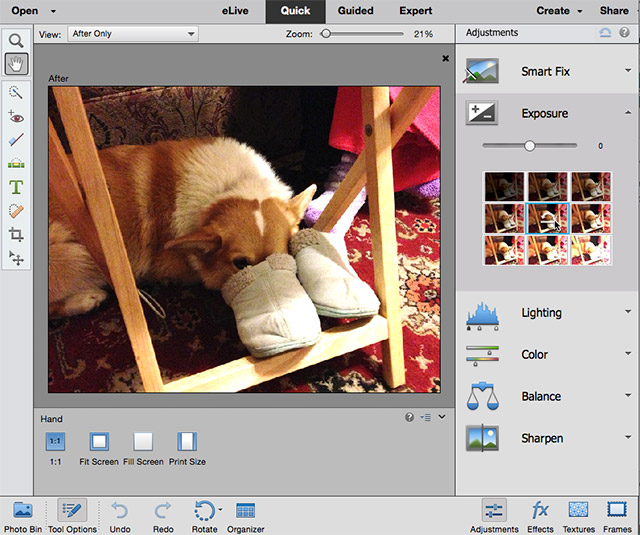
Guided Mode
Guided Mode now offers a before and after slider: you've likely seen these on some websites and in 3rd-party plugins for Photoshop, in which your image is in front of you with a line running down the middle: on one side is your image as-is and on the other side is a preview of the result of that effect. You can move the slider left or right to compare the results. You can fine-tune the effect, as well, right there on the screen. One other important feature that's been added is you can now state what you want to use the photo for and PSE will provide a guided process for that result. Thus you will not be sending your friends a 10 megapixel image via email nor will you be trying to get an 8 x 10 print out of an image that's merely 400 pixels wide.
Expert Mode
After an image has been started in Guided Mode, it can be continued in Expert Mode -- a handy educational opportunity if you want to see what PSE did to select the subject of your image and place it on a new layer. But regardless of where or how you started the image, in Expert Mode you will find both the new Haze Removal feature that was introduced earlier in Photoshop and Lightroom.
Another feature that's been brought over from Photoshop is the deconvolution filter, aka Shake Reduction. This feature lets you correct that motion blur from that shaky selfie shot. I have to admit that I've not been tremendously impressed with the results that one could get in Photoshop, so it will be interesting to see how well this works in PSE. Adobe also claims significant improvements on their selection tool, especially with regards to hair -- which is often quite difficult -- making it easier to select and cut out people and animals.
There is also one other section called eLive that presents a series of helpful links to instructional videos that you can view in your browser. While a great idea, the various lessons are presented in very large tiles and the order is not necessarily in a logical order (and there's no way to see a list view). Thus looking for a specific subject is not a fast process.
One of the big disappointments is that nothing was added to Adobe Camera Raw (ACR) outside of adding all of the latest cameras and lenses available for adjustment. Considering the incredible abilities of ACR from within Photoshop, the lack of enhancements to ACR is very disappointing.
Premiere Elements
The three main areas of improvement in PRE are an ease of working with sound, a greater range of titles and text on the screen, enhanced guided steps in editing your footage, and a significantly increased simplification in exporting your video in the format you want/need.
In the past, you had to hunt down the sound and audio controls, now they are front-most behind a simple tab when accessing such controls as Tools, Transitions or Effects.

Adding Motion Titles to your videos is now significantly easier as well as doing special effects such as selective color effects, which remove all color from a video with the exception of a chosen color or colors. In addition, it's now possible to slow down or speed up individual sections of a video.
One of the big enhancements to Premiere Elements is the ease of exporting your videos. Traditionally, one of the big stumbling blocks of video creation is knowing which codec to use for what kind of video or viewing purpose. Now, this has been simplified by asking you what you want done with the video (burn to DVD, Blu-ray, YouTube, etc.) and PRE takes over from there. Also you can now create and edit 4K video (assuming that your camera took the video in 4K to begin with).
The low down
For the cost of what you get with these products, both PSE and PRE are good deals. If you want the in-depth control and finesse that the full Photoshop or Premiere can perform you will not get that here. However, the cost for that level of control is a significantly higher, both monetarily and in the learning curve that many people neither want nor have time for. Nevertheless, these Elements versions are nothing to sneeze at: they do excellent work.
And, these are products you own; you do not have to "rent" them with a subscription plan.
The cost of both Photoshop Elements 14 Premiere Elements is $99.99 each, though both can be purchased together for $149.99.
Product Requirements for the PC include: Windows 7 (with Service Pack 1 or greater), Windows 8 or 10, Quicktime 7, 2 GB of RAM, 2GHz or faster processor with SSE2 support; dual-core processor required for HDV or AVCHD editing and Btu-ray or AVCHD export; Core i7 required for XAVC S, 10 GB of available hard drive space.
Product Requirements for the Mac include: OSX 10.9 or 10.10, 2 GB of RAM, 64-bit multicore Intel processor, and 10 GB of available hard drive space.
Both platforms require DVD player for installing software if provided on DVD and DVD burner if you plan on burning your media on DVD as well as a Blu-ray burner if you plan on burning your media on Blue Ray disks. Internet connection required for product activation and content download