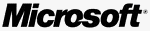 Microsoft Releases Expression Media 2 Public Beta
Microsoft Releases Expression Media 2 Public Beta
By
Mike Pasini, The Imaging Resource
(Thursday, March 6, 2008 - 11:11 EST)
Microsoft has released a public beta of Expression Media 2, the successor to the popular digital asset management tool iView MediaPro. Microsoft acquired MediaPro in June 2006.
Both Mac and Windows version of the beta release, which expires July 1, are available.
D3/D300 NEF Issue
According to the Expression Media blog, support for Nikon D3/D300 NEF files has not yet been incorporated into Expression Media 2 (xm2). "In this particular case," the blog explains, "we received an update from Nikon just last week (a fix was needed before we could ship). While integrating that SDK we found another issue and are working with Nikon on a fix."
If you are running Leopard on the Mac, however, you can specify the operating system as the decoder for support for the D3/D300 Raw formats.
What's New
According to Microsoft, Expression Media 2 includes the following new features:
Support of new file formats
Expression Media 2 now supports the Microsoft Office 2007/2008 file formats DOCX, DOTX, PPTX, POTX, XLSX and XLT. Expression Media 2 also now supports XAML, Design, CSS, JS, and VBS file formats.
Improved network performance
Expression Media 2 now performs much more quickly across networks, and enables catalog locking so multiple users can access and view a catalog from a shared location while someone has it open and is editing it.
Updates to the Info and Organize panels
Each panel contains new menus in annotation fields that include options for sorting media items using either a union or an intersection of keywords.
Hierarchical keywords
With the new Keyword finder display in the Organize panel, you can create and view hierarchies of keywords for your media files. For example, you can describe the properties of a photograph. Instead of merely tagging your photograph "Europe," you can create a keyword hierarchy that specifies the country, the city, the street, and even the physical location of the scene (for example, "upstairs and to the right"). Or, instead of tagging a photograph "dogs," you can create a keyword hierarchy that specifies animals, mammals, and even specific breeds. The Keyword finder gives you many options for clearly and accurately categorizing your media files.
Improved performance
Common tasks such as importing media, building catalogs, and creating thumbnails are now faster. Also, smart importing functionality prevents corrupted files from hindering import. Expression Media 2 will continue the import even when it encounters corrupt files and will report any problematic files once the import is complete.
Windows Live Virtual Earth positioning
Using Windows Live Virtual Earth technology, you can locate the origin of any photograph that includes GPS information. Expression Media 2 displays the location on a virtual world map.
Multi-monitor Light Table
You can increase your productivity by having the Light Table open on one monitor while your catalog and tools are open on another. There's no longer a need to switch back and forth between views.
Changed QuickTime functionality (Windows only)
Although Expression Media 2 no longer requires that you have QuickTime installed, you will see a "QT" logo next to features that require QuickTime in order to run properly. These include:
• Slideshow as movie
• Convert sound files
• Convert movie files
• Image rotate
• Image Editor
• PDF Maker
If you already have QuickTime installed, the "QT" logo will disappear and all features will work as expected.
Windows Imaging Components (Windows only)
If QuickTime is not installed, then Expression Media 2 uses the new WIC (Windows Imaging Component) for image encoding, decoding, and transformation, which are functions that QuickTime performed. For certain file types, you will need to install individual codecs. For more information, go to Codecs for Windows.
You can still install QuickTime for extended file support.
Catalog media from storage devices using Autoplay (Windows only)
You can place your files in a catalog directly from portable storage devices, such as USB drives and flash memory cards. When you insert storage devices that contain your media files, the resulting AutoPlay dialog box will offer you the choice of importing and cataloging those files immediately.
Quick Look support on Leopard (Mac only)
With Expression Media 2, you can use Quick Look to see thumbnails and previews of documents without opening the document in its original application. You can preview media items that are in a catalog without having to open the catalog.
|