ARCHIVAL PRINTS, DISCS & MORE
Epson R800 -- Master Printer in a Box
 By MIKE PASINI
By MIKE PASINIEditor
The Imaging Resource Digital Photography Newsletter
Review Date: June 2004
When some desperate soul grabs our lapels as we're trying to cross the street and demands to know which photo printer to buy, we shrug our shoulders and confide, "You really can't go wrong these days." That's been especially true of inkjet printers for a couple of years now, but recently we've become a little more enthusiastic. The leading models from the major manufacturers offer an exciting array of features.
|
C O N T E N T S |
Previously, we raved about Hewlett-Packard's 7960. Its built-in card reader, borderless printing on luxurious media with clever proof sheets that can be scanned for unattended printing produced gorgeous images. Looking over the output, we were sure someone else took the shots, not us.
And for the last few weeks we've been similarly amazed at the output of Epson's $399 Photo Stylus R800. No card reader, no scanning, but its mix of features defines a different personality. If the HP 7960 is a home print kiosk, the Epson R800 is a master printer in a box.
What's a master printer? It's the guy at the photo lab who can do anything. The one who knows how to do it quickly and better than anyone else. The one who never has to make any excuses. The pro.
HIGHLIGHTS | Back to Contents
The R800's feature list is impressive. Epson claims it sports the industry's first 1.5 picoliter droplet (compared to 2.0 for the Canon i960 and 4.0 for the HP 7960), which you'll notice particularly in the highlight detail of your prints. Those miniscule droplets yielding 5760x1440 dpi are feed by an eight-ink Ultrachrome Hi-Gloss pigment ink set, which Epson claims makes prints that are lightfast up to 80 years on glossy or matte media and over 100 years in dark storage.
The quiet print engine is also Epson's fastest, delivering a 4x6 print in 45 seconds and black and white text at 17 pages per minute. And Epson didn't skimp on the ports, either, providing the fastest connections available. The USB 2.0 High Speed port is complemented with a FireWire/iLink/IEEE-1994 port that will be particularly welcome among Mac users.
Any inkjet's claim to fame, however, is its versatility. It's the one device that can just as easily print an envelope as a photo print. But the R800 redefines versatility. It can print on an astonishing array of paper sizes from a 3.5x3.5 minimum to letter, legal, A4, statement, executive, 4x6 5x7 8x10 and roll paper in either 4 or 8.3 inch widths. Full bleed (borderless) printing is available on 4x6 5x7 8x10 and roll paper sizes. Roll papers provide less expensive photo prints than the equivalent sheet sizes but they do require decurling. More interesting to us is roll paper's unique ability to print panoramas.
Any inkjet's claim to fame, however, is its versatility. It's the one device that can just as easily print an envelope as a photo print. But the R800 redefines versatility. It can print on an astonishing array of paper sizes from a 3.5x3.5 minimum to letter, legal, A4, statement, executive, 4x6 5x7 8x10 and roll paper in either 4 or 8.3 inch widths. Full bleed (borderless) printing is available on 4x6 5x7 8x10 and roll paper sizes. Roll papers provide less expensive photo prints than the equivalent sheet sizes but they do require decurling. More interesting to us is roll paper's unique ability to print panoramas.
| Standard Photo Print Epson offers an unusually wide range of papers |
| Batch Printing 5x7s 45 seconds each |
Pro photographers have long admired the Epson 2200 for its ability to print on a variety of paper types and the R800 can do the same in a smaller format. Epson provides a wide range of papers optimized for their inks including Premium Glossy, Premium Semigloss, Premium Luster, Enhanced Matte, Matte Paper Heavyweight and Premium Bright White. But the printer can also handle more exotic stocks with its straight-through paper path.
You can fit 100 sheets of plain paper, 20 sheets of photo paper or 10 envelopes in its foldout input tray.
But the R800 doesn't just print on paper. It also handles printable 5-inch and 8-cm CD and DVD media, though with less saturation than other media. Epson recommends a 24 hour dry time and cautions against handling even dry media with wet hands, but that's a small price to pay to eliminate Sanford Sharpie markers and adhesive labels.
SPECS | Back to Contents
An Energy Star compliant device, the R800 consumes 20 watts when printing but just two in standby and includes a 64KB buffer. It needs 12.1 by 19.5 inches of real estate, standing 7.8 inches tall and weighing 17.6 lbs. without its cartridges. You'll need a depth of about 25 inches once you've extended the input and output trays (which also require another five inches clearance in height).
| The Buttons Roll, Ink, Paper and Power |
The attractive silver and dark gray plastic case has a smoked plastic window on top through which you can detect the printhead assembly in action. The front of the printer has four buttons: Power, Paper (load, eject, resume printing, cancel print job), Ink (to access ink cartridges and clean the print head) and Roll Paper (to print a cutting guide and feed roll paper).
The output tray has two positions, a lower position that's inclined slightly upward so paper doesn't fly out of the printer when its ejected (as happens with the HP 7960) and an upper, flat position used to feed the disc tray.
Rated for 25,000 letter/A4-sized pages per month, it includes a one year limited warranty. But you'll have to bring your own printer cable to the party.
SOFTWARE | Back to Contents
The R800 can optimize output by reading exposure information from PRINT Image Matching digicams. A Photoshop plug-in is provided to convert that data into the Epson 2001 color space, since Photoshop does not retain PIM data in the Exif header.
It also supports Exif Print technology, which uses exposure data like Scene mode to optimize print settings.
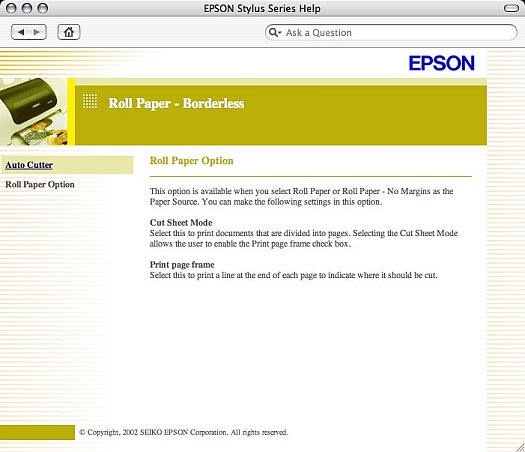 |
| Browser-based Help |
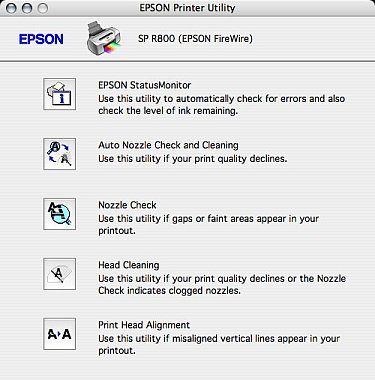 |
| The Printer Utility |
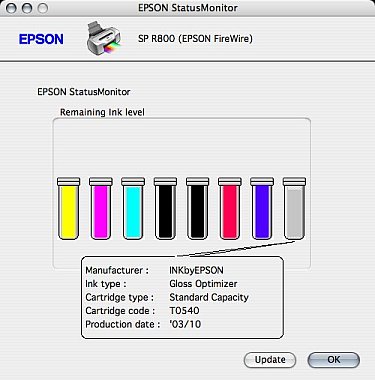 |
| Ink Status |
Drivers for Windows 98SE/2000/ME/XP and Macintosh Classic 8.6-9.2 and OS X 10.2 and higher are included. The OS X driver actually installs separate printers for manual feed, roll papers and sheet feed.
The included software runs on both platforms, although it has a Windows motif, let's call it, which Mac users may find a bit kludgey. The applications include Film Factory for organizing, viewing and printing images and Print CD for designing and printing artwork for CD and DVD discs, as well as extensive HTML documentation.
PIEZO PRINT HEADS | Back to Contents
Epson uses piezo print heads rather than thermal printheads (as in the HP 7960 and Canon i960). Piezo heads fire ink by using an electrical charge to distort the print head elements. Thermal heads fire ink by heating it until it bursts.
The debate over the relative merits of each technology is intriguing (see our coverage in http://www.imaging-resource.com/NEWS/1063266040.html), but we've found only one important caveat to pass along. Thermal cartridges include new print heads but Epson's piezo print heads are built into the printer, not the cartridge.
Inkjets that do not get regular use will clog as pigment dries in the head. Epson provides nozzle check and cleaning functions in its drivers to maintain the print heads and there are more drastic measures available to cleaning them, too. But failure of a piezo print head usually means replacing the printer. Repairs are possible but expensive.
Both technologies make stunning images, but if you're a casual user, piezo heads might disappoint you.
INK SET | Back to Contents
The inks used in the R800 are an intriguing set of pigments. Most inkjets use dye-based inks that are encapsulated in the surface of the media. Dyes provide a brighter and wider range of color but tend to be less permanent than pigments, particularly in media not designed for them. So the HP 7960 requires HP papers to deliver extended lightfastness whereas the R800 can print on nearly anything. Pigments are fade resistant. As the outer layer deteriorates, it is replaced by a fresher layer, much like an onion.
| The Ink Set NB: Matte Black, Red, Blue and Gloss Optimizer |
But dyes and pigments are only colorants. To get them from the cartridge to the paper, an ink vehicle is deployed. A dye is dissolved in this vehicle, which evaporates when it gets to the paper. But pigment has to be wrapped in the vehicle, which is a trickier business. Pigments tend to have a hard time on glossy surfaces, where uniformity is difficult to achieve, working best on satin paper finishes. But the R800 has a special Gloss Optimizer cartridge that addresses this weakness rather well.
| In Action The service station (top) cleans the piezo print heads |
While matching a specific color (say some corporate PMS color) can be tricky with pigments, the R800 adds two new pigments to build an unusually wide color gamut. The Red and Blue cartridges complement the usual Cyan, Magenta and Yellow cartridges to provide what Epson calls a 22 percent larger color gamut than the HP 7960. The same comparison shows it is six percent larger than the Canon i960 and even one percent larger than Epson's 2200, which uses Light Cyan and Light Magenta rather than Red and Blue.
Cartridges are $15 each (with the Gloss Optimizer provided as a two-pack at that price). Expect about 60 8x10s from a set, although Red, Blue and Matte Black won't run out as quickly as the others. At $13.50 for a pack of 20 Premium Glossy 8x10 sheets, that's about $38 in paper, so the per print price is about $2.60, roughly the equivalent of the HP 7960's $2.50 (given our creative math skills).
PAPERS | Back to Contents
Epson sells a number of papers for their line of Stylus Photo printers. The names, however, could use a little elucidation:
- Premium Glossy is a photo-weight resin coated paper with a glossy finish.
- Premium Luster is a photo-weight resin coated 'E' type paper with a light sheen and the same textured surface found in photo lab prints.
- Premium Semigloss is a photo-weight resin coated paper with a semigloss finish.
- Enhanced Matte is a thick, bright white, flat matte paper.
- Matte Heavyweight is a bright white, ultra-smooth coated sheet with a matte finish.
THIRD PARTY OPTIONS | Back to Contents
Any day now, we expect to see some television murder mystery solved by the discovery, in a crime lab, that the perpetrator did not use genuine Epson ink and paper. There is a difference.
The difference may not be discernible outside a crime lab and may not be as important as the penny saved, but the complexities of ink manufacture and the chemical interaction between ink and paper persuade us that it's small tribute to pay when you need the best out of the printer.
This goes for HP as well as Epson. Of course, neither company (to our knowledge) manufactures their own inks and papers. But that doesn't mean the actual manufacturers are free to rebrand the same stuff for sale at lower prices.
The small droplet size of the Epson's permanent print heads are a further caution against using third-party inks. That said, we wouldn't hesitate to run a favorite paper through the Epson. It may not be optimized for the inks, but we might just like what we see.
ROLL PAPER | Back to Contents
While the R800 includes a two-piece roll adapter, our evaluation unit didn't include roll paper. So we hustled down to CompUSA and picked up a roll of 4-inch paper that had a nice patina of dust on it for $18. That's 26 feet of paper or 52 4x6 with no waste (but there will be waste). That's less expensive than buying 4x6 sheets but more expensive than printing 4x6 dye subs from, say, one of the Hi-Touch printers (which can do it for about 40 cents a shot).
| Roll Feed |
Roll paper has a distinctive curl to it, which gets more pronounced the deeper into the roll you get. Just to feed the paper into the straight-through paper path on the R800, you have to decurl the first six inches or so. Epson shows how to do that using the roll paper manual so you don't blemish the print surface.
After printing, you'll want to decurl the paper before cutting it. We rolled it up in the opposite direction and bound it for a few hours with a rubber band. When we released it, the paper laid perfectly flat. And stayed that way. Of course, you can also get it to lay perfectly flat when you mount it and frame it.
The R800 does not include an automatic sheet cutter (as on the Stylus Photo 960), nor is one available as an attachment.
| Printing a Panorama The Dahlia Garden in Golden Gate Park |
Our interest in roll paper, however, wasn't for printing 4x6 images. We have a number of panorama prints (built with Photoshop Elements) that we've printed on 8.5x11 inch sheets to mount in APS panorama frames. That's always a bit disappointing, like looking at a letterbox-formatted movie on a 13-inch television.
But with the R800, we doubled the size of our panoramas and they sprang to life. Key to this is the ability of the driver to created custom page sizes, although getting width and height straight was a bit counter-intuitive.
SIDE BY SIDE | Back to Contents
We printed a particularly vibrant hibiscus on three different printers and compared them side by side. We invited various visitors to compare them without knowing which printer printed any particular print. And the results were fairly evenly distributed. As we said, you can't lose.
That said, we can make a few observations. The dye sub print from a Hi-Touch printer was more saturated but less sharp than either the HP 7960 or the R800 print. The two inkjet prints were really very hard to tell apart.
BLACK & WHITE | Back to Contents
For all the interest in color prints, it's worth noting that both the HP 7960 and the R800 have special features for printing black and white images. The HP uses a special ink cartridge with three grays (light, medium and dark) while the R800 includes a Matte Black ink cartridge in addition to its regular Black.
The additional blacks are designed to provide a wider tonal range without the color cast typically introduced when printing a quadtone, a neutral monotone using the primary color inks. We detect a color cast even in these neutral blacks (both HP's and Epson's), so we aren't disturbed by any we find in a quadtone, which you can at least shift to a warmer or colder cast. But they do provide a richer black and white print than using black alone.
Bit the Epson really outshone the HP in this category. For two reasons.
The first is that the Epson is perfectly at home printing on several paper types including Photo Glossy, Premium Luster, Enhanced Matte and Matte Heavyweight. The matte papers make a flatter print, with less density in the shadows, since the paper absorbs the ink, but their high tones are brighter for the same reason. Luster doesn't absorb as much ink thanks to its medium glossy surface.
The second reason is the R800's 1.5 picoliter droplet. Even under magnification, you can't detect any screen pattern in these prints.
On the glossy and luster surfaces, what you see looks like grain, but not your father's grain. It's a very, very fine grain pattern that makes our old 8x10 RC prints from Tri-X look like pointillist paintings. That's true even in the highlights of a color print, where again all you detect is the slightest pattern of grain, much finer than we ever saw in our darkroom prints.
But on the matte surfaces, you can't see anything but tone. The absorption of the very fine spot of ink completely obliterates any sort of grain pattern, creating very smooth washes of sky, for example.
In contrast, HP's glossy surface paper encapsulates its dye inks and the screen pattern (indeed the rows themselves) is discernible under magnification. Prints enjoyed at normal viewing distances are perfectly delightful, understand, but we found the Epson's range and resolution much more exciting for black and white prints.
PLAIN PAPER | Back to Contents
An inkjet, we have observed, is an all-in-one printer, capable of producing photo-quality images as well as letters and envelopes. But not all photo-quality inkjets are capable of handing the routine page printing of a small office or home user. And most inkjets that do handle those tasks aren't optimized for printing photos.
We were delighted to find the Epson equally at home printing plain paper as it is making high-quality prints. It can handle up to 10 envelopes (in various standard sizes) and flies through text printing from a word processor. It did a very attractive job of printing Web pages from our browser, too.
We simply can't think of an application with a Print menu that the R800 won't flatter.
DISCS | Back to Contents
Sooner or later your precious images end up being archived on CD or DVD discs. And since there will be more than one of them, some labeling scheme is essential. We've managed until now by using a Sanford Sharpie (favored by autograph hounds) losing no data with images dating back to 1998. Paper labels with adhesives scare us, but we limit them to discs we present as souvenirs or gifts. We suspect they get lost before they deteriorate.
Since CDs are such an important part of the digital imaging experience, wouldn't it be nice if your inkjet could print labels for them? The R800 can. And it's one case where you don't have to worry about using non-Epson media. Any inkjet printable disc is fine (but not thermal printable discs).
Start with cleaning the printer rollers by running blank paper through the printer. Press the Paper button to load the sheet and press it again to send it through.
Epson recommends burning the disc before printing it. Printing is messy by nature and burning needs pristine conditions. Once burned, you drop the disc into the black plastic tray (using the adapter ring for 8cm discs).
| CD Printing Output tray in upper position lets CD tray slide in and out |
The printer output tray actually has two positions. For normal printing, you simply drop it down. But for CD printing, you pull it up until it stops before slipping it into its upper position, which lays it flat. Insert the tray until the white arrows along the side are aligned with the matching arrows on the output tray. Then press the Paper button to load the disc into the printing position, which nearly consumes the tray.
The next trick is to create the cover artwork. Epson provides a special application, Epson Print CD, just for that. But you can (probably) build your own template in any image editor using an 8.5x11 inch page size, centering the 4.75-inch disc side-to-side and dropping it 4.25 inches from the top. Or just do the artwork to size in your image editor, save it as a JPEG and take advantage of Print CD to print it.
Print settings are for Letter size and Manual Feed. Don't forget to set CD/DVD as the media type.
| Printed CD Not a lot of saturation, but not bad |
Discs print quickly. We timed one at 23 seconds to transfer the data and 1:10 to print for a total of 1:33. Epson recommends letting them dry 24 hours before using them.
FIREWIRE VS. USB | Back to Contents
Epson provided some interesting test timings for printing over the FireWire 400 and High-Speed USB ports on the R800 from a Sony Pentium running Windows XP Professional.
While FireWire 400 can (obviously) transfer at 400 megabits per second, the USB 2.0 spec has been somewhat less straightforward. In fact, according to the 2.0 specification, USB 2.0 encompasses three speeds: low (1.5Mb/s), full (12Mb/s) and high (480Mb/s). Only High-Speed USB achieves the highest data transfer rate of 480 Mb/s. That's what you get with the R800.
Total print times for a borderless 8x10 were 2:57 for FireWire, 3:00 for USB 2.0 and 4:55 for USB 1.1. An 8x10 with borders printed in 2:27 for FireWire, 2:29 for USB 2.0 and 4:15 for USB 1.1.
Spool times were fastest with FireWire (13 seconds for borderless and 15 seconds for bordered) but USB 1.1 beat out USB 2.0. USB 1.1 spooled in 14 and 15 seconds compared to 16 and 16 for USB.
The main advantage of FireWire capability for Macintosh users is that it provides high-speed data transfer to their printers even though they don't have a USB 2.0 port. Very few inkjets offer FireWire printing but when you are printing 8x10s, you appreciate shaving nearly two minutes off your print time from the standard USB 1.1 port.
For Windows users, FireWire's main advantage is freeing the more versatile USB port to handle other devices that are only USB, like tablets, mice, keyboards, card readers, etc.
So it's a welcome feature for anyone but of significance for Mac users.
FILM FACTORY | Back to Contents
Film Factory provides a convenient way to print your images in ways that are not easily managed in your typical image editor.
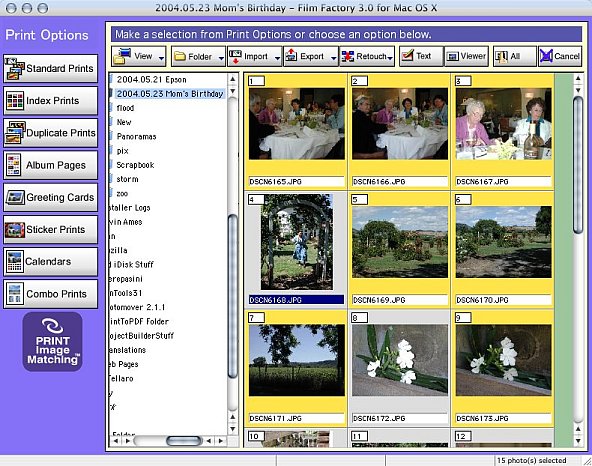 |
| Film Factory Note the Main Menu options in left pane |
The Main Menu lets you select Standard Prints, Index Prints, Duplicate Prints, Album Pages, Greeting Cards, Sticker Prints, Calendars and Combo Prints. These options generally provide simple-to-use layouts for printing your images. The Main Menu also makes it simple to import, export and select images already on your hard disk. Film Factory does offer a number of retouching tools that are easy to use even for beginners. It also has a built-in slide show.
We selected 16 images from one outing, set the print options and let it fly after loading the printer with 5x7 paper. At 45 seconds per image, we took a shower and came back to find a stack of nicely printed images dry to the touch with no offsetting.
There are a few user interface annoyances. Slides must be slid, they don't jump to where you click. And orientation is best left alone if you have rotated your images. But for all the smooth packages that don't have the features you need, it's nice to find one that can do anything you want.
PRINT CD | Back to Contents
Our first experience with Print CD, the CD artwork application, was frustrating. Then we read the manual.
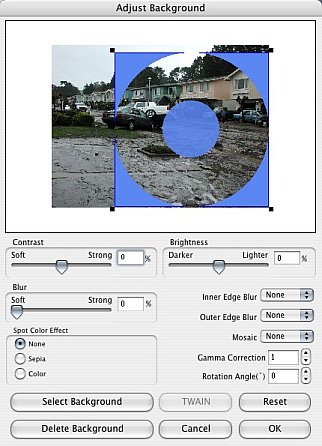 |
| Print CD The mask helps align the image |
Two buttons are all you need to quickly put together artwork to print on your disc. A background button brings up a wealth of options, letting you easily select and mask an image. Just drag the mask around for the best fit. A text button lets you add text, color it and use a rudimentary drop shadow. Some text effects to distort and run the text along differently curved paths are also available.
Once we knew how to play the game, we put together a simple label very quickly.
The program also lets you adjust the print position (and a cardboard blank is provided to check position). You can also adjust the print density to account for differences in how discs from various manufacturers absorb ink.
CONCLUSION | Back to Contents
You can't go wrong, we have to repeat, but there's a lot of ways you can go right with the Epson R800.
It will be particularly appreciated by those who enjoy printing beyond the 4x6 Jumbo. Roll-fed panoramas, printable CD/DVD discs, a range of color and black and white papers that reminds us of our darkroom days debating Seagull, Ilford and Kodak sheets all printed with archival pigment inks are features that tug at the pro, enthusiast and artist.
But the excellent plain paper printing (including envelopes) and convenient batch printing with PIM and Exif Print enhancements will be applauded by the average Joe and Jane, too.
We had so much fun with it, the batteries on our Quibble Meter ran down and we didn't bother to recharge them for this review. But then, you just don't quibble with a master printer.