WIFI PHOTO PRINTING
EasyShare Printer Dock Plus Series 3
(By Any Other Name)
 By MIKE PASINI
By MIKE PASINIEditor
The Imaging Resource Digital Photography Newsletter
Review Date: December 2005
The EasyShare printer dock plus series 3 (hereafter the s3) -- that lower case name is intentional, we're told -- has an unrememberable name to go with its unforgettable performance. But it's descriptive. The $180 s3 is really a combination camera dock and a printer.
The documentation that comes with the s3 is not extensive and, unfortunately, support at Kodak's Web site is minimal, although you can download both the driver software and firmware. This review, happily, covers those operational tidbits that are hard to find otherwise.
The s3 may only make 4x6 prints, but it's the perfect companion to any of Kodak's newer EasyShare cameras, ImageLink compatible cameras, as well as Kodak's diminutive Picture Viewer.
Camera Compatibility. You don't need an adapter to use the s3 with the EasyShare-One, C/P/V/Z Series cameras, the Picture Viewer or the LS755. But you do need the plastic insert, included with those devices, to dock the device easily.
You need a D-26 adapter for the CX/DS7000 Series, CX/DX6000 Series, LS753, LS743 and LS633 digicams. The s3 is not compatible with the CX/DX4000 Series, DX3000 Series and the LS4000 Series digicams.
With a compatible digicam, the s3 provides:
- In-camera battery recharging in less than 3.5 hours
- One-touch picture transfer from a compatible digicam to your computer via USB or WiFi
 |
| The s3 Printing A docked Picture Viewer supplies the image |
Printing connections are only a little less comprehensive than the EasyShare photo printer 500, which adds more card formats:
- WiFi printing from an EasyShare One camera, a laptop without a network (an Ad Hoc network) or through your router (an Infrastructure network). But you do have to buy the $99.95 WiFi card, an SDIO card.
- If you have a Bluetooth 1.1 camphone with Object Push Profile, you can print wirelessly from your phone.
- If you have PictBridge-enabled digicam, you can just connect it with a USB cable plugged into the side of the s3 to print directly from your camera.
- USB 2.0 full speed interface to print from a compatible computer
- A USB device port to print from a card reader
- An SD/MMC port to print from those cards (the s3 prints tagged images or the "current" image)
- The s3 also supports IrDA infrared communications.
Output options are all useful, too:
- A button to select 1/2/4/9 images per 4x6 print, providing one 4x6 borderless, two 3x43 bordered, four 2x3 borderless or nine 1.3x2 borderless prints per sheet
- Red-Eye Reduction applied during the printing process
- Prints 4x6 borderless prints using continuous tone thermal dye transfer without the need for a computer at about 60 seconds a print
- Slide shows on a compatible digicam using the digicam's LCD or output to a television via the Video Out port (with remote control available using the optional $17.85 Kodak Remote Control for Printer Dock Plus)
THE DYE SUB ADVANTAGE | Back to Contents
Prints from the s3 are continuous tone (not screened as on an inkjet), using dye diffusion thermal transfer (photo dye sub) at 300 dpi. These aren't your inkjet's dpi, though, because the density of each dot is variable (somewhat like your monitor's pixels). These are dot-free prints.
Dye sub printing uses a heating element to heat dye impregnated in a ribbon to over 350 degrees, at which point it turns into a gas and migrates into the surface of the specially coated photo paper. Temperature controls how much dye transfers at any point on the paper.
In addition to yellow, cyan and magenta dyes, the ribbon contains a clear coating, which Kodak calls XtraLife Lamination, to protect the dyes from UV light and waterproof them, sealing the dyes into the paper.
With no messy inks, dye sub printing is very clean and trouble free. If all you want are 4x6 prints, dye sub is the way to go.
That's particularly true if your photo project requires handling the photo. If, for example, you want to mount your images on something like Strathmore's Photo Mount Cards with double-sided tape, a dye sub print won't show any evidence of handling.
SYSTEM REQUIREMENTS | Back to Contents
To install the driver and run the utility software, Kodak lists the following system requirements:
- Windows 98/98SE/ME/2000/XP with Explorer 5.1 or higher and at least a 233-Mhz processor are required.
- Macintosh OS X 10.2.8 or higher and Safari 1.0 or higher are also required.
- Minimum hardware requirements for either platform are 128-MB RAM (256-MB recommended), 200-MB hard drive space, CD-ROM drive, available USB port (a hub will do), EasyShare 5.1 for WiFi.
IN THE BOX | Back to Contents
The s3 ships with the following items in the box:
- Kodak EasyShare photo printer s3
- Paper tray
- 24-volt AC power adapter and cord
- 10-sheets sample media pack with color ribbon cartridge
- CD with software and drivers
- Quick Start poster, User's Manual
- USB cable
Except supplies, of course. The EasyShare printers all use the same media, a color ribbon cartridge and sheets of 4x6 print paper (slightly larger to feed through the printer, with perforated tearoff tabs at each end). Three quantities are available: 40 sheets for $19.95 (50 cents a print), 80 sheets for $32.95 (41 cents a print) and 160 sheets for $42.95 (27 cents a print), each with sufficient cartridges to print them all. You can beat the per print price at most fotofinishers (online and brick-and-mortar) and other dye subs (like the Hi-Ti printers) do better on supplies. Twenty cents a print seems to be the sweet spot. But the 160-sheet kit isn't unreasonable and the material ages well.
At 2.4 pounds and 13.1x7.4x3.3 inches with the tray installed, the s3 is pretty compact, roughly the same size as other 4x6 dye sub printers. The small size (equivalent to a hefty hardback) and detachable printer tray make it easy to toss in a camera bag and take along with you. A plastic door protects the interior from dust. A slot in the rear of the unit is open, however.
 |
| Top and Left View |
The top of the printer is dominated by the docking area with its camera connector. While you can attach a device directly to the connector, it's much easier to align the device using its included plastic insert, which cradles the device so it slips easily onto the connector.
In front of the docking area are three status lights: the Paper, Battery Charging and Color Cartridge lights. The Battery Charging light is actually a set of three LEDs that indicate charging progress.
Along the front edge are the printer controls, three on each side of the four-way controller with the Print button at its center. On the left are the Picture Size button, the Cancel button and the Bluetooth button. On the right are the Red Eye Reduction button, Slide Show button and Transfer button.
 |
| Controls |
The front of the s3 hosts the IR sensor above the paper tray door. The door flaps freely when released, so be careful when you move the printer with the tray installed that you don't break the hinge when you put it down.
The left side of the printer has an accessory door which covers the Audio/Video Out connector, the USB device connector and its status light, and the SDIO/SD/MMC card slot and its status light.
 |
| Controls |
The right side of the unit has the Cartridge door, which provides access to the Color Cartridge.
On the back at the top right corner are the power connector and, just left of it, the USB connector to a computer. A cooling vent occupies most of the real estate, but just below it there is a slot for the paper to slip through during printing.
 |
| Back and Right View |
The paper tray itself is a two-piece plastic tray that is not meant to be taken apart. Instead, you slide its cover back one or two clicks, depending on what you want to do. In the closed position, the clear cover protects the print paper. Slide it back one click to open the tray for printing and back another to load it with paper. There are feet under the tray to position it at just the right height to slip into the printer.
INSTALLATION | Back to Contents
Place the printer where it has about five inches clear behind it for the paper to travel as its being printed. You'll also need room on the side to replace the ribbon cartridge, but you can lift the printer to do that. With a dye sub especially, it's wise to avoid high traffic areas where dust could easily get into the printer. And keep it out of direct sun, too -- you don't want the cartridge to get any warmer than 85 degrees.
 |
| Rear Clearance It's a straight-through (the back) path |
Installing the s3 takes just just two small steps.
First, get power to the printer by plugging the power adapter into the power port on the back panel, attaching the cord to the brick and plugging the other end of the power cord into a wall outlet. There is no Power button on the s3, so the only way to turn it off is to unplug it.
Second, get media. Load the ribbon cartridge and the paper tray. First take up any slack in the ribbon by rotating the full spool in the reverse direction. Then slip the cartridge into the side of the printer until it clicks into place. Open the paper tray by sliding the top back. It doesn't lift off but provides enough clearance to slip the paper in. Fan the paper without touching the glossy surface and slip it into the paper tray facing up. Then slide the tray cover back to its closed position. There is a fill line to observe but the standard paper pack fits just fine. With the cover pulled back one click, slide the tray into the printer.
 |
| Media The paper tray and a color cartridge |
That's all you have to do to print without a computer. But to print directly from you computer, install the software before connecting the two devices with a USB cable. That way the computer can find the drivers when it sees the printer is attached.
And if you haven't heard it before, don't bother with the included CD. Download the latest drivers from the Kodak Web site.
To use the s3 wirelessly, you use the printer utility program installed with the driver to create profiles for it that are stored in the printer. There are two possible profiles, Primary and Secondary, which you can rename. You can share the printer with any networked computer on which you've installed its driver. That is a very nice feature -- you can print 4x6 prints from any computer on your network.
To define them, connect your printer with its USB cable to a computer with the driver installed. Then launch the Configuration Utility.
Although the Configuration Utility includes a Wizard to step you through the process, no magic is really necessary. After optionally renaming the profile, there are just four steps:
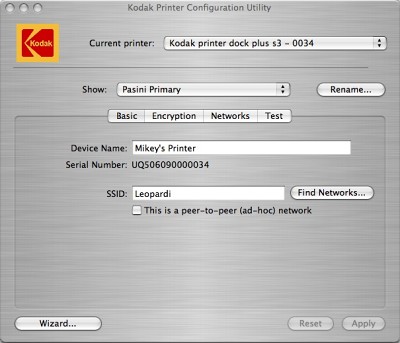 |
| Find Your Router The utility will look around for a router, if you want |
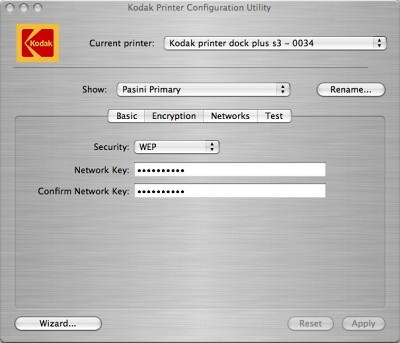 |
| Enter the WEP Password (only WEP, sorry) |
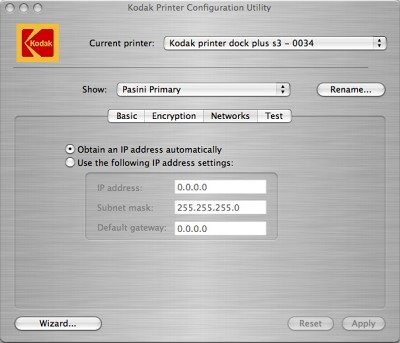 |
| Always Ask for an IP Address |
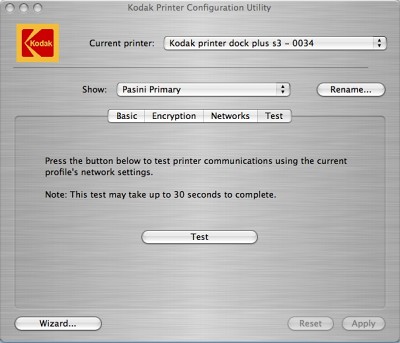 |
| Test |
This information is stored in the printer and can be confirmed using the Menu button under the WiFi option or when you print out a test sheet by holding down the Print and Transfer buttons for five seconds.
The s3 handled network WiFi printing and WiFi printing from the EasyShare One digicam effortlessly. The nice thing about that is you can put the printer any where you like. We took it to whichever room we were taking pictures and during a lull in the action, printed a few and passed them around.
To print wirelessly through Kodak's free EasyShare software, you do have to use version 5.1.
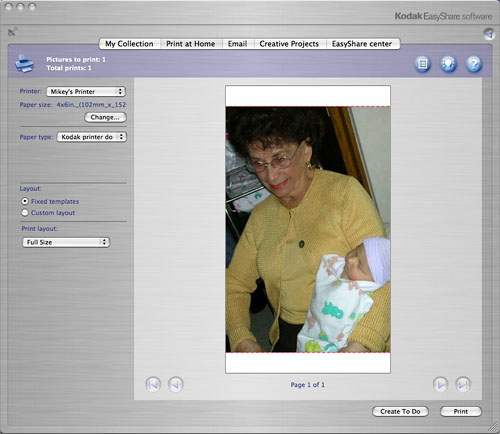 |
| EasyShare Software Printing wirelessly with version 5.1 (note settings) |
Kodak recommends setting up your camera to use its 3:2 aspect ratio setting, which is the aspect ratio of a 4x6 print. Using a 3:2 aspect ratio, your images won't require cropping at any of the sizes the s3 can print.
There are many ways of getting your images to the printer, but the easiest is with a dockable camera. Just sit the camera in the dock, use the camera's LCD to find a picture to print using the four-way navigator and press the dock's Print button. A minute later, you have a durable, continuous tone photo print.
If you want to get rid of red-eye, just toggle the Red Eye button on. Cycle throught the options on the Picture Size button to print one, two, four or nine images on one 4x6 sheet.
 |
| Print! We just used the dock's four-way navigator to find a colorful image and pressed the Print button to select it. The Up arrow let us set the number of prints and one more press of the Print button got the job going. |
To see a slide show, just press the Slide Show button. If you have a television connected to the AV port, you can see the show on that monitor by selecting it when the camera prompts you.
You can also print images tagged for printing from the internal card reader. Without any visual feedback, however, you're really printing blind doing this. Take a look at the EasyShare photo printer 500 instead if you want to print from cards. Its LCD shows you what you're doing.
With the optional WiFi card installed in the SD slot, you can print from any computer on your network that has the s3 driver installed or from the EasyShare-One WiFi digicam. To print from a computer, you simply select the printer as you would any other to be the active computer and use your application's Print command. Printing from the One is covered in our EasyShare One Diary (http://www.imaging-resource.com/ES1/ES1A.HTM).
The only maintenance the printer requires is an occasional cleaning of the feed roller. You can't get inside this printer to clean the printing element.
All 4x6 dye sub printers, regardless of manufacturer, make superb drugstore quality prints. These trouble-free printers themselves require almost no maintenance and supplies are reasonably priced.
What makes Kodak's EasyShare printers special are the added features. The camera dock that can charge your camera's batteries, run a slide show on your TV, and use the camera's LCD to navigate the printing system makes this an easy sell if you're also buying an EasyShare camera. But it's also a compelling addition to your wireless network, providing a 4x6 photo printer to anyone on your network. And its small size and independent nature mean it can tag along with the camera (even an ordinary PictBridge-enabled one), not the computer.
Those are extras that matter. Outright prolonged applause.