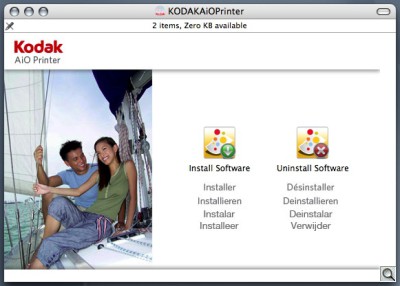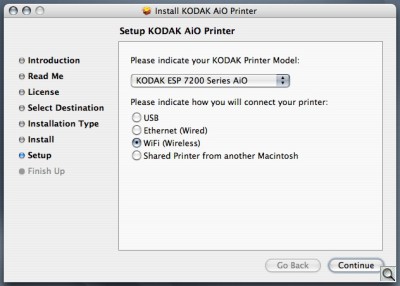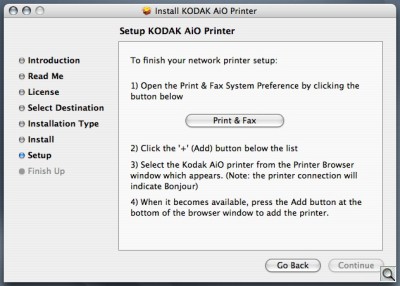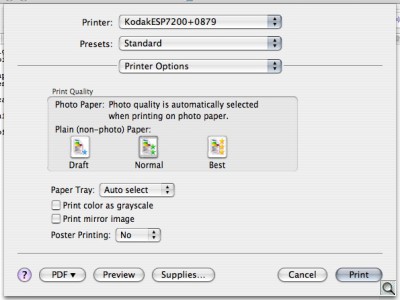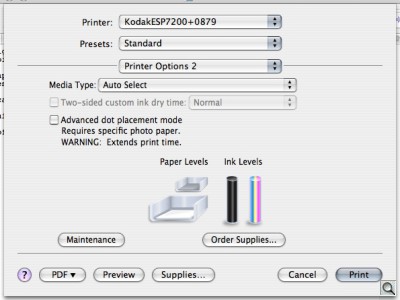WIFI MYSTERY SOLVED
Kodak ESP 7250 --
Nearly All-in-One Device

By MIKE PASINI
Editor
The Imaging Resource Digital Photography Newsletter
Review Date: December 2010
The Kodak ESP 7250 is the company's idea of the essential all-in-one device. With a scanner for reflective originals and a printer that can handle both plain paper and photo paper, the 7250 offers a number of ways to connect: WiFi, Ethernet, USB, a card reader, Bluetooth (with an optional adapter) and even from your iOS or Android device.
Like previous Kodak inkjets, the 7250's claim to fame is its durable print head, pigment inks and barcoded photo papers that deliver the lowest cost per print in the business.
Unfortunately, also like previous Kodak inkjets, we had a lot of trouble with the 7250. We're happy to report we resolved the problems but they were illuminating. In important ways, Kodak still trails the competition in this category.
In a nutshell, the 7250 features include:
• Kodak's ESP printers all share the same low-cost pigment ink and bar-coded paper system that together produce instant dry photos.

• The $199.99 ESP 7250 brings to that party WiFi connectivity (and Bluetooth too if you have an adapter), a straight-forward control panel and a card reader that handles even CompactFlash and XD Picture Cards.
• WiFi setup is among the simplest in the business. And photo quality among the best, with the added benefit of being instant dry.
• There is no negative scanning nor is there any CD printing. And many functions we appreciated on other multifunction devices are simply not implemented on the 7250.
If you need built-in fax, the $249 ESP 9250 is the 7250 with that feature, too.
SPECIFICATIONS | Back to Contents
Printer
Print speed: Borderless 4 x 6-inch photos in as little as 29 seconds and documents up to 32 pages per minute in black and 30 pages per minute in color
Print sizes: Standard-size borderless photos up to 8.5 x 11 inches and standard-size documents up to 8.5 x 14 inches
Nozzles: 3,840
Connectivity: Built-in Wi-Fi, 802.11 b/g/n; network-enabled for iPhone, iPod touch and iPad; 10-Mbps Ethernet; USB 2.0 High Speed, USB EKPTP; Bluetooth 2.0 with optional Bluetooth adapter; PictBridge
Supported Memory Card Formats: SD/SDHC, CompactFlash I/II, MMC, Memory Stick, Memory Stick Pro and xD-Picture Card
Paper capacity: Ywo paper trays, including an auto-engaging photo paper tray which holds 40 sheets and a document tray which holds 100 sheets (20 lbs.)
Paper sizes: From 4x6 inches to 8.5x14 inches
Display: 2.4-inch color LCD
Ink cartridge compatibility: Kodak 10 Series black and color ink cartridges
Scanner
Resolution: 2400-dpi optical scanner with 24-bit 9600 interpolated dpiMaximum Scan Size: 8.5 x 11.7 inches
Features: Scan multiple pictures to separate image files; optical character recognition
Copier
Document copy speed: 27/26 cpm (black/color)Quantities: Up to 99 copies at a time
Scaling: From 10 percent reduction to 500 percent enlargement with fit to page option
General
Power consumption: Energy Star certifiedDimensions: 17.5 x 7.4 x 17.0 inches [WxHxD]
Weight: 18.7 lbs.
Warranty: One year from purchase or 13 months from date of manufacture on both the printer and print head. One year from purchase on ink cartridges.
SYSTEM REQUIREMENTS | Back to Contents
General: 512-MB memory, CD-ROM drive, USB port (WiFi optional)
Macintosh: OS 10.4.8 or higher running on a PowerPC G4, G5 or Intel processor at 1.2 GHz with 200-MB available hard disk space.
Windows: Windows 7, Vista or XP-Home (SP2 or above) running on an Intel Celeron 1.2 GHz or compatible processor with 500-MB available hard disk space and Internet Explorer 6 or higher.

The retail box includes:
- ESP 7250 All-in-One Printer
- Black Ink Cartridge
- Color Ink Cartridge
- Paper Sample Pack
- Power supply adapter cord
- Startup Guide
- All-in-One Printer Software CD
CONSUMABLES | Back to Contents
Kodak prides itself on the low cost of its consumables. All of its Series 10 inks are pigment inks designed for use on porous instant-dry papers, of which the company sells a line of three weights in various finishes.
The 10B Black Ink Cartridge is $9.99, the four-color 10C Color Ink Cartridge with a clear coat is $17.99. A Combo Pack including both is $27.98 and the 10XL Black Ink Cartridge with extra capacity is $16.99.

The three paper lines are Ultra Premium, Premium and standard Photo Paper. Each is bar-coded in gold on the back so the printer knows what it's printing on.
Ultra Premium with High Gloss or Studio Gloss finish is available at 4x6 in boxes of 20 sheets ($7.49), 60 sheets ($8.99) or 100 sheets ($14.99). The same sheet in lettersize in a box of 50 sheets is $24.99.
Premium with Gloss finish is available at 4x6 in boxes of 20 sheets ($7.49), 60 sheets ($8.99) or 100 sheets ($22.99). The same sheet in 5x7 in a box of 20 sheets is $9.99. And 50 sheets in lettersize is $36.99.
Standard Photo Paper with Gloss finish is available at 4x6 in boxes of 20 sheets ($3.99), 60 sheets ($6.99) or 100 sheets ($9.49). The same sheet in lettersize in a box of 100 sheets is $14.99.
Wilhelm Imaging Research estimates Kodak ink and media's display permanence ratings of over 120 years with an unprotected ozone resistance (no frame, exposed to air and sunlight) of over 100 years.

HARDWARE TOUR | Back to Contents
The noisiest of the multifunction devices we've reviewed, the 7250 is also among the lightest, although it's about the same size as others.
It's attractively designed, with Kodak's yellow bar under the lid the only hint of a color accent. Kodak fortunately has spared us all from yet another piano black finish that attracts dust like a magnet.

The lid must be raised past 90 degrees to stay up (it's merely hinged) and the hinges do not expand to accommodate thick materials like a book. You can work around that by covering thicker originals with a heavy cloth but it's a disturbing oversight for a high-end device.

Two hand-holds on the sides indicate where to lift the platen to get at the print head.
The rear contains USB and Ethernet connections plus a 36 volt Power connection, all on the left. The duplexer snaps off when two buttons on the side are pressed.
The front of the 7250 is where all the action is.

On the bottom is the dual paper tray holding just 100 sheets of letter-size paper (it constantly seemed to be out of paper) and 40 sheets of photo paper up to 5x7. The trays slide out but are not removable. To access the photo paper tray, you lift up the output tray, which itself has a telescoping catch for letter-size sheets. It's a little clumsy, particularly if you forget to close the output tray. But the photo tray is auto-engaging so you don't have to manually slide it in when you want it. Only Epson has a design as poor.

To the right of the trays is the card reader, which does not have a door. Under it is a USB port, where you can attach a Bluetooth adapter to enable Bluetooth communication. We used a D-Link DBT-120 adapter with no problem.
A wide control panel with the Power button and a WiFi status LED ratchets up to a comfortable viewing angle. We detail the controls below.
INSTALLATION | Back to Contents
Hardware installation was pretty simple, particularly with the installation poster at hand. Remove the printer from the box (it's lighter than it looks). Take the protective tape off (lift the output tray to get at a hidden tape). Plug the power cable into the brick and the brick into the printer and plug the power cable into the wall. It's a smaller brick this time, we noticed, but it's still a brick. With a green LED, too.

Then lift up the control panel and press the Power button. Select your language and country of origin.
Open the printer to get inside by putting your fingers in the cutouts on the sides of the printer. Remove the print head from its foil package, take off the orange caps without touching the copper contacts and click it into its carriage in the printer.
The first time we clicked the print head into position, it was no problem at all. On a second unit we required, the little tab seemed misaligned and we had to work at it.
To install the ink cartridges, you unseal them and twist off the orange cap. You don't need to shake them. Just snap them into the print head. Then shut the top and press the OK button in the middle of the Scroll Wheel.
It's time to align the print head. Put some plain paper in the bottom tray and press the Start button.

Paper Jam. OK, this is where we had our first significant problem with the 7250. We got a paper jam error message telling us that the top tray was jammed. Pull out the tray and press OK to continue, the LCD told us. We did that a few times with no luck. And the tray seemed fine to us. When you power up the printer everything on it does a dance (the scanner goes back and forth while the photo tray pops in and out, just one reason some people around here find it noisy).
We resolved the problem by taking duplexer off and reattaching it. Apparently it had become undetectably dislodged.
It takes just a few minutes to align the print head. The 7250 prints out a patterned page, scanning each line after it is printed so you don't have to drop the sheet in the scanner for evaluation. Very quick.

WiFi. Then we set up a WiFi connection. If we wanted to use the printer with just one computer via USB, we would have installed the Kodak Home Center software before making the USB connection. But we wanted to share the printer with the whole neighborhood, so we used the LCD to set up a WiFi connection.
Or, we should say, the first part of our WiFi connection. Which is to tell the printer which network to pay attention to and what the password is. That went very easily and the little blue WiFi light lit right up. It was a little hard to read the letters on the LCD to enter our password, but that's our only complaint.
Software. Software installation via CD was equally painless. But it did require a restart.
Unfortunately, our restart failed the three times we installed Home Center. We were only able to boot from our internal hard drive after booting from our external backup and repairing permissions on /Library/Printers.
And speaking of software, we should note that Kodak does not support Windows and Macintosh systems equally. The Windows Home Center is v8.3 and includes a number of features not in the Mac Home Center v5.3. Those include OCR, Facial Retouch Technology and Online Album Image Editing, to name a few.
That's unusual. Epson, Canon and HP do this much better than Kodak. It makes us wonder if Kodak can chew gum and scratch its head at the same time.
Usually we install a printer once and are done with it. But the 7250 was here long enough to get both a firmware and software update. More than one firmware update, actually. So we went through the process, well, more than once.
It was an illuminating experience. We'd been reading what buyers of the product had said about it in the comments sections of various Web sites. And we were a little puzzled how some people could not get a WiFi connection and others could. There were enough who couldn't that we didn't dismiss their experience as unique to their setup.
Unfortunately, we found ourselves in both camps. Initial installation went flawlessly. We've come to expect that of Kodak printer WiFi setups and the 7250 was no disappointment. Until we did the firmware update. And then we weren't able to maintain the WiFi connection to the printer. Whenever we tried to print, the 7250 would lose its WiFi connection.
We thought we'd just download the older firmware and reinstall it but that's not possible. Even if you dig up the old firmware online, it's just an old installer, not the firmware itself. It still checks the printer and the site to cheerily confirm you have the latest firmware already.
Online Support. That failure gave us a chance to try Kodak's online support. We tried the FAQ and read all the WiFi help online but nothing really struck home. We tried the step-by-step diagnosis but the conclusion was that we couldn't fix the problem ourselves. So we could call an 800 number, email Kodak or chat online.
We could have called but we suspected if a tech support specialist can type they are more educated than the ones who can only talk. And why email when you can chat?
We posted our problem as an introduction and were routed to three different people before finding the right department. After getting our serial number (open the top and look for a sticker with a barcode at the left), the rep went off to research our problem. And our browser crashed.
Stuff happens. And when stuff happens, it pours. You gotta love it. Or you lose your mind.
When we finally got back to someone who thought they could help us (after half an hour wait on a Friday night and again having been sent to camera support first), we explained our problem again.
The tech wanted us to delete all our installed printers. Right. We weren't going to do that. So we pretended.
But we suddenly got the feeling that the chat department employs typists for the same people who talk on the phone. And we began to wonder if American companies will ever realize tech support isn't a burden. It's the first conversation of your next sales opportunity. Why outsource that?
We realized our specialist wasn't likely to solve our problem with his script. All he was going to do was walk us through the documented installation. When that failed, he wrote: "In this case all the troubleshooting steps have been performed,We need to perform some advanced troubleshooting steps to please contact our advanced technical voice support at 1800-421-6699 from 9.00 AM to Midnight EST and please refer to case number 6532249."
And invited us to take a customer satisfaction survey. Oddly enough, the answers ranged backwards from Completely Satisfied on the left to Completely Dissatisfied on the right. I think this is Kodak's clever way of inverting its scores. It certainly isn't standard in our left-to-right reading world.
The next chance we got, we called the 800 number and talked to Ashis. In the wrong department again. He passed us along to Ankit, a "specialist." And indeed, Ankit knew exactly what we were talking about.
When he was able to hear us. He had a "headset issue," he told us and asked for our number so he could call back. We didn't really want to do that, the world being as bizarre as it is these days, but we did.
It didn't help, so we shouted at each other. Cordially.
We still had to do the dance, even with Ankit. Remove the power cord from the back of the printer, hold down the Power button for 30 seconds, reinsert the cord and start up the printer. Some sort of reset, no doubt.
Then go through the network setup on the printer again. And on the computer, remove and add the printer again.
But as soon as we tried to print anything, the WiFi light went dead.
"That's a known issue," Ankit yelled in resignation. The only solution is to use an Ethernet cable to connect the printer to your network until a firmware update resolves it.
That wasn't a solution, of course. If we'd bought the printer, we would have returned it to the store as defective and chosen a different brand. We've hardly reviewed a Kodak ESP printer that wouldn't fit that description, though
When it was clear we weren't going to get anywhere posing as a customer, we brought the problem to the attention of the public relations staff. Their solution was simple: send the printer back and we'll send you another one.
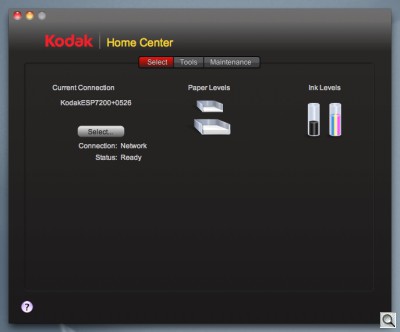
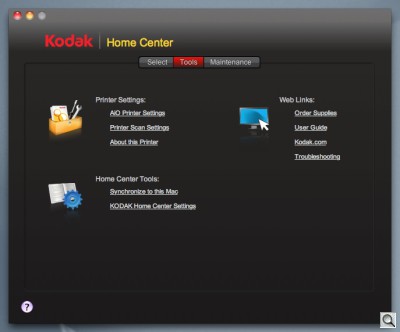
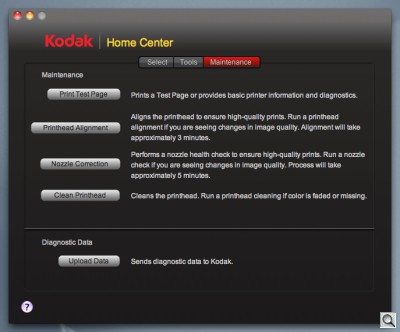
Kodak HomeCenter. Live feedback from the WiFi printer about supplies, plus tools and maintenance. But the Windows version has more.
A little too simple, we thought. We did send the printer back but we didn't rush to install the new one. We had a few other reviews to do, so the 7250 went to the back of the line. If we'd had any confidence the problem had been addressed, we might have pursued it more urgently. But we figured waiting a bit for a firmware update wouldn't hurt us. And, you know, that's what our script says to do.
The first question we had, when we got to it, was which firmware version would it have? It had the same firmware we had trouble with: v1.8.
But had we waited long enough for a revision?
Sure enough, on October 28, Kodak released v1.9 of the firmware, a 52-MB download. Of course, we weren't about to disable the printer by installing it without first testing the firmware the printer came with. So we held our breath on the new firmware.
We really live life on the edge.
Yep, Paper Jam. It took a while to install the second 7250. The problem was that the printer kept complaining about a paper jam when it was calibrating the printer (which it does when you install a new print head).
The error message told us to remove the duplexing unit on the back and clear the jam. We again removed the duplexer by depressing the two buttons on the side to release it. But there was no paper jammed there.
We investigated.
In fact, we had a failure to feed paper from the paper tray. After flipping the paper over and closing the tray again, we were finally able to feed a sheet into the printer.
This sort of thing never happens, but it happened twice with this model. We could blame the paper (it was, after all, HP's nefarious Color Inkjet paper). But wouldn't that have sabotaged the Epson Artisan 810 we reviewed, too?
WiFi. We again made the WiFi connection to our network. But since the last 7250 was installed we had upgraded our router to a Wireless N model with a separate Wireless G radio. That lets the fast devices have the faster protocol all to themselves.
Like other WiFi multifunction devices, the Kodak found and connected to the Wireless G network after we entered the password. It was pretty easy to enter the password, we should point out. Some devices don't emulate a keyboard very well. Bravo to Kodak for making that easy to do.
We printed the test page, which is when we discovered we had v1.8 of the firmware. Yes, that was exactly the firmware revision that caused all the problems on the original unit.
But who knows? Perhaps it was another build, we suggested to no one in particular.
So we put the CD in, it informed us a newer version of the software was available, we downloaded it and installed it.
The Kodak site is a little confusing about the download. The new firmware download by itself was 52-MB but the software download for Kodak AiO Home Center was just 44-MB and claimed to include the firmware download as well. In fact, when you open the new Home Center, it will tell you a newer version of the printer firmware is available and prompt you to download and install it.
We downloaded the firmware but we didn't update the printer.
Instead, after repairing permissions on the drive we had installed Home Center and the driver on, we printed a photo. And, guess what, it worked. We didn't lose the WiFi connection the second we sent the data to the printer.
We were so surprised, we installed the driver (and Home Center) on Snow Leopard and printed another photo. No problem.
So were we foolish enough to update the driver to v1.9? Well, not quite yet. We thought we'd sleep on it. There's nothing like leaving well enough alone around bed time.
CONTROL PANEL | Back to Contents
We found working at the Control Panel a pleasure. The menus are clear and well organized and the controls themselves are simple.

The LCD displays the options on several pages you scroll through using 4-way Navigator right next to it with an OK button in the middle. To the right of that are the Home and Back buttons to get you out of any trouble. A Zoom lever is to the right of that. The last pair of buttons are the Cancel and Start button.
Just having one Start button seems to simply things immensely.
MENU SYSTEM | Back to Contents
To its credit, Kodak has kept the ESP 7250's menu system straight-forward. It's just a list of items you scroll through, all named clearly. Somehow "Copy Photo" seems a little clearer to us than "Photo Reprint." And it's right on the first screen, which can hold four options at a time.
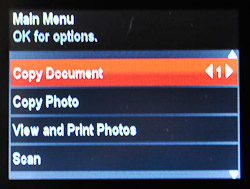
The first page of the menu system contains Copy Document, Copy Photo, View and Print Photos, Scan. The second page continues with Printable Forms, Network Settings, Printer Settings, Maintenance. The last page has only Help.
The gray color scheme with a red highlight works very well. You're never confused about what the active option is. And the gray triangles around options or at the corner of screens are a clear indication of when to use the arrow buttons to move things along.
The Help topics are explained in simple step-by-step instructions with no illustrations.
Where you have settings you can adjust, you also have a Save As Default option so you don't have to make the same changes each time.
There's a lot going on in multifunction device interfaces these days with HP's removable Android tablet and Canon's Intelligent Touch with Light Guidance. But Kodak has done a very good job with a text-oriented menu system and ordinary buttons. We were never lost.
On the other hand, that's partly because the 7250 doesn't have as many options as its competitors.
PAPER, INKS & PRINT HEAD | Back to Contents
What Kodak got right (and right from the start) was the paper, ink and print head system. The paper told the printer about itself, the pigment inks dry instantly on porous paper and won't fade in your lifetime (unless you go past 120 years) and the print head is impervious to wear.
We wrote about this technical achievement in detail in previous reviews. It's worth a click because the company is doing something nobody else has figured out.
On the other hand, this technical achievement has to be translated into a plow you can till the soil with. That's been a problem for the company since the very first models.
Documents. We were immediately disappointed with our first document copy of a newspaper clipping. Unlike the Canon MG5220, which produced black type on a white background by default, the ESP 7250 reproduced gray type on a tinted gray background. Ugh.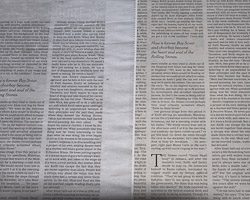
Newspaper Copy. The yellowed background wasn't dropped out in the black and white copy (left). Ugh.
Unfortunately, there's no option to increase contrast or drop the background color. That's just one of those missing menu items we really did miss.
Photos. A second disappointment was our copy of a 4x6 photo. We put the original on the glass offset from the edges a bit so it could be printed borderless without enlarging too much.
Unfortunately the scanner didn't crop it correctly, including the offset area and clipping off two sides of the image. Strange. Especially for a printer that can scan four images at the same time and save them as four different files.
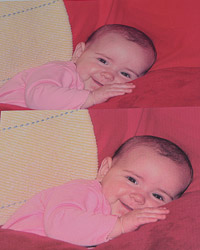
Photo Copy. Original (top) is a bit more vibrant but the copy is certainly acceptable.
The trick is just to butt the image up against the sides of the platen area. And in fact Kodak silkscreens handy little 4x6 markers on the sides so you place the image in the orientation the device expects. That was a helpful reminder we very much appreciated.
We did that for a 5x7 original we copied to a 5x7 sheet and had no trouble at all.
Once we had a functioning 7250, we used it to print our daily documents and both 4x6 and 5x7 photos.

Black and White. Original on top.
We even had the bright idea of taking it to a party so everyone there could use the card reader or the Bluetooth connection to print photos of the event as it was happening. A live scrapbook, so to speak.
That worked well, although it wasn't a camera-wielding crowd. But we were able to print from our Bluetooth phone and using the card reader. And the printer was really very easy to transport to the site and set up. There's no scanner lock to worry about, so you won't easily damage it.

Color. Original on top.
The one problem we did have was using an iOS or Android phone with the printer. We didn't have a router (or any WiFi Internet connection) at the party so those devices couldn't get to the printer. You need a local area network to make the connection, unlike a Bluetooth device.
But there isn't another all-in-one device we'd have taken to a party. The 7250 is lightweight, easy to set up and a snap to use.
Documents. No complaint about document printing. Printing simple black and white text went quickly and without an issue. Printing proof sheets was quick, too.
We did have a paper jam and it wasn't because we were printing duplex. Kodak recommends you fan the lettersize sheets before putting them in the shallow print tray. And that's more a requirement than a recommendation.
In fact, our installation had bogged down with a feed problem. And we had another jam in which the paper simply folded back on itself in the upper rollers, probably from being feed in that way. So it seems as if the feed mechanism isn't as robust as the competition. We've never had a jam on a Canon, Epson or HP printer.
Printable Forms. The 7250 includes an assortment of printable forms built into its firmware including graph paper, ruled paper of various widths, grocery lists, tic-tac-toe, reminder lists and sheet music.
Some of these profit from being printed on both sides. We were glad to see you could do that on the 7250.
Photos. We do like the quality of the photos the Kodak ESP system prints. The 7250 was no exception. The pigment inks of exceptionally small size deliver a wide gamut and rich blacks at a very good price. We're always out of cartridges for other printers, but the Kodaks all seem to last a long time and not cost a lot to replace.
There's little point in using non-Kodak supplies in the 7250 because the ink/paper match that lets the printer handle color correction is one of the big advantages of using a Kodak ESP printer.
But sometimes you just don't have the right size sheet. Or at least sometimes we don't. So we put a generic sheet in and printed an sRGB color-space image using Other Photo Paper but still letting the Kodak figure out the color. It was dead on to our delight.
On the other hand, using Kodak paper is a sure bet with the 7250 and such a sure bet, we'll be printing Christmas card photos with that combination.
You have a lot of options for getting your image to the printer. There's the card reader, the front USB port (which does PictBridge for a cable-connected PictBridge camera or Bluetooth for Bluetooth devices), the rear USB port for a direct computer connection, the Ethernet port for a cabled network connection and the WiFi connection.
Ethernet isn't always included on WiFi printers. And we're glad to see Kodak has included support for CompactFlash cards in the card reader.
Want to print directly from your cell phone? Get a Bluetooth adapter or, if you have an iPhone or Android phone, get Kodak's free Pic Flick app to print using WiFi over your local network.
There is not film scanning on the 7250 -- or any other Kodak ESP all-in-one device for that matter. It's an odd philosophy for a company that is mostly responsible for all the shoeboxes in the world that are stuffed with prints and negatives.
So scanning resolution is designed for reflective material, reaching as high as 1200 dpi. That's good enough to enlarge older small prints (often contact prints from the early part of the last century) to almost poster sizes. In fact, for our party, we had some 1200-dpi scans from a 7250 emailed across the continent so we could enlarge them to 13x19 prints. And they worked out just fine.
You can scan directly from the platen to a connected or networked computer or to a memory card. We scanned a 5x7 successfully to a CompactFlash card, although the first card we tried wasn't readable in the 7250. No idea why. The card works everywhere else we try it.
Photos are scanned to cards at 300 dpi, which is generous but standard for 1:1 reproduction. There didn't seem to be an option for setting the resolution on the console. Another missing feature.
MISCELLANEOUS NOTES | Back to Contents
A few further thoughts about our experience with the 7250:
Support. We're not sure what the problem was with the v1.8 firmware we installed. We are sure it wasn't easy to get the problem resolved. To recap, the support center's solution was to plug an Ethernet cable into the printer. The PR firm just sent us another v1.8 printer, which just happened to work.
Was the firmware at fault or the printer itself? We can't answer that, but we can tell you Kodak should have replaced the printer (or frankly recalled it), not told us to live without WiFi.
Technology. We remain impressed with Kodak's print head and pigment ink technology. It delivers something nobody else can: inexpensive but high quality output with a very reliable head.
The trouble is that the firmware is not only far behind the competitors but it's regressing. Kodak has removed functions and simplified operations in an effort to minimize problems while its competitors refine a solid base system with exciting new enhancements that are actually useful, too.
If this firmware (which still gave us a little trouble) is what the first generation Kodak inkjets should have shipped with, we worry that the next version will look like beta firmware.
Faxing. The EPS 9250, an update of the ESP 9, is really just the 7250 with faxing and an automatic document feeder (helpful when faxing multi-page documents). We're told faxing is still in demand for transmitting medical forms, tax forms, financial documents and other legal documents. Kodak told us to look at the 9250 as an office machine with photo capability.
We confess to a life-long distaste for faxing. Turning data into images never appealed to us because we had, for many years, to turn the images back into data. You might think I'm talking about optical character recognition, but I mean keyboarding because OCR never could handle faxes.
Two Cities. And speaking of OCR, if you've got a Mac, forget it. Only the Windows software has an OCR component. In fact, the Windows version of Kodak's Home Center software offers quite a few more goodies than the Mac version (which offers, frankly, none). Facebook, Flickr, PhotoBucket and Picasa editing can be done in Home Center Windows in addition to OCR.
Why does Kodak maintain two separate code bases (and licensing agreements, apparently) for its printers? Buy a Canon, Epson or HP and it doesn't matter who has a Mac and who has a PC in the house. But buy a Kodak and the Mac users travel second class.
The irony here is that these devices are not intended for narrow use. They're designed to be shared. That's what the WiFi and Ethernet are all about.
But the software hasn't got a clue.
Considering the firmware issues we had, maybe Mac users should be grateful.
Kodak inkjet technology continues to impress us. The cartidges are a snap to install and the very small size of the pigments yields faithful color reproduction with just four colors. The instant dry prints (you really can handle them immediately) will last longer than we will. The print head itself is impervious to wear. The porous papers are available in three grades and multiple finishes, all of which are barcoded so you can leave color matching entirely to the printer. And the price per print is the lowest in the business (and feels like it too).
That's compelling. And that's why we keep reviewing Kodak inkjets.
But it would be misleading to leave it at that.
Kodak still doesn't deliver as complete a package to Mac users as Windows users. Even in our briefings, Windows is assumed and Macs are ignored in the conversation, leading to some unfortunate misunderstandings. That's unusual in this segment of the market, where most products we review deliver the same bundle no matter what operating system you have. And that's only product in a device designed to serve multiple computers.
Secondly, support was inadequate. There are two parts to that story. The first is that the product was non-functional right out of the gate (at least if you had a Mac user on your network). So it needed support -- and more likely a recall. But support was clueless to a problem that, it turned out, was documented within the company.
Third, the ESP line doesn't compete well on features. Epson offers CD printing (even to U.S. owners), Canon has more intelligent auto exposure and film scanning, HP has tapped into the Web and Android. Meanwhile, nearly four years after its introduction, Kodak has finally managed to provide basic scanning and printing functionality with WiFi problems finally resolved only months after the product's release.
We find those three points disturbing enough that our recommendation is more of a warning. When it comes to Kodak's ESP printers, buyer beware.