The Imaging Resource
Quick Review
Canon PowerShot S80 Digital Camera
| Canon PowerShot S80 Digital Camera | ||
|
Review Date
|
|
|
|
User Level
|
|
|
|
Product Uses
|
|
|
|
Digital Camera Design
|
|
|
|
Picture Quality
|
Excellent, 8.0-megapixel CCD | |
|
Print Sizes
|
Excellent, sharp 13x19 inches | |
|
Availability
|
|
|
|
Suggested Retail Price
(At introduction) |
|
|
Introduction
|
||||||||||
Like Canon's other mid-size PowerShots, the S80 presents itself as a well-built, high-quality instrument. The size and style are reminiscent of a point-and-shoot model, even though it offers an eight megapixel sensor and a wide range of shooting options -- from fully manual operation to programmed, automatic, and a wide range of preset exposures. Its interface is quite a bit different from past models in the line, with several new ideas, and a few borrowed from the Canon G6. The telescoping 3.6x zoom lens is made with Canon's UA optical glass, which stands for Ultra-high refractive index Aspherical Lens, providing a physically shorter lens with a wider angle of view than cameras earlier than the S60 and S70 in this line. The lens is protected by a sliding lens cover that blends well into the camera's front panel. As with the majority of Canon's high-end digicams, primary functions are accessed via external controls, providing quick and easy adjustments to flash, exposure compensation, manual focus, and light metering modes. This combination of compact design, sturdy construction, and flexible exposure options makes this camera a real pleasure to work with, and a good value for the $549 list price, occupying as it does the higher end of the category.
The Canon S80 features a 3.6x, 5.8-20.7mm zoom lens, equivalent to a 28-110mm zoom on a 35mm camera. And new converter lenses can increase the zoom range to 22.4-200mm. The maximum aperture setting ranges from f/2.8 at full wide angle to f/5.3 at full telephoto. A maximum 4x digital zoom option increases the S80's zoom capability to 14x, but keep in mind that digital zoom decreases the overall image quality, because it simply crops out and enlarges the center pixels of the CCD's image. Image details are thus likely to be softer when using digital zoom. Focus ranges from 1.4 feet (44 centimeters) to infinity in normal AF mode, and from 1.6 inches to 1.4 feet (4 to 44 centimeters) in Macro mode. The Canon S80 employs a sophisticated, nine-point AiAF (Artificial Intelligence Autofocus) system to determine focus, which uses a broad active area in the center of the image to calculate the focal distance (a feature I've been impressed with on many models and have been happy to see continued). Through the Record menu, you can turn AiAF off, which defaults the autofocus area to the center of the frame; from this mode, you can move the AF point around the screen at will. Also built-in to the S80 is an AF assist light -- a very bright orange LED -- which aids the focus mechanism in low light when it's enabled via a menu option. For composing images, the S80 provides both a 2.5-inch color LCD monitor and an optical viewfinder. The LCD also displays the menu system and exposure settings.
The S80 provides as much or as little exposure control as you want. All exposure modes are accessed by rotating the Mode dial on the right side of the camera. Canon divided the dial into three exposure types: Auto, Creative Zone, and Image Zone. Shooting in Auto mode puts the camera in charge of everything except the Flash and Macro modes. Exposure modes in the Creative Zone include: Program AE (P), Shutter Speed-Priority AE (Tv), Aperture-Priority AE (Av), Manual Exposure (M), and Custom (C). Program AE lets the camera choose the aperture and shutter speed settings, but gives you control over all other exposure options. Aperture and Shutter Speed Priority modes let you set one exposure variable (aperture or shutter speed) while the camera chooses the best value of the other variable (shutter speed or aperture). Manual mode gives you full control over all exposure parameters. Finally, Custom mode lets you save a variety of specific exposure and function settings in one of the other modes, which can then be recalled instantly, simply by rotating the mode dial to the "C" position.
Exposure modes in the Image Zone are Special Scene (SCN), My Colors, Stitch Assist, and Movie. Scene modes include Portrait, Landscape, Night Scene, Night Snapshot, Kids&Pets, Indoor, Foliage, Snow, Beach, Fireworks, Underwater, and Digital Macro. My Colors allows you to change image colors when the picture is taken. Options include Positive Film, Lighter Skin Tone, Darker Skin Tone, Vivid Blue, Vivid Green, Vivid Red, Color Accent, Color Swap, and Custom Color. Stitch-Assist mode is Canon's panorama shooting solution, in which multiple, overlapping images can be captured horizontally, vertically, or in four quadrants, in clockwise sequence. Images can then be "stitched" together on a computer, using Canon's bundled PhotoStitch software. Movie mode provides four options includes Standard (640 x 480 or 320 x 240 resolution; 30 or 15 fps; up to 1-GB), High Resolution (1,024 x 768; 15 fps; up to 1-GB), Compact (160 x 120; 15 fps; up to 3 minutes), and My Colors (640 x 480 or 320 x 240; 30 or 15 fps; up to 1-GB).
The nine options in "My Colors" mode, available for both still image and movie shooting, are worth a closer look. The Positive Film setting attempts to replicate the bold colors of positive film in the red, green and blue channels. The Lighter Skin Tone and Darker Skin Tone settings attempt to alter skin tones appropriately, without affecting the rest of the photo. The Vivid Blue, Vivid Green and Vivid Red options emphasize saturation in one channel only. Most unusual are the Color Accent and Color Swap features, however. In Color Accent mode, you place a small square in the center of the camera's LCD over a color you want to accent, and press the left arrow on the Four-way navigation controller. A narrow band of colors surrounding the color you selected will remain untouched in the final image; the rest of the photo will be in black and white. In Color Swap mode, you similarly select two colors with the square at the center of the LCD (one by pressing the left arrow; the other with the right arrow). The camera will then replace one color with the other in your final image -- for example allowing you to make a green car appear blue. Both effects allow a little fine control over the color you selected using the left arrow key; you use the up and down arrows to slightly adjust the color you want to accent or swap. You can't, however, fine-tune the color you want to replace the swapped color with for Color Swap mode. Both the Color Accent and Color Swap modes are rather fun, and they're definitely very unusual, but the effects can be rather unpredictable. You generally end up with a slight fringe of the old color surrounding your replaced color in Color Swap mode, and it can be difficult to control the exact color you want to affect in both modes. For this reason, it is rather nice that Canon has provided the ability to set the camera through the Record menu to capture a duplicate copy of images captured in My Colors mode, without any color changes made. If you end up throwing away your color-altered image, you'll still have your original source image to change with an image editor, or just enjoy in a more normal manner. Finally, the Custom Color mode allows you to manually fine-tune the saturation of colors in the Red, Green and Blue channels (plus the saturation of skin tones), with five steps of control over each.
The Canon PowerShot S80 uses an Evaluative metering system by default, which means that the camera divides the image area into zones and evaluates both contrast and brightness among all the zones to determine the best overall exposure. A Spot metering option ties the exposure to the very center of the frame, and is useful for off-center or high contrast subjects, letting you pinpoint the exact area of the frame to base the exposure on. There's also a Center-Weighted metering option, which bases the exposure on a large area in the center of the frame. Exposure Compensation increases or decreases the overall exposure from -2 to +2 exposure equivalents (EV) in one-third step increments. A White Balance option offers Auto, Daylight, Cloudy, Tungsten, Fluorescent, Fluorescent H, Flash, Underwater, and Custom (manual) settings. The Canon S80 also offers a creative Photo Effects menu, which adjusts sharpening, color, and saturation. Sensitivity equivalents include 50, 100, 200, and 400 ISO settings, as well as an Auto setting. The S80's built-in flash operates in Auto, Red-Eye Reduction, Forced On, Forced On with Red-Eye Reduction, FE Lock (which locks the flash exposure), First/Second Curtain (which times the flash to fire when the shutter opens or closes), Suppressed, and Slow-Synchro modes.
A two- or 10-second self-timer option counts down by flashing a small LED on the front of the camera before firing the shutter, giving you time to duck around the camera and get into your own shots. In addition, a Custom timer function allows you to set the camera for a delay of 0-10, 15, 20 or 30 seconds, and a number of photos to be captured once the delay has been elapsed (from one to 10). After the timer expires, the camera will capture the number of photos requested with an interval of approximately one second between photos, and the flash does recharge quickly enough to capture 10 photos in a row with flash. This could be rather nice for people trying to take photos of a large family gathering. Thirty seconds gives you plenty of time to get into your photo, and with the ability to capture 10 images with one press of the shutter, there's a better chance you'll get a shot where nobody blinked or made a funny face.
Continuous Shooting mode captures a series of consecutive images (much like a motor drive on a traditional camera), at approximately 1.8 shots per second, for as long as the Shutter button is held down. The actual frame rate varies slightly with the resolution setting, and the maximum number of images will also depend on the amount of memory card space and file size.
The My Camera settings menu lets you customize camera settings to a specific theme. Everything from the startup image to operating sounds can be assigned to a theme, either one of the pre-programmed themes or one downloaded from the camera software or stored on the memory card. The PowerShot S80 also lets you record short sound clips in WAV format to accompany captured images, via the Sound Memo option, great for lively captions to vacation photos or party shots.
The Canon PowerShot S80 stores images on SD memory cards. A 32MB card accompanies the camera, but I highly recommend picking up a larger capacity card, so you don't miss any shots. This camera's high quality video and 8 megapixel images will really demand a 512MB or 1GB card. Each 8 megapixel image takes up more than 3MB at max resolution and minimum compression. The camera uses a rechargeable lithium-ion battery pack for power, which accompanies the camera, along with a compact battery charger. Because the Canon S80 does not accommodate AA-type or any other off-the-shelf battery format, I strongly advise picking up an additional battery pack and keeping it freshly charged. An AC adapter, available as an option, uses a dummy battery to connect to the camera. A USB cable is included to connect directly to a computer and the included A/V cable connects the S80 to a television set for reviewing and composing images.
A software CD accompanies the camera, providing any necessary drivers and editing software for both Windows and Macintosh platforms. The CD holds Canon's Digital Camera Solution Disk version 26.0 and also features ArcSoft's PhotoStudio. The Canon S80 is Digital Print Order Format (DPOF) and PictBridge compatible, with detailed print settings in the Playback menu. Canon offers a selection of direct-connect printers as well, which simplifies printing even more. And Exif Print optimizes print settings when images are captured.
Basic Features
- 8.0-megapixel CCD
- 2.5-inch color TFT LCD monitor
- 3.6x optical zoom lens, 5.8-20.7mm (equivalent to a 28-100mm lens on a 35mm camera) with auto and manual focus, adjustable focus area, 9-point AiAF in Auto and Image Zone modes, and focus bracketing.
- Maximum 4x digital zoom
- Full automatic, Program AE, Shutter Priority, Aperture Priority, Manual, and Custom exposure modes, plus 12 preset exposure modes, Stitch Assist, My Colors, and Movie exposure modes.
- Shutter speeds from 1/2,000 to 15 seconds
- Manually adjustable aperture settings from f/2.8 to f/8.0, depending on zoom setting (f/5.3 at max optical zoom)
- Manually adjustable shutter speed settings from 1/2000 to 15 seconds, available at all apertures
- Built-in flash with red-eye reduction, slow synchro and curtain selection modes, plus flash exposure compensation
- SD memory card storage, 32MB card included
- Power supplied by a rechargeable lithium-ion battery pack (charger included)
- Canon Digital Camera Solution Software v26.0 with ArcSoft PhotoStudio, and USB drivers included for both Windows and Mac platforms
- Print/Share button
Special Features
- Four Movie modes with sound (up to 1024x768 pixels at 15 frames per second or 640x480 at 30 fps)
- Interval and Continuous Shooting modes
- Stitch-Assist panorama mode
- Macro focus mode
- Shortcut button
- Triple image and jump scrolling in Playback
- Customizable "My Camera" settings
- Two- or 10-second Self-Timer for delayed shutter release, plus custom timer with multi-shot feature
- Sound Memo option for recording captions
- Spot, Center-Weighted, and Evaluative exposure metering
- White balance (color) adjustment with seven preset modes, plus Auto and a Custom setting
- Photo Effect and My Colors menus for color adjustment
- Unusual Color Accent and Color Swap features for special effects in still images or movies
- ISO sensitivity equivalents: Auto, 50, 100, 200, and 400
- DPOF (Digital Print Order Format) and PictBridge compatibility
- Exif Print
- USB cable for connection to a computer (driver software included)
- A/V cable for connection to a television set
Canon's PowerShot series of digicams continues to be a popular option for many consumers, given its tiny size, reputation for great quality and attractive styling. The S-Series embodies in a small form factor everything a PowerShot camera can do -- and then some. Unlike other PowerShots, the S-Series cameras provide true manual control of the shutter and aperture. And like other PowerShots, it includes My Colors, Photo Effects, Stitch Assist and a great Movie mode. The S80's video mode is like no other in the line, however, offering 1024 x 768 capture at 15 frames per second. Like PowerShots in general, the user interface and smooth styling helps novices and more advanced amateurs alike feel at home, with enough control over the exposure to make both happy. And the S-Series accessories and lens converters offer even more options on this already versatile camera. The Canon S80 makes a great all around camera for anyone, and would make a good second camera for enthusiasts when they don't want to lug along their full-size all-the-bells-and-whistles camera. All considered, the PowerShot S80 is one of the better subcompact digital cameras currently on the market.
Similar in shape and style to a high-quality point-and-shoot 35mm film camera, the PowerShot S80 measures 4.1 x 2.2 x 1.5 inches (104 x 57 x 38.8 millimeters) and weighs approximately 9.56 ounces (271 grams) with the battery and storage card installed. It has a sturdy, dark grey polycarbonate inner body, covered by strong brushed and anodized aluminum body panels. The overall result is a very solid-feeling camera that exudes an air of quality and refinement. The sliding clamshell cover adds an attractive accent to a very sleek, streamlined design. While the S80 is a bit too long and heavy for the typical shirt pocket, it fits easily into a large coat pocket or purse, and the quarter-inch woven fabric wrist strap makes toting it around very convenient and comfortable. Its streamlined shape means it won't easily snag on anything no matter where you put it.
The front of the camera includes a telescoping 3.6x zoom lens, optical viewfinder window, and a bright light emitter that serves multiple purposes, including autofocus assist, red-eye reduction, and the self-timer countdown. All of these items are covered by the sliding lens cover when it's closed. The built-in flash is positioned in the upper right corner of the front panel (as viewed from the front), and the lens cover doubles as finger grip when opened, its slight ridge providing a grip for your fingers.
On the right side of the camera (as viewed from the back) is the Mode dial with three groups of settings: Auto, Image Zone (Scene, My Colors, Stitch Assist, and Movie), and Creative Zone (Program AE, Shutter Priority, Aperture Priority, Manual and Custom). Below the dial adjacent to the back panel is a plastic cover for the AV and USB ports. Toward the front of the camera is a heavy duty metal eyelet for attaching the nylon wrist strap. A small indentation at the very bottom of the camera on this side marks a sliding hatch that provides access for the AC power adapter cable.
The opposite side of the camera has a speaker grill on the otherwise flat surface, which can support the camera in the vertical standing position that current PowerShots support.
The S80's top panel features a small microphone and a large, slightly raised black plastic Shutter Release button.
The majority of the exposure controls are located on the camera's back panel, along with the optical viewfinder and LCD monitor. The optical viewfinder features two LED lamps that report camera status. To the left of the viewfinder is a button to access Continuous shooting mode or the Self Timer or activate the Microphone for Sound Memos. Left of that is the Print/Share and Shortcut button that glows blue when the camera is connected and ready to print to a PictBridge printer or transfer images to a computer. To the far right is the Zoom Lever, with the Playback button tucked in just to the left of it that can be used to review captured images at any time, whether the camera is powered off with its lens cover closed, or when it's turned on.
The control cluster has been redesigned again, this time with a combination Multi Control dial/5-way toggle that rotates to pick menu options or slider settings displayed on the LCD, as well as toggles in four directions. In Record modes, pressing the left side toggles Macro mode, the right side cycles through the Flash modes, the top cycles through the ISO settings and the bottom to set Manual Focus mode. At the center of the Multi Control dial is the Function/Set button to confirm menu selections and to display a menu of exposure options including Exposure Compensation, White Balance, Drive, ISO, Effect, Bracket, Flash Exposure Compensation, and Image Resolution and Quality settings. Four additional buttons ring the Multi Control dial. On top are the AF Frame Selector/Single Image Erase button and the Exposure Compensation/Jump button. Below are the Display and Menu buttons.
The combined rotating/toggling Multi Control is an interesting innovation in interface design, and once we got used to its two modes of operation, found it to be very efficient for navigating with. Our one big beef with it though, is that it rotates just too darned easily: We very often found ourselves accidentally rotating it when we didn't intend to, often with unexpected or frustrating results. The concept seems like a good one, but Canon needs to stiffen up its operation a little to avoid accidental actuation.
The S80's bottom panel is reasonably flat, with a somewhat loose sliding door to access the combined CompactFlash and battery compartment, and an off-center threaded metal tripod mount on its left. It isn't possible to make quick battery changes while working with a small tripod, something I'm probably more sensitive to than most users, given the amount of on-tripod shooting I do. Canon's AC adapter uses a "dummy battery" design, with the cord exiting from a small opening on the camera's right hand side, providing a convenient way to get power to the camera while on a tripod.
The PowerShot S80's user interface is yet another variation on PowerShot interfaces, helped quite a bit by the new rotating Multi Control dial. The familiar Menu button brings up the same tabbed Record/Play, Set Up and My Camera menus of other PowerShots. But the Function/Set button accesses more frequently used exposure controls. The Multi Control dial/5-way toggle itself controls ISO, Flash, Manual Focus, and Macro. Exposure Compensation is accessed from its own button and selected by rotating Multi Control Dial. As you click through the Mode dial options, the LCD displays an attractively designed elaboration of your options. The Camera User Guide provides both novice and experienced users a quick grasp of the essentials but to appreciate everything the S80 can do, you could easily spend a couple of hours exploring all of the exposure modes.
Record Mode Display:
In any record mode, the LCD displays the image area with no information, detailed information (including a live histogram) or can be turned off. The Display button cycles through those three options. A grid option is also available via a menu option, to help line up objects in the viewfinder. Even in the no information mode, settings appear for a few seconds when they are changed.
Playback Mode Display:
Playback mode offers three main options, including the image only (Off), the image with information (Standard), and the image with expanded information and a histogram (Detailed). Pressing the zoom toggle toward the wide angle position produces first a thumbnail display, and then a thumbnail display with a "jump" cursor along the bottom, letting you scroll through capture images nine at a time. Pressing the zoom toggle in the telephoto position zooms in on the image, up to ~10x.
Playback Mode Blinking Highlights:
While you can step between captured images in Playback mode by pressing the right or left sides of the Multi Control dial, rotating it switches the LCD to a sort of a "filmstrip" display, letting you scroll through captured images very rapidly.
External Controls
Shutter Button: Located on the top panel, this button sets focus and exposure when halfway pressed and fires the shutter when fully pressed. If the Self-Timer is activated, a full press of the Shutter button triggers the countdown.
Lens Cover: Sliding across the camera's front panel, the lens cover turns the camera on or off.
Mode Dial: On the right side panel but designed to be seen from the back panel, this dial controls the camera's operating mode, offering the following selections:
- Auto: The camera sets exposure options automatically.
- Scene: Selects one of the following Scene modes: Portrait, Landscape, Night Scene, Night Snapshot, Kids & Pets, Indoor, Foliage, Snow, Beach, Fireworks, Underwater, and Digital Macro.
- My Colors: Provides nine modes to change colors in the image.
- Stitch Assist: Helps align multiple shots so you can combine them into one panorama.
- Movie: Provides four movie modes including Standard, High Resolution, Compact and My Colors.
- Program AE: Camera selects both shutter speed and aperture automatically.
- Shutter Priority: Sets the aperture when you select the shutter speed.
- Aperture Priority: Sets the shutter speed when you select the aperture.
- Manual: Lets you control aperture and shutter speed directly.
- Custom: Lets you save frequently used shooting modes and exposure settings.
Zoom Lever: In Record mode, this lever zooms in on the subject when pressed up and out when pressed down. In Playback mode, zooms in on the displayed image when pressed up. When pressed down, it activates Index playback, in which nine images are displayed on the screen at once.
Playback Button: When the camera is off, pressing this button powers it on in Playback mode, leaving the lens retracted behind the lens cover. When the camera is in Record mode, this button switches to Playback mode.
Print/Share & Shortcut Button: In the upper left-hand corner of the rear panel, this button is used for activating uploads to Windows computers or connections to a variety of compatible printers, including those complying to the PictBridge standard. The button glows blue when ready to print or transfer images, and flashes blue when printing or transferring images. In Record mode, you can set this button to a camera function such as Resolution, White Balance, Photo Effect, AE Lock, Create New Folder, Frame Rate, My Colors, Metering System, or AF Lock.
Continuous/Self-Timer/Microphone Button: Located just to the right of the Print/Share button, this button cycles between Continuous, Single frame and Self-Timer shooting modes when the camera is in Record mode. In Playback mode, it activates the microphone to attach a sound memo to an image.
AF Frame Selector/Erase Button: The upper left of four buttons surrounding the Multi Control dial, this button highlights the autofocus area in green. With the area highlighted, rotating the Multi Control dial switches between auto focus area selection (a set of four green brackets, outlining a large box in roughly the central 60% of the image area) and the One-point Auto Focus selector (a small green box). With the One-point Auto Focus selector highlighted, you can move the active focus area anywhere you want within approximately the 60% central area of the image by pressing
the up/down/left/right sides of the Multi Control dial. (This ability to set an off-center autofocus point is a very handy one for advanced users, but the operation of the feature will almost certainly escape anyone who doesn't choose to delve into and read the manual fairly deeply.)
Exposure Compensation/Jump Button: In Record mode, pressing this button (above and to the right of the Multi Control dial) displays the -1 to +2 exposure compensation scale as well as the current setting. Turning the Multi Control dial selects a setting. In Playback mode, this button can skip 10 or 100 images at a time, or to a movie, a date, or the first image in each folder.
Display Button: Below and to the left of the Multi Control dial, this button controls the amount of information displayed on the screen in both Record and Playback modes. In Record mode, it can also be used to disable the LCD.
Menu Button: Just to the right of the Display button, this button displays the Record or Display menu, along with tabs for the Setup and My Camera menus.
Multi Control Dial: This four-way rocker button which also rotates is located to the right of the LCD monitor and serves multiple functions. In any Settings menu, the four sides or dial navigate through menu selections. In Record mode, the Left side toggles Macro mode on or off. The Right side selects the Flash mode, cycling through Automatic, Forced On, and Forced Off (Red-Eye and Sync settings are set in the Record menu. The Top side selects ISO sensitivity from Auto, 50, 100, 200 and 400 ISO equivalents and the Bottom side toggles Manual Focus on or off. Rotating the dial will select options within a given menu item, an alternative to pressing the left or right sides of the control.
In Playback mode, after the Zoom Lever has been used to magnify an image, pressing the sides pans the enlarged view within the full image area. During normal-size (non-zoomed) viewing, rotating the dial in playback mode scrolls through captured images (quite rapidly) in a sort of a "filmstrip" display (for lack of a better word.) In a nice touch, if you rotate the dial while zoomed in on an image, it will step back or forth to other captured images, displayed at the same zoom level, while keeping the relative position of the zoomed view within each image the same.
Function/Set Button (See image above): In the middle of the Multi Control dial, this button displays available options in any Record mode, and confirms selections once any menu has been invoked. When used in Still Recording mode, the following options are available (not all options are available in all modes):
White Balance: Controls the color balance of images. Options are Auto, Daylight, Cloudy, Tungsten, Fluorescent, Fluorescent H, and Custom (manual setting).
- Photo Effect: Enables Vivid Color (high color saturation), Neutral Color (low color saturation), Low Sharpening, Sepia, or Black-and-White picture effects, a Custom setting, or disables the effects altogether. Pressing the Menu button with the Custom option selected takes you to a screen where you can adjust Contrast, Sharpness, and Saturation, across a range of three arbitrary values for each.
- Bracketing: Turns bracketing off or sets exposure or focus bracketing with the Menu button used to select the size of the steps between shots.
- Flash Compensation: Sets the flash output from -2 to +2 in 1/3 steps.
- Metering: Sets the camera's metering mode to Evaluative, Center-Weighted, or Spot.
- Compression: Compression settings of Superfine, Fine, or Normal.
- Resolution: Specifies the image resolution. Still image resolutions are 3,264 x 2,448; 2,592 x 1,944; 2,048 x 1,536; 1,600 x 1,200; and 640 x 480 pixels.
Camera Modes and Menus
Record Menu: With the exception of the Auto exposure mode, and most of the Image Zone exposure functions, the Record menu provides virtually the same options for all exposure modes. These menus are accessed by depressing the Function/Set button once while in Shooting mode.
Flash Sync: Selects whether Slow Synchro flash mode fires the flash when the shutter opens (1st-curtain) or closes (2nd-curtain).
- Slow Synchro: Toggles the flash Slow Synchro mode on or off.
- Flash Adjust: Sets whether the flash is adjusted manually or automatically.
- Red-Eye: Turns Red-Eye Reduction on or off.
- Self-Timer: Sets the Self-Timer countdown to two or 10 seconds, or lets you specify a custom timer. The custom timer can have a delay of 0-10, 15, 20, or 30 seconds, and allows multiple shots (from one to ten in total) to be captured. If the camera is set to capture multiple shots, these are captured with an interval of about one second between shots, enough time for the flash to recharge if required. Focus and exposure are locked from the first shot. (A very handy feature for getting good shots of groups, where someone invariably blinks right as the shutter goes off.)
- Spot AE Point: If Spot AE is enabled, sets the option to Center or AE point (the Auto Focus point).
- Safety Shift: Sets whether the priority mode's manual selection (either shutter speed or aperture) may be overridden to expose the scene adequately.
- MF-Point Zoom: Sets whether or not the focusing point is magnified when using Manual Focus.
- AF Assist Beam: Turns the AF assist light on or off. If on, the bright orange LED on the camera's front automatically illuminates in low lighting.
- Digital Zoom: Enables the S80's 4x digital zoom function, which is engaged by zooming past the optical zoom range. Also disables digital zoom.
- Review: Turns the instant review function on or off, sets the amount of time that the captured image is displayed on the screen from two to 10 seconds, or allows a "Hold" mode where the image remains on the screen until the shutter button is half-pressed. The instant review function applies to still images only.
- Save Original: Toggles whether the camera records an original unaltered image with any My Colors image.
- Grid Lines: Enables or disables display of grid lines to help align shots or compose using the rule of thirds.
- Histogram: Toggles the live histogram to help determine exposure.
- Intervalometer: Sets the interval shooting mode options including the Interval Time (from one to 60 minutes) and Number of Shots (from two to 100).
- Set Shortcut Button: Selects which function is registered to the Shortcut Button. Options include Resolution, White Balance, Photo Effect, AE Lock, Create New Folder, Frame Rate, My Colors, Metering System, or AF Lock.
- Save Settings: Saves Record menu and Function menu settings for recall by the Mode dial's Custom function.
Setup Menu:
Mute: Turns the camera's beep sounds on and off, although warnings will still sound.
- Volume: Individually sets Startup, Operation, Self Timer, Shutter, and Playback volumes. Five steps are available for each item, or the sound for each item can be disabled individually.
- LCD Brightness: Adjust the brightness of the LCD backlight, with 15 steps of control available.
- Power Saving: Toggles the camera's automatic shutoff function, which turns off the camera after a period of inactivity. Also sets display shutdown time to 10, 20, or 30 seconds, or to 1, 2, or 3 minutes.
- Time Zone: Sets both a Home and World (away) time zone, so you can simply select one or the other to record date and time settings for that location. Setting a time zone displays a world map with scrollable time zones and major city names for each zone, making it easy to select a location.
- Date/Time: Sets the camera's internal calendar and clock, as well as the format for dates (mm/dd/yy, dd/mm/yy, or yy/mm/dd).
- Format: Formats the Secure Digital card, erasing all files (even those marked for write-protection). An optional is available to low-level format the card.
- File Numbering: Resets file numbering with each new Secure Digital card when set to Auto Reset. If set to Continuous, the camera continues numbering in sequence, regardless of memory card.
- Create Folder: Immediately creates a new folder on the memory card to store images or creates the folder at the day and time you specify.
- Auto Rotate: Toggles Auto Rotate feature on and off. The camera can detect when the camera is held approximately level, or when it is rotated left or right beyond approximately 45 degrees. If you aim the camera vertically up or down, it will remember the orientation before you did so -- hence letting you control which orientation an image is tagged with even for shots where the camera is tilted enough vertically to prevent the sensor working. (One note though: Various third-party applications may or may not be able to read the orientation tags in the files, so the rotated images may appear so in some applications, but not in others.)
- Distance Units: Selects either m/cm or ft/in units.
- Language: Sets the camera's menu language to one of a whopping 22 choices. English is the default setting.
- Video System: Sets the camera's video-out signal to conform to NTSC or PAL timing.
- Reset All: Resets all non-custom camera settings to their default values.
My Camera Menu
Theme: Selects a common theme for each My Camera menu settings item. Four options are available, the first one being Off. When a theme is selected, all of the following settings automatically adjust to that theme. Users can also select and upload their own sounds to the camera.
- Start-Up Image: Sets the startup image when you turn on the camera to: Black screen, Canon logo, Canon logo with sunset, and nature scene. You can also apply your own image using the Canon software.
- Start-Up Sound: Sets the startup sound when you turn on the camera to: No sound, Musical tone (1), Musical tone (2), or Birds chirping.
- Operation Sound: Sets the sound when any control or switch is use (except the Shutter button). Options include no sound, Beep, Musical tone, and Chirp.
- Self-Timer Sound: Sets the sound that signals you when the shutter release is two seconds away. Options include no sound, Fast beeps, Telephone ring, and Howling.
- Shutter Sound: Sets the shutter sound that you hear when you depress the Shutter button (there is no shutter sound in Movie mode). Options include no sound, Shutter sound, Musical Tone, and Bark.
Playback Menu System: Accessed by pressing the Menu button in Playback mode, the Playback menu also has subject tabs for the Setup and My Camera menus. Since these were described above, I won't repeat them here.
Playback Menu:
Protect: Marks the current image for write-protection, or removes write-protection. Protected images cannot be deleted or manipulated, except through card formatting, which erases all files.
- Rotate: Rotates the current image. The first press gives a 90 degree clockwise rotation; the second press rotates the image 90 degrees counterclockwise from the original position. On the third press, the image returns to its original orientation. The image data is not actually rotated; the camera actually sets a tag in the EXIF header, hence your software must recognize this tag to be able to recognize the orientation set in-camera.
- Erase All: Erases all files on the memory card, except protected ones.
- Slide Show: Automatically plays all captured images in a slide show.
- Print Order: Determines how many copies of the current image will be printed, with options for creating an index print, imprinting the date and time, and imprinting the file number.
- Transfer Order: Select images for downloading to your computer.
- Transition: Select a fade or wipe transition between images as they are displayed or disable the effect.
Print Connection: When you connect the Canon S80 to a PictBridge, Canon Direct Print, or Bubble Jet Direct-compatible printer, a new menu option is enabled, allowing easy print to a number of basic paper sizes, all without a computer. A special icon appears in the upper left hand corner, with the word SET right next to it, telling you that to adjust settings, you should press the Set button. You can select not only the size and type of paper, but you can also crop the pictures right in the camera. If you only print one size, full frame, you need only press the Print/Share button and printing of the current image begins immediately. (The screenshot at right is actually from a Canon SD500, but the screens on the S80 are nearly identical.)
In the Box
Packaged with the PowerShot S80 are the following items:
- Wrist strap
- 32MB SD memory card
- Video cable
- USB cable
- NB-2LH lithium-ion battery pack with cover
- CB-2LW compact battery charger
- Canon Digital Camera Solution Disk v26.0 software CD
- Operating manuals and registration card
- Large capacity SD/MMC memory card (These days, a 128MB or 256MB card is a good trade-off between cost and capacity.)
- Additional NB-2LH lithium-ion battery pack
- Small camera case
Recommended Software: Rescue your Photos!
Just as important as an extra memory card is a tool to rescue your images when one of your cards fails at some point in the future. We get a lot of email from readers who've lost photos due to a corrupted memory card. Memory card corruption can happen with any card type and any camera manufacturer, nobody's immune. A lot of "lost" images can be recovered with an inexpensive, easy to use piece of software though. Given the amount of email I've gotten on the topic, I now include this paragraph in all my digital camera reviews. The program you need is called PhotoRescue, by DataRescue SA. Read our review of it if you'd like, but download the program now, so you'll have it. It doesn't cost a penny until you need it, and even then it's only $29, with a money back guarantee. So download PhotoRescue for Windows or PhotoRescue for Mac while you're thinking of it. (While you're at it, download the PDF manual and quickstart guide as well.) Stash the file in a safe place and it'll be there when you need it. Trust me, needing this is not a matter of if, but when... PhotoRescue is about the best and easiest tool for recovering digital photos I've seen. (Disclosure: IR gets a small commission from sales of the product, but I'd highly recommend the program even if we didn't.) OK, now back to our regularly scheduled review...
See camera specifications here.
Cycle times, shutter lag, battery life, etc. can be found here.
Test Results
We ran the PowerShot S80 through our usual battery of tests, and have summarized our findings here. To see the full set of our test images, with explanations of what to look for in them, see the PowerShot S80 Sample Pictures page. For a complete listing of all our test and "gallery" shots, go to the Thumbnails page.
A collection of more random, pictorial images can be found in the Canon PowerShot S80 Photo Gallery.
Not sure which camera to buy? Let your eyes be the ultimate judge! Visit our Comparometer(tm) to compare images from the PowerShot S80 with those from other cameras you may be considering. The proof is in the pictures, so let your own eyes decide which you like best!
Lens
Zoom
The 3x optical zoom range is more wide angle and less telephoto than usual, with good performance.
|
28mm
|
100mm
|
4x Digital Zoom
|
The PowerShot S80 zooms over the equivalent of a 28-100mm range, a bit wider and somewhat shorter than the typical 3x zoom of this class. (Great for realtors though, or anyone else having to work in close quarters.) The 4x digital zoom takes it out to 14x total with the loss of quality that digital zoom creates.
Macro
A small macro area with good detail and high resolution. Flash does not throttle down well at all at this range.
 |
 |
| Standard Macro | Macro with Flash |
The PowerShot S80's macro setting performs well, capturing a minimum area of 2.20 x 1.65 inches (56 x 42 millimeters). Detail is strong and resolution high, with only a moderate amount of softening in the corners from the lens. (Most cameras have some softening in the corners in macro mode.) The flash doesn't throttle down at all for macro shots though, so plan on using external lighting if you have to get close.
Distortion
Slightly above average barrel distortion at wide angle but no measurable distortion at telephoto.
This is the tendency for the lens to bend straight lines outward (like a barrel--usually at wide angle) or inward (like a pincushion--usually at telephoto). The S80's 0.91% barrel distortion at wide angle is a bit higher than average among the cameras I've tested -- but at 28mm it's also a wider angle than most other zooms. At the telephoto end, the EX-S80's 0.0% barrel distortion is very low.
| Barrel distortion at 28mm is 0.91% |
| Distortion at 100mm is 0.0% |
Chromatic aberration
Noticeable at only at wide angle.
| Wide: fairly bright, top left @ 200% | Wide: fairly bright, top right @ 200% |
| Tele: top left @200% | Tele: top right @200% |
Chromatic aberration is quite high at wide angle, showing quite a few pixels of moderately bright coloration on either side of the target lines, but there's essentially none at all at telephoto focal lengths. (This distortion is visible as a very slight colored fringe around the objects at the edges of the field of view on the resolution target.)
Corner Sharpness
Some softening in the lower corners of the frame.
| Lower left corner. | Lower right corner. |
The PowerShot S80 produced only slightly soft corners in a few shots, likely a trade-off arising from packing such a wide-angle lens into such a compact body.
Sensor
Exposure and White Balance
Indoors, incandescent lighting
Slightly warm cast with both Auto and Incandescent white balance settings. Less exposure compensation required than usual.
| Auto White Balance +1.0EV | Incandescent WB +1.0EV |
| Manual White Balance +1.0EV |
Color balance indoors under Auto was just a bit warm but quite pleasing. (A much better job than the vast majority of cameras on the market can mange.) Incandescent was excellent, as was Manual. We personally prefer the more neutral cast of the Manual option, but many people prefer a look that's more true to the original lighting, as produced by the Incandescent setting. The PowerShot S80 required a +1.0 EV exposure compensation boost with all three settings to get a good exposure, about average for this shot. Overall color is well-balanced and hue accurate. Our test lighting for this shot is a mixture of 60 and 100 watt household incandescent bulb, a pretty yellow light source, but a very common one in typical home settings here in the US.
Outdoors, daylight
Good color balance, nice bright colors, if a bit on the cool side. Better than average exposure accuracy.
| Auto White Balance Auto Exposure |
Auto White Balance Auto Exposure (-0.7 EV) |
Outdoor shots exhibited what I've come to call "Canon color," characterized by bright, accurate hues, albeit with a tendency to shift cyans toward blue slightly, which seems to result in better sky colors. Caucasian skin tones were excellent, and white balance was generally quite accurate. Exposure accuracy overall was better than average, the camera requiring less exposure compensation than we're accustomed to seeing with consumer digicams.
See full set of test images with explanations
See thumbnails of all test and gallery images
Resolution
High resolution, 1,400 lines of strong detail.
Our laboratory resolution chart revealed sharp, distinct line patterns down to about 1,400 lines per picture height, with extinction at around 1,600. Use these numbers to compare with other cameras of similar resolution, or use them to see just what higher resolution can mean in terms of potential detail. Beware that while you might be able to make out what looks like distinct lines at numbers higher than those we've mentioned here, the camera is just doing its best to continue interpreting the lines. If you zoom in and follow them from the wider portions, you'll see the lines converge and reappear several times, so the lines you see at 1,500 and higher are really only artifacts generated by the camera's imaging system.
| Strong detail to 1,400 lines horizontal | Strong detail to 1,400 lines vertical |
See full set of test images with explanations
See thumbnails of all test and gallery images
See our PowerShot S80 Photo Gallery for some more pictorial shots taken with the camera.
Sharpness & Detail
Sharp images.
 |
|
| Good definition of high-contrast elements. | Subtle detail: Hair |
The Canon S80's images are sharp, with just slight evidence of its image-sharpening processing. (Edge enhancement creates the illusion of sharpness by enhancing colors and tones right at the edge of a rapid transition in color or tone.)
The PowerShot S80 seemed a bit more prone than other Canon models we've reviewed lately to losing detail in areas of subtle contrast to its anti-noise processing. Some of this can be seen in the crop of Marti's hair, above right, where the individual strands dissolve into an undifferentiated haze. (It's important to point out though, that we're zoomed way in on the image here, relative to sizes most people would typically print at, so the effect is much less evident in prints than it is here, on-screen.)
ISO & Noise Performance
Increasing noise at the higher ISO settings.
| ISO 50 | ISO 100 |
| ISO 200 | ISO 400 |
At ISO 50, the Canon S80 was relatively noise-free, and it was very clean at ISO 100, too. Slight image noise was apparent at ISO 200, with only slightly blurred detail in the dark areas. At ISO 400, noise became much more significant. As the ISO setting increases, so does the noise level and the amount of blurring that results, but the noise effects are very well held in check. Even at ISO 400, shots still retain good detail when printed at 8x10 inches, and the noise, while visible, would likely be more than acceptable to most users. (Make no mistake, shots at ISO 50 are visibly sharper and cleaner, but the S80 does better at ISO 400 than most cameras in its price range.)
Extremes: Sunlit and low light tests
High resolution with good overall detail, though high contrast and limited shadow detail. Pretty good low-light performance, capable of capturing bright images under average city street lighting and slightly darker conditions.
| +0.3EV | +0.7EV | +1.0EV |
Sunlight:
Because digital cameras are more like slide film than negative film (in that they tend to have a more limited tonal range), we test them in the harshest situations to see how they handle scenes with bright highlights and dark shadows, as well as what kind of sensitivity they have in low light. The shot above is designed to mimic the very harsh, contrasty effect of direct noonday sunlight, a very tough challenge for most digital cameras. (You can read details of this test here.)
The Canon PowerShot S80 did better than most with the deliberately harsh lighting in the test above. Exposure did not wash out the highlights when exposure compensation was set to zero adjustment, and even boosted +0.7 EV to brighten up Marti's skin tones, there was still some detail present in her shirt. (In "real life" though, be sure to use fill flash in situations like the one shown above; it's better to shoot in the shade when possible.)
Low light:
In our low light testing, the Canon S80 did very well, able to expose at the lowest levels we test at, at all but its lowest ISO of 50. Even at ISO 400 and the lowest light levels, the noise levels were low, and the noise so fine-grained that its impact on the images at normal print sizes was relatively minor. There was little evidence of detail lost to its noise suppression system. The camera's autofocus system also worked very well, able to focus on the subject down to a bit over 1/4 foot-candle with its autofocus assist light turned off, and to the darkest light levels we test at (on nearby objects) with the AF light on. All in all, an excellent low-light performance.
NOTE: This low light test is conducted with a stationary subject, and the camera mounted on a sturdy tripod. Most digital cameras fail miserably when faced with a moving subject in dim lighting. (For example, a child's ballet recital or a holiday pageant in a gymnasium.) For such applications, you may have better luck with a digital SLR camera, but even there, you'll likely need to set the focus manually. For information and reviews on digital SLRs, refer to our SLR review index page, or see the Dave's SLR Picks, for some of our favorite models.
Color
Saturation & Hue Accuracy
Just slightly oversaturated color (especially reds and blues), very typical of consumer digital cameras. Generally good hue accuracy.
The other important part of color rendition is hue accuracy. Hue is "what color" the color is. Here, the PowerShot S80 also did very well. Like most digital cameras, it shifts cyan colors toward blue, to produce better-looking sky colors, but the rest of the hues were quite accurate.
Our random "Gallery" shots showed very pleasing color across a wide variety of subjects. (See our PowerShot S80 Photo Gallery for more shots taken with the camera.)
Viewfinder
Coverage
Optical viewfinder tight. Very good accuracy from the LCD monitor.
| 28mm eq., optical viewfinder | 100mm eq., optical viewfinder |
| 28mm eq., LCD monitor | 100mm eq., LCD monitor |
The Canon PowerShot S80's optical viewfinder was quite tight, showing about 83% of the final image area at wide angle and only 78% at the telephoto lens settings. However, the LCD monitor showed close to about 100 percent frame accuracy.
Flash
Coverage and Range
The S80's small flash has a very limited range. Our standard shots required more exposure compensation than average.
| 28mm equivalent | 100mm equivalent |
| Normal Flash +0.7EV | Night Mode |
Flash coverage was rather uneven at wide angle but good at telephoto. In the Indoor test, the flash on the Canon S80 underexposed our subject at its default setting, requiring a +0.7 EV exposure compensation adjustment to get reasonably bright results. (Most cameras need about +1 EV on this shot.) The camera's slow sync produced brighter results, though with a slightly warmer color cast (more pleasing, actually) from the room lighting.
| 8 ft | 9 ft | 10 ft | 11 ft | 12 ft | 13 ft | 14 ft |
1/60 sec f5.4 |
1/60 sec f5.4 |
1/60 sec f5.4 |
1/60 sec f5.4 |
1/60 sec f5.4 |
1/60 sec f5.4 |
1/60 sec f5.4 |
Even at eight feet, our closest test range, the flash did not illuminate the DaveBox target adequately. This agrees with FinePix's own spec of 6.6 feet for flash range with the lens at its telephoto setting and the ISO set to Auto, on the short side even for a semi-compact camera the size of the S80.
Output Quality
Print Quality
Excellent print quality, great color, very usable 11x14 inch prints. ISO 400 images are very soft at 8x10, acceptable at 5x7, great at 4x6.
Testing hundreds of digital cameras, we've found that you can only tell just so much about a camera's image quality by viewing its images on-screen. Ultimately, there's no substitute for printing a lot of images and examining them closely. For this reason, we now routinely print sample images from the cameras we test on our Canon i9900 studio printer, and on the Canon iP5000 here in the office. (See the Canon i9900 review for details on that model.)
The Canon PowerShot S80 made beautiful prints, holding good sharpness to as large as 13x19 inches, the largest size we commonly test at. At high ISOs, its prints looked surprisingly good when printed at 8x10 inches, even at ISO 400. - Make no mistake, there is very clearly visible noise at that level and fine detail suffers somewhat, but we suspect most users would find it acceptable, at least in prints intended for viewing mounted in a frame and displayed on a wall or table. Printed at 5x7 inches, noise levels in ISO 400 shots is quite low, and at 4x6 inches, it really becomes a non-issue.
A noted earlier, the Canon S80's color isn't as highly saturated as that from many consumer cameras these days, but we didn't find prints of its images at all drab-looking. Color seemed quite bright enough and very natural-looking in all our shots.
Timing and Performance
PowerShot S80 Timing
Average shutter lag, good shot to shot times.
| Startup/Shutdown: | |
| Power On to first shot | 1.5 seconds |
| Shutter response (Lag Time): | |
|
Full Autofocus Wide
|
0.75 second
|
|
Full Autofocus Tele
|
0.76 second
|
|
Prefocused
|
0.07 second
|
| Cycle time (shot to shot) | |
| Normal large/fine JPEG | 1.43 seconds |
| Flash recycling | 7 seconds |
| Continuous mode | 0.61 second 1.64 frames/second (No apparent buffer limit) |
| Download speed | |
| Windows Computer, USB 2.0 | 2,043 KBytes/sec |
The Canon S80's performance is average to above average across the board. Start up speed is excellent, particularly for a camera with a telescoping lens. Shutter response is the same whether at wide angle or telephoto and both are just slightly above average. If you "prefocus" the camera by half-pressing and holding down the shutter button before the final exposure though, it's blazingly fast, with a shutter delay of only 0.07 second, among the fastest on the market. Shot-to-shot cycle times are also above average, at about 1.43 seconds for large/fine JPEGs. Continuous-mode speed is about average at 0.61 second (1.64 frames/second), but there doesn't appear to be any limitation imposed by buffer memory capacity, as we managed to shoot 20 large/fine JPEGs at this speed, with no slowdown. The flash takes about seven seconds to recharge after a full-power shot, about average for this class of camera, but on the low side, considering the its limited range. Connected to a computer, download speeds are high, fast enough that you almost certainly won't feel a need for a separate card reader. Bottom line, the S80 is responsive enough to handle most family photo opportunities, although you'll almost certainly want to learn how to prefocus it before critical shots, as described above.
Battery and Storage Capacity
Battery
Very good battery life.
The Canon S80 uses a custom rechargeable 720mAh Lithium Ion battery for power. It uses a custom power connector, so we weren't able to conduct our usual direct measurements of power consumption. Relying instead on Canon's published specs (based on the CIPA battery-life standard) the camera should be able to provide about 200 shots on a fully charged battery with its LCD on, or about 700 shots with its LCD off. Playback time on a fully charge battery is about 300 minutes.
These are pretty good run times for a semi-compact camera like the S80. We still recommend purchasing a second battery along with the camera, for longer excursions. For most outings though, the S80's included battery should suffice.
Storage
A 32-MB SD memory card is included with the PowerShot S80.
|
32-MB SD memory card |
Fine | |
| 3,264 x 2,448 | Images | 8 |
| File Size | 3.5MB | |
| 2,592 x 1,944 | Images | 12 |
| File Size | 2.6MB | |
| 2,048 x 1,536 | Images | 18 |
| File Size | 1.7MB | |
| 1,600 x 1,200 | Images | 30 |
| File Size | 1.0MB | |
|
|
Images | 113 |
| File Size | 281K | |
We strongly recommend buying at least a 128MB card, preferably a 256MB one, to give yourself extra space for extended outings.
| Pro: | Con: |
|---|---|
|
|
| Free Photo Lessons | |
|
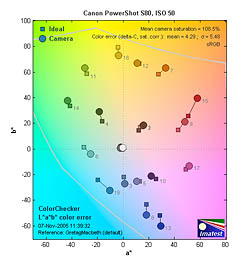


Follow Imaging Resource: