The Imaging Resource
Quick Review
Canon PowerShot SD550 Digital ELPH Camera
| Canon PowerShot SD550 Digital ELPH Camera | ||
|
Review Date |
|
|
|
User Level |
|
|
|
Product Uses |
|
|
|
Digital Camera Design |
|
|
|
Picture Quality |
Excellent, 7.1-megapixel CCD | |
|
Print Sizes |
Excellent, sharp 11x17 inches | |
|
Availability |
|
|
|
Suggested Retail Price (At introduction) |
||
Introduction
|
||||||||||
With the PowerShot SD550 and SD450 Digital ELPH, Canon has once again stood its stylish ELPH digicams on end, packing even more features into the stylish compacts. The 7.12-megapixel SD550 and 5.0-megapixel SD450 have the same shell and specs as the SD500 and SD400 models (which continue to be available), but offer more options. Canon has retained their acclaimed optical viewfinder but matched it with a large 2.5-inch LCD monitor, redesigning the user interface to take advantage of the new screen. Both continue to offer the extremely unusual (and frankly, rather cool) "My Color" modes that allow you to selectively replace any color in your photo with a different one, or to make the image black and white with the exception of a single color. Overall, the SD550 is one of the more appealing subcompact digicams we've seen to date: Read on for all the details!
The same size as the predecessor PowerShot SD500 model, the new Canon PowerShot SD550 features the great looks and sharp design that are a signature of Canon's ELPH cameras. Canon refers to the SD550 as having "Perpetual Curve Design", which basically means that there are few flat surfaces or right-angled corners on the camera body -- it has a very smooth, comfortable feel in your hands. Very compact and quick on the draw (thanks to a smoothly operating retractable lens design), the Canon SD550 is a convenient point-and-shoot digital camera with a handful of extra exposure features for added flexibility. That includes a few features that you might not use every day, but that add some "wow" factor. With the lens retracted, the Canon SD550's front panel is smooth and pocket friendly, and its all-metal body is rugged and durable (although it will show scratches, so expect to buy a soft case if this bothers you). Equipped with a 7.1-megapixel CCD, the Canon SD550 captures high quality images, suitable for making sharp prints as large as 11x17 inches, or 8x10 inches with some cropping. Smaller image sizes are also available for email transmission or Web applications, and a movie mode captures video clips with sound.
The Canon SD550 features a 3x, 7.7-23.1mm zoom lens, equivalent to a 37-111mm zoom on a 35mm camera. Aperture is automatically controlled, but the maximum setting ranges from f/2.8 at full wide angle to f/4.9 at full telephoto. A maximum 4x digital zoom option increases the SD550's zoom capability to 12x, but keep in mind that digital zoom decreases the overall image quality, because it simply crops out and enlarges the center pixels of the CCD's image. Image details are thus likely to be softer when using digital zoom. Focus ranges from 1.6 feet (50 centimeters) to infinity in normal AF mode, and from 2.0 inches to 1.6 feet (5 to 50 centimeters) in Macro mode. Digital Macro mode locks the lens at wide angle, where focusing is closest, but enables digital zoom, which usually only kicks in after optical zoom has reached its telephoto setting. As with the regular digital zoom, this is accompanied by a decrease in overall image quality. An Infinity fixed-focus mode is also available. The Canon SD550 employs a sophisticated, nine-point AiAF (Artificial Intelligence Autofocus) system to determine focus, which uses a broad active area in the center of the image to calculate the focal distance (a feature I've been impressed with on many ELPH models and have been happy to see continued). Through the Record menu, you can turn AiAF off, which defaults the autofocus area to the center of the frame. Also built-in to the SD550 is an AF assist light -- a very bright orange LED -- which aids the focus mechanism in low light when it's enabled via a menu option. For composing images, the SD550 offers a real-image optical viewfinder, as well as a large 2.5-inch color LCD monitor. The LCD reports a fair amount of camera information, but excludes exposure information such as aperture and shutter speed. In Playback mode, a histogram display reports the tonal distribution of a captured image, useful in determining any over- or under-exposure.
Because the ELPH line capitalizes on ease of use, exposure control is typically automatic, increasing the line's appeal to point-and-shoot users. The Canon PowerShot SD550 sticks to this trend, with a series of unique Scene modes, but does provide a handful of manual adjustments. Main camera modes are controlled by a mode dial at the right of the camera's rear panel. Choices include Auto, Manual (similar to Program Auto), Scene (with choices being Portrait, Night Snapshot, Kids & Pets, Indoor, Foliage, Snow, Beach, Fireworks, and Underwater), and Movie. Shutter speeds range from 1/2,000 to 15 seconds, with the one- to 15-second end of the range only available in Long Shutter mode (which also automatically invokes a Noise Reduction system to eliminate excess image noise in longer exposures). In straight Auto mode, the camera controls everything about the exposure except for file size, flash, etc. Manual mode provides more hands-on control, with White Balance, Exposure Compensation, ISO, and some creative effects, but it is not true manual control because the user is not allowed to set -- or even to know -- the aperture or shutter speed settings. Camera operation is straightforward, as you typically just point and shoot most of the time. Pressing the Shutter button halfway sets focus and exposure, and the small LEDs next to the optical viewfinder let you know when the camera is ready to take the picture.
The Scene modes tweak exposure variables to accommodate common photographic situations. In Portrait mode, the camera opts for a large aperture to blur the background, making the subject stand out. Night Snapshot mode uses the camera's flash and higher sensitivity if necessary to try to obtain an exposure with your subject and a dark background correctly exposed. Kids & Pets mode opts for a faster shutter speed to freeze quick motion. Indoor mode biases the white balance system toward tungsten or fluorescent lighting, attempts to reduce camera shake with wider apertures and higher sensitivity, and avoids using flash where possible. In Foliage mode, saturation is boosted to offer bold colors in foliage. Snow and Beach modes both bias exposure so that the camera is not fooled into underexposing images because of a bright background; Snow mode also adjusts white balance appropriately. Fireworks mode uses a long exposure to capture the trails of fireworks. Finally, Underwater mode -- designed for use with an optional underwater housing -- uses a white balance setting appropriate for correcting the cold tones of an underwater photo, and also attempts not to use the camera's flash.
The Canon PowerShot SD550 uses an Evaluative metering system by default, which means that the camera divides the image area into zones and evaluates both contrast and brightness among all the zones to determine the best overall exposure. A Spot metering option ties the exposure to the very center of the frame, and is useful for off-center or high contrast subjects, letting you pinpoint the exact area of the frame to base the exposure on. There's also a Center-Weighted metering option, which bases the exposure on a large area in the center of the frame. Exposure Compensation increases or decreases the overall exposure from -2 to +2 exposure equivalents (EV) in one-third step increments. A White Balance option offers Auto, Daylight, Cloudy, Tungsten, Fluorescent, Fluorescent H, and Custom (manual) settings. The Canon SD550 also offers a creative Photo Effects menu, which adjusts sharpening, color, and saturation. Sensitivity equivalents include 50, 100, 200, and 400 ISO settings, as well as an Auto setting. The SD550's built-in flash operates in Auto, Red-Eye Reduction, Forced On, Forced On with Red-Eye Reduction, Suppressed, and Slow-Synchro modes.
The "My Colors" mode, accessed through the Function menu, is available for both still image and movie shooting. This mode offers nine settings: Positive Film, Lighter Skin Tone, Darker Skin Tone, Vivid Blue, Vivid Green, Vivid Red, Color Accent, Color Swap, and Custom Color. The Positive Film setting attempts to replicate the bold colors of positive film in the red, green, and blue channels. The Lighter Skin Tone and Darker Skin Tone settings attempt to alter skin tones appropriately, without affecting the rest of the photo. The Vivid Blue, Vivid Green and Vivid Red options emphasize saturation in one channel only. Most unusual are the Color Accent and Color Swap features, however. In Color Accent mode, you place a small square in the center of the camera's LCD over a color you want to accent, and press the left arrow on the Four-way navigation controller. A narrow band of colors surrounding the color you selected will remain untouched in the final image; the rest of the photo will be in black and white. In Color Swap mode, you similarly select two colors with the square at the center of the LCD (one by pressing the left arrow; the other with the right arrow). The camera will then replace one color with the other in your final image -- for example allowing you to make a green car appear blue. Both effects allow a little fine control over the color you selected using the left arrow key; you use the up and down arrows to slightly adjust the color you want to accent or swap. You can't, however, fine-tune the color you want to replace the swapped color with for Color Swap mode. Both the Color Accent and Color Swap modes are rather fun, and they're definitely very unusual, but the effects can be rather unpredictable. You generally end up with a slight fringe of the old color surrounding your replaced color in Color Swap mode, and it can be difficult to control the exact color you want to affect in both modes. For this reason, it is rather nice that Canon has provided the ability to set the camera through the Record menu to capture a duplicate copy of images captured in My Colors mode, without any color changes made. If you end up throwing away your color-altered image, you'll still have your original source image to change with an image editor, or just enjoy in a more normal manner. Finally, the Custom Color mode allows you to manually fine-tune the saturation of colors in the Red, Green and Blue channels (plus the saturation of skin tones), with five steps of control over each.
A two- or 10-second self-timer option counts down by flashing a small LED on the front of the camera before firing the shutter, giving you time to duck around the camera and get into your own shots. In addition, a Custom timer function allows you to set the camera for a delay of 0-10, 15, 20 or 30 seconds, and a number of photos to be captured once the delay has been elapsed (from one to 10). After the timer expires, the camera will capture the number of photos requested with an interval of approximately one second between photos, and the flash does recharge quickly enough to capture 10 photos in a row with flash. This could be rather nice for people trying to take photos of a large family gathering -- 30 seconds gives you plenty of time to get into your photo, and with the ability to capture ten images with one press of the shutter, there's a better chance you'll get a shot where nobody blinked or made a funny face.
Stitch-Assist mode is the Canon SD550's panoramic shooting mode, which lets you shoot as many as 26 consecutive images. As each image is captured, a portion of it appears alongside a live preview of the current scene, helping you to line the next image up with a proper overlap. The series of images can then be "stitched" together into a single panoramic frame with the accompanying software. A Continuous Shooting mode captures a series of consecutive images (much like a motor drive on a traditional camera), at approximately two frames per second, for as long as the Shutter button is held down. The actual frame rate varies slightly with the resolution setting, and the maximum number of images will also depend on the amount of memory card space and file size.
The Canon SD550 also has four Movie Record modes, which record moving images with sound. Focus and optical zoom are fixed at the first frame. Movie modes include Standard (either 640 x 480 or 320 x 240 pixels at either 30 or 15 fps, up to 1-GB each), Fast Frame Rate (320 x 240 pixels at 60 fps for up to one minute), Compact (160 x 120 pixels at 15 fps for up to three minutes), and My Colors (either 640 x 480 or 320 x 240 pixels at either 30 or 15 fps, up to 1-GB each). The camera's Playback mode allows cropping of movies, with a minimum length of two seconds for the cropped movie. You can preview the change, and opt to save the new movie over the old one, or as a new file. During playback, you can also step through images frame by frame, and you can play them at one of four reduced frame rates (without sound).
The My Camera settings menu lets you customize camera settings to a specific theme. Everything from the startup image to operating sounds can be assigned to a theme, either one of the pre-programmed themes or one downloaded from the camera software or stored on the memory card. The PowerShot SD550 also lets you record short sound clips in WAV format to accompany captured images, via the Sound Memo option, great for lively captions to vacation photos or party shots.
The Canon PowerShot SD550 stores images on SD memory cards (hence, the "SD" in its name). A 32MB card accompanies the camera, but I highly recommend picking up a larger capacity card, so you don't miss any shots. These days, 128 to 256 MB is a good tradeoff between cost and capacity. The camera utilizes a rechargeable lithium-ion battery pack for power, which accompanies the camera, along with the necessary battery charger. Because the Canon SD550 does not accommodate AA-type or any other off-the-shelf battery format, I strongly advise picking up an additional battery pack and keeping it freshly charged. The optional AC adapter kit is useful for preserving battery power when reviewing and downloading images, and actually uses a "dummy" battery that inserts into the camera's battery compartment. A USB cable and interface software are also packaged with the camera, for downloading images to a computer and performing minor organization and corrections. A software CD accompanies the camera provide the necessary drivers and editing software, both compatible with Windows and Macintosh platforms. The CD holds Canon's Digital Camera Solution Disk version 25.0 and also features ArcSoft's PhotoStudio. Finally, an A/V cable connects the SD550 to a television set, for reviewing and composing images. The Canon SD550 is Digital Print Order Format (DPOF) and PictBridge compatible, with detailed print settings in the Playback menu. Canon offers a selection of direct-connect printers as well, which simplifies printing even more.
Basic Features
- 7.1-megapixel CCD
- Real-image optical viewfinder
- 2.5-inch color TFT LCD monitor
- 3x, 7.7-23.1mm lens, equivalent to a 37-111mm lens on a 35mm camera
- Maximum 4x digital zoom
- Automatic exposure control, with Long Shutter mode for longer exposures
- Shutter speeds from 1/2,000 to 15 seconds
- Maximum aperture of f/2.8 to f/4.9, depending on lens zoom position
- Built-in flash with six modes
- SD memory card storage, 32MB card included
- Power supplied by a rechargeable lithium-ion battery pack (charger included) or optional AC adapter kit
- Canon Digital Camera Solution Software v25.0 with ArcSoft PhotoStudio, and USB drivers included for both Windows and Mac platforms
- Print/Share button
Special Features
- Four Movie modes with sound (up to 640x480 pixels, at up to 30 frames/second with a 60-fps Fast Frame Rate mode)
- Continuous Shooting mode
- Stitch-Assist panorama mode
- Infinity and Macro focus modes plus "Digital Macro" mode
- Customizable "My Camera" settings
- Two- or 10-second Self-Timer for delayed shutter release, plus custom timer with multi-shot feature
- Sound Memo option for recording captions
- Spot, Center-Weighted, and Evaluative exposure metering
- White balance (color) adjustment with seven modes, including a Custom setting
- Photo Effect and My Colors menus for color adjustment
- Unusual Color Accent and Color Swap features for special effects in still images or movies
- Adjustable ISO setting
- DPOF (Digital Print Order Format) and PictBridge compatibility
- USB cable for connection to a computer (driver software included)
- A/V cable for connection to a television set
Recommendation
The Canon ELPH series of digicams continues to be a popular option for many consumers, given its tiny size and reputation for great quality. Although exposure control is mainly automatic, the availability of exposure times as long as 15 seconds and adjustable ISO increases the camera's exposure versatility a great deal. The uncomplicated user interface and smooth styling helps novices and more advanced amateurs alike feel at home, with enough control over the exposure to make both happy. The Canon SD550 makes a great "all around" camera for anyone, and would make a good "second camera" for enthusiasts for those times when they don't want to lug along their full-size all-the-bells-and-whistles camera. All in all, one of the better subcompact digital cameras currently on the market.
With gently flowing curves over most of the camera's body, the Canon PowerShot SD550 is actually almost exactly the same size as its predecessor the SD500. It's impressive that the new model actually offers a larger 2.5-inch LCD display, as compared to the 2.0-inch display of the older model. The compact size is perfect for quickly stashing in a pocket or purse without worrying about damaging the rugged, all-metal body (though if you want to maintain that gorgeous finish, you'll want to put it in a protective case first, because it can get scratched). The retracting lens is a smart design that keeps the camera front completely flat when the camera is off, underscoring the camera's pocket friendly design, while an automatic lens cover means you don't have to worry about smudging the lens or losing a lens cap. Measuring 3.52 x 2.24 x 1.08 inches (89.5 x 57.0 x 26.4 millimeters), the Canon SD550 should easily fit into the average shirt pocket. With a weight of 6.0 ounces (170 grams) without battery and memory card however, you may be more comfortable carrying it in a coat pocket or purse rather than your shirt pocket.
Several distinctive ELPH features are on the front of the Canon SD550, with the lens off-center slightly toward the right, and both the viewfinder and flash just above it. A light emitter, next to the optical viewfinder, serves multiple purposes, including autofocus assist, red-eye reduction, and the self-timer countdown. The camera's telescoping lens moves into place quickly, projecting an inch from the front of the camera when powered on, and retracts fully within the camera when switched off to maintain a flat profile. (Startup time is a very fast 1.0 second.) To the upper left of the lens is a tiny hole for the camera's microphone. No finger-grip is provided, so be sure to attach the accompanying wrist strap for security.
The Shutter button, Zoom ring, and Power button are all located at the right of the camera's top, with the former two protruding dramatically from the surface, while the latter is almost flush and features an LED in the center to indicate that the camera is switched on. A five-hole grille at the left of the camera's top identifies the location of the camera's speaker.
On the right side of the camera (as viewed from the rear) are the AV Out and USB port concealed by a soft rubber door that connects to the camera body to prevent accidental loss. The door features a slightly "metallic" finish, and fits very snugly back into place with a gentle press -- unlike many such doors on digicams that seem impossible to ever get properly closed after they've first been opened. Below the door is the wrist strap attachment eyelet.
The opposite side of the camera is basically bare, with only a couple of screws visible, plus four tiny protrusions in the corners that let the camera stand vertically on its end (although we wouldn't advise trying this on anything other than a perfectly level, smooth surface -- and even then not near an edge the camera could fall off!) The text on the front of the camera and lens is actually oriented to be right reading when the camera is stood on end..
The remaining camera controls are on the rear panel, along with the optical and LCD viewfinders. The LCD monitor is large for a subcompact camera, measuring 2.5 inches diagonally. Because of the screen size, all controls are located to the right. A five-position Mode dial at the very top right of the camera's rear selects between Playback mode, and the four Record modes: Auto, Manual, Scene and Movie. Below and to the left of this is the Print / Share button, which features a blue LED in the center that lights when the camera is ready to print or transfer images, and blinks when either is in process. A Four-Way Arrow pad incorporates most of the quick settings, with the outside buttons handling both navigation and items like Macro and Flash modes. The Function button nestles in the middle of the Four-way Arrow pad, also serving as the Set button for making menu selections. Below this arrangement are the Display and Menu buttons. Finally, two LED lamps next to the viewfinder report camera status, lighting to indicate when focus is set or the flash is fully charged.
The Canon SD550 features a nice, flat bottom panel, which holds the metal tripod mount and the battery / memory card compartment. The tripod socket is almost exactly centered in the camera body, good for stability, but not a great choice for panorama shooters since the mount is not below the center of the lens. Inside the battery / memory card compartment, the battery and SD memory card slots line up side by side. A small spring-loaded latch ensures the battery won't accidentally fall out when you open the compartment cover. The cover door, redesigned from the SD500, pops open when a small latch is slid toward the middle of the camera. It's difficult to slide the latch without blocking the door. A small, rubber flap in the center of the door covers a hole that accesses the connector jack in the "dummy battery" used in the optional AC adapter kit. (Like many other Canon digicams, the SD550's AC adapter scheme employs a dummy battery that fits into the battery compartment, and which provides a plug for the AC power converter's cable.)
Unfortunately the tripod mount is also right alongside the battery / card compartment door, so you have to remove the camera from a tripod if the battery life or flash card space is exhausted (although in fairness, this is hardly a camera you'll shoot in a studio with anyway). Likewise, the rubber flap for the AC adapter kit is close enough to the tripod mount that when using AC power, you likely won't be able to use a tripod.
The Canon SD550's sleek metal case does seem to have one downside though: We found that it was very easily scratched. Just normal (pretty careful, really) usage resulted in a number of small but visible scratches on it. -- A shame, given how beautiful the case is to start with.
The Canon PowerShot SD550's user interface is straightforward and relatively uncomplicated, with a similar menu setup and basic control philosophy as the rest of the current ELPH series. Most of the camera's functions are controlled by buttons on the top and rear panels, while a handful of settings are controlled through the LCD-based Record menu. A Function menu provides faster access to basic settings like image size, quality, and exposure compensation, without the need to sift through menu screens. The LCD menu system itself is quite efficient, as you view menu items organized in tabs instead of through a series of pages. Additionally, the Setup and My Camera menus are always available, regardless of the camera mode. With the instruction manual in-hand, it shouldn't take more than a half an hour to an hour to get comfortable with the camera.
Record Mode Display: In any record mode, the LCD display shows either the image area with no information, the image with a limited information display, or no display at all. Pressing the Display button cycles through the available display modes. When the information display is active, it reports resolution and image quality settings, the number of available images, Record mode, orientation, and a handful of exposure settings (although not aperture or shutter speed).
Playback Mode Display: Playback mode also offers three display modes, including the image only, the image with information, and the image with expanded information and a histogram. You can display as many as nine thumbnail images at a time on-screen with the index display mode, or zoom in on captured images to check fine details, focus, or framing.
External Controls
Shutter Button: Located on the top panel, this button sets focus and exposure when halfway pressed and fires the shutter when fully pressed. If the Self-Timer is activated, a full press of the Shutter button triggers the countdown.
Zoom Lever (see image above): Surrounding the Shutter button on the camera's top panel, this lever controls the optical and digital zoom in any record mode. In Playback mode, the wide-angle end activates first a nine-image index display, and then a "jump" mode that allows you to page through screens of nine thumbnails at once. The telephoto setting zooms in on captured images for closer inspection of fine details.
Power Button (see image above): To the left of the Shutter button on the camera's top panel, this button turns the camera on or off. A green LED in the center of the button illuminates whenever the camera is powered on.
Mode Dial: Just below the shutter button, but on the rear panel, this dial controls the camera's operating mode, offering the following selections:
- Playback Mode: Replays captured images and movies, with options for image management and printing.
- Auto Mode: Sets the camera for image capture, with all variables except for image size / quality, self-timer, AF assist beam, optical / digital zoom, macro mode, and limited flash modes set automatically.
- Manual Mode: Sets the camera for image capture, with all variables available for the user to adjust.
- Scene Mode: Sets the camera for image capture, and enables nine scene modes, and with a limited subset of exposure controls available (the exact subset varies between scene modes). The nine scene modes are Portrait, Night Snapshot, Kids & Pets, Indoor, Foliage, Snow, Beach, Fireworks, and Underwater.
- Movie Mode: Captures moving images with sound in four different modes.
Four-Way Arrow Pad: This four-way rocker button is located to the right of the LCD monitor and serves multiple functions. In any Settings menu, the arrow keys navigate through menu selections. In Record mode, the arrow buttons control various exposure-related functions, with not all options being available in all modes. The up arrow cycles through ISO speeds from Auto to 50, 100, 200 or 400 ISO equivalents. The left arrow controls Macro and Infinity focus modes, and cycles back around to the normal AF mode. The right arrow accesses the camera's flash modes, cycling through Automatic, Red-Eye Reduction, Forced On, Forced On with Red-Eye Reduction, Forced Off, and Slow-Sync settings. Finally, the down arrow key activates the Self-Timer and Continuous Shooting modes, or returns to the normal exposure mode.
In Playback mode, the up arrow calls the Jump menu, and the down arrow calls the Delete menu, while the right and left arrow keys scroll through captured images and movie files. When you zoom in on an image, all four arrows pan the view.
Function / Set Button (see image above): Occupying the center of the four-way arrow pad, this control activates the Function menu in any record mode, and confirms selections once any menu has been invoked. When used to activate the Function button, the following options are available (not all options being available in all modes):
Shooting Mode: Selects among the available shooting modes: Manual, Digital Macro, and My Colors. In Manual mode two Stitch Assist options are added. In Movie Mode the options are Standard, Fast Frame Rate, Compact, and My Colors.
- Exposure Compensation: Increases or decreases the exposure from -2 to +2 exposure equivalents (EV) in one-third-step increments.
- Long Shutter: Accesses longer shutter times, with thirteen steps from one to 15 seconds. (Only appears when enabled through the Record menu, and is accessed by pressing the Menu button while the Exposure Compensation option is highlighted.)
- White Balance: Controls the color balance of images. Options are Auto, Daylight, Cloudy, Tungsten, Fluorescent, Fluorescent H, and Custom (manual setting).
- Photo Effect: Enables Vivid Color (high color saturation), Neutral Color (low color saturation), Low Sharpening, Sepia, or Black-and-White picture effects, or disables the effects altogether.
- Metering: Sets the camera's metering mode to Evaluative, Center-Weighted, or Spot.
- Compression: Sets the JPEG compression to Superfine, Fine, or Normal.
- Resolution: Specifies the image resolution. Still image resolutions are 3,072 x 2,304; 2,592 x 1,944; 2,048 x 1,536; 1,600 x 1,200; and 640 x 480 pixels; a Postcard mode also takes the resolution to 1600 x 1200 and locks the resolution to Fine; a date stamp can be printed on the image in this mode, and the top and bottom of the screen are greyed out when you half-press the shutter button, showing the portions of the image that won't fit on a 4x6 postcard. Movie resolutions are 640 x 480, 320 x 240, and 160 x 120 pixels.
Display Button: Lower left of the Four-way nav, this button cycles through the LCD image and information displays and in Record mode includes an LCD Off state for power saving when desired. In Playback mode, this button cycles through the image only, information display, and info display with histogram modes.
Menu Button: Lower right of the Four-way nav controls, this button accesses the LCD menu system in both Record and Playback modes.
Print/Share Button: Located to the upper left of the Four-way nav, the Print/Share button is used for activating uploads to Windows computers or connections to a variety of compatible printers, including those complying to the PictBridge standard. The button glows blue when ready to print or transfer images, and flashes blue when printing or transferring images.
Camera Modes and Menus
Playback Mode: This mode allows you to scroll through captured images and movies, write-protect images, view a nine-image index display, zoom into a captured image, delete unwanted images, rotate images, set up images for printing on DPOF compatible devices, as well as play and crop movies.
Auto Mode: Sets the camera for image capture, with all variables except for image size / quality, self-timer, AF assist beam, optical / digital zoom, macro mode, and limited flash modes set automatically.
Manual Mode: Sets the camera for image capture, with all variables available for the user to adjust.
Scene Mode: Sets the camera for image capture, and enables nine scene modes, and with a limited subset of exposure controls available (the exact subset varies between scene modes). The nine scene modes are Portrait, Night Snapshot, Kids & Pets, Indoor, Foliage, Snow, Beach, Fireworks, and Underwater.
Movie Mode: Records short movie clips with sound in one of four modes. Focus and optical zoom are fixed at the first frame. Movie modes include Standard (either 640 x 480 or 320 x 240 pixels at either 30 or 15 fps, up to 1-GB each), Fast Frame Rate (320 x 240 pixels at 60 fps for up to one minute), Compact (160 x 120 pixels at 15 fps for up to three minutes), and My Colors (either 640 x 480 or 320 x 240 pixels at either 30 or 15 fps, up to 1-GB each).
Record Menu System: Accessed by pressing the Menu button in any record mode (some options are not available in all modes). Three menu tabs appear, one each for Record, Setup, and My Camera sub-menus.
Record Menu:
AiAF: Turns on the AiAF focus system. If switched off, the camera bases autofocus on the center of the frame.
- Self-Timer: Sets the Self-Timer countdown to two or 10 seconds, or lets you specify a custom timer. The custom timer can have a delay of 0-10, 15, 20, or 30 seconds, and allows multiple shots (from one to ten in total) to be captured. If the camera is set to capture multiple shots, these are captured with an interval of about one second between shots, enough time for the flash to recharge if required. Focus and exposure are locked from the first shot. (A very handy feature for getting good shots of groups, as someone invariably blinks right as the shutter goes off.)
- AF Assist Beam: Turns the AF assist light on or off. If on, the bright orange LED on the camera's front automatically illuminates in low lighting.
- Digital Zoom: Enables the SD550's 4x digital zoom function, which is engaged by zooming past the optical zoom range. Also disables digital zoom.
- Review: Turns the instant review function on or off, sets the amount of time that the captured image is displayed on the screen from two to 10 seconds, or allows a "Hold" mode where the image remains on the screen until the shutter button is half-pressed. The instant review function applies to still images only.
- Save Original: When in My Colors mode, sets the camera to save an unmodified version of each still image captured, as well as the version modified by the My Colors function.
- Grid Lines: Enables or disables display of grid lines to help align shots or compose using the rule of thirds.
- Date Stamp: Activates the Date Stamp feature, which imprints the date (and optionally, the time) on the lower right of images captured in "Postcard" mode only.
- Long Shutter: Activates Long Shutter mode, so that it appears in the Function menu.
Setup Menu:
Mute: Turns the camera's beep sounds on and off.
- Volume: Individually sets Startup, Operation, Self Timer, Shutter, and Playback volumes. Five steps are available for each item, or the sound for each item can be disabled individually.
- LCD Brightness: Adjust the brightness of the LCD backlight, with 15 steps of control available.
- Power Saving: Toggles the camera's automatic shutoff function, which turns off the camera after a length of inactivity. Also sets display shutdown time to 10, 20, or 30 seconds, or to 1, 2, or 3 minutes.
- Date/Time: Sets the camera's internal calendar and clock, as well as the format for dates (mm/dd/yy, dd/mm/yy, or yy/mm/dd).
- Time Zone: Sets both a Home and World (away) time zone, so you can simply select one or the other to record date and time settings for that location. Setting a time zone displays a world map with scrollable time zones and major city names for each zone, making it easy to select a location.
- Clock Display: Controls the clock display option, which shows the current time (but not the date) for a period of 0-10, 20 or 30 seconds or for 1, 2 or 3 minutes when the Function key is pressed and held for two seconds. (Handy if you forgot your wristwatch, I guess.) If set to zero, the clock is displayed only while the Function button is held in.
Format: Formats the Secure Digital card, erasing all files (even those marked for write-protection). An optional is available to low-level format the card.
- File Numbering: Resets file numbering with each new Secure Digital card when set to Auto Reset. If set to Continuous, the camera continues numbering in sequence, regardless of memory card.
- Create Folder: Immediately creates a new folder on the memory card to store images or creates the folder at the day and time you specify.
- Auto Rotate: Toggles Auto Rotate feature on and off. The camera can detect when the camera is held approximately level, or when it is rotated left or right beyond approximately 45 degrees. If you aim the camera vertically up or down, it will remember the orientation before you did so -- hence letting you control which orientation an image is tagged with even for shots where the camera is tilted enough vertically to prevent the sensor working.
- Language: Sets the camera's menu language to one of a whopping 22 choices. English is the default setting.
- Video System: Sets the camera's video-out signal to conform to NTSC or PAL timing.
- Reset All: Resets all non-custom camera settings to their default values.
My Camera Menu
Theme: Selects a common theme for each My Camera menu settings item. Four options are available, the first one being Off. When a theme is selected, all of the following settings automatically adjust to that theme. Users can also select and upload their own sounds to the camera.
- Start-Up Image: Sets the startup image when you turn on the camera to: Black screen, Canon logo, Canon logo with sunset, and nature scene. You can also apply your own image using the Canon software.
- Start-Up Sound: Sets the startup sound when you turn on the camera to: No sound, Musical tone (1), Musical tone (2), or Birds chirping. You can also apply your own sounds using the Canon software.
- Operation Sound: Sets the sound when any control or switch is use (except the Shutter button). Options include no sound, Beep, Musical tone, and Chirp.
- Self-Timer Sound: Sets the sound that signals you when the shutter release is two seconds away. Options include no sound, Fast beeps, Telephone ring, and Howling.
- Shutter Sound: Sets the shutter sound that you hear when you depress the Shutter button (there is no shutter sound in Movie mode). Options include no sound, Shutter sound, Musical Tone, and Bark.
Playback Menu System: Accessed by pressing the Menu button in Playback mode, the Playback menu also has subject tabs for the Setup and My Camera menus. Since these were described above, I won't repeat them here.
Playback Menu:
Protect: Marks the current image for write-protection, or removes write-protection. Protected images cannot be deleted or manipulated, except through card formatting, which erases all files.
- Rotate: Rotates the current image. The first press gives a 90 degree clockwise rotation; the second press rotates the image 90 degrees counterclockwise from the original position. On the third press, the image returns to its original orientation. The image data is not actually rotated; the camera actually sets a tag in the EXIF header, hence your software must recognize this tag to be able to recognize the orientation set in-camera.
- Sound Memo: Records a short sound clip to accompany a captured image.
- Erase All: Erases all files on the memory card, except protected ones.
- Slide Show: Automatically plays all captured images in a slide show.
- Print Order: Determines how many copies of the current image will be printed, with options for creating an index print, imprinting the date and time, and imprinting the file number.
- Transfer Order: Select images for downloading to your computer.
- Transition: Select a fade or wipe transition between images as they are displayed or disable the effect.
Print Connection: When you connect the Canon SD550 to a PictBridge, Canon Direct Print, or Bubble Jet Direct-compatible printer, a new menu option is enabled, allowing easy print to a number of basic paper sizes, all without a computer. A special icon appears in the upper left hand corner, with the word SET right next to it, telling you that to adjust settings, you should press the Set button. You can select not only the size and type of paper, but you can also crop the pictures right in the camera. If you only print one size, full frame, you need only press the Print/Share button and printing of the current image begins immediately.
In the Box
Packaged with the PowerShot SD550 are the following items:
- Wrist strap
- Video cable
- USB cable
- 32MB SD memory card
- NB-3L lithium-ion battery pack with cover
- Battery charger
- Canon Digital Camera Solution Disk v25.0 software CD
- Operating manuals and registration card
- Large capacity SD/MMC memory card (These days, 128 to 256 MB is a good tradeoff between cost and capacity.)
- Additional NB-3L lithium-ion battery pack
- AC adapter kit
- Small camera case
Recommended Software: Rescue your Photos!
Just as important as an extra memory card is a tool to rescue your images when one of your cards fails at some point in the future. We get a lot of email from readers who've lost photos due to a corrupted memory card. Memory card corruption can happen with any card type and any camera manufacturer, nobody's immune. A lot of "lost" images can be recovered with an inexpensive, easy to use piece of software though. Given the amount of email I've gotten on the topic, I now include this paragraph in all my digital camera reviews. The program you need is called PhotoRescue, by DataRescue SA. Read our review of it if you'd like, but download the program now, so you'll have it. It doesn't cost a penny until you need it, and even then it's only $29, with a money back guarantee. So download PhotoRescue for Windows or PhotoRescue for Mac while you're thinking of it. (While you're at it, download the PDF manual and quickstart guide as well.) Stash the file in a safe place and it'll be there when you need it. Trust me, needing this is not a matter of if, but when... PhotoRescue is about the best and easiest tool for recovering digital photos I've seen. (Disclosure: IR gets a small commission from sales of the product, but I'd highly recommend the program even if we didn't.) OK, now back to our regularly scheduled review...
See camera specifications here.
Cycle times, shutter lag, battery life, etc. can be found here.
Test Results
We ran the PowerShot SD550 through our usual battery of tests, and have summarized our findings here. To see the full set of our test images, with explanations of what to look for in them, see the PowerShot SD550 Sample Pictures page. For a complete listing of all our test and "gallery" shots, go to the Thumbnails page.
A collection of more random, pictorial images can be found in the Fujifilm PowerShot SD550 Photo Gallery.
Not sure which camera to buy? Let your eyes be the ultimate judge! Visit our Comparometer(tm) to compare images from the PowerShot SD550 with those from other cameras you may be considering. The proof is in the pictures, so let your own eyes decide which you like best!
Lens
Zoom
A typical 3x optical zoom range, with good performance.
| 37mm |
111mm |
4x Digital Zoom |
The PowerShot SD550 zooms over the equivalent of a 37-111mm range, fairly typical for its class. The 4x digital zoom takes it out to 12x total with the expected loss of quality that digital zoom creates.
Macro
A small macro area with good detail and high resolution. Flash does not throttle down well at this range, so plan on using external lighting for macro shots.
| Standard Macro | Macro with Flash |
The PowerShot SD550's macro setting performs well, capturing a small minimum area of 2.07 x 1.56 inches (53 x 40 millimeters). Detail is strong and resolution high, with only a moderate amount of softening in the corners from the lens. (Most cameras have some softening in the corners in macro mode.) The flash doesn't throttle down well and doesn't evenly illuminate the field. (Plan on using external lighting for your closest macro shots with the SD550.)
Distortion
Average to low barrel distortion.
This is the tendency for the lens to bend straight lines outward (like a barrel--usually at wide angle) or inward (like a pincushion--usually at telephoto). The SD550's 0.84% barrel distortion at wide angle is lower than average among the cameras I've tested. At the telephoto end, the EX-SD550's 0.10% barrel distortion is higher than average.
| Barrel distortion at 37mm is 0.84% |
| Barrel distortion at 111mm is 0.10% |
Chromatic aberration
Noticeable at wide angle, very slight at telephoto.
| Wide: fairly bright, top left @ 200% | Wide: fairly bright, top right @ 200% |
| Tele: quite low, top left @200% | Tele: quite low, top right @200% |
Chromatic aberration is rather high at wide angle, showing several pixels of moderately bright coloration on either side of the target lines, but decreases to very low levels at telephoto focal lengths. (This distortion is visible as a very slight colored fringe around the objects at the edges of the field of view on the resolution target.)
Corner Sharpness
Some softening in the lower corners of the frame, strongest effect in the lower right corner.
| Soft in the lower left corner. | Slightly softer in lower right corner. |
The PowerShot SD550 produced soft corners in a few shots, though the lower right corner seemed to have the most visible effect.
Sensor
Exposure and White Balance
Indoors, incandescent lighting
Slightly warm cast with both Auto and Incandescent white balance settings. Less exposure compensation required than usual.
| Auto White Balance +0.3EV | Incandescent WB +0.3EV |
Color balance indoors under Auto was just a bit warm but pleasing. Incandescent was excellent. The PowerShot SD550 required just a +0.3 EV exposure compensation boost with either setting to get a good exposure. Overall color well-balanced and hue accurate. Our test lighting for this shot is a mixture of 60 and 100 watt household incandescent bulb, a pretty yellow light source, but a very common one in typical home settings here in the US.
Outdoors, daylight
Good color balance, very bright colors. Better than average exposure accuracy.
| Auto White Balance, Auto Exposure | Auto White Balance, Auto Exposure |
Outdoor shots generally showed accurate exposure with slightly blown out highlights. Shadow detail also tended to fall apart, but nothing that would raise an alarm for a consumer digicam. Sunlit shots showed high contrast and oversaturation while overcast scenes managed a more accurate portrayal. Exposure accuracy overall was better than average, the camera requiring less exposure compensation than we're accustomed to seeing with consumer digicams.
See full set of test images with explanations
See thumbnails of all test and gallery images
Resolution
High resolution, 1,250 lines of strong detail.
Our laboratory resolution chart revealed sharp, distinct line patterns down to about 1,250 lines per picture height, with extinction at around 1,600. (The camera did produce slight color artifacts at lower line frequencies though, visible in the full-sized res target shots.) Use these numbers to compare with other cameras of similar resolution, or use them to see just what higher resolution can mean in terms of potential detail. Beware that while you might be able to make out what looks like distinct lines at numbers higher than those we've mentioned here, the camera is just doing its best to continue interpreting the lines. If you zoom in and follow them from the wider portions, you'll see the lines converge and reappear several times, so the lines you see at 1,500 and higher are really only artifacts generated by the camera's imaging system.
| Strong detail to 1,250 lines horizontal | Strong detail to 1,250 lines vertical |
See full set of test images with explanations
See thumbnails of all test and gallery images
Sharpness & Detail
Very sharp images.
The PowerShot SD550's images are quite sharp, without any strong over-sharpening or edge enhancement on the camera's part. (Edge enhancement creates the illusion of sharpness by enhancing colors and tones right at the edge of a rapid transition in color or tone.)
Noise-suppression systems in digital cameras tend to flatten-out detail in areas of subtle contrast. The effects can often be seen in shots of human hair, where the individual strands are lost and an almost "watercolor" look appears. The crop at far right would show this, with darker areas of Marti's hair showing only limited detail, even though individual strands are quite visible against her cheek in the uncropped image. (The level of detail loss wouldn't be all that obvious on prints 8x10 inches or smaller though.)
ISO & Noise Performance
Increasing noise at the higher ISO settings.
| ISO 50 | ISO 100 |
| ISO 200 | ISO 400 |
At ISO 50, the PowerShot SD550 was relatively noise-free. And at ISO 100, it was very clean, too. Image noise was apparent at ISO 200, with only slightly blurred detail in the dark areas. At ISO 400 it was significant. As the ISO setting increases, so does the noise level and the amount of blurring that results.
Extremes: Sunlit and low light tests
High resolution with good overall detail, though high contrast and limited shadow detail. Pretty good low-light performance, capable of capturing bright images under average city street lighting and slightly darker conditions.
| Normal | +0.3EV | +0.7EV |
Sunlight:
Because digital cameras are more like slide film than negative film (in that they tend to have a more limited tonal range), we test them in the harshest situations to see how they handle scenes with bright highlights and dark shadows, as well as what kind of sensitivity they have in low light. The shot above is designed to mimic the very harsh, contrasty effect of direct noonday sunlight, a very tough challenge for most digital cameras. (You can read details of this test here.)
The PowerShot SD550 had a little trouble with the deliberately harsh lighting in the test above, producing very high contrast with washed-out highlights and deep shadows. Noise suppression is visible in both shadows and highlights as well, contributing to the loss of detail, made more severe in these areas. Exposure at least did not wash out the highlights when exposure compensation was set to zero adjustment. (In "real life" though, be sure to use fill flash in situations like the one shown above; it's better to shoot in the shade when possible.)
Low light:
Our low light testing revealed some limitations in the lens and sensor's ability to gather and process light, but the PowerShot SD550's performance in this area will be more than adequate for most consumers, provided they know to enable the "Long Shutter" mode for after-dark photography. Normal exposure times are limited to one second or less. The Long Shutter option lets you manually select exposure times as long as 15 seconds, sufficient to produce acceptable images at the lowest light levels we test at. The camera's autofocus system worked quite well, able to focus at a bit under 1/2 foot-candle with the autofocus assist light turned off, and in total darkness (on nearby objects) with the AF light on. Do keep in mind though, that the very long shutter times associated with Night Landscape mode absolutely demand the use of a tripod or other camera support to get sharp photos. (A useful trick is to just prop the camera on a convenient surface, and use its self-timer to release the shutter. This avoids any jiggling from your finger pressing the shutter button, and can work quite well when you don't have a tripod handy.)
NOTE: This low light test is conducted with a stationary subject, and the camera mounted on a sturdy tripod. Most digital cameras will fail miserably when faced with a moving subject in dim lighting. (For example, a child's ballet recital or a holiday pageant in a gymnasium.) For such applications, you may have better luck with a digital SLR camera, but even there, you'll likely need to set the focus manually. For information and reviews on digital SLRs, refer to our SLR review index page.
Color
Saturation & Hue Accuracy
Slightly oversaturated color (especially reds and blues), very typical of consumer digital cameras. Generally good hue accuracy.
The other important part of color rendition is hue accuracy. Hue is "what color" the color is. Here, the PowerShot SD550 did quite well. Like most digicams, it shifts cyan colors toward blue, to produce better-looking sky colors, but the rest of the hues were fairly accurate.
Our random "Gallery" shots showed very pleasing color across a wide variety of subjects. (See our PowerShot SD550 Photo Gallery for more shots taken with the camera.)
Viewfinder
Coverage
Optical viewfinder a bit tight. Very good accuracy from the LCD monitor.
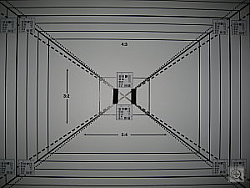 |
 |
| 37mm eq., optical viewfinder | 111mm eq., optical viewfinder |
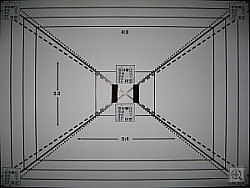 |
 |
| 37mm eq., LCD monitor | 111mm eq., LCD monitor |
The SD550's optical viewfinder was tight, showing only about 87% frame accuracy at wide angle and 82% at the telephoto lens setting. The LCD monitor did much better, showing 97% at wide angle and nearly 100% at telephoto.
Flash
Coverage and Range
The SD550's small flash has a limited range, produces a slight blue cast in combination with typical incandescent room lighting. Our standard shots required more exposure compensation than average.
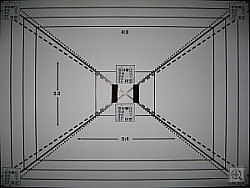 |
 |
| 37mm equivalent | 111mm equivalent |
| Normal Flash +1.3EV | Night Mode +1.0EV |
Flash coverage was rather uneven at wide angle but very good at telephoto. In the Indoor test, the flash on the SD55 underexposed our subject at its default setting, requiring a +1.0EV exposure compensation adjustment to get reasonably bright results. The camera's Night mode produced brighter results, though with a stronger pinkish-orange cast from the room lighting; no EV adjustment was required, fortunate since the EV adjustment is disabled in this mode.
Even at eight feet, our closest test range, the flash did not quite illuminate the DaveBox target adequately. This agrees with FinePix's own spec of 7.9 feet for flash range, a bit on the short side, although not uncommon for a compact camera model.
| 8 ft | 9 ft | 10 ft | 11 ft | 12 ft | 13 ft | 14 ft |
|
1/60 sec f4.9 |
1/60 sec f4.9 |
1/60 sec f4.9 |
1/60 sec f4.9 |
1/60 sec f4.9 |
1/60 sec f4.9 |
1/60 sec f4.9 |
Output Quality
Print Quality
Good print quality, great color, very usable 11x14 inch prints. ISO 400 images are somewhat soft but still very good at 8x10, excellent at 5x7, and superb at 4x6.
Testing hundreds of digital cameras, we've found that you can only tell just so much about a camera's image quality by viewing its images on-screen. Ultimately, there's no substitute for printing a lot of images and examining them closely. For this reason, we now routinely print sample images from the cameras we test on our Canon i9900 studio printer, and on the Canon iP5200 here in the office. (See the Canon i9900 review for details on that model.)
With the PowerShot SD550, we found that it had enough resolution to make very crisp 8x10 inch prints. We took it all the way up to 13x19 inch and were impressed with the sharpness at low ISO. At high ISO, image noise levels are held in check, but at the cost of rather soft-looking images. ISO 200 photos look great printed at 8x10 inches, and ISO 400 ones hold together to make an acceptable print even at 11x14 inches. Color-wise, the PowerShot SD550's images looked really great when printed on the i9900, with bright, vibrant color. Users who prefer more subdued, technically accurate color saturation levels may find the SD550's images a little too bright, but most consumers will probably find the SD550's bright, snappy images very appealing.
Timing and Performance
PowerShot SD550 Timing
Above average speed for a consumer camera.
| Startup/Shutdown: | |
| Power On to first shot | 1.0 seconds |
| Shutter response (Lag Time): | |
| Full Autofocus Wide |
0.45 second
|
| Full Autofocus Tele |
0.44 second
|
| Prefocused |
0.07 second
|
| Cycle time (shot to shot) | |
| Normal large/fine JPEG | 1.28 seconds |
| Flash recycling | 8 seconds |
| Continuous mode | 0.51 second 1.95 frames/second (1 large/fine frame) |
| Download speed | |
| Windows Computer, USB 2.0 | 3,201 KBytes/sec |
The SD550's performance is above average across the board. Start up speed is excellent. Shutter response is the same whether at wide angle or telephoto and both are above average. If you "prefocus" the camera by half-pressing and holding down the shutter button before the final exposure, it's blazingly fast, with a shutter delay of only 0.07 second, among the fastest on the market. Shot-to-shot cycle times are also above average, at about 1.28 seconds for large/fine JPEGs. Continuous-mode speed is above average, too. The flash takes about eight seconds to recharge after a full-power shot, about average for this class of camera. Connected to a computer, download speeds are fast enough that you probably won't feel a need for a separate card reader. Bottom line, the SD550 is responsive enough (particularly at wide angle lens settings) to handle most family photo opportunities.
Battery and Storage Capacity
Battery
Good battery life with the LCD on, very good when LCD is switched off.
| |
|
| Still-image capture mode LCD on |
150 images |
| Still-image capture mode LCD off |
600 images |
| Image playback LCD on |
3 hours |
The PowerShot SD550 uses a custom rechargeable 790mAh Lithium Ion battery for power. The table above shows maximum number of photos and playback time, based on the CIPA standard.
Storage
A 32-MB SD memory card is included with the PowerShot SD550.
| 32-MB SD memory card |
Fine | |
| 3,072 x 2,304 | Images | 10 |
| File Size | 3.2MB | |
| 2,592 x 1,944 | Images | 12 |
| File Size | 2.6MB | |
| 2,048 x 1,536 | Images | 18 |
| File Size | 1.7MB | |
| 1,600 x 1,200 | Images | 30 |
| File Size | 1.0MB | |
| |
Images | 113 |
| File Size | 281K | |
I strongly recommend buying at least a 128MB card, preferably a 256MB one or greater, to give yourself extra space for extended outings and videos.
| Pro: | Con: |
|---|---|
|
|
| Free Photo Lessons | |
|
Additional Resources
DCView's Review of the Canon SD550 / IXUS 750


Follow Imaging Resource: