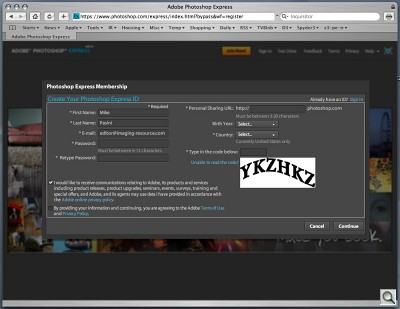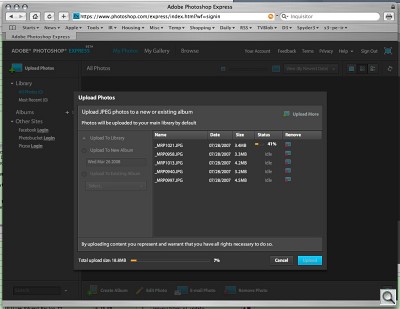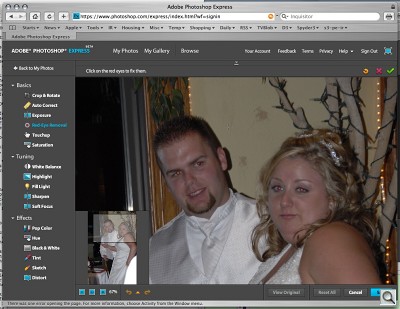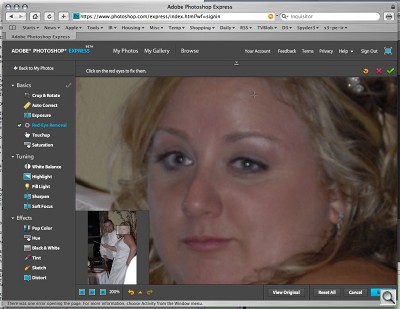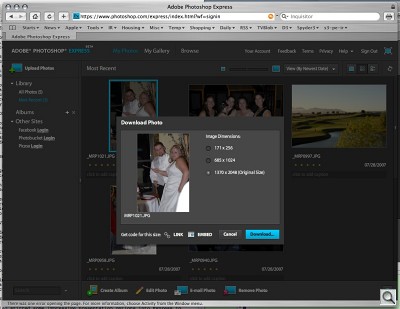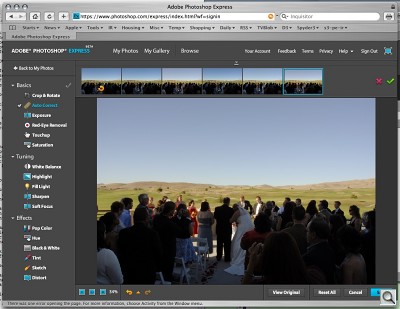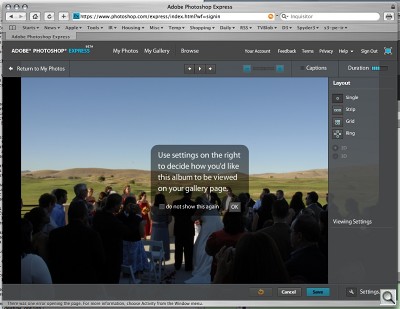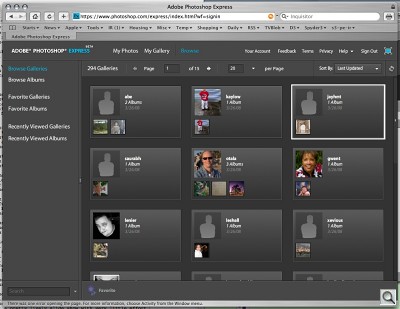PHOTOSHOP ONLINE
Photoshop, Express & Another Public Beta
By MIKE PASINIEditor
The Imaging Resource Digital Photography Newsletter
Today's announcement by Adobe that it had launched Photoshop Express (http://www.photoshop.com/express), its latest "Rich Internet Application," as a public beta came with adjustment layers of meaning.
The first is the rather shocking admission by the company that it needs to get its brand out there to a new generation of snapshooters. Who stares at you with their mouth open when you say you photoshopped a picture? And yet, the company worries that its success at the high end has made it a suit in the tattooed world of the newest photographers.
At a press briefing, Doug Mack, vice president of Consumer and Hosted Solutions at Adobe, said the company believes the time is right for a Web-based image editing solution for the novice user because 1) there are a lot of images out there, 2) broadband is common in the home and 3) social networking has taken off as a way to share images.
SOCIAL NETWORKING | Back to Contents
Social networking is a layer all its own. But the party's on the Web these days so that's where Express is. No need to download and install anything or keep the application up to date or even read a Read Me file. Just log in with any browser on any platform to the latest revision and tool away. Do it at Starbucks, do it at home, do it at the library or on your friend's computer.
But Express isn't just on the Web. It's part of the Web, "friendly to the Web 2.0 ecosystem," as Mack put it.
What's that really mean? It means Express is able to read from your albums on popular image sharing services like MySpace, Facebook and Picasa and even write back to those albums. Mack demonstrated Express reading an image from a Photobucket album, editing it and then publishing the edited version simply by saving it in an album on a supported site. A deal has just been reached with Flickr to read images stored there as well, he confirmed.
And what goes for other sites also goes for Adobe applications, which will be Express-aware during the next product cycle. The next revision of Elements will be able to look in your Express Albums, and even be able to import your Express Library into Elements.
ADOBE'S SERVERS | Back to Contents
And if you don't have an online album, you can always store up to 2-GB of your images on Adobe's new servers, which have been built out over the past year, Mack said, revealing yet another layer to this project.
You can share individual images or groups of them, which Adobe calls Albums, in public Galleries. Just drag and drop images from your Library (or collection) into a new album created by clicking on the + icon. Very simple.
You can upload images as large as 10-MB but only JPEG images are supported. And downloading your edited images is just as easy as uploading them. After editing an image, you can download it just by hovering over it in the My Photos view until a Photo Options bar appears. Download is just one of the options. You can elect to get code for three different sizes of the image as well.
PRESENTATION OPTIONS | Back to Contents
Adobe has also stirred some impressive presentation options into Express to help you show off your work. The album slide show option includes transitions, captions and borders (but no music).
Mack gave a demo of creating a slide show and changing transitions with just a click of the mouse. Everything in the application is done that simply. It really is the first image editing application that does not need a manual.
You can embed your slide show on your own Web page with a link and the first image. And an embeddable player like YouTube uses is planned the future.
There's no print ordering, he added, noting that the company felt a Web workflow would be sufficient for launch. They do plan to add print ordering however, a subject with which they have extensive experience. But that's also a key motivation for buying an application like Elements, which provides templates for lots of products besides prints.
REAL PHOTOSHOP? | Back to Contents
OK, but is Express really Photoshop or just a cute little red-eye remover?
Well, that's another layer to unpeel. There is indeed some Photoshop horsepower in it, with Photoshop tools like the Healing Brush working behind the scenes to touch up images by sampling a clean region and applying the same texture. In fact, the red-eye removal tool doesn't just blacken the red in eyes but desaturates and darkens like the pro tools.
And you just may forget you're using a Web application with customizable thumbnail and data displays or individual point-and-click edits with tool tip help. Even better, your edits are non-destructive -- and you don't have to know anything about layers to achieve that, either. You just click on a checkbox to activate a feature and uncheck it to disable it. Everything can be undone.
REAL HORSEPOWER | Back to Contents
That's all feasible for two reasons. First, this is running on Adobe's CPU not yours. And second, you can interact with the image using Adobe's Flex and Flash platforms. Flash provides the interface (and a nice one it is) while Flex is Adobe's free open source framework for building Rich Internet Applications. All you need to run a Flex app in your browser is a broadband Internet connection and an up-to-date Flash Player 9.
Of course, the Flash Player requirement also means you can't do this on your iPhone. Yet, anyway.
While Adobe wants to make its brand familiar to a new generation of snapshooters, it also hopes Express will show off its Flex and Flash platforms to developers, too. Yet another layer of meaning.
PUBLIC BETA | Back to Contents
Down the line the company expects to offer paid subscriptions with more storage space and options like support for file formats besides JPEG. But right now, as a public beta, Adobe is hoping to hear from you. To that end, it has put feedback buttons on every page. One critical topic is which third-party sites to support. Mack said the company will add more sites based on consumer rankings.
When Adobe offered Lightroom as a public beta, some skeptics wondered if it was just trying to take a little air out of the balloon Apple launched with Aperture. But the company found the public beta process a valuable tool for engineering a product that solves real problems. They're hoping Express generates the same amount of interest.
To participate in the public beta, you have to register with Adobe. A confirmation email is sent to the email address you enter and you are very quickly granted access to the program.
Uploading images is the first task, unless you have an album at a supported site. We uploaded a handful of images in just a few minutes. You can upload them to your Library or to a new or existing Album. Progress bars for each image and the total upload inform you of the upload progress.
Double click an image in the My Photos view and its prepared for edit, displaying full screen when ready. We had some red eye to remove, so we clicked the Red-Eye Removal tool and then the + button to enlarge the image so we could see the faces. Click on each eye and we were done.
The image was saved, which took a minute. A 'Please Wait' dialog box over the darkened window indicated Express was occupied. Back at the My Photos view, we downloaded a 1370x2048 sized copy of the original 2592x3872 original.
Our next trick was to Auto Correct an image. Double click the image to open it for editing. Click on Auto Correct and the screen shows a film strip of corrections above the corrected image. Pick and choose which variation you prefer. Fill Light works the same way, showing a film strip of variations to choose from. The arrow keys shift from one option to another and the main image changes to reflect the option after a few seconds. Clicking the View Original button (and holding it down) shows you where you started from.
Facebook, Photobucket and Picasa were all available on the left panel to log into if we wanted to tap into other images.
But we wanted to look at a slide show. So we created an Album and clicked on the Album slideshow option. You can add captions to each image very easily in the My Photos view and enable their display in the settings for your slide show. We got a pretty lively slide show with very little effort.
The Browse option (near the My Photos and My Gallery options on top) lets you see what other Express users are up to. You can make any Album public and that's what these guys have done.
That's it in a nutshell. Visit Photoshop Express (http://www.photoshop.com/express) to join the party.