 Pixid Whiteboard Photo Amazing software package makes note-taking obsolete! |
An introductory note from Dave:
I served long years of career purgatory (well ok, maybe it wasn't *that* bad) in the Aerospace industry, and a few years more in large-corporation software development. During that time, I developed a real love/hate relationship with the ubiquitous "whiteboards" - Those slick white surfaces filled with colorful marker scribblings. The love part was that they were a great way to sketch out ideas, brainstorm, diagram, etc. The hate part was because there wasn't any way to do anything with the information after the meeting! Someone would have to be delegated to try to copy the scribbles onto a piece of paper, copy and distribute them to everybody. That was hassle enough, but how about those times when you sit down in the conference room, only to discover that the previous group has left every inch of whiteboard surface covered with irrelevant scribbles, & dire "Do NOT Erase!!!" messages all over them!
The product that's the subject of this review is one of those neat little "Aha!" products that does it's job so cleanly and effortlessly, it's worth its weight in gold! (Actually, probably quite a bit more.) Check it out, this is one of the slickest little applications of a digital camera I've seen in quite a while...
NOTE though, that this isn't just for Corporate America! How about Students and Teachers? Imagine instead of frantically scribbling notes while the prof writes on the board, just snapping the shutter every few minutes? Whooee! I would have killed for a trick like that in college and grad school! Great for teachers too, wanting to make easy handouts of class material. Hey, how about the ubiquitous college note-taking services? The more I thought about the application, the more universal it seemed to be! Check out Stephanie's review below: It really *is* as easy to use as it sounds!
Ever missed an important business meeting or conference? Or, suppose you made the meeting but were unable to quickly copy down the notes from the flip chart or whiteboard. Whatever the scenario, we've all been there at some point. And the folks at Pixid must have too, because they've come up with a new software package that will be praised in conference rooms around the globe. Whiteboard Photo is the answer to many a conference dilemma because it converts digital images of whiteboards, flip charts and chalkboards (even amazingly bad ones) into polished printed reports. All you need is the software, a digital camera and a printer. In a nutshell, you simply snap a digital picture of the whiteboard, import it into the Whiteboard Photo software for a little highly-automated cleanup and then output it to your printer or email. Simple as that! You don't even have to be a good photographer.
System Requirements
- Windows 95, 98, 2000 or NT 4.0 or higher
- CD-ROM drive for installation
- 486 based PC (Pentium recommended)
- SVGA video card with 256 colors (or better)
- 20 MB hard disk space
- 32 MB RAM or higher
- Digital camera or alternate source of digital images (640 x 480 or greater)
Whiteboard Photo is simple to install, just insert the CD and double click the setup icon if the Wizard doesn't go ahead and take control. Installation of our evaluation copy was quite trivial and we enjoyed the extensive help system, which serves as a complete guide to the software and also offers helpful tips on getting the most out of your digital camera in the conference room, complete with diagrams and setup guidelines: Clearly, one of the most comprehensive help systems we've seen to date, particularly thoughtful in that it addresses what you do before the image gets to your computer!
Launching the application brings up the main screen, which features a page preview window and several option buttons as well as five basic menus. The top menu bar features the File, Edit, View, Tools and Help menus and a tool bar beneath features quick access buttons for a variety of features such as save, open file, etc.

You can quickly open a photo by clicking on the folder button or the digital camera button to pull an image directly from any TWAIN device. You can also go through the File menu. (Yes, there's actually a photo in there! We picked Pixid's absolute worst sample photo for our first trial run.)
When you open a photo, the program automatically selects the whiteboard area with a dashed line. (It "knows" what a whiteboard on a wall looks like, and is surprisingly adept at finding it and picking out the boundaries.) Because the selection isn't always perfect, the selection lines are adjustable by clicking and dragging the white boxes into the appropriate shape.
Whiteboard Photo even lets you compensate for lens distortion (barrel or pincushion distortion), just by dragging the control "handles" in the middle of each side of the selection area to match the curvature of the board's image. Here, we overcompensated a fair bit for the barrel distortion in the image, with the result that the final image has a fair bit of "pincushion" distortion in it. The point is that you can adjust for almost any distortion your camera or an awkward shooting situation is likely to produce!
Once you've adjusted the selection area, all you do is click on the Clean Photo icon on the toolbar (you can also go through the Tools menu). Voila! You have a cleaned up, legible version of the board. You can also use the selection process to select only certain areas of the board. To show you the difference, we also cleaned up a better photo of the same board:

This was an extreme example though: Whiteboard Photo did an amazing job but the colors ended up a little washed out. How about something more representative of "real world" work? Dave created the illustration below just for this test. (Now you can see why Dave's title around here is "Publisher", not "Artist.")
This is probably fairly typical of a real-world whiteboard digicam shot: The lighting was all wrong for the camera's meager white balance to handle, with the result that there was a significant overall color cast. There was also some glare in the frame, from other objects in the room. (If you'd like to see what the original image looked like, click here. (452k file) (Of course, all rights to Dave's extraordinary and unique artwork are reserved, in all media! ;-)
This shows what Whiteboard Photo can do with a more "typical" shot like this! (Click on the photo for a full-resolution version.) Pretty slick, huh? - Now imagine how easily you could take notes in the next meeting. - Or how easy it'd be to keep up with that manic Prof teaching 2nd-semester Thermo! (No lie, there was a professor at the college I attended who could write on the blackboards with both hands simultaneously! - Students would pair up to tag-team the note-taking, alternating blackboards full of material between them. - Whiteboard Photo would have made mincemeat of that course!)
Speaking of blackboards, Whiteboard Photo isn't just for whiteboards! There are separate settings for black- or greenboards too! - Just go into the Options menu, and select the appropriate background color. Note that the Optoins menu also gives you options for how you want Whiteboard Photo to size the files it creates, and what quality you want it to use when saving to JPEG format.

Here's what Whiteboard Photo can do with a blackboard (using one of Pixid's sample files). Note that there's also an Edit menu that gives you toolsto rotate the image to the right or left, sharpen, darken, lighten or convert the image into line art.
|
|
 |
| The same blackboard "After" |  |
Still not enough? How about using Whiteboard photo to clean-up hand-drawn illustrations made on pieces of paper. - In that respect, it lets your digital camera work like a scanner, only even better, automatically adjusting brightness, contrast, and saturation for a perfect result every time!
Printing cleaned up photos is just as simple as the clean up process, just press the Print button on the toolbar. To make a few alterations before printing, accessing the Page Setup screen (through the File menu, shown below) allows you to assign a title, select the paper size, select the orientation (portrait or landscape) and change the margins of the image. Additionally, if you're incorporating the image into a presentation, you can invert the background through the Edit menu.

What if you want to incorporate your Whiteboard images into a presentation, where they'll be projected in a dark room? - White-on-black illustrations work much better in that context, the light-colored lines showing up much better in a darkened presentation room. Well, guess what? - Whiteboard Photo also lets you invert the color of the background, while leaving the colors of the lines intact. (Pretty tricky piece of image-processing that!) Here's how it works, and a bit of what the result looks like. Just go to the Edit menu, and select the "Invert Background" option.

The Edit menu also allows you to rotate the image to the right or left, sharpen, darken, lighten or convert the image into line art.
Finally, because you might have several images from the same meeting, Whiteboard Photo offers a batch conversion option that lets you load, clean, save and print many photos at once, saving huge amounts of time. (If you manage to get a clear border around the whiteboard, Whiteboard Photo can really crank through the pictures quite well all by itself.) The Batch Conversion Wizard lets you specify where to pull the images from and where to save them to, and does all the work from there on. Here's the series of screens that does this for you:


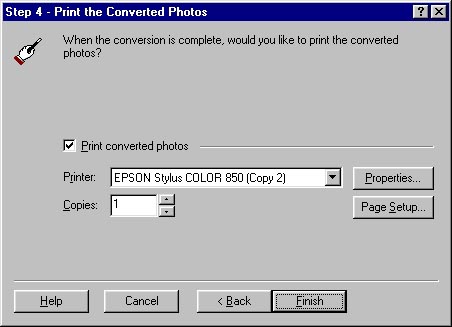
(No, there wasn't a screen there between steps 1 and 3: Apparently a minor labeling bug in WB Photo...)
Well, that pretty well wraps up our review. It's interesting that our first reaction on hearing of Whiteboard Photo was a bit of a yawn. "That's great for a few corporate types, but how many people would really use it?" After playing with it a bit, we think the answer is a LOT! As we noted at the outset, we can see this being used not only in the corporate presentation room, but by all manner of people. Any kind of educational setting is a natural for it, whichever side of the podium you're standing/sitting on: Teachers in any grade can use this to make accurate handouts easily. As noted, students should love it as a great shortcut for note-taking. (Tip to parents: For graduation, think about buying your about-to-be college student a nice digicam with a good zoom lens and reasonable low-light capability, and a copy of Whiteboard Photo: We'd bet the improved note-taking accuracy will translate into a full letter-grade boost!)
The software supports any TWAIN interface and many file formats including JPEG, bitmap, TIFF, Targa, Windows Metafile and Photoshop, among others. We were impressed with the software's ability to convert really wretched photos into legible and printable files that can be incorporated into a presentation program or emailed (although we obviously found the best results from well-shot images). Additionally, the quick installation process and the very short learning time make Whiteboard Photo an really viable option for many businesses. You don't need great photography skills and you don't have to spend a lot of time learning a new application. Bravo, Pixid, for an excellent solution to a common business problem!