New SilverFast release provides dust & scratch removal without infrared
posted Thursday, January 14, 2016 at 9:53 PM EDT
Non-infrared Dust & Scratch Removal
LaserSoft Imaging's latest release of SilverFast AI 8.8 and SilverFast HDR 8.8 film scanning and image processing software comes with some very interesting new features. The most impressive one (in this free update to current version 8 owners) is the dust & scratch removal without the need for an infrared-capable scanner. In addition, Lasersoft Imaging claims they can now work the same magic with black and white prints AND Kodachrome film. These latter two are significant because in both cases the infrared rays cannot pass through the the silver halide film emulsion or print backing. This new algorithm is labeled as SRDx (Scratch and Dust Removal x) as opposed to their infrared initialization iSRD (infrared Scratch and Dust Removal).
In prior releases, as well as everyone else's non-infrared dust removal, often the "Plan B" approach is based on blurring the pixels and thereby softening the image. The trick here is that SilverFast 8.8 has new algorithms that analyze the actual pixels and compares what are pixels versus what are not pixels (aka dust and scratches). By comparing the pixels with dust and scratches, this means that this process can be done on already processed images and you do not need to re-scan. Unfortunately if you've already processed the image by blurring the image to help hide the dust and scratches, you cannot backtrack. However, if you've processed the image via SilverFast HDR and saved the image in the DNG format, any blurring you may have done can be deleted (along with any other changes) and then you do not need to re-scan, only re-fix the image.
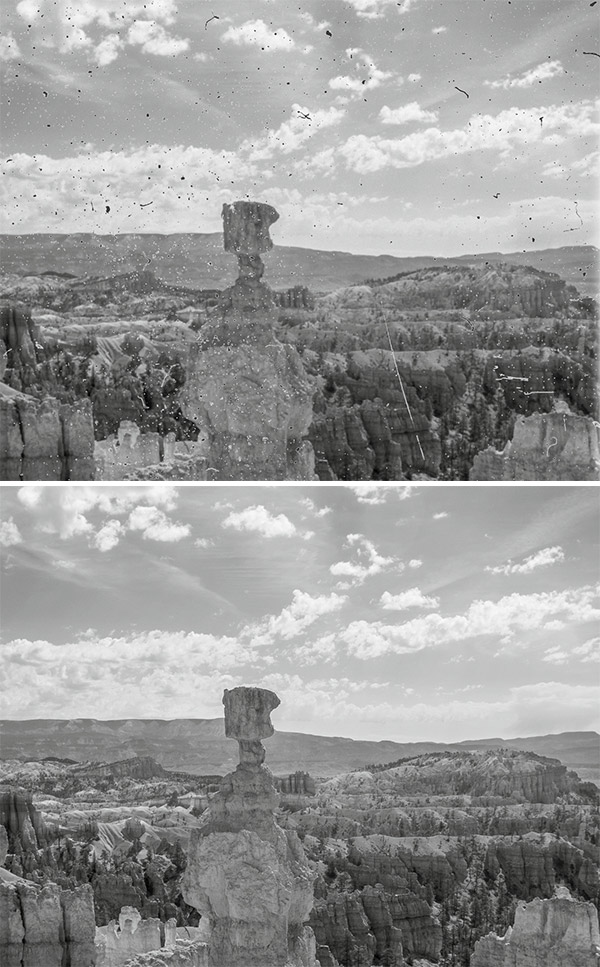

Note that if you have AI Studio, HDR Studio and the Archive Suite, there are some added functionality with new special tools: A Marker Tool for decreasing and increasing intensity, an Eraser Tool for protecting important image areas, and Setup Masks for using different correction effects.
Both SilverFast HDR and SilverFast AI get History
Also new to SilverFast HDR and SilverFast AI is a History feature. By selecting the top "History" icon from the vertical Toolbar (see image below), you open up a scrolling (horizontal) view of each step you've done. This allows you to "step back in time" and select one of your earlier edits and continue from there. If you are working with DNG images (created in SilverFast AI 8) that can contain lots and lots of meta-data, SilverFast is apparently saving each step of your image correction within the DNG allowing you to examine your image's processes step-by-step. Lasersoft Imaging claims you can temporarily turn on and off individual steps and observe the effect's changes. This means that you can turn on or off individual steps to see the differences, but the changes cannot remain off if you wish to continue with subsequent changes in the process.
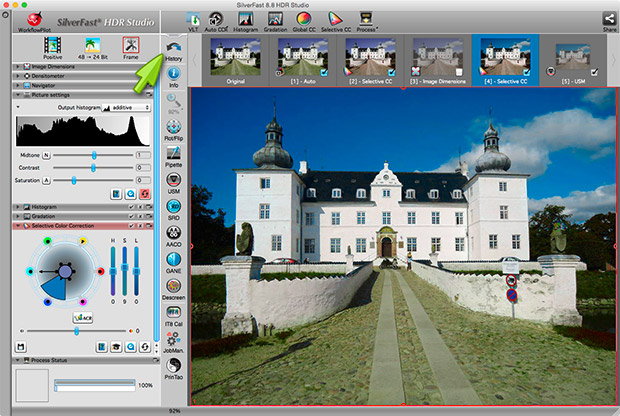
Sad to say that this will probably not work with already processed SilverFast HDR images as the internal structure for recording the users steps were not in place. However, the good news is that if you already have SilverFast AI, 8 and SilverFast HDR 8 or SilverFast AI Studio, you can upgrade to this new release, 8.8, for free.



