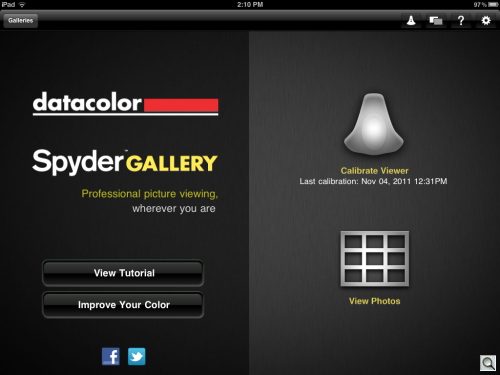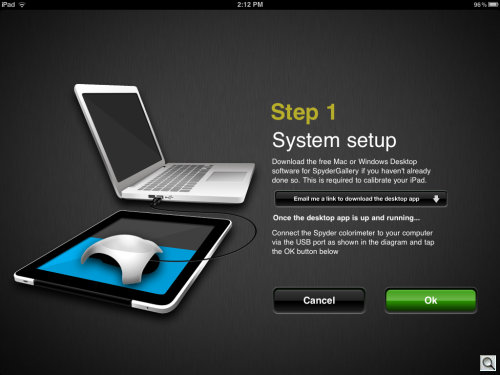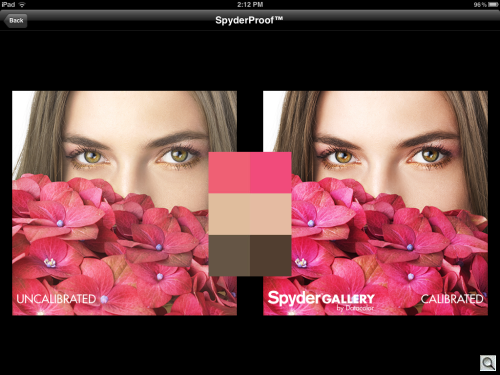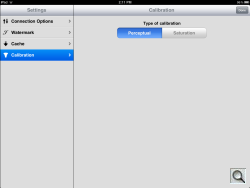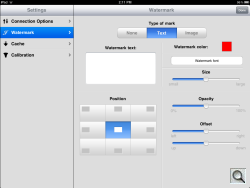GREAT AS FAR AS IT GOES
SpyderGallery iPad Calibration
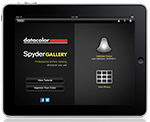
By MIKE PASINI
Editor
The Imaging Resource Digital Photography Newsletter
Review Date: December 2011
Geez, after swimming with the big sharks we didn't think we'd be afraid to put our toe in the pool. But an uncalibrated iPad seemed like a silly way to judge photo apps.
Fortunately, Datacolor has developed a free app for owners of its Spyder3 colorimeter. Unfortunately, it's a bit confusing to get going. But that's where we come in.
You can download the app from the iTunes store. But that's only one piece of this three piece puzzle. To calibrate an iPad, you need:
• The iPad SpyderGallery app
• The corresponding application for the host computer system
• A Spyder3 colorimeter
You know where to get the first and third items, but you have to go on a scavenger hunt for the second one. Launch the iPad app and click on the colorimeter. It will advise you that you need the host computer application and ask for your email address (and first name and last name). A link is then sent to you.
BTW, when you install the app, it does request you turn on location services and allow push notifications. If that bothers you more than uncalibrated color, don't do it.
Some 58 items were installed in a Datacolor folder on our Mac OS Lion system. A Windows version is also available.
CALIBRATING | Back to Contents
Once installed, you launch the Desktop application. An icon appears in your menu bar and you return to the iPad to continue.
You tap the green OK button on the iPad screen (because the app has been running all this time) and it finds the desktop application and ask for confirmation.
Then you're ready for Step 2, Colorimeter Placement. Put the colorimeter on the iPad screen where indicated and press the green OK button. We recommend you clean your screen first and find a nice shady spot to do the reading.
|
Placement |
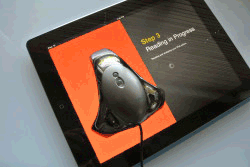
Reading |
Step 3 is Reading in Progress. A series of colors and tones appears under the colorimeter, which reads them to determine what your iPad can display.
A couple of minutes later, you're done. You can go to the Viewer or SpyderProofer on the iPad to see for yourself.
The SpyderProofer shows you a sample image with a few color swatches suggesting things are much better now.
And as our real-life sample below shows, things are indeed improved.
The Viewer accesses your photo galleries (in iPhoto only) rather than creating app-specific galleries. With Location Services enabled, thumbnails are shown on the full screen and SpyderGallery quickly processes them to create full resolution versions when you tap the thumbnail.
Unfortunately (and this is One Big Unfortunately), the calibration isn't system wide in the sense it is on your computer. If you aren't looking at an image in the Viewer, it isn't calibrated. And if SpyderProofer can't find your images (because, say, they're in an Adobe carousel), you can't see them calibrated.
Bummer.
There are a few settings in the Viewer that are worth exploring:
- Connection Options notes the host and port for communicating with the desktop, apparently
- Watermark allows you to set a text or image overlay on your images in any of nine positions with an opacity setting of your choice
- Cache lets you clear the cache for the app
- Calibration gives you a choice between Perceptual (the default) and Saturation
While it's a bit of a chore to assemble all the pieces, actual calibration is short and simple.
The results are worth it, too, although the iPad doesn't do too badly all by itself. It does oversaturate a bit (which, like eating chips, you can't stop once you've started). But the profile does provide a healthier view of your work.
The iPad's operating system isn't as open as Mac OS X, so simply creating an ICC profile doesn't allow it to be referenced by the system. Individual apps could tap into it, but we're unaware of any that do. Meanwhile, SpyderGallery can see the big photo depository on your iPad, but that's about it.
So it's great as far as it goes. But it just doesn't go very far.