DV BACKUP MAKES IT EASY
Backing Up Is Hard to Do
Editor
The Imaging Resource Digital Photography Newsletter
Review Date: April 2004
Backing up was simpler when it didn't involve gigabytes of data. Much simpler. Now it practically requires a U.N. resolution.
So we've kind of given up on the possibility. We bought a "little" 30-GB FireWire external drive and just copy everything over to it once in a cyan moon. We boot from it just to prove we can and then ignore it (except for ephemeral but crucial files like our newsletter drafts) until the moon shines cyan again.
Meanwhile, we back up more permanent data like our digicam images to CDs. Unfortunately, this seems to require hours with on-site and off-site copies and duplicates for the on-site copies. One night we caught ourselves watching the CD burn, waiting for the Verify button. Had we really nothing else to do?
LOW TECH SOLUTION
That's when we realized this is exactly what great literature is for.
So in the last few months, we've dusted off our copies of several intimidating tomes to pass the time while our backups were running. It's been a surprisingly gratifying experience.
First, we've found modern stuff rarely works. You need old stuff. Old stuff is long, first of all. But it's also bite size. A whole chapter can be consumed during a burn or a verify. How'd the ancients know?
Second, let us recommend a few beauties for your consideration:
- English readers can avail themselves of Bosworth's Life of Johnson. A couple of hours of this refined prose and you'll be unable to resist the temptation to speak funny, but that beats thinking funny.
- Italians will no doubt appreciate reading Manzoni's Betrothed. It's one of those things you're supposed to have read, but who has the time? You do -- when you schedule a backup. Read this poor couple's trials and tribulations and your cares will be comedies.
- Aficionados of Spanish will appreciate Cervantes' Don Quixote even more as they wait for their backup to pretend some integrity. What's more like a knight errant than a security patch? Who more like Sancho Panza than the innocent who clicks "OK?" And Edith Grossman's recent translation makes it work for English readers, too.
- And Chinese readers will appreciate Gao Xinjian's Buying a Fishing Rod for My Grandfather. It's a real short book but there's no plot to any of the stories, all of which require continual rereading, much as if you have to keep backing them up to your mind.
HIGH TECH SOLUTIONS
Not every situation lends itself to our low-tech solution. Reading Boswell on the job could accelerate your layoff, for example.
For years we relied on Dantz's Retrospect (http://www.dantz.com), which could copy not only our system to digital tape, but anything on the network, too. On the rare occasions we needed an old file, it delivered. But it was pretty complicated. And when we changed operating systems, it didn't come along for the ride.
By then we were in gigabyte territory and had no SCSI port to connect our tape backup device anyway. So we started reading in earnest, using our external drive for system and temporary backups and CDs for final data backups.
Why didn't we try an online backup service? Well, copying gigabytes of data over even our broadband connection didn't appeal to us. We weren't fooled into thinking an offsite backup under someone else's control was the same thing as having both an offsite backup and a local backup, both under our control. The point of a backup, after all, is access. You don't want someone else controlling it.
But last summer we stumbled across a really clever solution for Mac OS X users (although why some virus-writing adolescent doesn't adapt the open source code gnutar on which it's based to Windows eludes us). It's DV Backup by Tim Hewett at Coolatoola.com (http://coolatoola.com).
DV BACKUP
Hewett's solution was to use his 1999 Digital8 Sony DCR-TR7000E as a tape backup device. After all, it writes digital (not analog) data to inexpensive media and easily connects to a speedy FireWire port. And it's portable.

|
| Backup Equipment FireWire cable, Camcorder, Tape |
If you're running OS X (Jaguar or Panther) and have a digital camcorder that uses DV or Digital8 format tapes (either PAL or NTSC), you too can back up to your camcorder.
The evaluation version lets you do everything except multi-tape backups. It limits you to a 1-GB backup on the first run, 50-MB for subsequent runs and no more than three backups per tape. It also lets you test your camcorder for compatibility before spending $25 on an access code good for all version 1.x updates.
ERROR PROTECTION
When recording video, the occasional blip (say, from a defect in the tape) isn't a problem. That same little tape error in your checkbook data can make you of unusual interest to the IRS, however. Any backup program, consequently, has to provide error protection and correction.
DV Backup does it by recording fixed-sized data blocks of about 10K. For each block of data, it can, after performing some math, record data useful for error correction. If there's an error in the original recorded block, Hewitt explained, "the error correction chunk can be used with all the other data chunks to reconstruct the one which was corrupted."
The program offers different levels of error protection. A 1:1 ratio provides complete error protection for each data block. But it also uses half the tape for error protection. You can select less error protection, designating that one block of error protection data protect, say, four or six data blocks. That uses less tape, but it can only correct one data block. So if more than one error occurs, none of the data can be corrected.
CAPACITY
DV Backup can record in SP or LP mode. We expected that SP, which uses more tape for the data, would be more reliable. But in practice "only one existing user has reported having any difficulties using LP mode and most use it exclusively without any problems," Hewett noted.
Count on 15-GB per hour of tape in LP mode and 10-GB per hour in SP mode.
SPEED
The level of error protection you select affects the time it takes to make the backup. But even the fastest backup will send you to the bookshelf. With no error protection, you can transfer about 1-GB every six minutes. With full protection (duplicating all the data), the same data takes 12 minutes.
Network backups are possible, too. Hewett said that data is streamed to and from the camcorder at 3-MB/sec. "Many 100-Mbit networks will keep up with this without any problem assuming they are not heavily used by others at the same time." But that's too fast for CD-ROM and DVD-ROM drives or USB 1.2 devices. Hewett simply recommends copying data from those devices to your hard drive to back it up.
HARDWARE RELIABILITY
No, camcorders were not designed as backup devices. Does reading and writing data to them hasten their ultimate demise?
Last summer, when DV Backup first came out, this was a theoretical discussion. But the jury is in. Hewett said his Sony, used for thousands of backups during development, "has never had a problem and continues to restore data from tape with a very low error rate. No other user has reported any problems."
We're inclined not to worry about it. Our old tape backup device was a good deal less sophisticated than the hardware in our camcorder and it functioned reliably for years.
OPERATION: PREP
Your camcorder provides its own source of power, using either its internal battery or household current. We prefer to plug it into the wall, but we also like to have the battery charged in the event of a power failure. Backups take too long to do twice and you can't read in the dark.
Make the FireWire connection just as if you were transferring video to iMovie. Connect your camcorder, switch your camcorder to VCR mode and start DV Backup.
If you haven't confirmed your camcorder's compatibility, run the camera test to confirm whether DV Backup can control your camcorder via FireWire.
When you pop in a tape, DV Backup scans the first 20 seconds of the tape (after rewinding, if necessary) to see if it's new. When it detects a new tape, it requests permission to format it. You're prompted for the tape length, tape name and the recording format (Normal or Strict, which is useful for JVC camcorders).
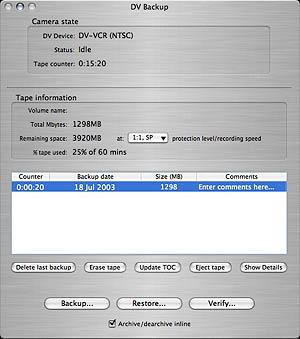 |
| Tape Info |
The program then writes a 30-second blank header on the tape before displaying a blank table of contents. To avoid errors, the table of contents is recorded about 200 times on the tape.
If your tape already has data written to it, DV Backup displays the table of contents (after rewinding). It's pretty smart about tape management.
OPERATION: BACKUP
With DV Backup running and a formatted tape in your camcorder, the fun can begin. Make sure you have 100-MB free disk space for DV Backup's temporary files. Then just drag the files and folders you want to backup to the table of contents list. You can also click the Backup button to select files.
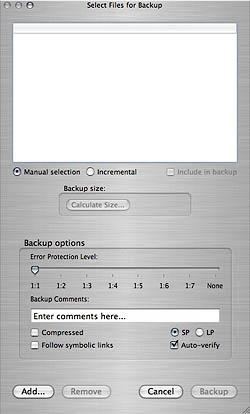 |
| The Backup Screen |
An options box is displayed to let you browse the files selected. You can manipulate the list to remove what you dragged or add new sources. Each item has a checkbox to enable its backup, but it's easier to scroll through them and uncheck the dialog box's checkbox. You can also Calculate Size to see how much data you're backing up. This is all a bit unFinderlike, but functional.
You then select the error protection level, add any descriptive comments, choose whether to verify the backup, whether to use gzip compression and whether to follow symbolic links (aliases). Then you tell DV Backup whether your camcorder is using SP or LP mode.
If your data spans more than one tape, DV Backup will ask you to confirm you want to do a multi-tape backup. That requires blank tapes (or tapes you want to overwrite). DV Backup will record to the end of the first tape, rewind it, update it and eject it, prompting you to insert another blank tape. And so on. When the backup is complete, DV Backup prompts you to insert the first tape to update the table of contents.
Otherwise, for single tape backups, DV Backup rewinds the tape to the end of the last backup and starts a new one.
 |
| What Your Data Looks Like Well, to a digital camcorder, anyway |
If you enabled verification, it starts right after the backup has been recorded. The tape is left at the end of the data, ready for a new session. You can then see a list of the backed up files.
Incremental backups follow the same procedure, except only one folder at a time can be incrementally backed up. Viewing the list of backed up files at the end of the backup will show you which files were freshly copied.
The program also writes a copy of the main table of contents at the end of the backed up data as a safe copy. It's overwritten when you record another session.
Before quitting DV Backup, you should click Update TOC to save any changes to the table of contents to the tape. DV Backup will remind you, if you forget. But don't forget or you'll lose any backups added to the tape since it was inserted.
OPERATION: RESTORE
Just as you used the table of contents to select files to backup, you use it to select files to restore. Instead of dragging them to the table, you drag them to the Finder, where you want them to be written in a special "Restored" folder with the date. Simple as that.
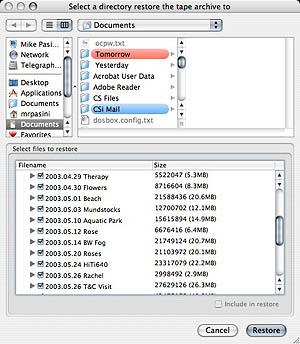 |
| The File List to Restore |
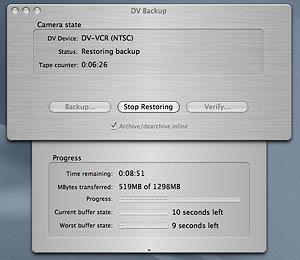 |
| Restore in Progress |
SCHEDULED BACKUPS
The Actions menu lets you schedule unattended backups, adding a time/date/day/month and repetition rate to the normal backup options display.
It's up to you, however, to guarantee your system is running (not sleeping) with enough hard disk space, the camera on and attached with a formatted tape loaded and DV Backup running with no other camcorder application launched.
You should also make sure your system doesn't go to sleep (check your Energy Saver settings) and that you aren't scheduling more backup than fits on your tape. Because multi-tape backups require your presence to switch tapes, you can't schedule them.
CONCLUSION
We've used several versions of DV Backup, including 1.2.2, with a Sony TRV240 and Digital8 tapes. And we find the program does just what it promises.
Tapes are sequential, not random and thus not as efficient as an external drive. But this is a great solution for those of us who don't have a cousin in the disk drive business. Tapes are cheap and reliable. And if your laptop can't burn CDs, it's a great way to back up vacation pictures while you're on the road. Your camcorder probably comes along anyway <g>.
The icing on the cake is that Hewett has written a solid program, now mature, whose features have grown with each release. DV Backup is simple to use and does not disappoint.