PART III: 5300 DIARY
Display Prints, Batch Printing, Bluetooth & More
 By MIKE PASINI
By MIKE PASINI
Editor
The Imaging Resource Digital Photography Newsletter
SAN FRANCISCO -- The first two installments in our Kodak EasyShare 5300 All-in-One Printer diary rolled right off our fingertips. There was a lot to say right away. But this one has taken a while. You might say it's been stuck in the mud of reality.
|
Part III Previously |
The last two weeks we've used the 5300 in a few different ways, printing some letter-sized images intended for frames, batch printing 4x6 prints of event photos, printing from Bluetooth devices and scanning to memory cards rather than just using the 5300 as a photocopier.
It was quite an adventure, but now that the dust has settled, here's our report.
DISPLAY PRINTS | Back to Contents
After an anniversary brunch recently, we thought we'd send a few 8.5x11 enlargements to the charming couple. We'd all gone outside to take photos in the wonderfully diffuse light of the summer fog. We had a Nikon Coolpix P5000 with us.
There's nothing like the diffused light of an overcast sky. No harsh contrast, no blown highlights, no oversaturated color. So we got some great shots.
Back at the bunker, we dropped some Ultra Gloss in the 5300 and opened the images in Photoshop. We really liked what we saw on the screen so we printed a few of them without any editing. With the 5300, there's no need to specify paper or surface, since that's all encoded on the back of the paper. Very simple.
But you do have to tell the printer driver that you want the Best quality it can produce. Every time.
The prints came out on paper just as nicely as they appeared on the screen.
We didn't really have to let them dry like ordinary inkjet prints because the instant dry porous paper just sucks the pigment ink right in. Unlike a swellable sheet, the ink doesn't wet the paper, make it swell up and encapsulate the dyes. Instead, the pigments just sink into the surface of the sheet.
They do feel a little tacky at first, however. We're told that's the moisture of your skin being sucked into the print. Urban myth, we suspect. We think it's more likely the damp ink at the surface of the paper. But no harm done to the image.
And these pigment images are designed to last, remember. Just what you want in a display print.
BATCH PRINTING | Back to Contents
The next week we came back from a wedding with two cameras full of pictures. We copied them to our hard disk and then to our backup external drive as we always do. Then we copied them to a thumbdrive.
We put a slide show up on our Web site right away but wanted a set of 4x6 prints to give the participants when we next saw them. But why tie up our computer when we could just pop a thumbdrive into the 5300 and use it as kiosk to print the 4x6s.
We took the thumbdrive to the 5300 and inserted it into the 5300's dual USB port in front. In a flash, so to speak, it read the drive and displayed our last shot.
We wanted to print everything in just one folder on the drive, but we couldn't tell the 5300 to look at just one folder. So when we pressed the Proofsheet button, it made a proofsheet of several hundred images. Everything on the card.
And do make sure you have the right paper (the letter-sized sheet) engaged first. That is the one thing you have to do yourself with this printer and it's easy to forget. Only one paper size option is available at a time.
The 5300 prints a proofsheet of 25 images max. You fill in an oval under each image you want to print (or the one under Select All Pictures). Then you fill in an oval for the layout (borderless, bordered, two up, three up, four up, nine up -- and you can designate the same image for all slots in the layout). Next you scan the proofsheet (make sure you have the right paper engaged first) and sit back as the 5300 prints your order.
Not.
Kodak supplied the paper and ink for this review, but even so, we were hopping mad at the printer. It simply failed -- repeatedly -- to print what we'd ordered and made us start from scratch each time, wasting paper and ink on duplicate images.
We had not engaged the 4x6 photo paper tray before printing, so it started printing 8.5x11 images. We had pushed the small photo paper tray in before the 5300 actually started printing, but it went ahead with the larger sheet and jammed. So we unjammed it by taking off the back and pressed OK to resume printing at the right size.
Not so simple.
The 5300 was connected via USB to my PowerBook which, at that moment, happpened to be running Classic. Clearing the paper jam crashed the program we had been running in Classic.
So we shut down Classic, restarted it and finished my task while the 5300 resumed printing. But when we quit Classic, printing stopped. Was it done already?
Nope.
UNCONFUSION | Back to Contents
Maybe the printer was confused. Trying to serve two masters: USB and thumbdrive. To unconfuse the printer, we shut it down, disconnected the USB cable to the PowerBook and restarted it.
Our thumbdrive was still connected. So when the 5300 finished initializing itself, it read the drive and displayed the last image again. Back to normal.
Uh, no.
When we tried to scan the proofsheet again to print my images on the thumbdrive, the printer insisted the proofsheet was invalid. "Invalid proofsheet scanned. Press OK." Big blue screen, too. Nothing I could do (Cancel, Proofsheet, OK, Start) made any difference. Invalid proofsheet. Period.
So we just returned to my last image and told the 5300 to print it. And it did. It was as if the proofsheet was only valid immediately after you printed it. Could that be true?
No.
We were back at my keyboard typing up my notes when the print we selected came out of the printer. Instead of idling there, waiting for the next print command, the printer resumed printing. But not the 4x6 prints we had expected. Instead, it was tiling the last image lettersize on 4x6 photo paper. Sheet after sheet came out until we canceled printing again.
How, we wondered, were we going to get our prints?
Nothing we tried to get the proofsheet to scan worked. The 5300 just kept complaining that it was invalid.
We went back to square one. Computer disconnected. Thumbdrive with just the images we wanted to print on it. New proofsheet. On the big paper, yes.
We're no fan of filling in the ovals with a dark pen. Our pens are fine point to conserve ink. We had to scribble a long time to even fill out the minimum two ovals.
This time the 5300 scanned the proofsheet with no problem and, with the small tray engaged, started printing my pictures.
OVER AND OUT | Back to Contents
Until the small tray (just 16 sheets) ran out of paper. Then the job just canceled on us, even though we filled the tray and pressed OK. It returned to the Scan Proofsheet menu. No, I really didn't want to start over -- we just wanted to resume printing.
Our only alternative was to scan the proofsheet again. This time, it didn't complain about an invalid sheet and started the process again. But with 25 images on a sheet and a capacity of only 16 sheets in the tray, we weren't going to get our images printed using the proofsheet. It failed again after we ran out of paper.
THE CAVALRY | Back to Contents
We went through our normal trench-coated contacts to see if there was some resolution to this issue. They asked us not to name names.
They tried to duplicate our problem from both the card reader and the USB port. But they had no problem.
One of them was astute enough to figure out why, too. They were using a later version of the AiO firmware for the 5300.
But when we looked on the Kodak 5300 page under Downloads and Upgrades, we weren't able to find the firmware update. Why? Because we were accessing the site from a Mac and only the Windows version had been released. "The Mac firmware updater should be released shortly," they told us.
Why are there separate versions? The actual firmware isn't any different, of course, but the utility to send the firmware to the printer is operating system dependent. So, you know, this is for your own good. Ahem.
We downloaded the Windows version but you have to be on a Windows computer to do it.
INVALID PROOFSHEET EXPLAINED | Back to Contents
Our helpful contact also illuminated our problem with the invalid proofsheet.
Several situations invalidate the current proofsheet:
- The printer enters standby mode
- The printer powers off
- You remove the memory card
- You detach the camera or USB device
In any of those cases the proofsheet session number becomes invalid and you have to reprint the proofsheet.
We had been connected via USB at the time and indeed, we'd cycled the power to get out of the paper jam problem. So our proofsheet was no longer valid.
We were pretty jazzed about PictBridge printing through a WiFi USB adapter when both Canon and Nikon came up with one. Either one works on any PictBridge printer, but the things cost about $90, greatly inhibiting our glee.
A little less expensive an alternative if Bluetooth connectivity. Especially if you have a camphone with BT built-in and a camera. But if your laptop has BT, it can be one less USB cable to fool around with, too.
BT runs in a rather slow 1.0 version and a version 2.0 that's about three times faster. Kodak even makes a BT digicam we really enjoyed pairing to our Mac PowerBook with BT 2.0.

A Bluetooth USB Adapter. The D-Link BT-120 plugs right in.
The 5300 support BT connectivity but we weren't able to get our hands on an adapter through our usual sources. Or any source, in fact. It's not a big deal. Just a little USB dongle. So we took the streetcar downtown and found a place that had them. With a $10 rebate, the whole deal was about $25 for a D-Link BT-120. It has BT 2.0 rather than 1.x, so it's as fast as it gets.
Our helpful Kodak tech had warned us, "There are special requirements for BlueTooth connectivity. The only BlueTooth adapter that we officially support is the Kodak USB Bluetooth Adapter." But you know, that's why reviewers get the big bucks.
We popped the thing on the 5300. Its little LED turned green.
The 5300 names itself for BT but the name isn't pretty, using the model name and four digits from the serial number. So we just renamed the 5300 using the AiO Home Center utility. We called it Pleasanton.
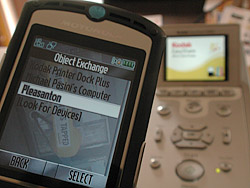
Finding Pleasanton. The Razr finds the printer.

Copying. The Razr copies a picture to the printer.
Then we got out our Razr, turned on BT and found a picture we liked. We pulled up the utility menu for pictures and selected Copy. The Object Exchange menu came up and we selected Look For Devices. Pleasanton came right up, so we selected it and the Razr and 5300 connected. Then the Razr sent the picture to the printer and the printer printed it.
We'd pushed the 4x6 tray in and that's exactly what came out. The 5300 sizes BT prints for you.
Very nice implementation. It worked, in short.
But when we tried to print from our Bluetooth PowerBook, we had a different reaction to our experience. While the PowerBook could find the printer Pleasanton, it couldn't find a printer driver for it. So using the Print command from applications wasn't going to work (at least with the D-Link adapter).
What did work, however, was using the same technique we used with the phone. Just copy a file to the printer.
We got a complaint from the printer that it couldn't handle JPEGs. But we knew that wasn't true, so we sent the file anyway. And the printer produced a handsome 4x6 print of our image, just as we expected.

A Bluetooth Print. The D-Link BT-120 beams while the print comes out.
Seems like there's a little more work to do there in the firmware.
THE FIRMWARE? | Back to Contents
So what about that firmware update?
It's a 3.25-MB Windows download. We downloaded it with the printer connected via USB but it didn't update the firmware. We hadn't bothered to install the printer first. So we popped in the installation CD and went through that process, too.
At least the installation CD asks you if it can look on the Web for a more recent version of itself. We always recommend looking for more recent versions of printer drivers before installing what came in the box. It's a grief saver.
That took quite a while, in fact. Downloading Microsoft's .NET Framework 2.0 was involved. Of course every Windows application that scans the drive for images kept popping up asking us if we want to catalog them and every Windows application that scans the USB port for a device kept thinking it was their turn on stage, too. We shouldn't have connected the printer with the cable yet.
One restart later, we tried to update the firmware again.
After EasyShare updated its library and the Home Center popped up, we finally got to download and run the updater again.
This time it found the printer and reported our firmware version (70.640762) and the latest version (71.650786) and asked if we'd like to upgrade. Uh, yeah. A red line of type warned us, "The printer must be idle before flashing." After that installation, it was idle, no question about it.
Off it went, "Loading printer firmware..." and warning us not to turn off or disconnect the printer until the upgrade was complete.
It seemed to hang, though. Hmm. We looked at the screen and it was still waiting to copy something. Not exactly idle, apparently. So we pulled the BT connector off and the screen went dark.
Seconds later all our Windows utilities recognized a new device on the USB port and asked if we wanted to do this or that with it again. We canceled them all and the firmware update utility got control of the port again and finished the job.
How could we tell?
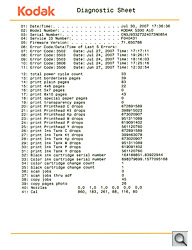
Diagnostic Sheet. Read the fine print. It tells you how many prints we got from the color cartridge.
Well, you print the Diagnostic Sheet. Press Menu and scroll down to the last option on the second page. Then press Start. The firmware version is printed at the top. And the various mileages are also there, including the drops of ink printed.
We thought we'd scan the Diagnostic Sheet for you since it tallies about what the color cartridge can print. And we thought we'd just scan that to a thumbdrive.
But here again, the 5300 balked. It only offered us the option of scanning to a Memory Card, but when we inserted one, it complained there were too many (the thumbdrive it refused to write to was still connected). In fact, inserting a card at the prompt just canceled the scan (much like our out-of-paper problem). We had to insert the card and then scan to get the scan on our card.
What it scans is a JPEG. Which would be fine, really, except we've grown fond of programs that scan documents as PDFs, complete with hyperlinks.
BACK TO THE PROBLEM | Back to Contents
Everyone told us the firmware update would address the problem, but did it?
To find out, we pulled a little trick you might find handy. On the Mac, we deleted the images we had already printed, but didn't empty the Trash. That makes them invisible but leaves them on the disk. That way we can restore them from the Trash when we plug the thumbdrive back into the Mac.
Then we plugged it into the USB port and printed a proofsheet (or two). This time we used a Sharpie to make quick work of marking the ovals. We scanned the proofsheet and -- to our horror -- realized we forgot to switch trays again.
After the first letter-sized image came out, we canceled printing and pushed the tray in. Then we scanned the proofsheet again and watched six prints come out until the printer ran out of paper.
We put new paper in and pressed OK, just like the LCD told us to and -- nope, it did not resume printing. Instead, it spit out a blank 4x6 and showed us the Proofsheet menu again.
When we scanned the proofsheet, it didn't complain that it was invalid, but it did start printing from scratch. So again, we were simply not able to print all the images on a proofsheet.
On the second run, the printer beeped and told us the color cartridge needed to be replaced. When the print came out, we popped the hood open and swapped out the color cartridge. When we closed the hood, the cartridge primed and printing resumed.
Moments later, we ran out of paper. We loaded more, reinserted the tray and pressed OK again. This time the printer resumed printing where it left off.
Was it a miracle?
Apparently, because the next time it happened, we got the menu again. The only difference was that we'd switched to a lighter Kodak paper. Which is not one of the conditions that invalidates a proofsheet.
The troubling thing about this is that there's no way to recover from the problem. You have to start from scratch, printing another proofsheet and, instead of marking the Print All option, mark every image that didn't print. But once you've hung on that proofsheet, you can't reuse it or you'll get the same prints. So you have to print another one and mark that.
Meanwhile we received the 5500 for review. This model adds a document tray on top for multipage faxing. Let's just hope the firmware is up-to-date. The stuff we're stumbling over is all addressable by a nice, warm firmware update.