Luminar AI 1.0.1. released with improved workflow features and bug fixes
posted Wednesday, January 27, 2021 at 5:00 PM EDT

Skylum has announced the first update to Luminar AI, the company's flagship image editing application. The update fixes bugs and incorporates user feedback to simplify the editing workflow.
Tackling the workflow changes first, Luminar AI version 1.0.1 displays all Edit tools in a single list. The Essential, Creative, Portrait, and Pro tools are now color-coded, so the user can quickly identify the tools and no longer must switch between tabs to access the full array of editing tools. Further, the Enhance AI tool is not the first in the list of Edit tools, and it opens by default when you access the Edit panel.
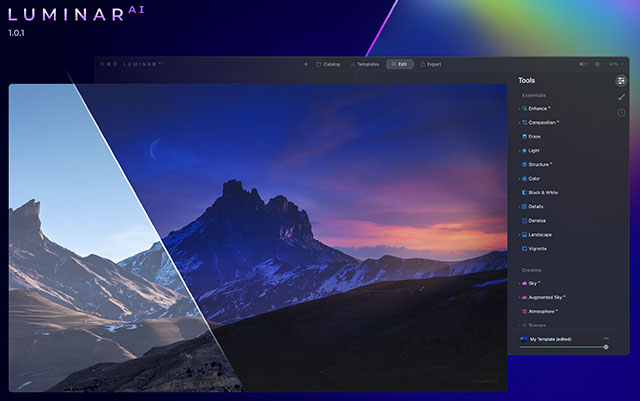
The Toning tool has been improved. The tool now includes Shadows and Highlights buttons, allowing the user to adjust the saturation and hue for shadows and highlights in images.
There is a new import interface in the new version of Luminar AI. Skylum promises that it is more intuitive. You click the + icon in the toolbar and choose between adding a folder and adding a single image.
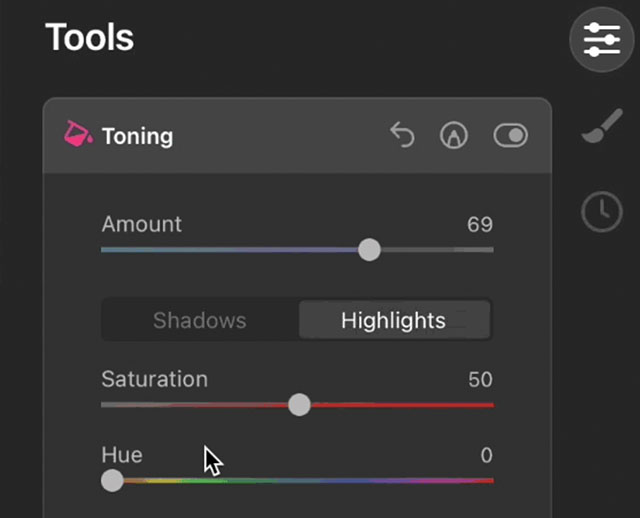
For newer users, new Tooltips will help you understand each tool in Luminar AI. When you hover icons in Luminar AI 1.0.1, you can learn what each icon does.
Concerning bug fixes, a total of 111 bugs have been squashed. Some of the more egregious bugs on macOS that have been fixed include a bug with exporting and replacing existing files, improvements to Clone & Stamp performance, undoing a single use of Erase tool, fixes to SkyAI usability and improvements to the plugin installation process. On Windows, UI bugs have been fixed, and issues with Luminar 4 migration are addressed.
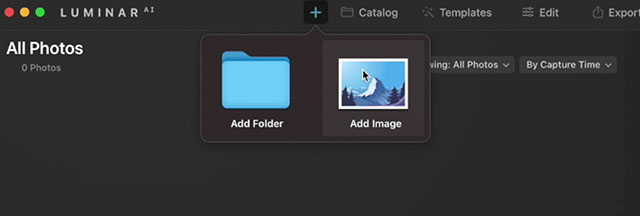
Luminar AI 1.0.1 is available as a free update for all Luminar AI users. To update Luminar AI on macOS, click Luminar AI in the menu bar and select 'Check for updates.' On Windows, click Luminar AI, choose Help > Check for updates. If you're using Luminar AI as a plugin for Adobe Photoshop or Lightroom Classic, Skylum recommends rerunning the plugin installer.
To learn more about Luminar AI, refer to our original coverage and visit Luminar AI's product page. We will be publishing a Luminar AI review, hopefully in February.