Video: 7 Lightroom tips and tricks you might not have known
posted Monday, March 13, 2023 at 10:15 AM EDT
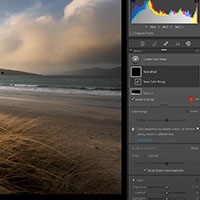
Adobe Lightroom Classic is an extremely popular all-in-one raw photo editor for many reasons, not the least of which is its diverse range of image editing tools. Lightroom uses intuitive sliders for many basic editing tasks and even includes AI-powered masking tools. However, even though many of Lightroom's features are easy to use, the software also has many "hidden" features and tools that can further improve your photo editing workflow.
In his latest video, photographer Nigel Danson showcases seven of his favorite hidden Lightroom features and delivers useful tips to help photographers of every skill level improve their photo editing.
Danson's first tip concerns merging panoramas. Lightroom includes built-in tools for merging images, such as panoramas and HDRs (or HDR panoramas, if you feel like getting fancy). However, what's lesser known is that Lightroom can merge images in many different arrangements. You don't need to stick with the traditional horizontal panorama, where you capture images in a single row from left to right. You can merge images vertically and even combine a large collage of many rows and columns of images, provided that there's overlap between adjacent images.
The next tip is to intersect masks using the brush tool. It may sound complex, but it's quite simple once you know where to look in the Lightroom user interface. When you create a mask in Lightroom, whether it's a mask of the sky (Select Sky), a linear gradient, or something else, you can intersect that mask with the brush tool to achieve precise, manual control over how your masked adjustments affect the image. Wherever you brush, you apply the masked adjustment.
A simple tip is Lightroom's new-and-improved compare view tool. Suppose you've finished editing an image and want to create a similar look for a second image or set of images. In the Develop module, you can click on a new Reference View (Shift + R) mode along the bottom to quickly view an edited image alongside a second image, allowing you to dial in tone and color. Basically, you can edit an image while referencing a second photo. You may be able to copy and paste image settings on some photos, but it's not always a good option, so that's where Reference View comes in.
To see the other four hidden Lightroom tips and tricks, watch Danson's full video above. To see more of his excellent photo editing tutorials, plus many more amazing photography videos, visit his YouTube channel. You can see more of his photography on his website and Instagram.
(Via Nigel Danson)